Linux is known for high customization, which is different in all distros, but they’re mostly GUI-based, while some prefer a command line that works on a terminal emulator. Since everything on Linux can be customized, it goes the same for terminal emulators, which come with beautiful enchanting interfaces and impressive features.
This article discusses the 14 best terminal emulators for Linux with extra features to help users get more from the system.
1. Terminator
The terminator is for users who want multiple terminals in one window. It has some impressive features like group and regrouping with the style of your choice. Terminator allows you to use up to ten remote machines at once.
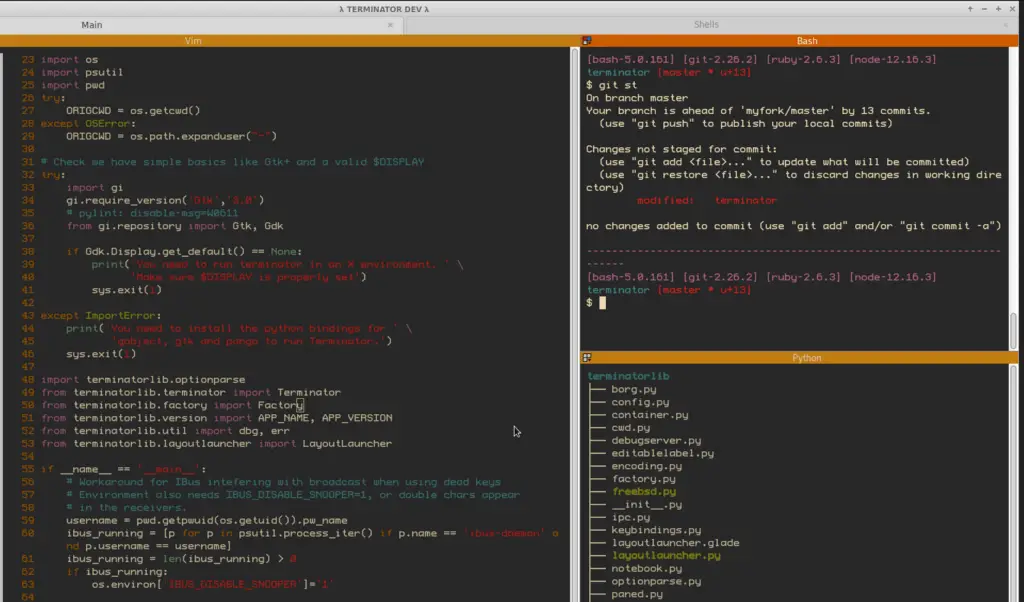
How to Install Terminator on Linux?
The terminator can be installed on Ubuntu using this command:
$ sudo apt install terminator
For Centos/Fedora, you can type:
$ sudo yum install terminator
2. Tilix Terminal
The Tilix Terminal supports multiple terminal windows at once in a sort of tiling, which is excellent for users with a big screen as they won’t need to switch between the windows. It also supports notifications when a process is complete and has multiple pane options to let users use the layout horizontally or vertically.
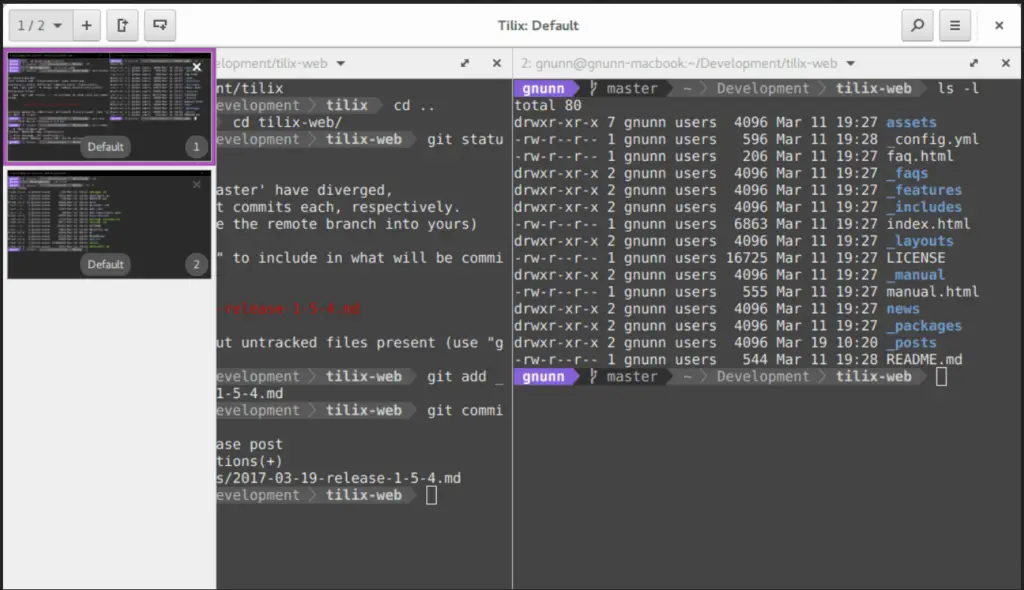
How to install Tilix Terminal on Linux?
You can install it on Ubuntu by using this command.
$ sudo apt install tilix
For Centos/Fedora, you can type:
$ sudo yum install tilix
3. Tilda
Did somebody ask for a drop-down terminal emulator with an integrated search bar? Well, Tilda can provide you with this, plus it lets the user customize hotkeys, appearance, and many other options to get the best UX.
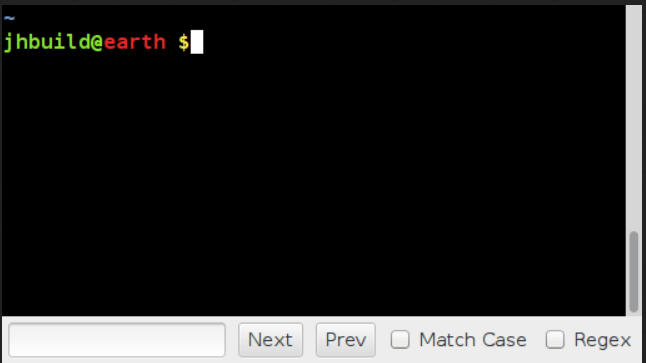
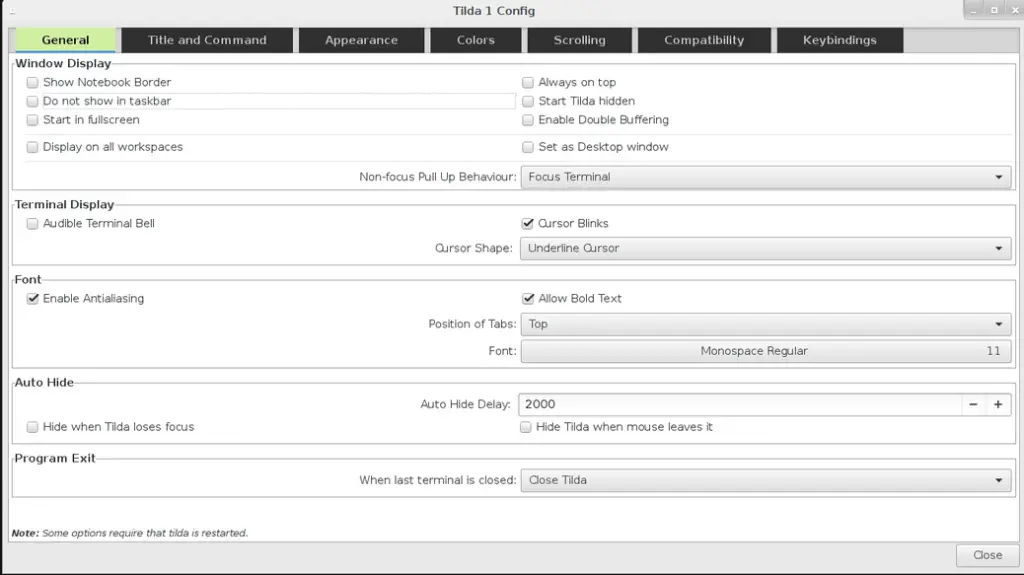
How to Install Tilda on Linux?
You can install it on Ubuntu using the below command:
$ sudo apt install tilda
For Centos/Fedora, you can type:
$ sudo yum install tilda
4. eDEX-UI
The eDEX-UI looks more SCI-FI themed, as we’ve seen in the movie TRON Legacy. Although it requires more resources than other terminal emulators, some users prefer uniqueness with a perfect blend of customization; it was developed keeping them in mind.
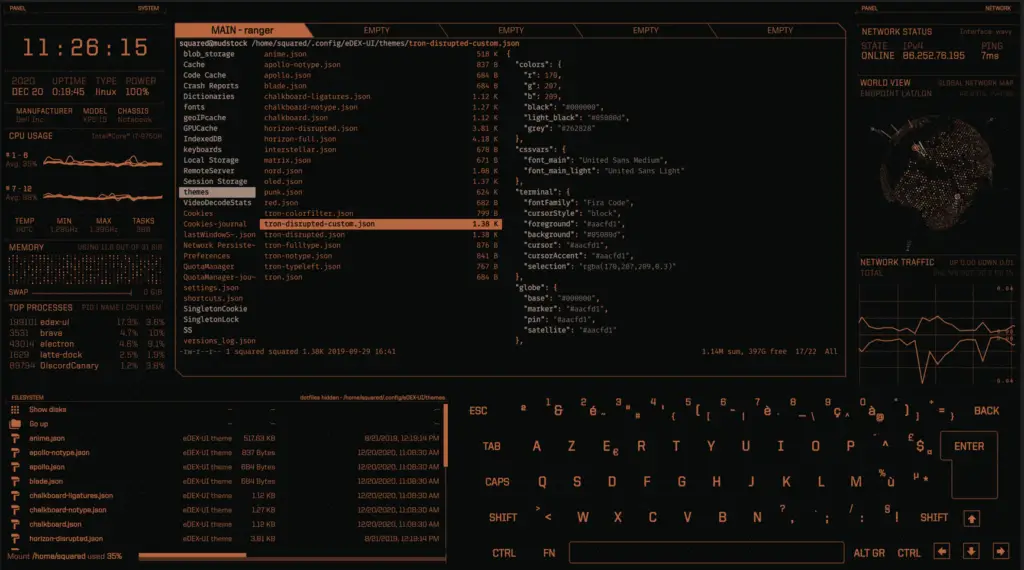
There is no official repository yet to install eDEX-UI, so we recommend following the official website.
5. Cool Retro Terminal
It is indeed cool because of its retro theme with tweakable animations and effects. I mean, can you imagine a terminal emulator doing that? You will not be disappointed with the customization, where you can modify the terminal and create multiple profiles, each containing different settings.
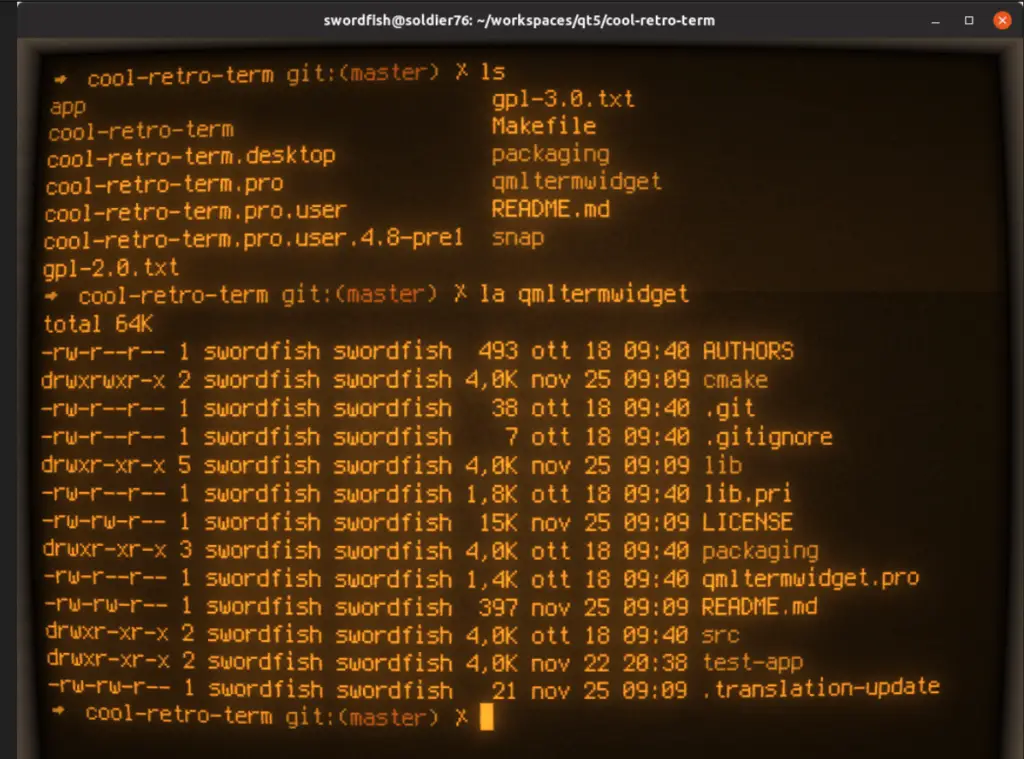
How to Install Cool Retro Terminal on Linux?
The following command is used to install the Cool Retro Terminal on Ubuntu.
$ sudo apt install cool-retro-term
For Centos/Fedora you can type:
$ sudo yum install cool-retro-term
6. Konsole
The default terminal emulator for KDE desktop environments is lightweight but has some impressive features. It is highly customizable for looks and supports multiple tab windows as well. Konsole can be installed on all Linux distros and is integrated with many KDE software or applications.
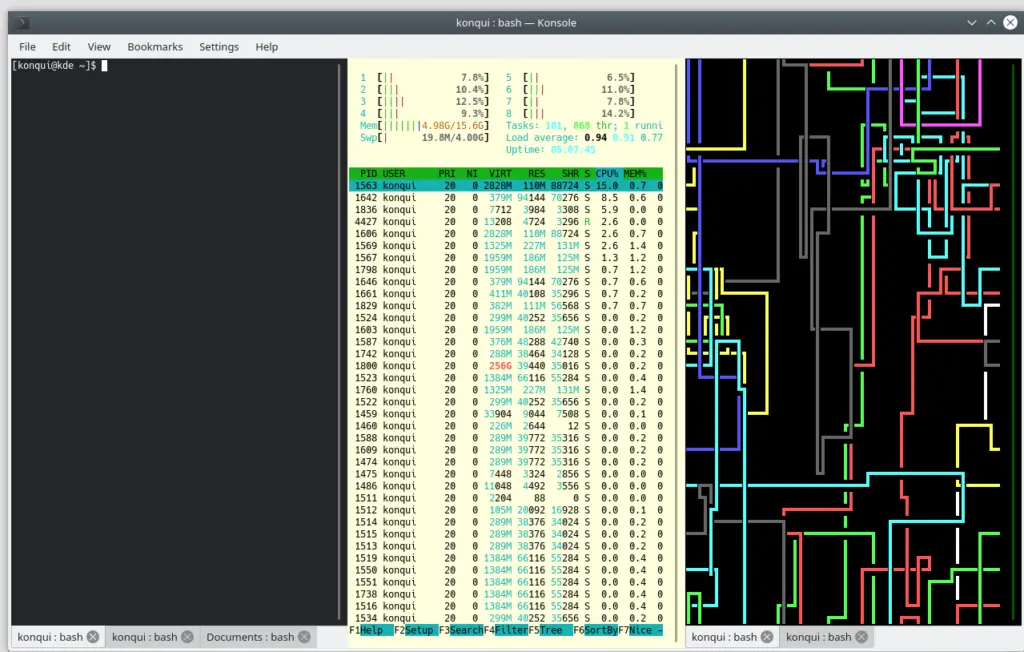
How to Install Konsole on Linux?
It can be installed from the official repository on Ubuntu by using this command.
$ sudo apt install konsole
For Centos/Fedora, you can type:
$ sudo yum install Konsole
7. GNOME Terminal
If you’re looking for a simple terminal emulator with basic functionalities that can be customized, then look no further because you can count on GNOME Terminal. The interface is user-friendly, and you can do a bit of customization too.
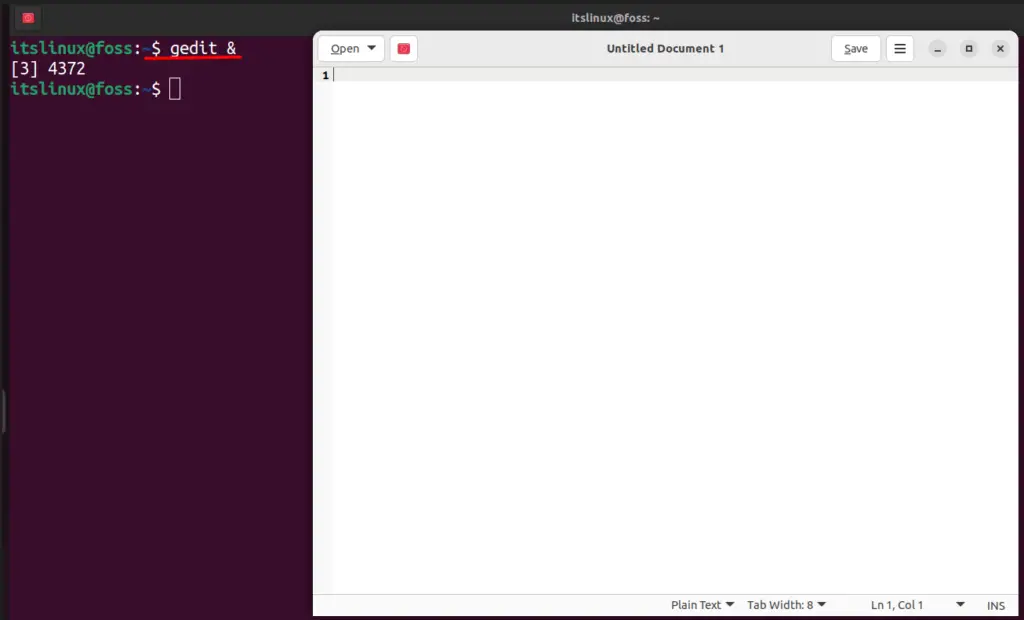
How to Install GNOME Terminal on Linux?
You can install it on Ubuntu using the below command:
$ sudo apt install gnome-terminal
For Centos/Fedora; you can type:
$ sudo yum install gnome-terminal
8. Kitty
Kitty is a GPU-dependent terminal emulator which is fast, user-friendly, and packed with some pretty impressive features. It works in a way that the load of the CPU is reduced because it works using the GPU. You can even work with graphics like emojis, pictures, etc.
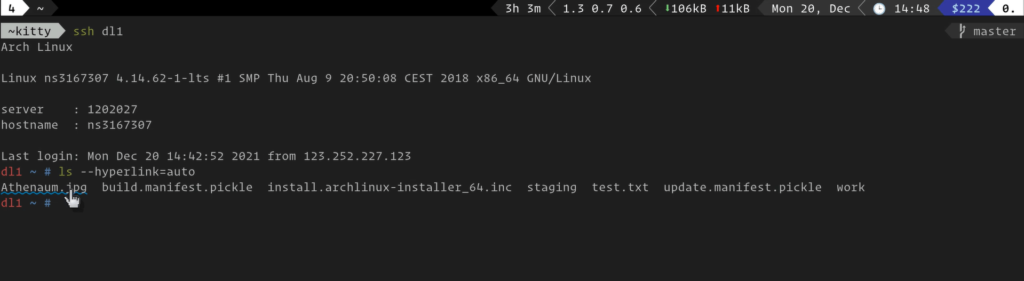
How to Install Kitty on Linux?
Kitty can be installed on Ubuntu by using the following command:
$ sudo apt install kitty
For Centos/Fedora, you can type:
$ sudo yum install kitty
9. Guake Terminal
Quake is an FPS game that inspired the developers to create a terminal emulator called Guake. It is a super lightweight and fast terminal that works as an overlay for other apps. You can use the emulator by pressing the default (F12) key, which can be changed accordingly.
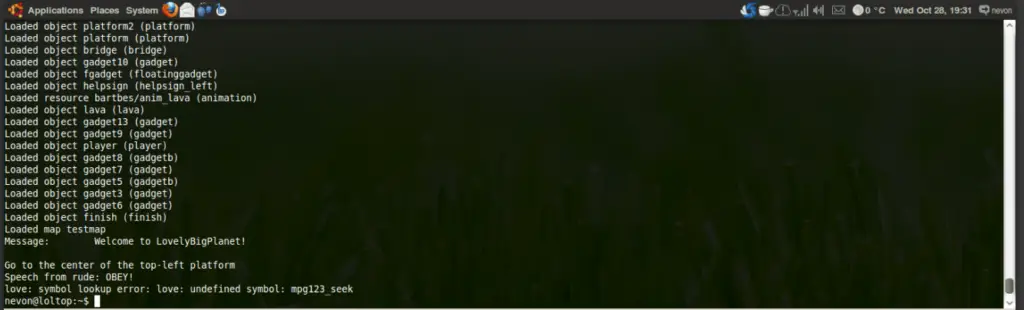
It also supports a multi-monitor setup and has a multi-tabbed interface with plenty of color pallets to choose from.
How to Install Guake Terminal on Linux?
You can install guake on Ubuntu using this command through the official repository.
$ sudo apt install guake
For Centos/Fedora, you can type:
$ sudo yum install guake
10. Terminology Terminal
Terminology is among the most amazing terminal emulators for Linux mainly because of its configuration panel that lets you customize instantly. It also has few pre-installed themes and is often considered the best terminal emulator.
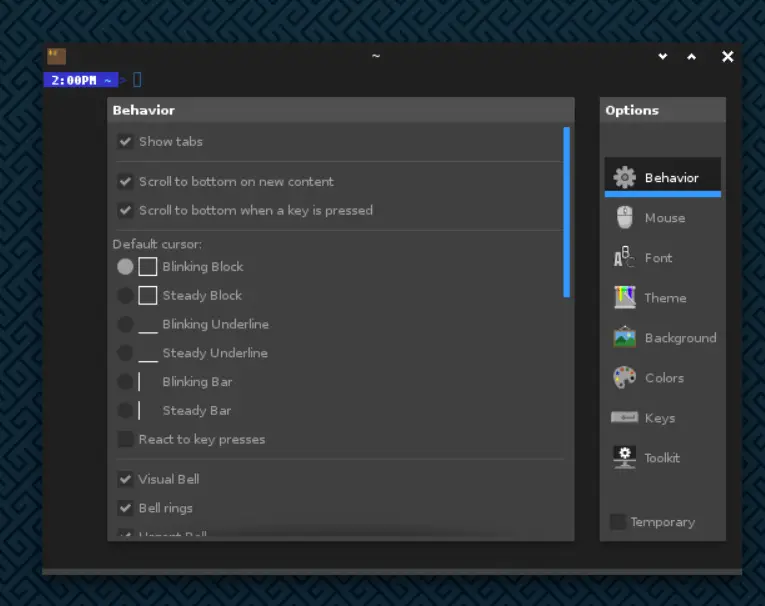
How to Install Terminology on Linux?
It can be installed using this command on Ubuntu:
$ sudo apt install terminology
For Centos/Fedora, you can type:
$ sudo yum install terminology
11. Xfce Terminal
You may be familiar with Xfce, which is famous for its lightweight Linux distro of Linux with excellent features. It may not support multiple tabs, but everything is limited to one terminal at a time, which is disappointing. Another thing about the Xfce terminal is that there are not enough customization options, but it still stands among the best.
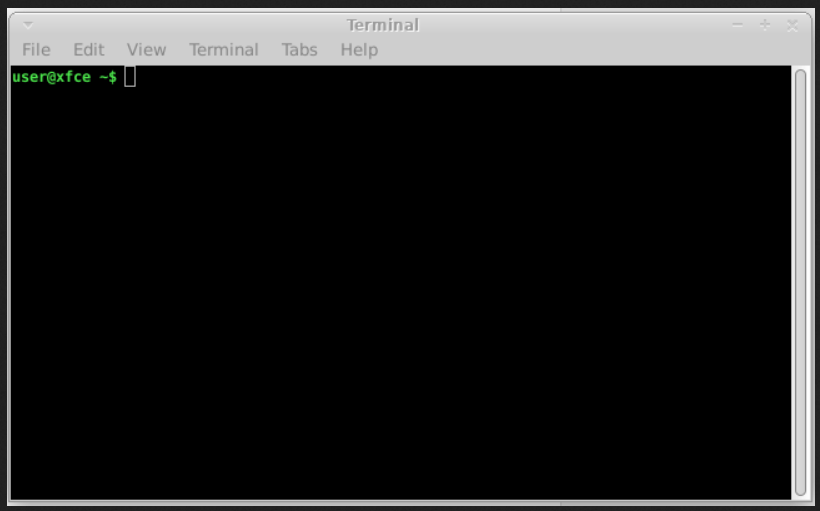
How to Install Xfce Terminal on Linux?
You can install it on Ubuntu using the below command:
$ sudo apt install xfce4-terminal
For Centos/Fedora; you can type:
$ sudo yum install xfce4-terminal
12. Alacritty
It feels nothing short of a modern terminal emulator for Linux, and why not? Because it has all the features that a user would demand without any effect on performance. With this, you get extensions focused on integrating other apps whose details can be read on this page.
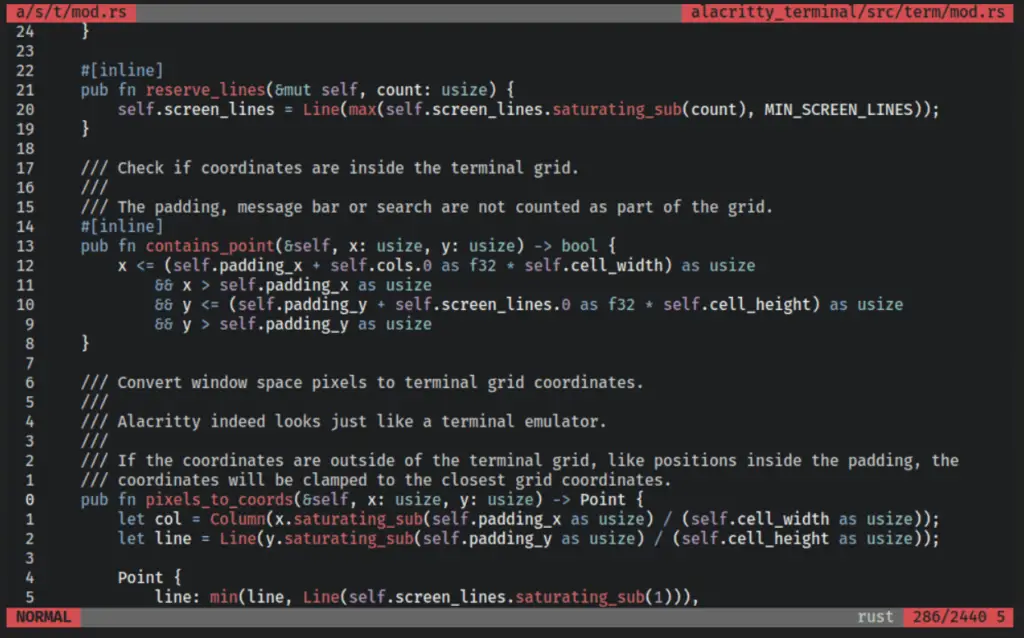
No official repository is available, so you’ll need to install it using this official installation guide.
13. Yakuake Terminal Emulator
Yakuake terminal is based on Konsole, which we discussed earlier. It allows the users to create and manage profiles that can be used to assign the keyboard shortcut keys. Although there aren’t many customization options available, it has all the requirements for an exemplary terminal. It is also a drop-down terminal.
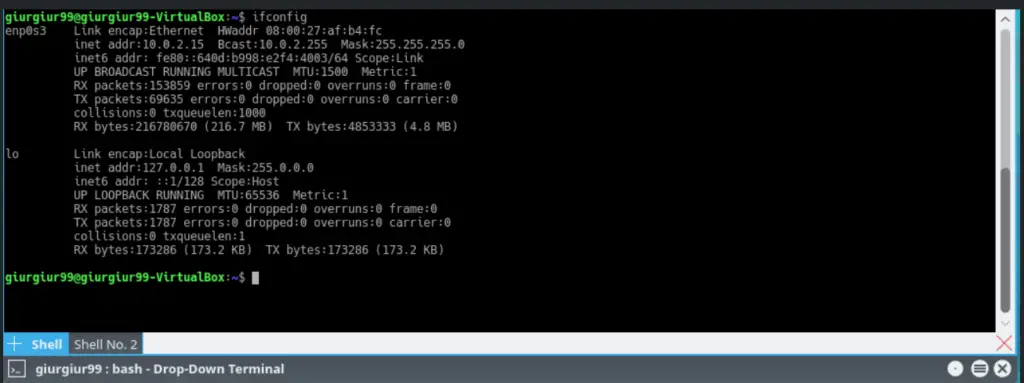
How to Install yakuake on Linux?
It has an official repository for Ubuntu, and you can install it using this command.
$ sudo apt install yakuake
For Centos/Fedora, you can type:
$ sudo yum install yakuake
14. Simple Terminal (st)
The st is best for users who want simplicity in their working environment with nothing fancy. It does exactly what you tell it to do and won’t do anything except the task, which also works great for experienced users.
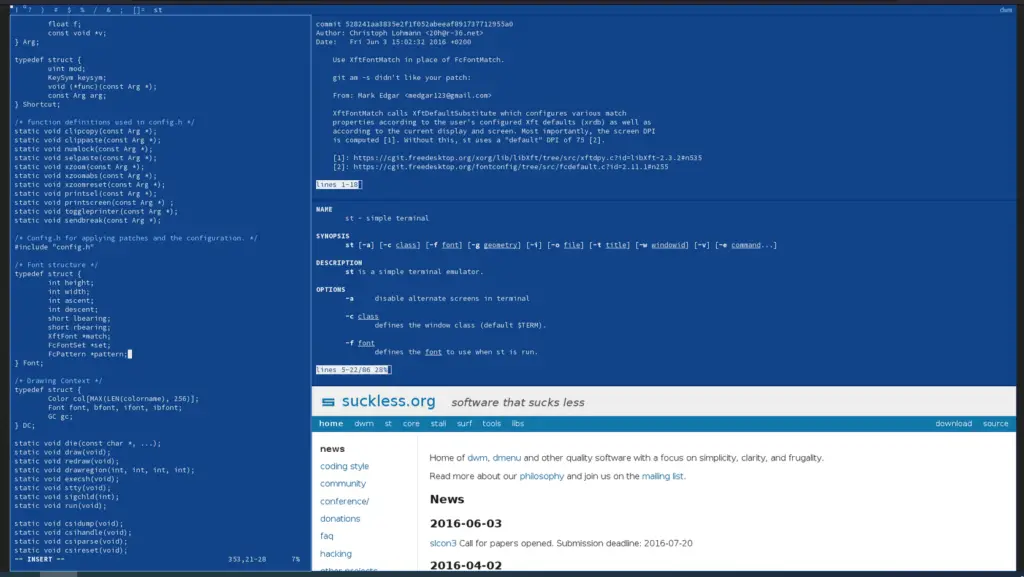
No official repository is available, so you must install it by following the official GitHub page.
That’s all from this article.
Conclusion
Terminal is one of the most important parts of Linux (OS) regarding productivity, as you can manage all applications and packages. The pre-installed terminal is very basic with a dull look and has nothing to offer much.
So, if you are looking for alternate options and want to try other terminals with better features and looks, then we have got you covered. This article discusses the 14 best Linux terminal emulators that are highly recommended for every Linux user.
