Discord offers bots based on Artificial intelligence to automate tasks with automatic behavior. Mimu is one the types of Discord bot that consist of a per-server-currency economy money system. It facilitates the user to earn, trade, and spend virtual currency by completing in-game tasks. The user can earn currency by selling items or participating in events with other players.
In this blog, the method to set up the Mimu bot in Discord will be described.
- How to Add and Set Up Mimu Bot in Discord?
- Commands For Mimu Discord Bot
- Bonus Tip: How to Remove Mimu Discord Bot?
Note: The method for adding and setting up the Mimu bot is same for Discord desktop as well as for mobile.
How to Add and Set Up Mimu Bot in Discord?
Follow the given instructions to add and set up the Mimi bot in the Discord server.
Step 1: Access Mimu Bot
First, open your favorite browser, visit the official website of the Mimu bot, and press the “invite” emoji button to add the Mimu bot to the Discord server:
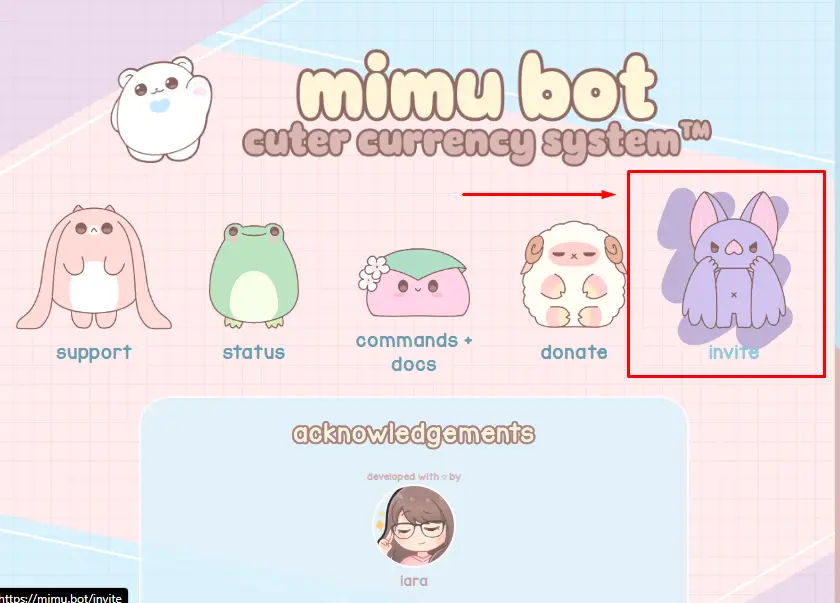
The user will be redirected to the login page of Discord if not logged in already.
Step 2: Select Server
After that, select the server to which you want to add the Mimu bot and hit “Continue” button:
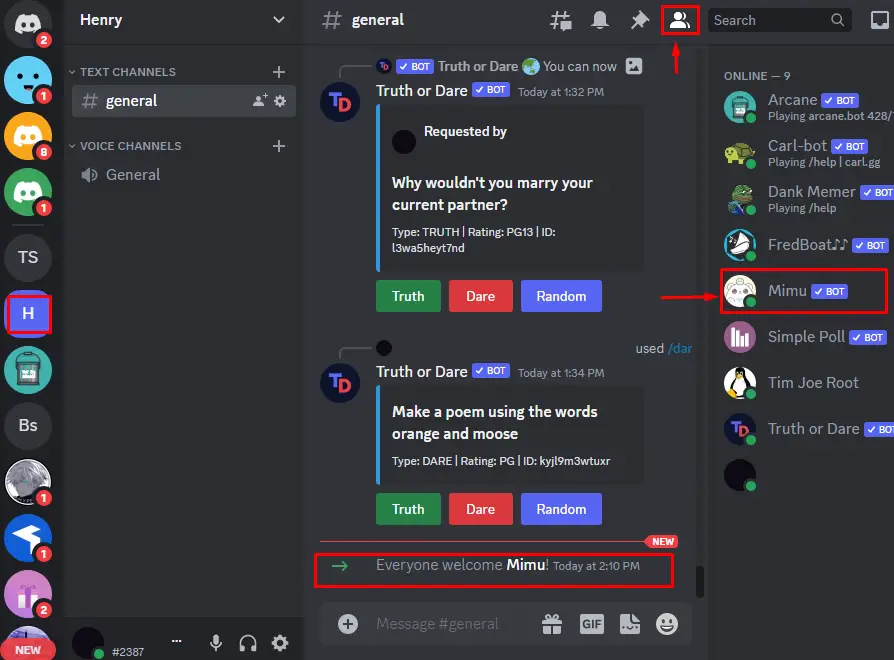
Step 3: Grant Permissions
Then, from the given interface, grant the essential permissions to the Mimu bot and press the “Authorize” button:
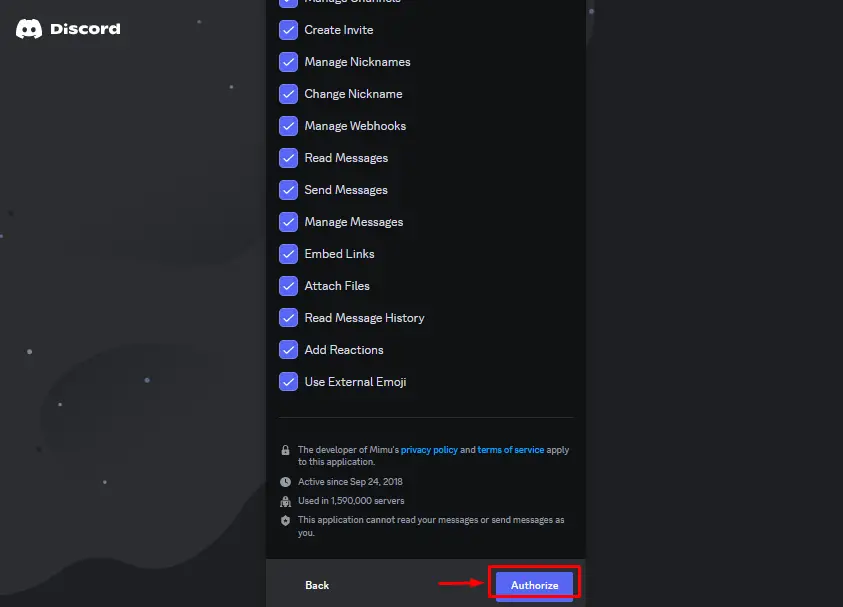
Step 4: Mark Captcha
Mark the below-pointed captcha for human verification and add the Mimu bot to the selected Discord server:

Step 5: Verification
Now, launch the Discord application, go to the particular server, and verify the presence of the Mimu bot in the member list:
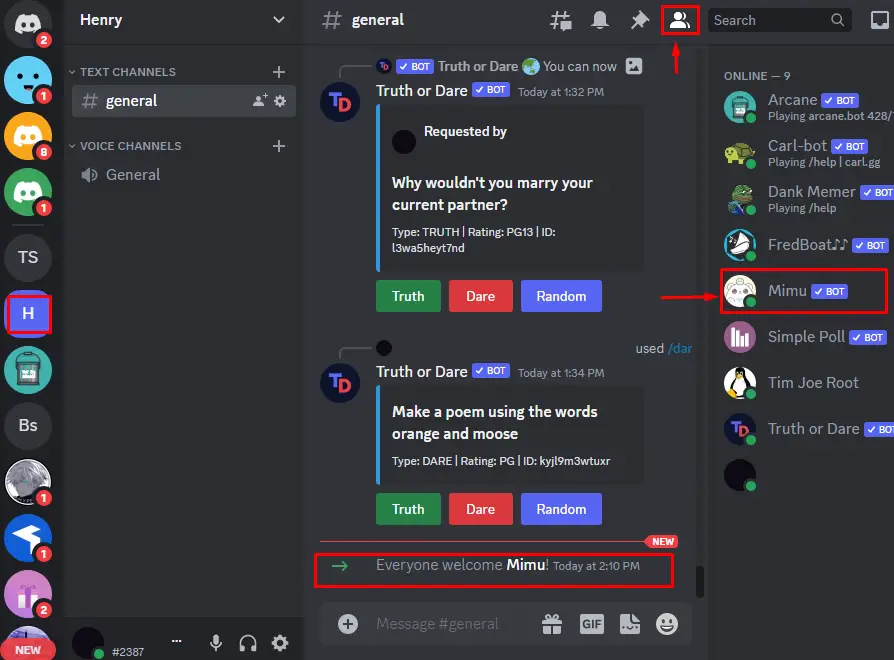
The Mimu bot is added to the “Henry” server. That’s how you can add and set up the Mimu bot on Discord.
Commands For Mimu Discord Bot
There are many commands used for using Mimu bot, some of its important commands are listed in the below table.
| Commands | Description |
|---|---|
| .pick | Pick up dropped. |
| .ping | Used to ping the Mimu bot |
| .balance <user> | Shows the balance of the user |
| .buy [product/shop name] | To buy things from the shop. |
| .give | To give away the item/currency |
For getting the detailed list and its usage of the Minu bot command, navigate to the provided link here.
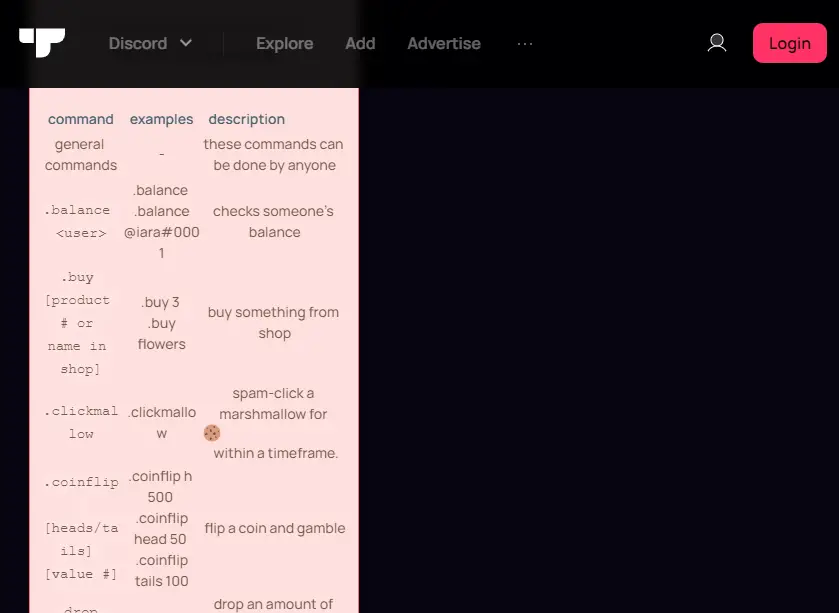
Bonus Tip: How to Remove Mimu Discord Bot?
To remove the Mimu bot from the Discord server, implement the below-given steps.
Step 1: Right-click on Mimu
Go to the particular server and right click on the Mimu bot available in the member list:
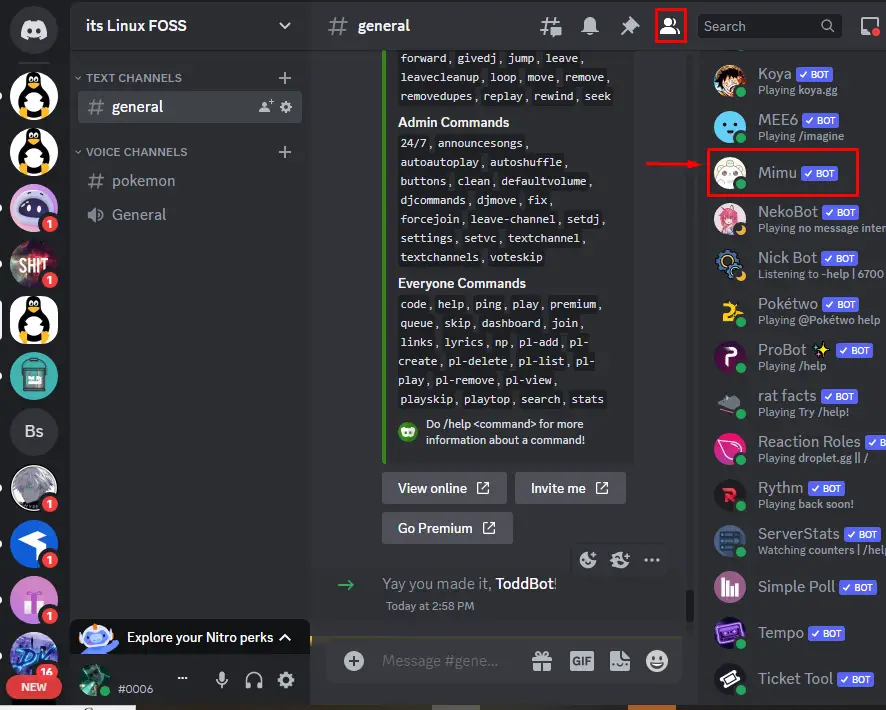
Step 2: Remove Mimu
Click on the “Kick Mimu” button to remove it from the server:
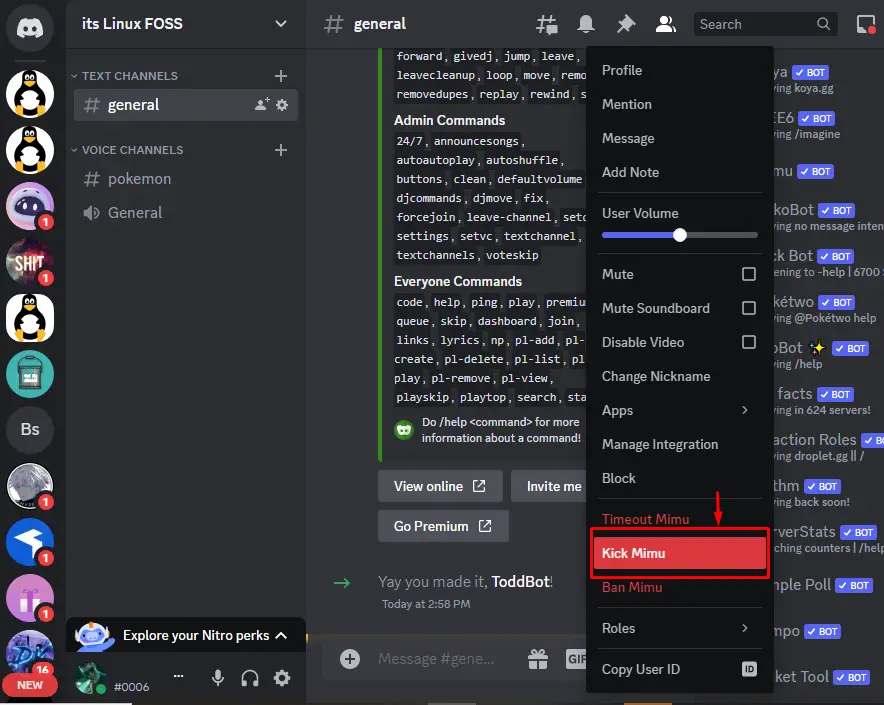
Step 3: Enter Reason
You will be asked to enter the reason for removing the Mimu bot, click on the “Kick” button to remove it:
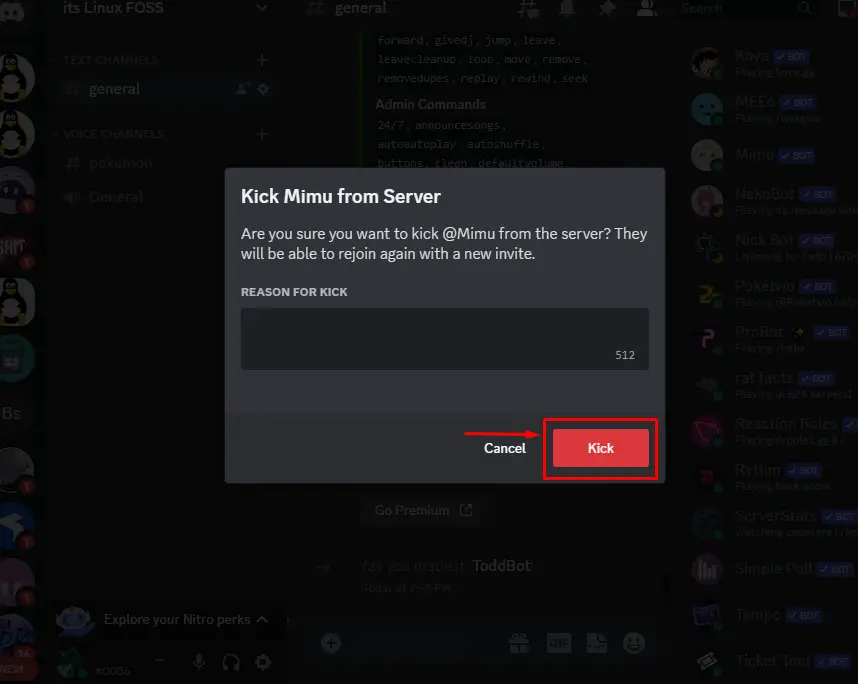
The Mimu bot will be removed from the server.
Conclusion
To add and set up the Mimu bot in Discord, visit its official site and press the “invite” emoji button. Then, log in to Discord, select the server, grant the required privileges, and verify the human verification captcha. After that, launch the Discord application, go to the particular server, and verify its presence in the member list. This write-up has provided the instructions for adding and setting up the Mimu bot in Discord.
