Google Docs provides ease to their audience by creating and editing documents online. It assists numerous functionalities in enhancing the catchy look of a document, such as adding font styles, bullet points, indenting paragraphs, etc. Today we guide the adding of bullet points in Google Docs. It is a useful feature to enhance the readability of the document. The content that illustrates this guide is as follows:
- Method 1: Add Bullet Points Via the “Bullets & numbering” Option
- Method 2: Add Bullet Points Via the “Bulleted list” icon
- Bonus Tip: Add Bullet Points in Google Docs Mobile App
Let’s dig into the first method.
Method 1: Add Bullet Points Via the “Bullets & numbering” Option
An existing document is carried out as “Docs” before adding bullet points. In this document, select the specific portion of text to insert the bullet points. To do so, choose the “Bulleted list” from the “Bullets & numbering” option by pressing the “Format” tab:

By pressing the “Bulleted list” option, the user can verify that bullet points have been added here:
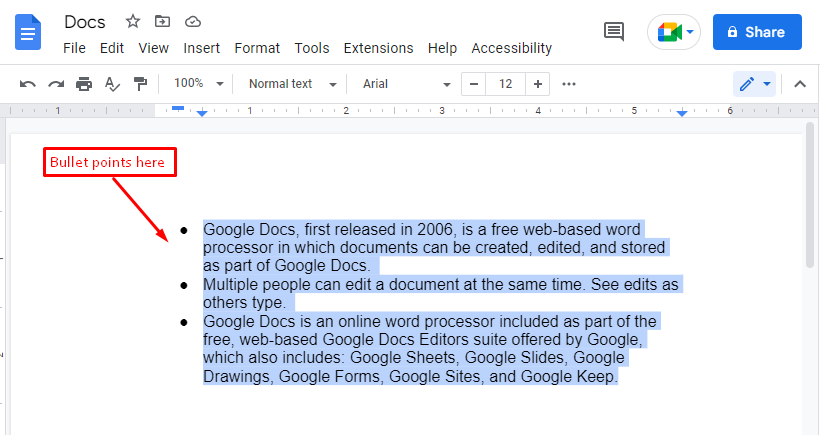
For adding bullet points to the sub-list, users can press the “TAB” icon that auto-generates the bullet as shown below figure:
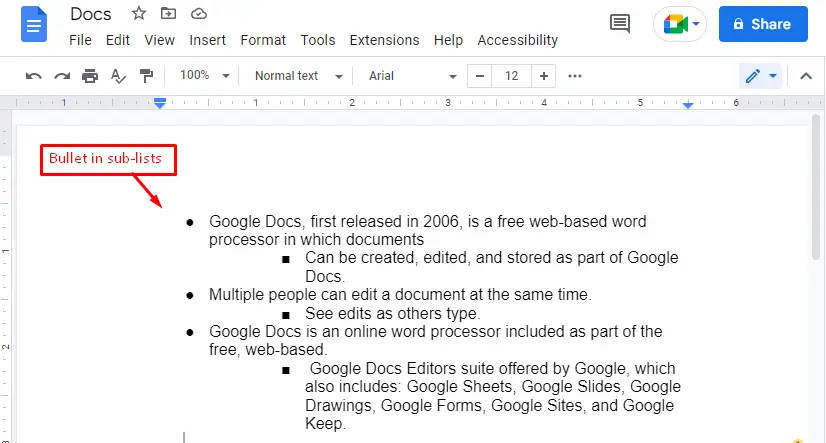
Let’s get into the second method.
Method 2: Add Bullet Points Via the “Bulleted list” Icon
Google Docs supports the “Bulleted list” icon to achieve the same task in less time. This icon is located in the toolbar of the Google Docs window. For performing the task, select the text for adding bullet points. After that, hit the “Bulleted list” icon to add the bullet points. The process is visualized in the following “GIF”:
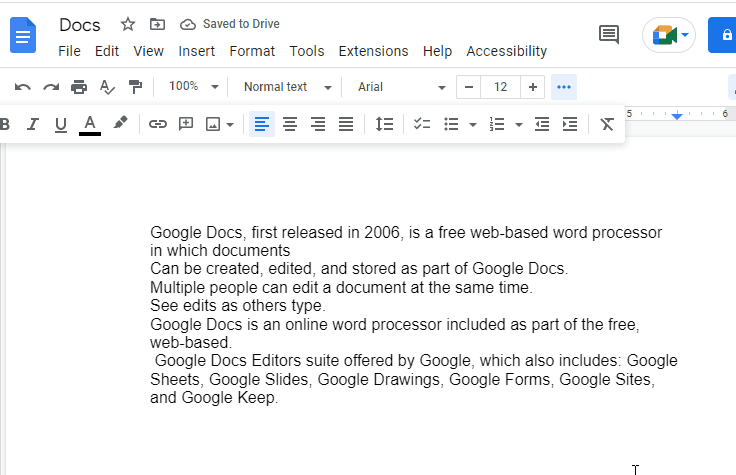
Note: A shortcut key, “CTRL+SHIFT+8”, can also be utilized for adding the bullet points.
Bonus Tip: Add Bullet Points in Google Docs Mobile App
Another method is followed for adding bullet points in Google Docs via mobile application. The whole process is demonstrated with images; let’s dig into it:
First, the text in an existing document is selected as shown below:
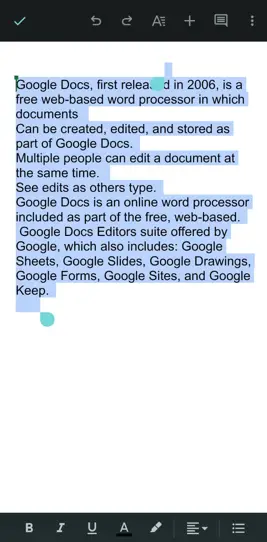
After that, hit the “Bullet” icon at the bottom of the mobile window. After pressing the icon, bullet points have been added to the selected text as shown in below figure:
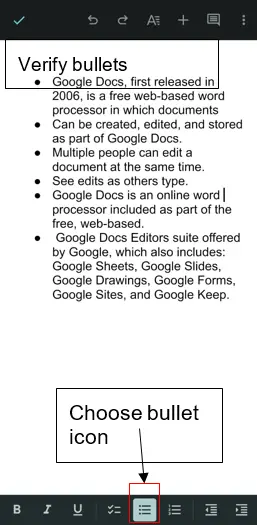
That is all from this guide of Google Docs.
Conclusion
Google Docs provides the “Bullets & numbering” option, the “Bulleted list” icon, and the “CTRL+SHIFT+8” key to add bullet points to the selected document. These methods are executed after selecting some portion of the text. This post has covered all aspects of adding bullet points in Google Docs. Moreover, a method is illustrated to add bullet points in Google Docs mobile app as well.
