In Google Docs, a new page is added to manage the document’s formatting. For this purpose, the page break functionality of Google Docs is used. Page Break ends the current page of the document and will take the user to the next page. This functionality for adding a page is useful while writing a long document, i.e., a thesis, academic reports, and articles. This post will demonstrate multiple methods to add a page to Google Docs. This article will explain the two methods to add a page in Google Docs.
The content of the post is:
Let’s start this guide.
Method 1: Using the Menu Bar to Add a Page
In this method, Menu Bar will be used to add a page in Google Docs. Open the document and place the cursor to the page content where the user wants to add a new page. Click on the “Insert” option from the Menu Bar, scroll down and place your cursor on the “Break” option and click on the “Page Break”, see the below guide:
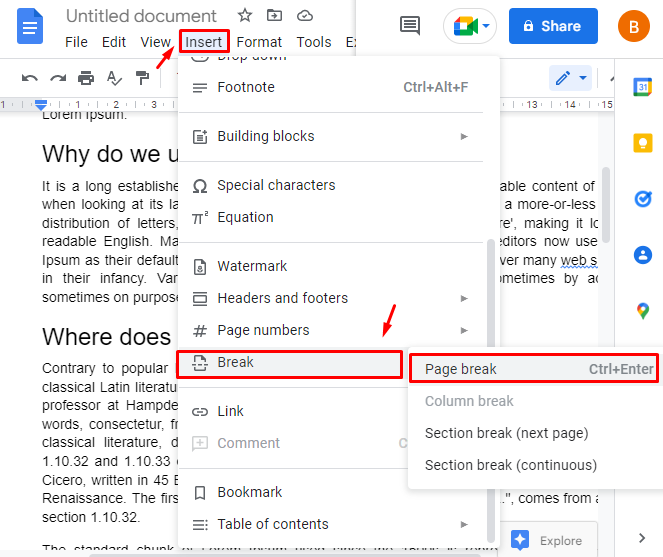
After clicking on the “Page break”, a new page will be added, as can be seen in the screenshot below:
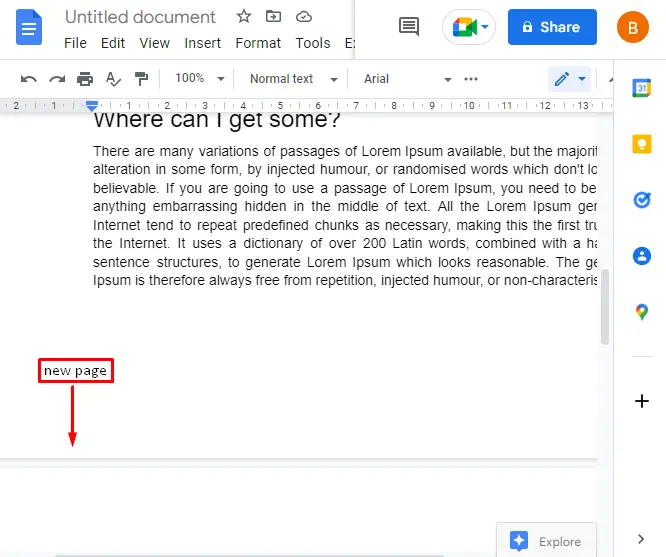
The above image confirms the addition of a page in Google Docs.
Method 2: Using Shortcut Key to Add a Page
Google Docs provides numerous shortcut keys to serve the specific purpose. The users can add a page using the shortcut key “CTRL+Enter”. Open your document and click on the place where the user wants to add a page break, and press ”Ctrl+Enter” from the keyboard. The whole process is shown in the following “GIF”:
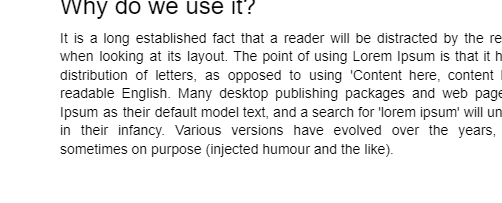
It can be seen that the page break has been added to the Google Doc.
Bonus Tip: Add a New Page in the Mobile Google Doc
Mobile App support for Google Documents is also available, and users can perform page breaks on Mobile. Let’s discuss the method for page breaks on Mobile Apps in Google Docs. Open your document and click where the user wants to apply a page break. Now, press the “+” option from the top bar:
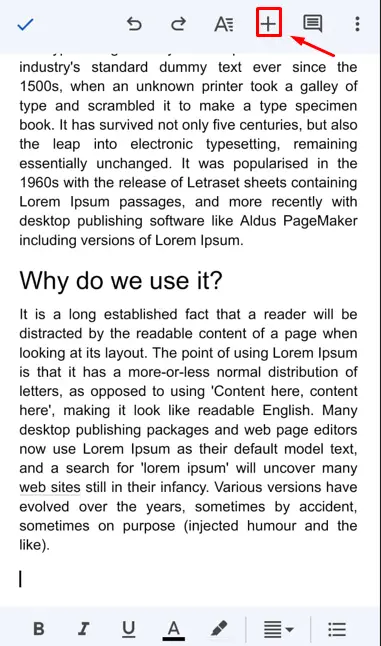
A dropdown will open from the bottom of the screen; click on the “Page break” option:
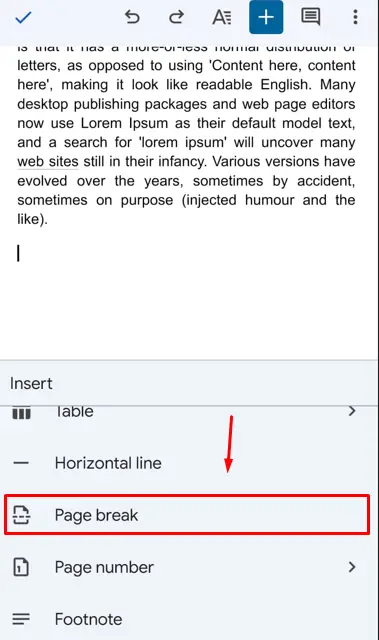
The page break will be applied, which can be seen below:
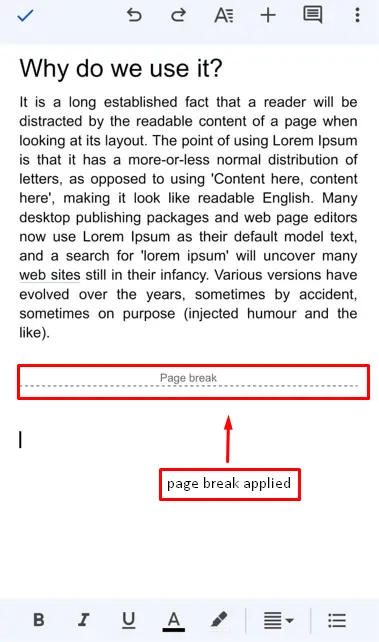
That’s it from the Google Docs guide.
Conclusion
Users can add a page using the “insert” option from the MenuBar or pressing the shortcut key “Ctrl+Enter” from the keyboard. In this post, two methods are explained in detail to add a new page in Google docs. Among the two methods, the shortcut key is the easiest way to add a page in Google Docs. Apart from these two methods, the Google Docs mobile method is also demonstrated in detail.

TUTORIALS ON LINUX, PROGRAMMING & TECHNOLOGY