Discord is the multi-functional platform commonly used by Gamers to engage with their gaming community through servers. It supports the Ai-generated bots to manage the server’s tasks in automatic behaviour. ServerStats is the Discord bot that is considered for displaying all members, bots, channels, boosts, and emojis. Apart from that it also facilitates the members with welcome and leave messages in the servers upon joining and leaving
This post will cover the step-by-step instructions to add the ServerStats bot in Discord.
- How to Add a ServerStats Discord Bot?
- List of Commands For ServerStatsr Discord bot
- Bonus Tip: How to Kick ServerStats Discord bot?
Note: The provided instructions are also handy for the mobile app users of Discord to add ServerStats Discord bot.
How to Add a ServerStats Discord Bot?
To add and set up the ServerStats Discord bot, examine the following steps.
Step 1: Invite ServerStats
Launch your favorite browser, visit the ServerStats’ official website, and click on the “INVITE BOT” button:
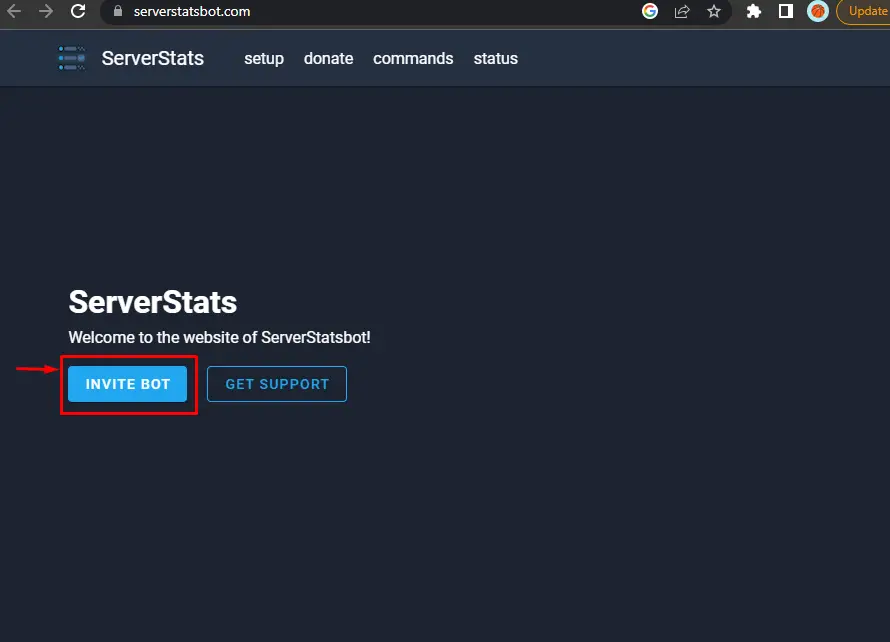
Step 2: Select Server
Afterward, make your selection for the server to which you want to add the ServerStats bot and hit “Continue” to proceed:
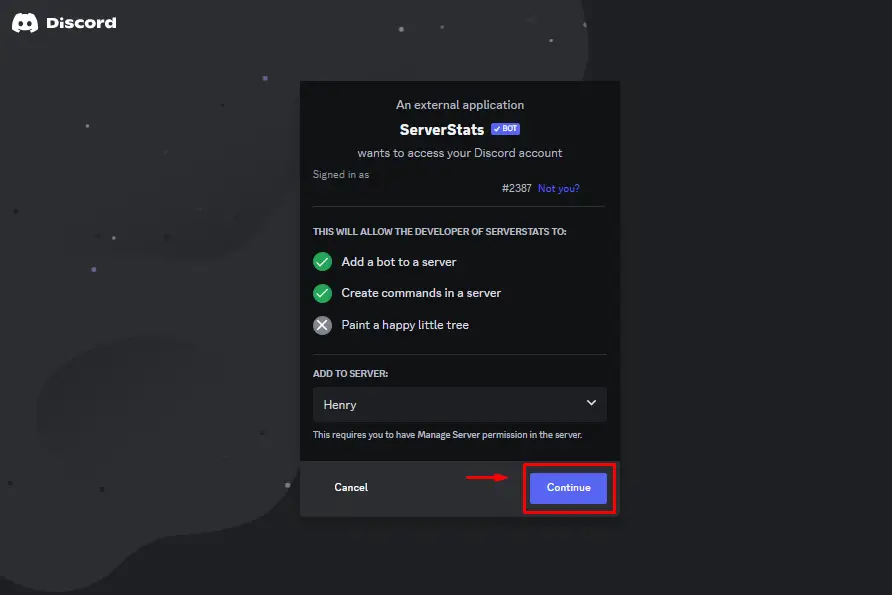
Step 3: Grant Previlages
Then, grant the required privileges for the ServerStats and hit the “Authorize” to continue:
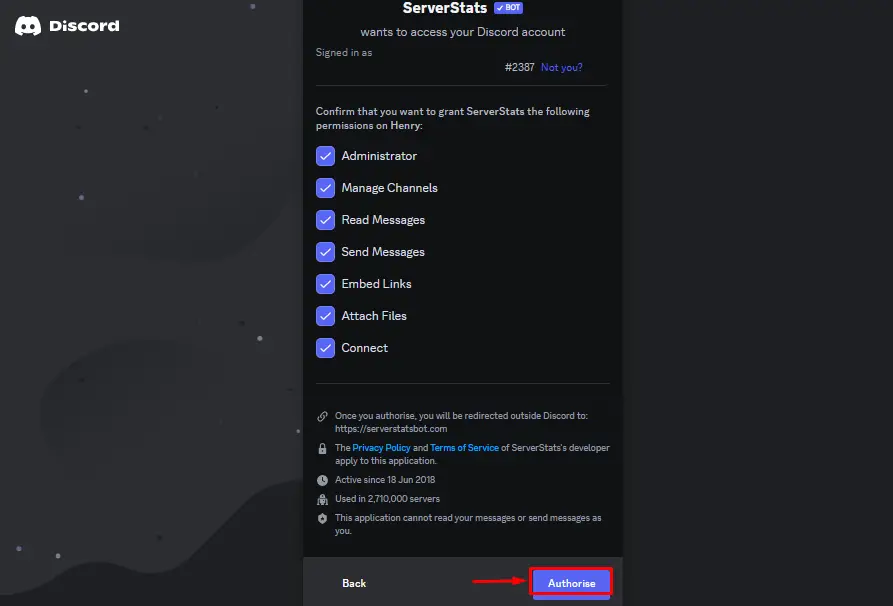
Step 4: Validate Captcha
Mark and verify the given captcha in order to add the ServerStats bot:
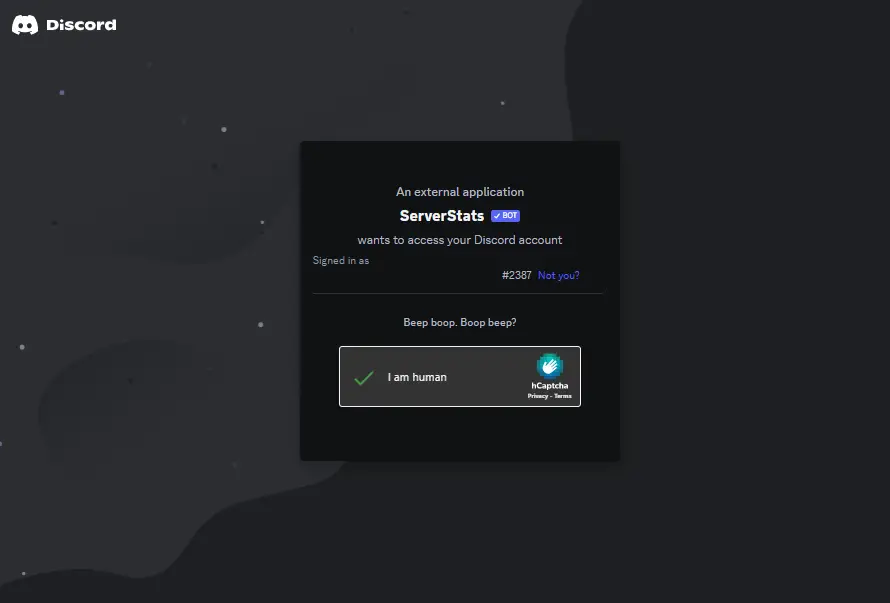
ServerStats bot will be added.
Step 5: Verification
To verify that the ServerStats bot is added, launch the Discord application, go to the preferred server, and confirm its existence in the member list:
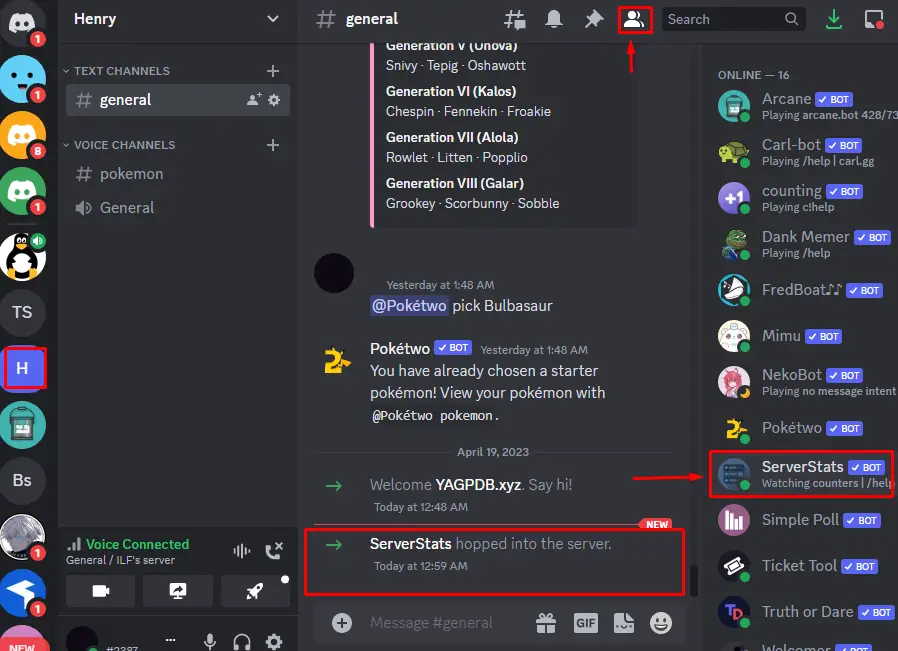
ServerStats bot is added to the “Henry” server.
List of Commands For ServerStats Discord bot
There are plenty of commands that are considered for using the ServerStats Discord bot, few of them are described in the following table.
| Commands | Description |
|---|---|
| /help | Display the help for ServerStats bot. |
| /invite | Displays the invite link for the bots |
| /vote | Display the guide about voting the bot. |
| /donate | Display the information about denote tiers and perks. |
| /support | Display the information for getting the support. |
| /partners | Display the information about the partner. |
| /customize | Display the information about changing the counters. |
| /premium | Manage premium servers. |
For obtaining the detailed list of the command, visit its official site here.
Bonus Tip: How to Kick ServerStats Discord bot?
To remove the ServerStats Discord bot, have a quick look at the 3 step guide.
Step 1: Navigate to ServerStats
Navigate to ServerStats bot in the member list by launching and going into the respective server:
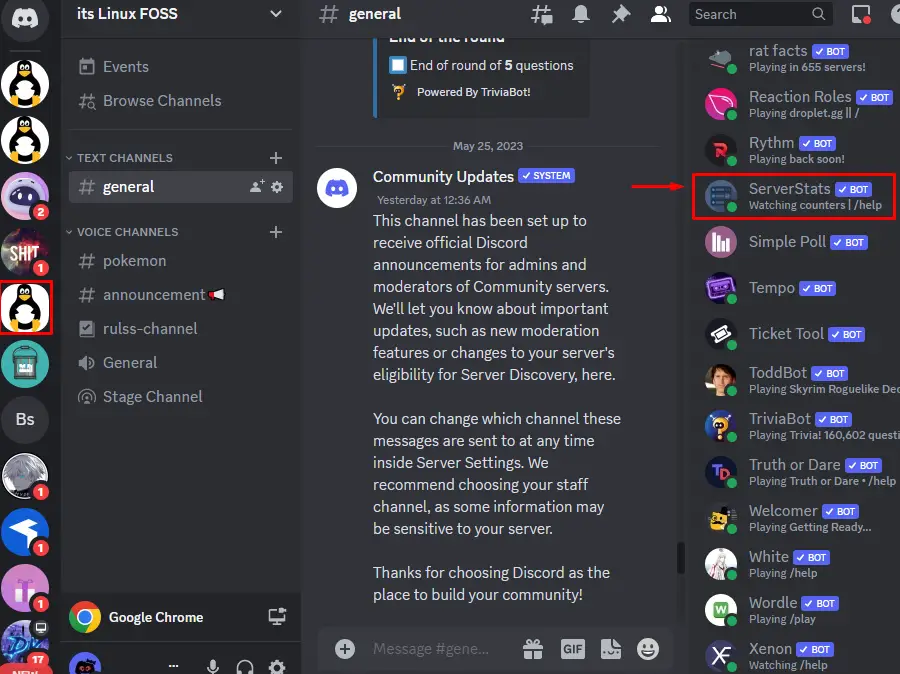
Step 2: Kick ServerStats
Next, right-click on the ServerStats bot and click on the “Kick ServerStats” to continue:
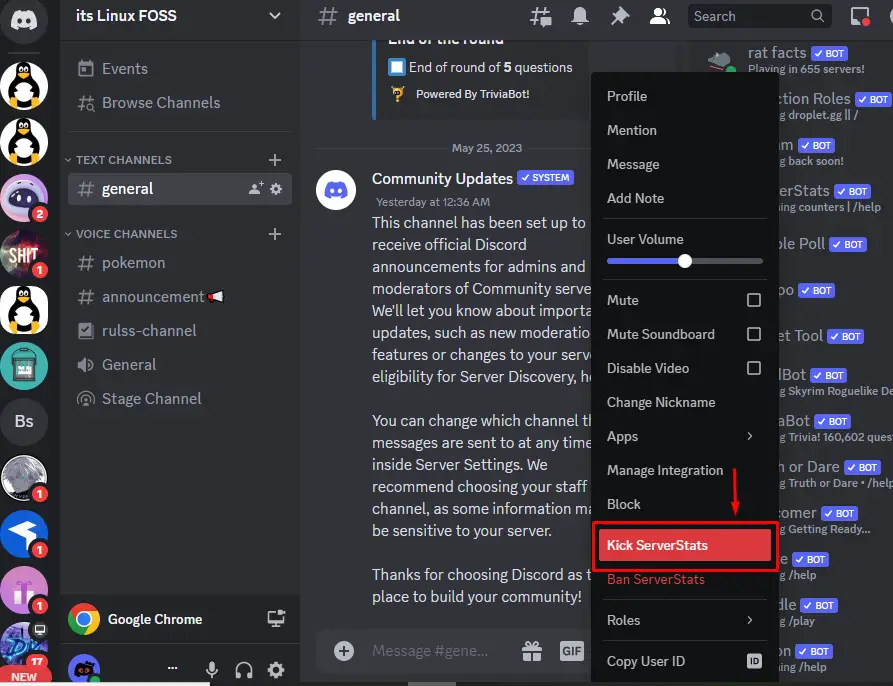
Step 3: Specify Reason
In the appeared pop-up, specify the reason to remove ServerStats and hit the “Kick” to proceed:
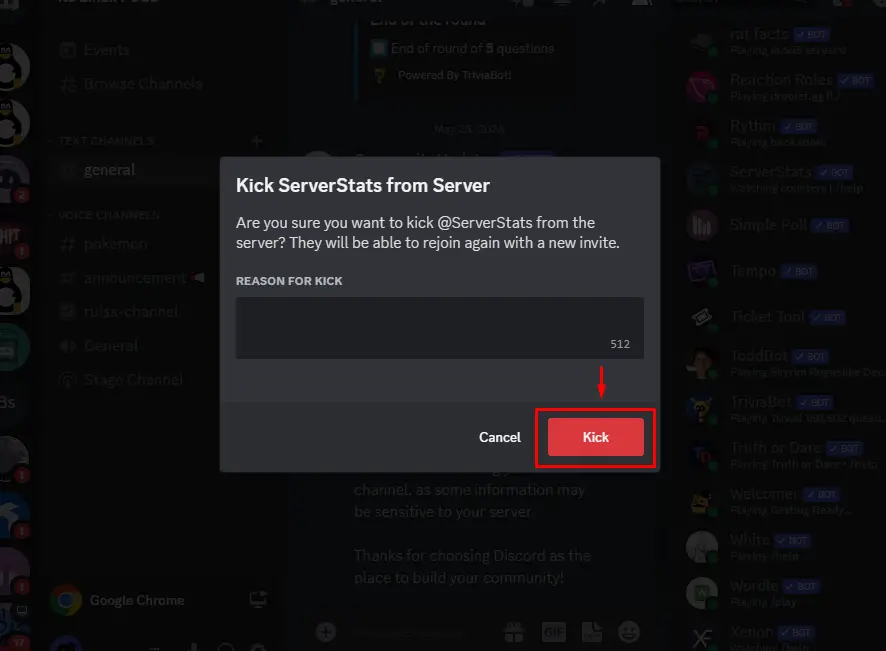
The ServerStats will be removed from the preferred server.
Conclusion
To add the ServerStats Discord bot, invite it from the official site by pressing the “INVITE BOT” button. Then, select the particular server and grant the required permissions for the ServerStats bot. For confirmation, open the Discord application to verify its presence in the member list of the particular server. You learned the procedure to add and set up the ServerStats Discord bot.
