Discord is a magnificent application that connects people with the community using servers. It also offers the support of pre-programmed bots for task automation. KDBot is the Discord bot utilized for Text-to-Speech and translation purposes of messages. This bot is beneficial for those users who face difficulties while reading the text on the screen.
This write-up will signify the method to add and set up the KDBot in Discord servers.
How to Add and Set Up KDBot in Discord?
KDBot can be added by inviting it from the third site to the particular server. Let’s have a look at the procedure to add this bot.
Step 1: Invite KDBot
First, launch the browser and visit the dlist.top website and press the “Invite” button:

Login to the Discord account if not logged in already.
Step 2: Select Server
Afterward, make the selection for the server from the given drop-down and hit the “Continue”:
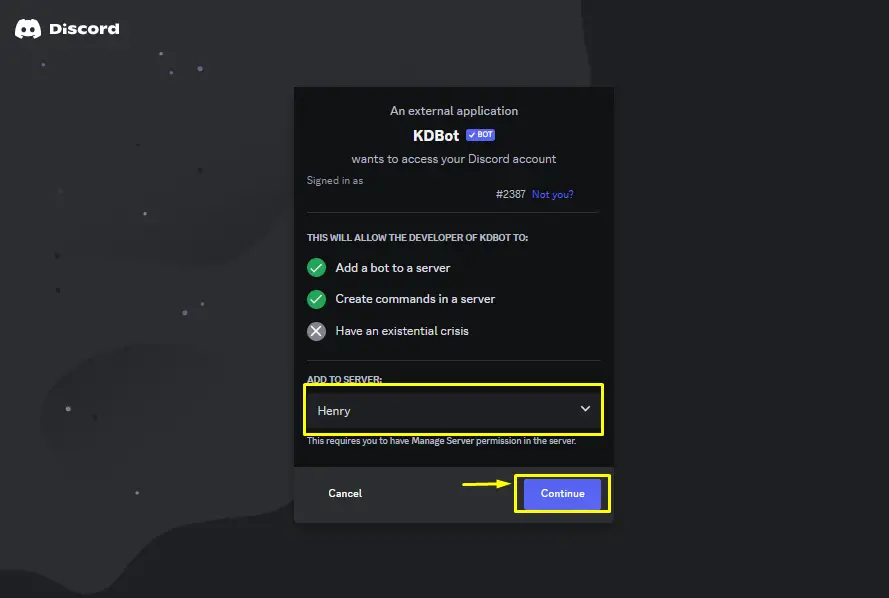
Step 3: Grant Permissions
Then, grant the required permissions for the KDBot and click on “Authorize”:
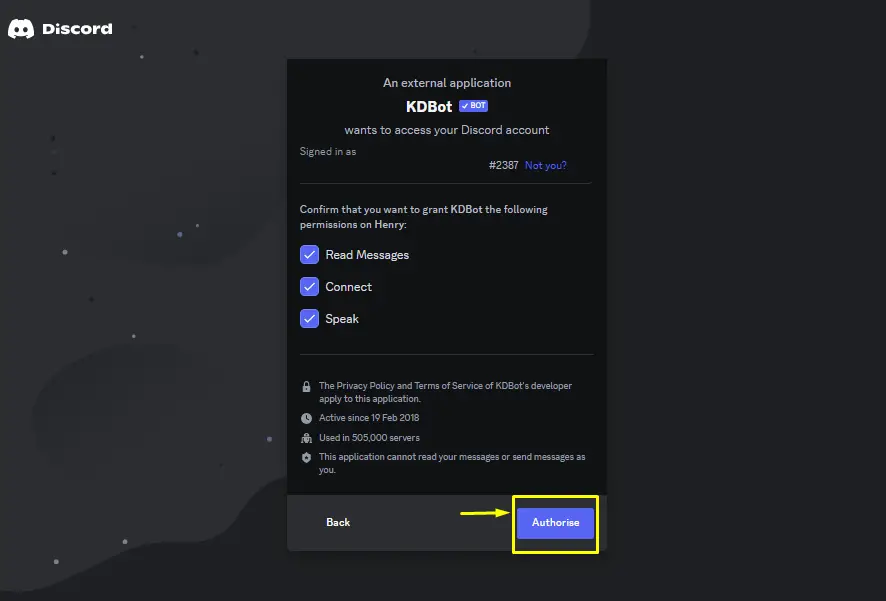
Step 4: Mark Captcha
Mark and verify the given captcha for adding the bot to the server:
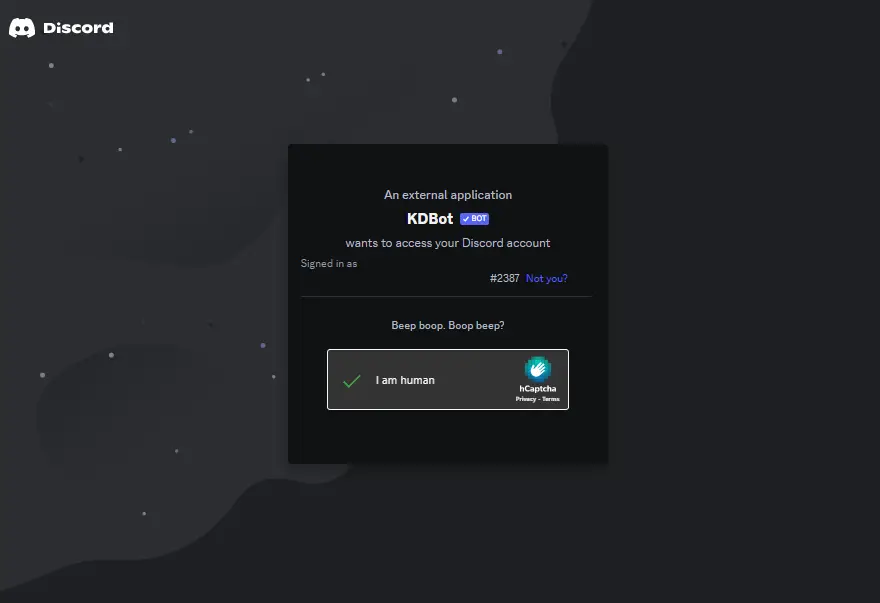
The bot will be added to the particular server.
Step 5: Verification
Launch the Discord application, go to the particular server and verify the presence of the KDBot in the member list:

The KDBot is added to the “Henry” server.
How to Use KDBot in Discord?
To use the KDBot in Discord, follow the given step-by-step procedure.
Step 1: Join Voice Channel
Launch the Discord application and join any of the voice channels from the left side of the server:
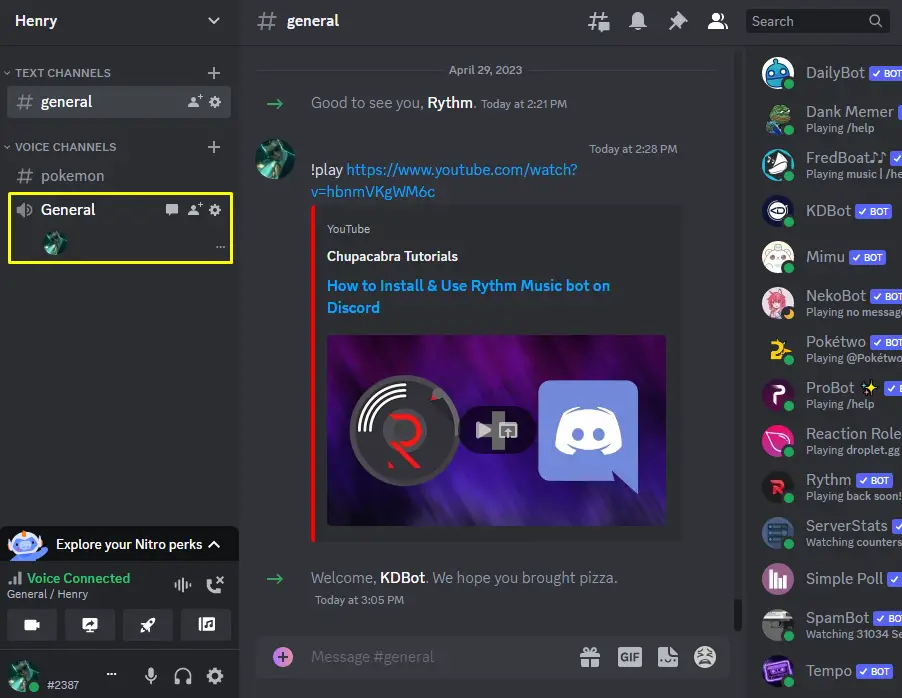
The “General” channel has joined.
Step 2: Enter Command
After that, enter the provided tts command and type the text to speak, and press Enter:
/tts text Hello Guys, Henry Here From itslinuxfoss Site
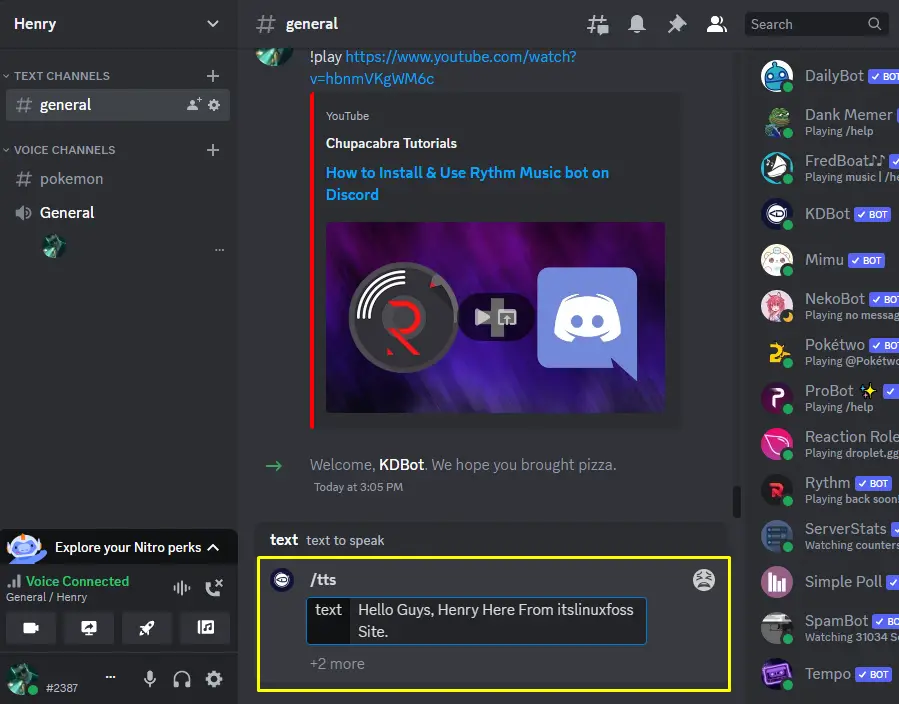
Step 3: Results
Once the command is entered, it will start speaking in the voice channel as shown:
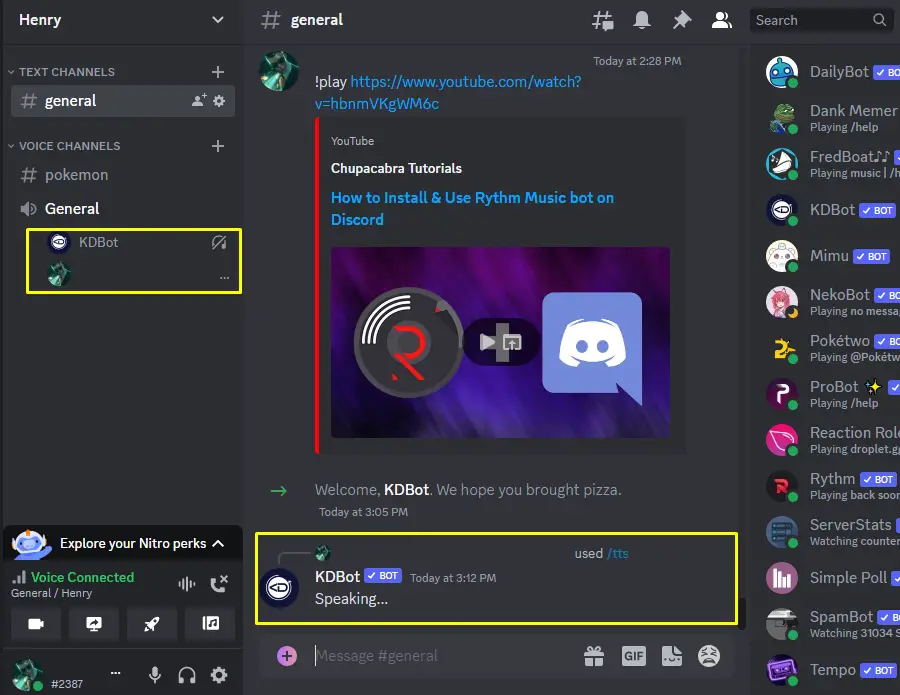
This is how the KDBot is added and set up.
Conclusion
To add and set up the KDBot in Discord, visit the “dlist.top” site and press the “Invite” button, and make the server selection. Next, grant the required permissions for the bot and verify the given captcha. To use the KDBot in Discord, join the voice channel, insert the “/tts” command, type the text to speak, and hit enter. This post has covered adding and using the method of the KDBot in Discord.
