In Discord, bots are considered for automating server tasks using AI (Artificial Intelligence). Ticket Tool is one of the Discord bots that is utilized to ask queries and issues faced by users. These issues can be illegal posts, spam messages, or someone kicking them from the servers. A Discord server’s admin can generate tickets using this bot and manage these kinds of activities.
This post will cover the procedure to set up the Ticket Tool bot in Discord.
Note: Mobile users of Discord can also consider the same instructions for adding and setting up the Ticket Tool Discord bot.
How to Add and Set Up Ticket Tool Bot in Discord?
To add and set up the Ticket Tool bot in Discord, go through the subsequent instructions.
Step 1: Invite Ticket Tool
Launch the browser, navigate to the official site of the Ticket Tool bot, and invite the bot by pressing the “Invite Ticket Tool” button:
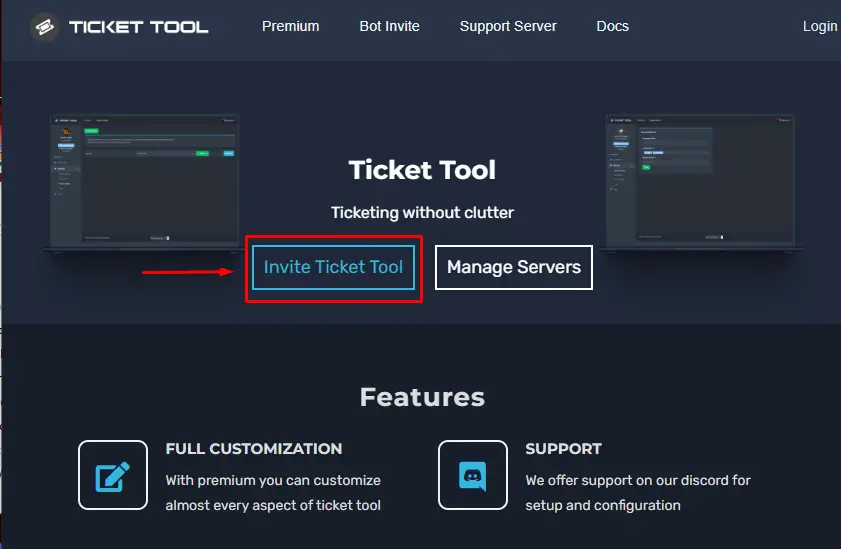
The user will be redirected to the login page of Discord, if not logged in already.
Step 2: Server Selection
After that, make your selection for the server to which you want to invite the Ticket Tool bot and press the “Continue” button:

Step 3: Grant Permissions
Then, grant the required permissions for the Ticket Tool bot and hit the “Authorize” button:
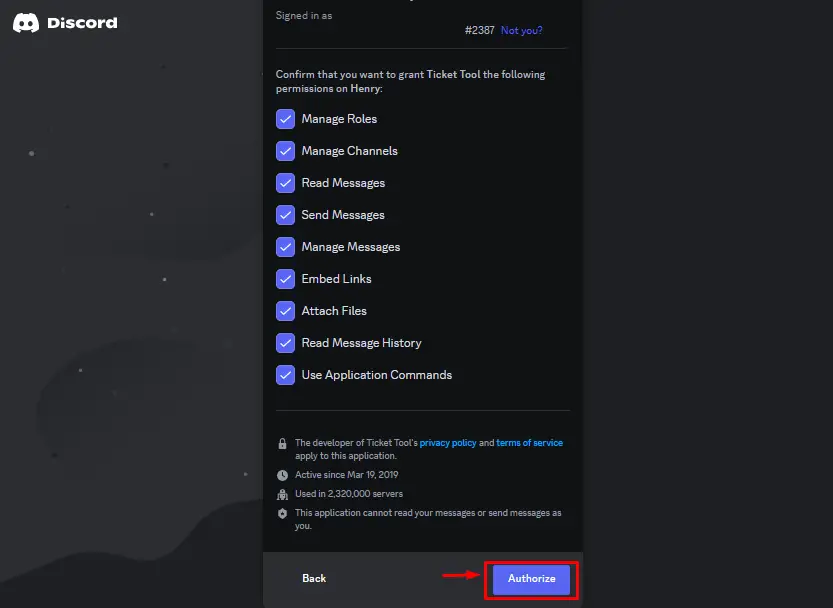
Step 4: Verify Captcha
Finally, mark the captcha from the provided interface to add the Ticket Tool bot:
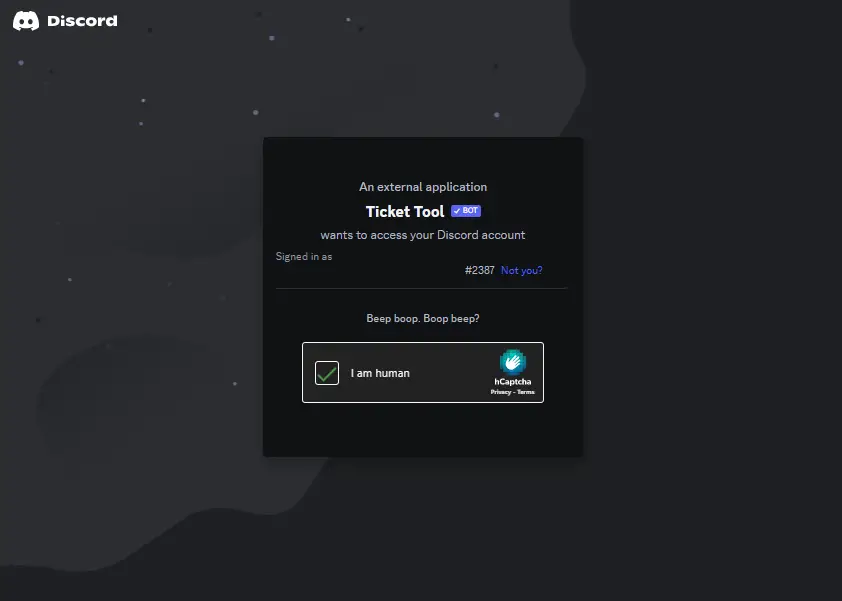
Once all the above steps are performed successfully, the Ticket Tool bot will be added to the particular server.
Step 5: Verification
Launch the Discord application, open the particular server, and verify the availability of the Ticket Tool bot in the member list:
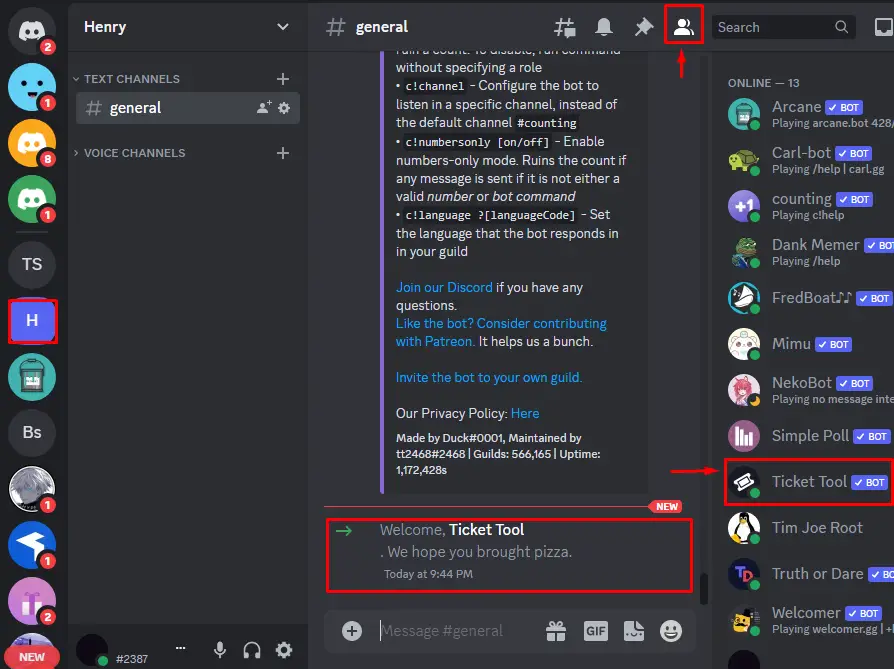
Type the “/help” command in the message section for getting detailed information about the Ticket Tool bot:
/help
Upon doing so, “/help” commands of all available Discord bots will appear on the screen, choose the “/help” command of the Ticket Tool bot from the list:
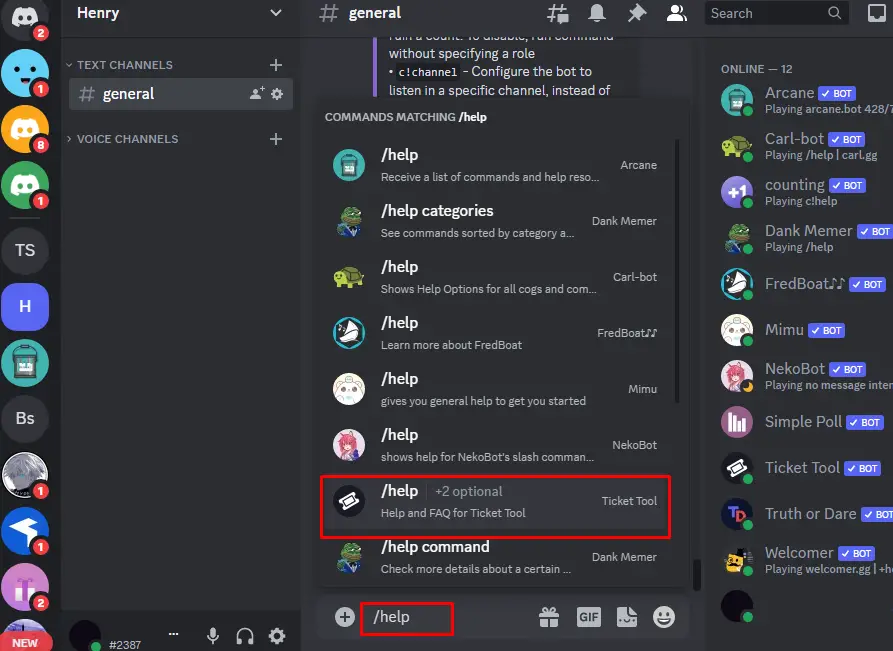
Upon doing so, the following information will be displayed:
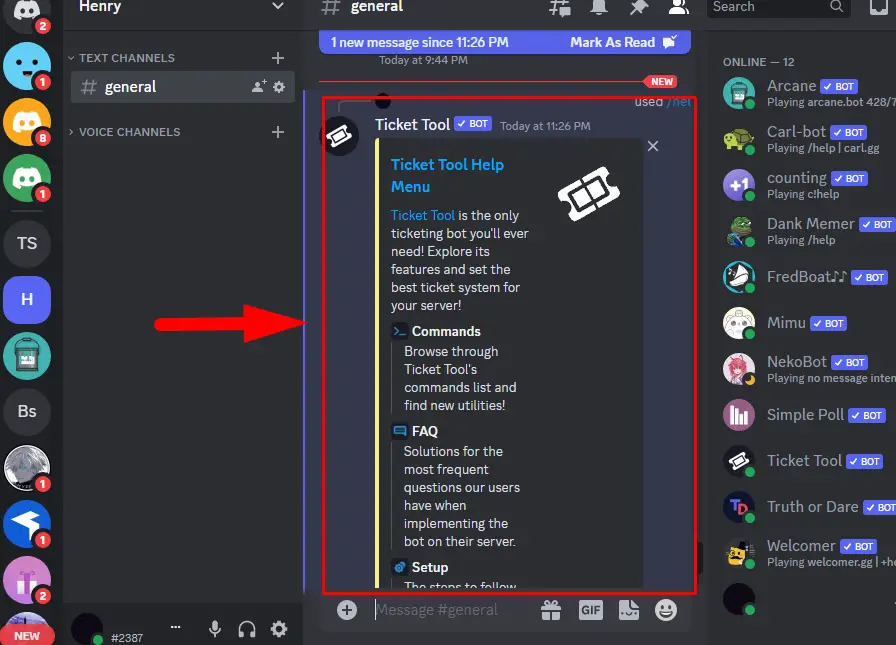
That’s all about adding and setting up the Ticket Tool Discord bot.
Commands For Ticket Tool Bot
There are a bunch of commands that are considered for using the Ticket Tool bot, a few of them along with their usage are listed here.
| Commands | Descriptions |
|---|---|
| $help | Display the help for the Ticket Tool bot. |
| $debug | Provide the troubleshooting information of the server. |
| $permlevel [@User] | Bot the response with the permission level of the mentioned user. |
| $ping | Display the current latency of the server. |
| $close | Close the opened ticket channel. |
For more commands using the Ticket Tool bot, navigate to its official website here.
Bonus Tip: How to Remove Ticket Tool Discord Bot?
To remove the Ticket Tool Discord bot from the server, accomplish the following instructions.
Step 1: Navigate to Ticket Tool
Open Discord and go to the specific server from the sidebar. Then, right-click on the Ticket Tool bot from the member list:

Step 2: Kick Ticket Tool
From the opened drop-down menu, hit the “Kick Ticket Tool” and proceed
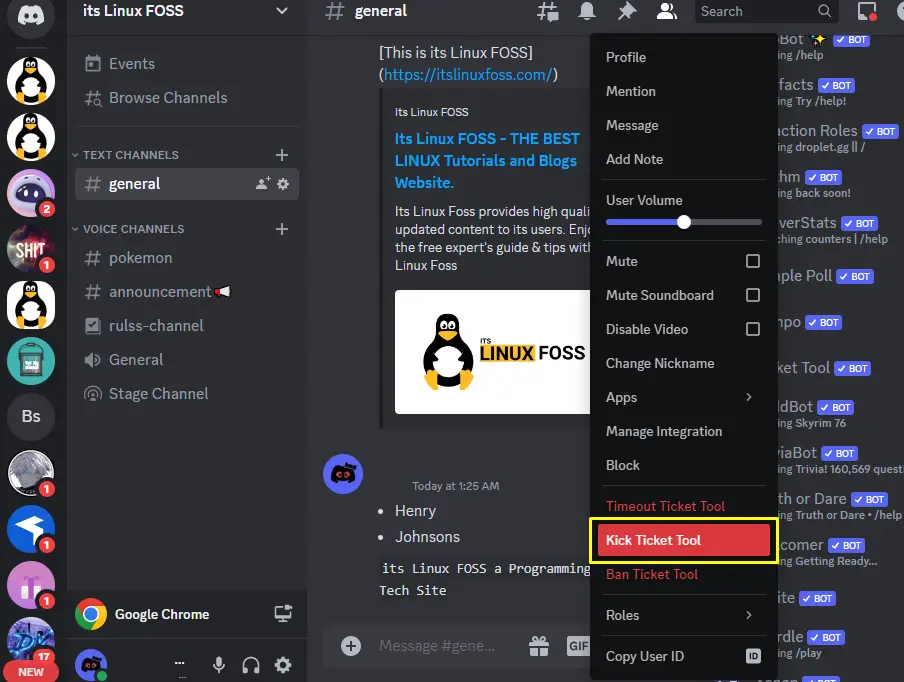
Step 3: Specify Reason
The user will be prompted to provide the reason for removing the Ticket Tool bot, then hit the “Kick” to proceed:

By doing the above-mentioned steps the Ticket Tool bot will be removed from the server.
Conclusion
To add and set up the Ticket Tool bot in Discord, visit its official website and press the “Invite Ticket Tool” button. Then, select the server, grant the required permissions, and mark the captcha. For verification, launch Discord, open the particular server, and check the availability of the Ticket Tool bot. This write-up has elaborated on the method to add and set up the Ticket Tool bot in Discord.
