In Discord, bots are Ai-generated tools that work for the user to automate the server’s operations. ProBot is the multifunctional Discord bot utilized to manage the leveling, moderation, and assigned roles-related tasks. More specifically, it is also beneficial for the Discord connection with SoundCloud and Spotify musical apps.
This blog will signify the method to add and use the ProBot in Discord Server.
Note: Discord mobile app users also follow the below instructions for adding an dusing the ProBot.
How to Add the ProBot to Discord Server?
ProBot can be added from its official website, dig into the given procedure to add the ProBot to the Discord server.
Step 1: Add ProBot
Launch the browser, navigate to ProBot’s official site here, and press the “Add To Discord” option:
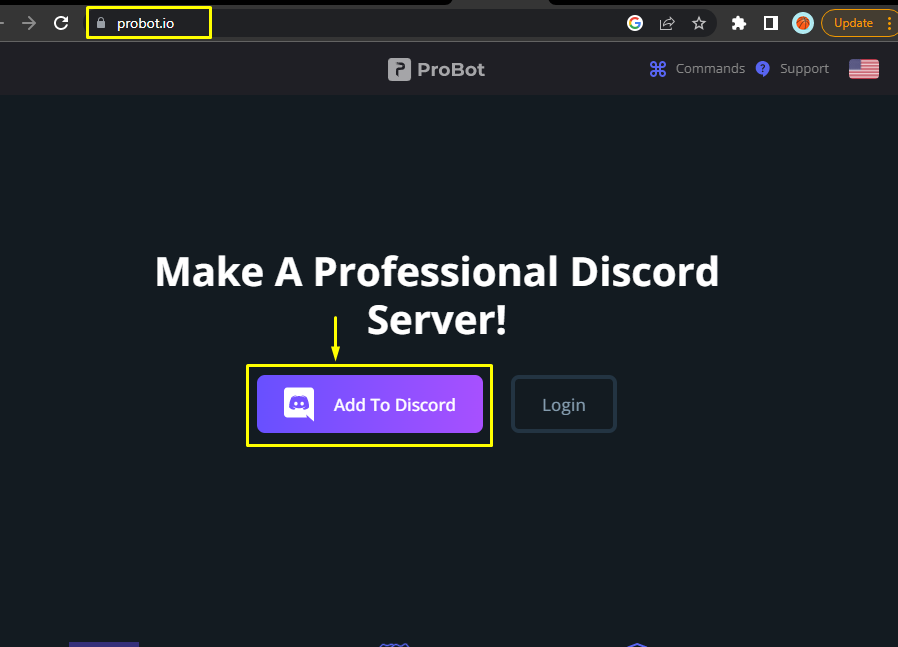
It will take the user to the login interface of Discord if the user hasn’t logged in.
Step 2: Select Server
Next, make a server selection from the given option and hit “Continue”:
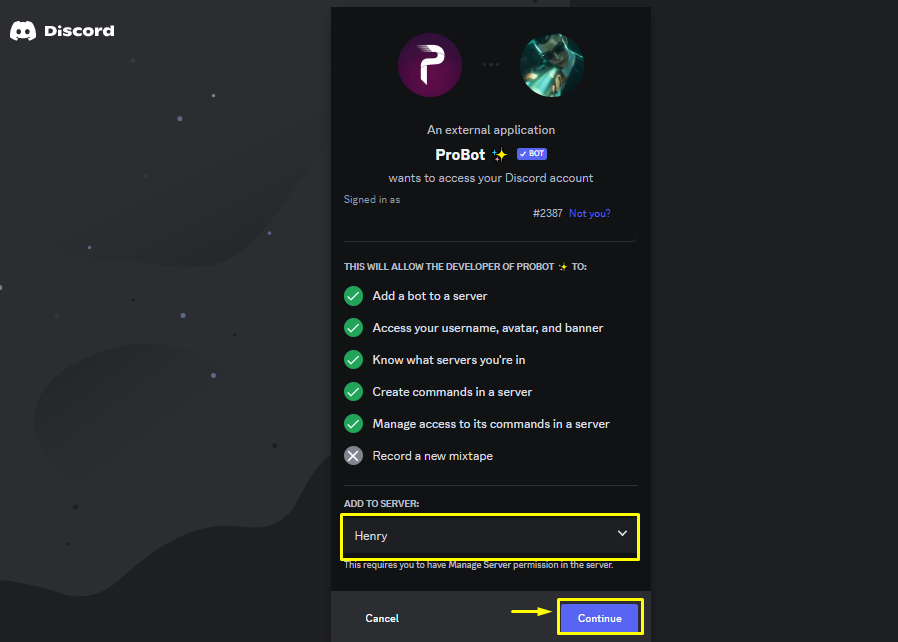
Step 3: Grant Permissions
Grant the required permissions for the ProBot by pressing the “Authorize” button:
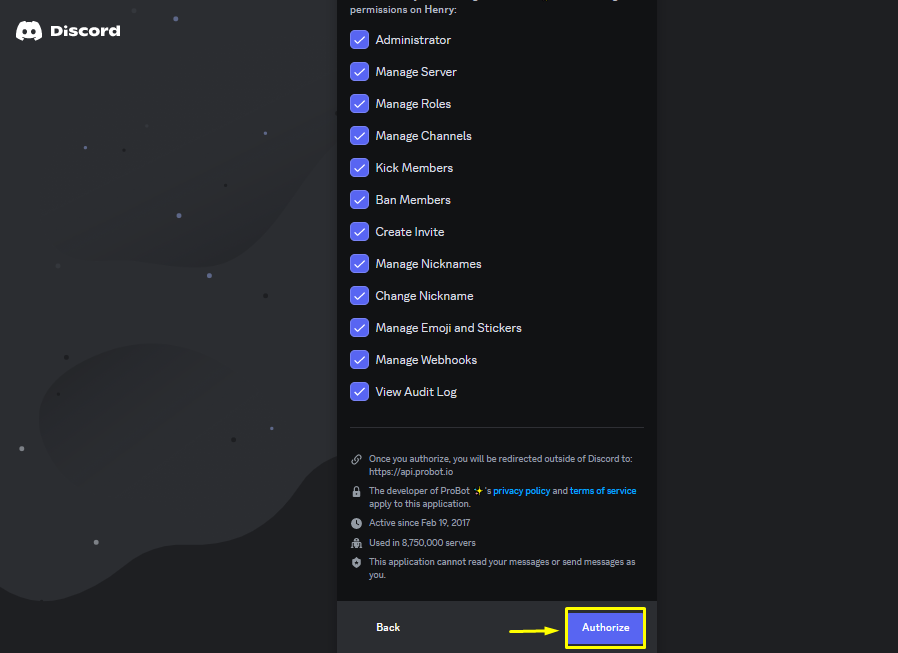
Step 4: Verify Captcha
Mark and verify the given captcha for adding the ProBot on Discord:
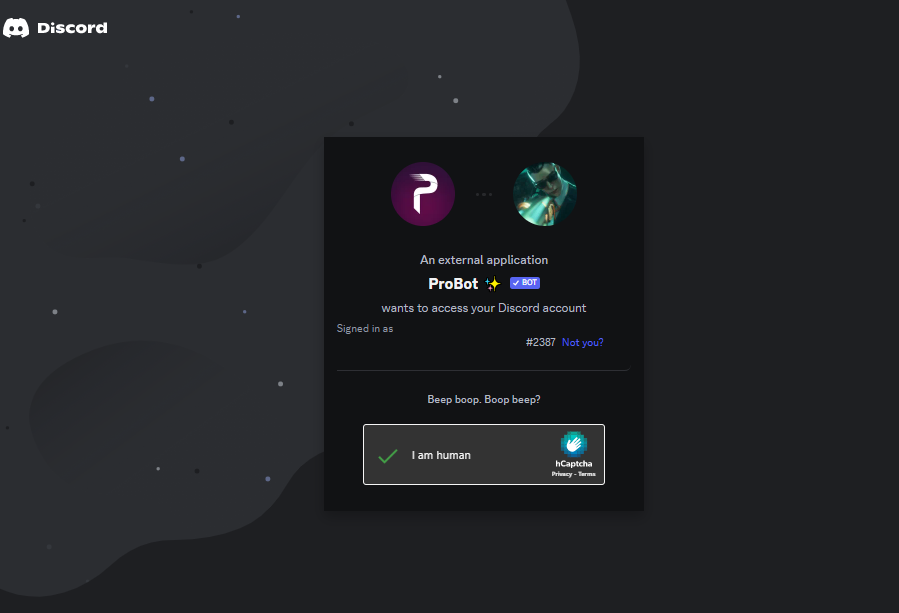
Step 5: Verification
For verification, launch the Discord application, go to the particular server, and verify the presence of the ProBot in the member list:
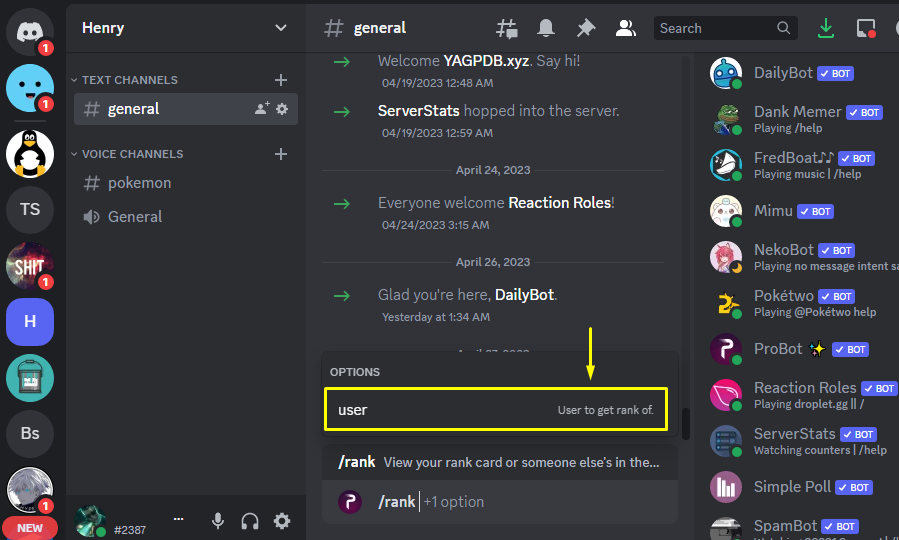
ProBot is added to the “Henry” server.
How to Use ProBot?
To use the ProBot, have a look at the provided instructions below.
Step 1: Insert Command
Navigate to the message section and type the command for ProBot, in our case, the following rank command is added:
/rank
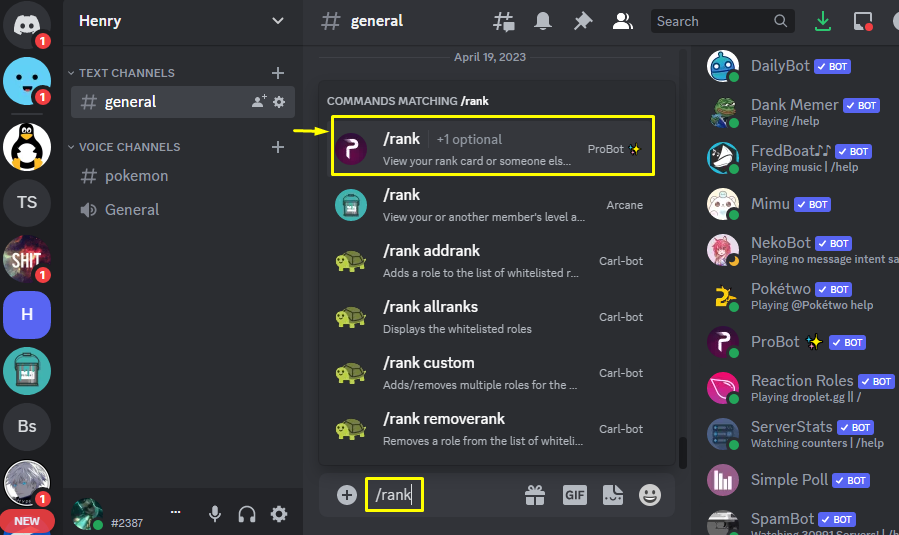
Step 2: Select Member/User
After entering the “/rank” command, mention the user to rank up from the given option:
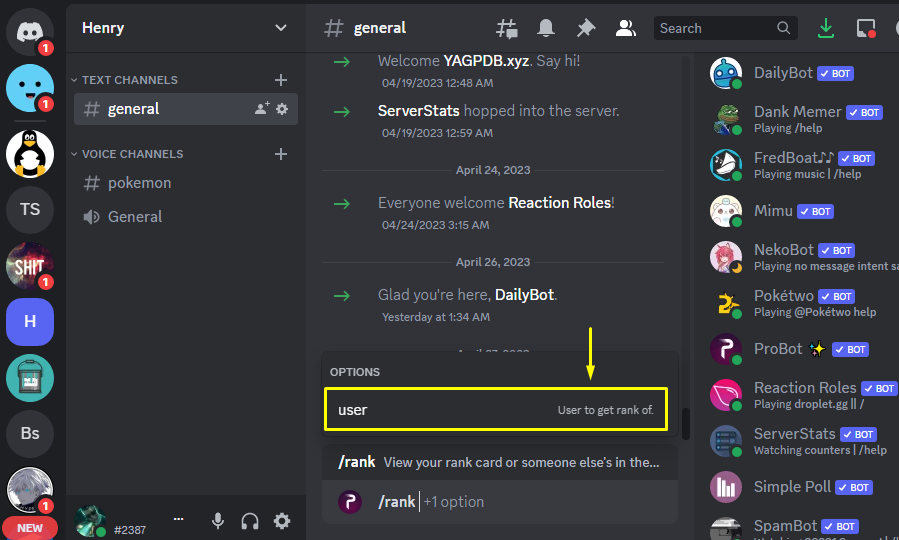
Choose the user from the list and hit the enter button:
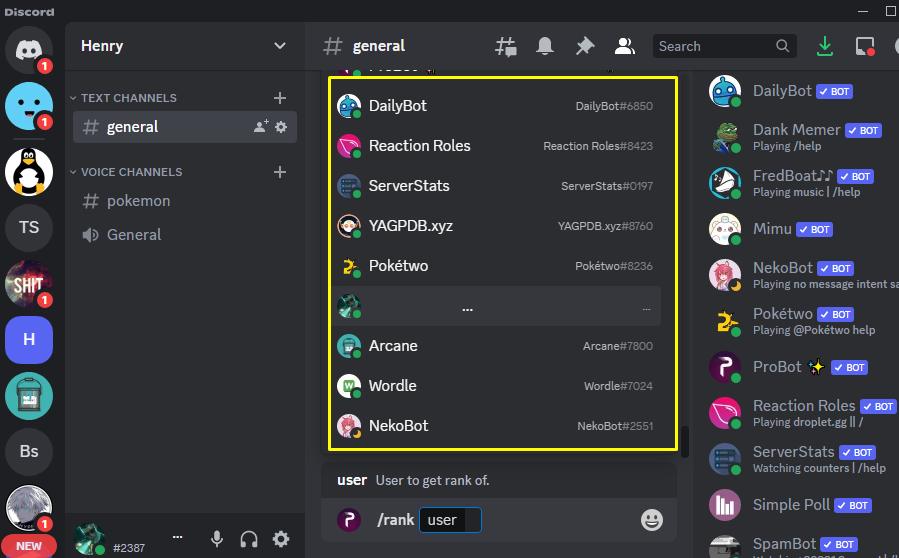
Step 3: Check Output
The rank level for the particular user is listed as shown:
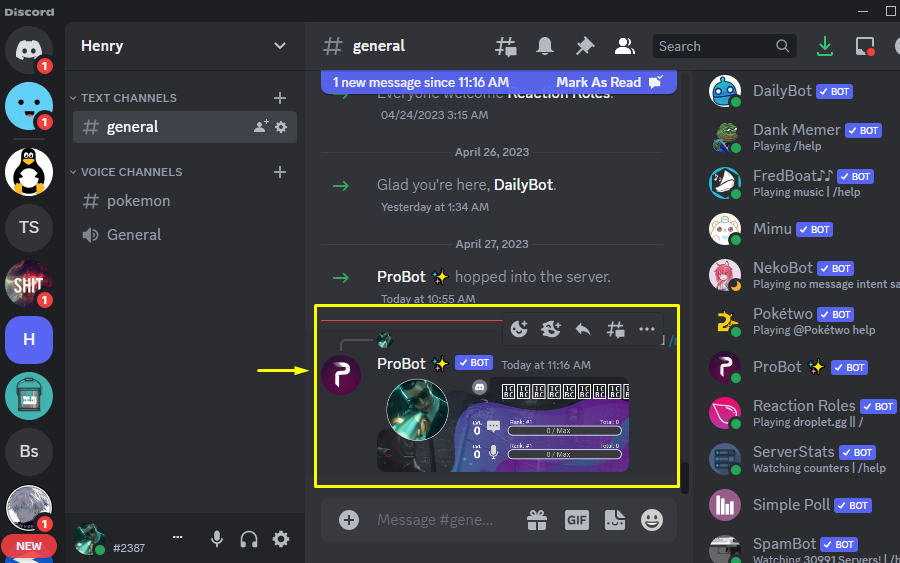
In this way, the user can use the ProBot on Discord.
Note: For the complete list and usage of ProBot’s command navigate to its official site.
That’s the procedure to add and use the ProBot on Discord.
Conclusion
To add and use the Probot on Discord, go to its official site and hit “Add To Discord” to invite the bot to the server. Then, make the server selection from the list, grant the necessary permissions for the bot, and verify the captcha. For using the ProBot, insert the command for the ProBot, select the user from the given list and press enter. This blog has enlightened the step-by-step guide to adding and using the ProBot in the Discord server.
