Discord comes in handy with the support of Ai-generated bots to automate the server’s tasks. Tempo is the musical bot in Discord that facilitates the user with high-quality audio for the songs to be played. It utilizes various sources such as Twitch, Spotify, SoundCloud, and 24/7 Audio.
In this article, the instructions to add and use the Tempo bot on Discord will be discussed.
- How to Add the Tempo in Discord Server?
- How to Play Songs Using a Tempo Bot?
- How to Stop the Song For a Tempo Bot?
How to Add the Tempo in Discord Server?
To add the Tempo bot to the Discord server, follow the given instructions
Step 1: Add Tempo
Launch the web browser and navigate to the official site of Tempo’s Discord bot:
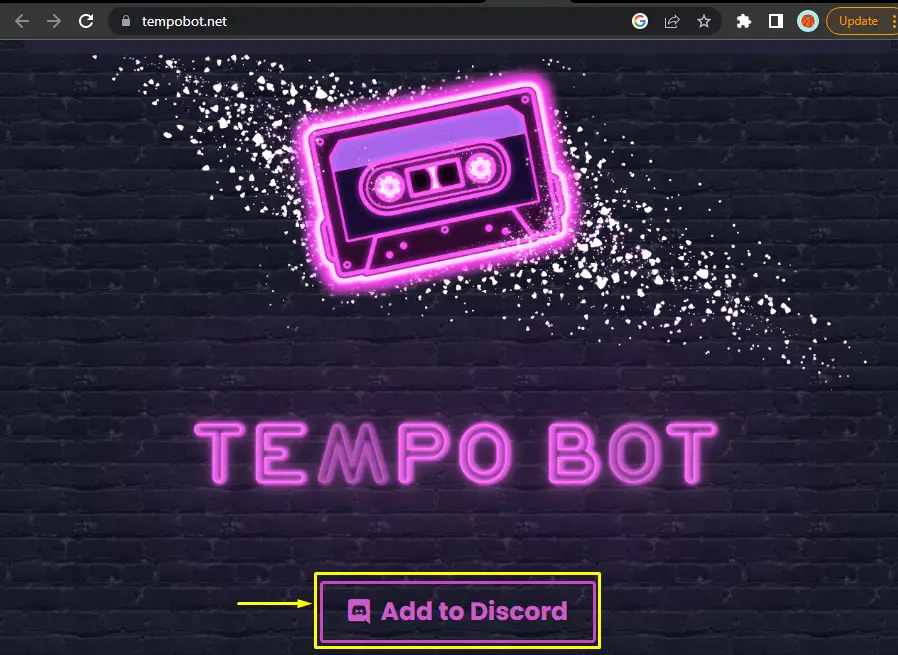
Step 2: Select Server
After that, make your selection for the particular server and press the “Continue” button:
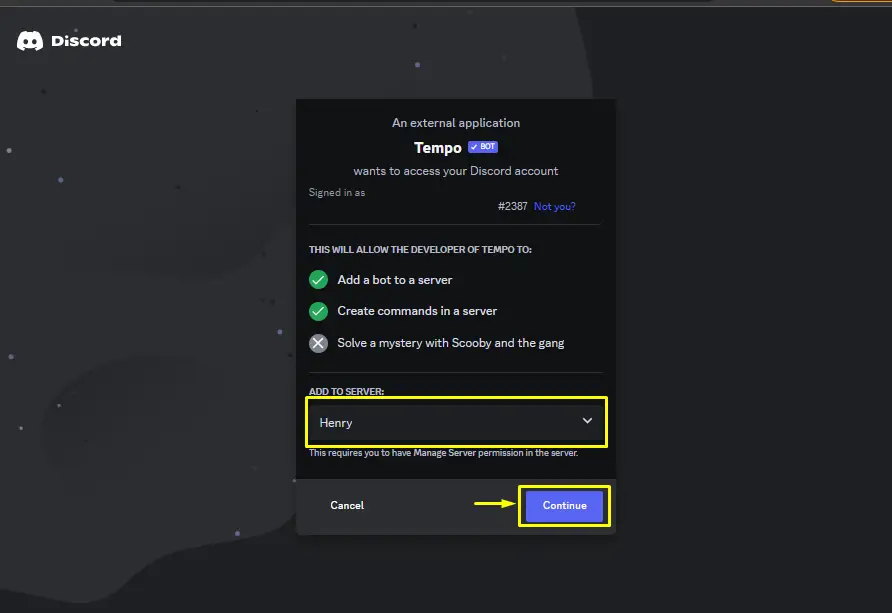
Step 3: Grant Permissions
Grant the required permissions for the Tempo bot and hit the “Authorize” button:
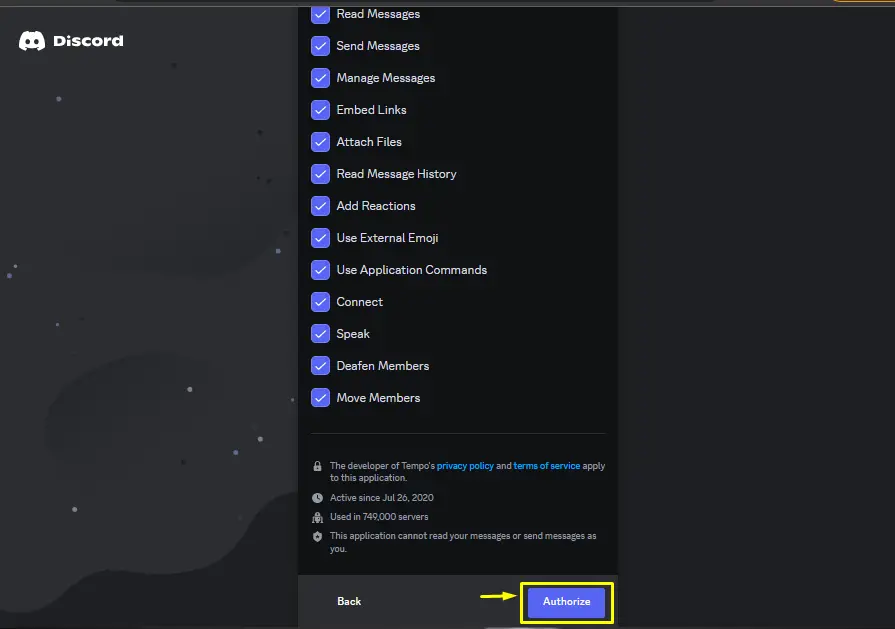
Step 4: Verify Captcha
Mark and verify the given captcha in order to add the Tempo bot:
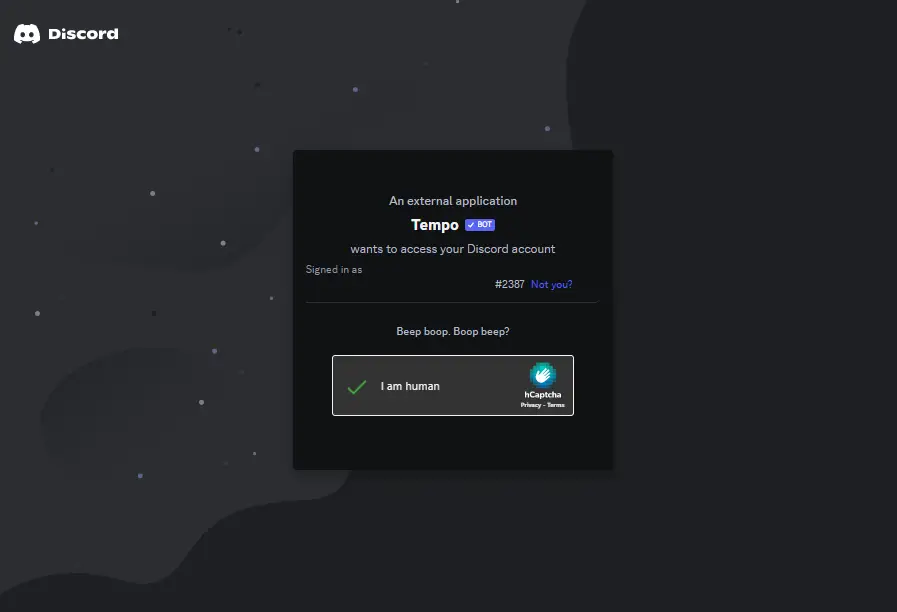
Step 5: Verification
Launch the Discord application, go to the particular server, and verify the presence of the Tempo bot in the member list:
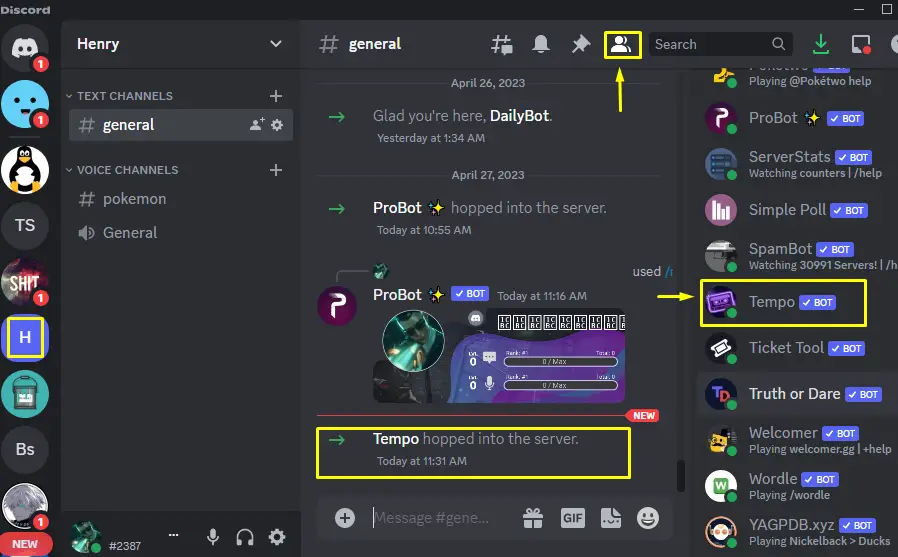
How to Play Songs Using a Tempo Bot?
To play the songs using Tempo bot, the following steps are considered.
Step 1: Join Voice Channel
First, join the Discord voice channel of your choice:
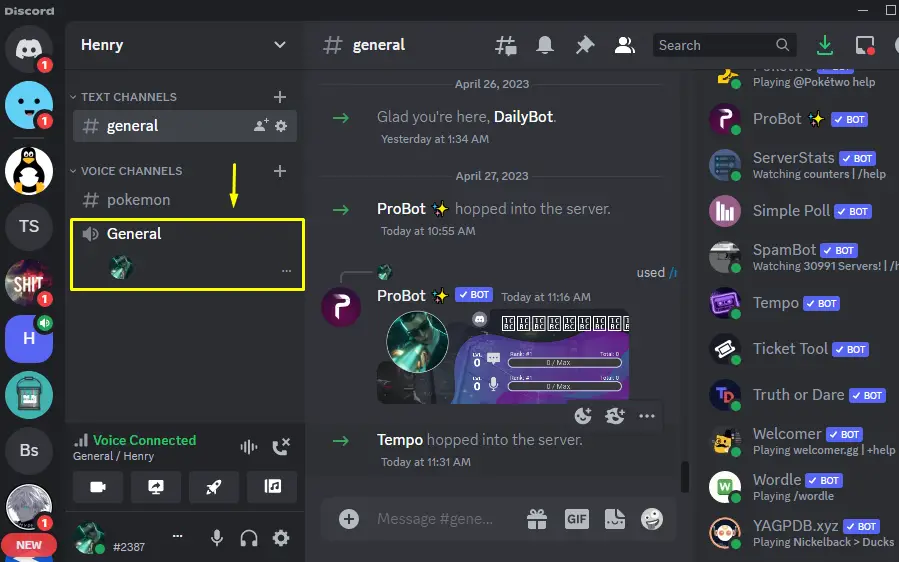
Step 2: Insert Play Command
After that, insert the provided play command in the message section:
/play
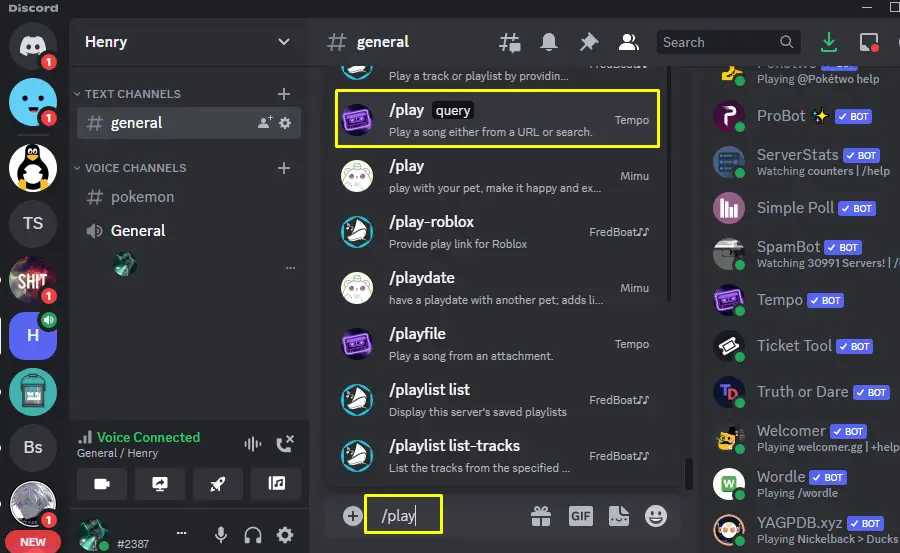
Step 3: Select Song
Then, enter the song’s query to search, choose the preferred song from the given list and press Enter:
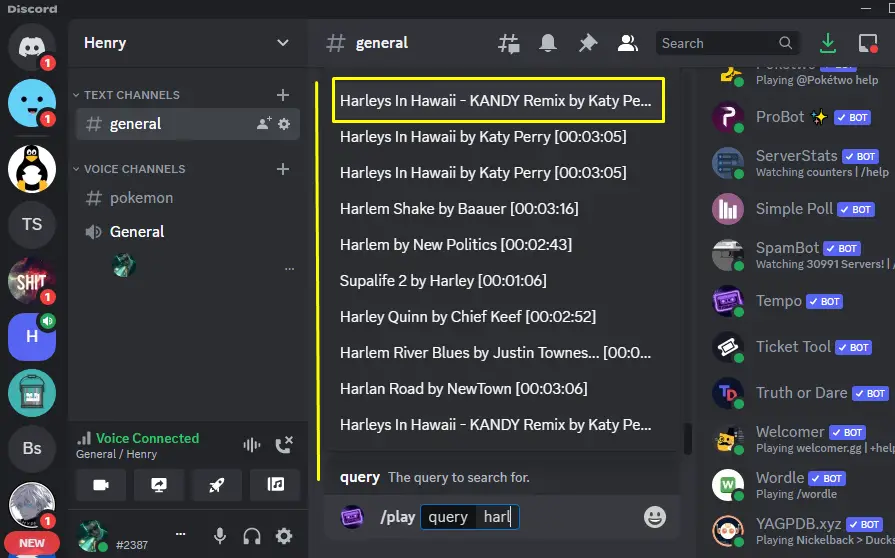
Step 4: Check Results
The particular song is played as shown in the below image:
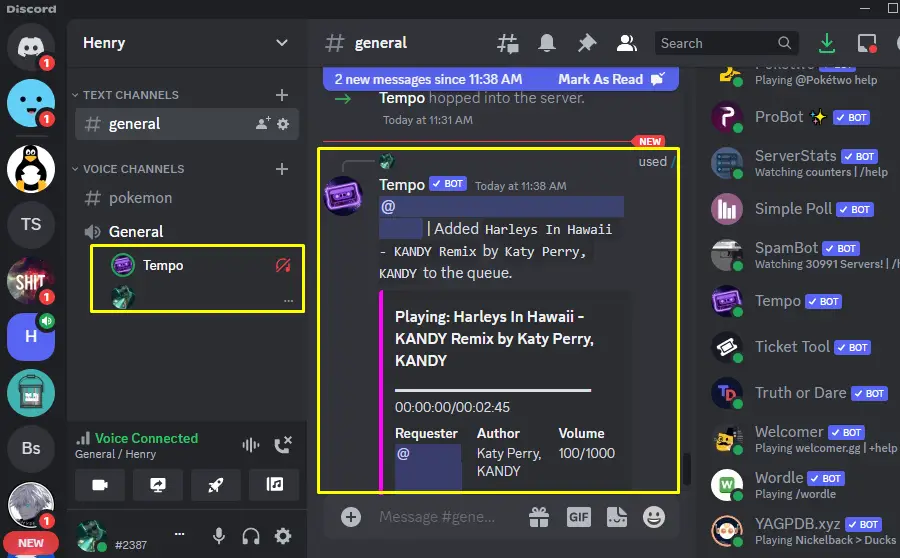
How to Stop the Song From a Tempo Bot?
To stop the playing song, type the given stop command and press Enter:
/stop
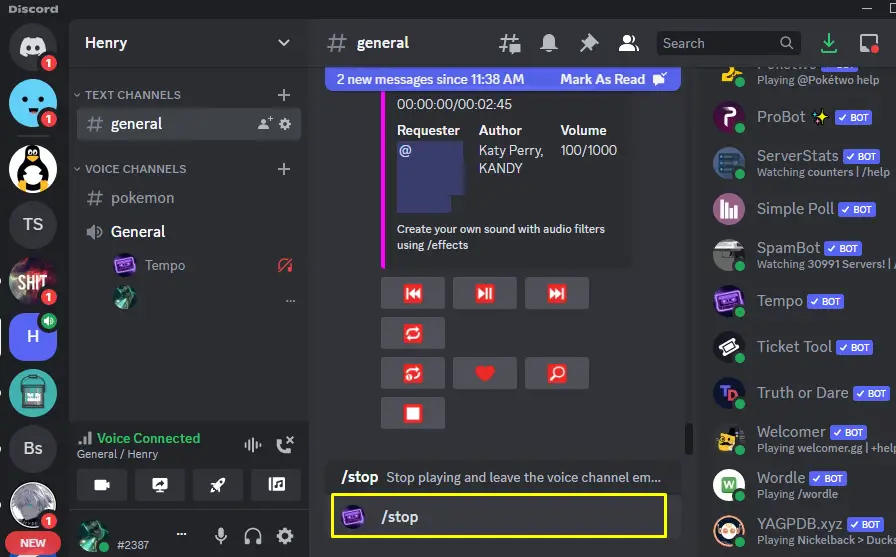
Bot displays the goodbye message and the song will be stopped:
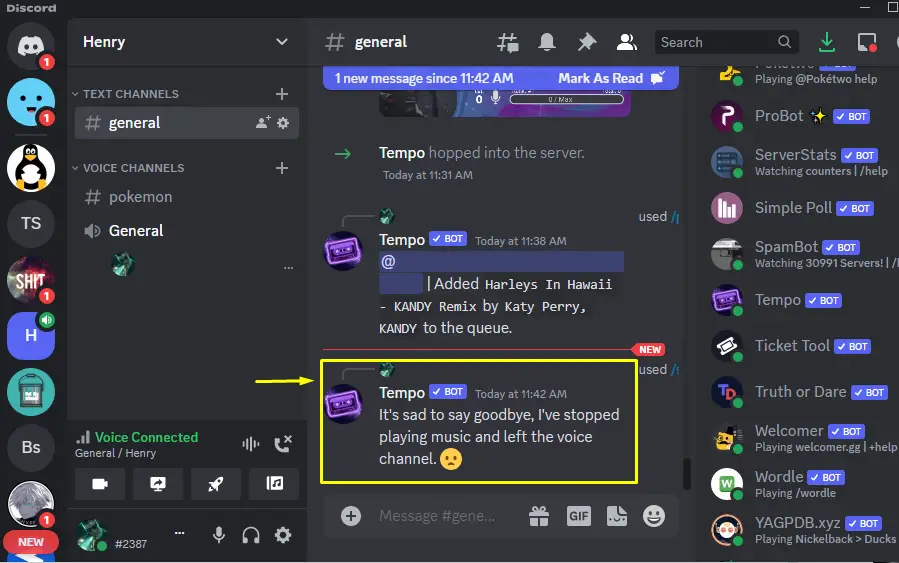
That’s how the Tempo bot is added and used.
Conclusion
To add and use the Tempo bot in Discord, go to its official site in the browser and hit the “Add to Discord” button to add it to the server. Afterward, make a server selection in which you want to add the Tempo bot. Then, grant the required permissions for the bot and verify the given captcha. To use the Tempo bot, join the voice channel and play the songs through the “/play” command. This blog has covered the method to add and use the Tempo bot on Discord.
