Notepad++ is a well-reputed free and open-source text and source code editor that supports a large variety of programming languages. It is lightweight and takes less storage on the hard disk. It is basically designed for the Windows operating system and is not available in Linux. The user can install the alternatives of notepad++ that run on the Linux system and performs the same functionality.
There is a large list of notepad++ alternatives editor but in this guide, the most commonly used are explained:
Nano
The “nano” is the most commonly used default text editor of Ubuntu. It refers to a powerful tool that helps in editing files on ubuntu system terminals. It performs all the basic functionalities that a text editor must have. Apart from that, it also provides a large list of shortcuts to handle the text file more effectively.
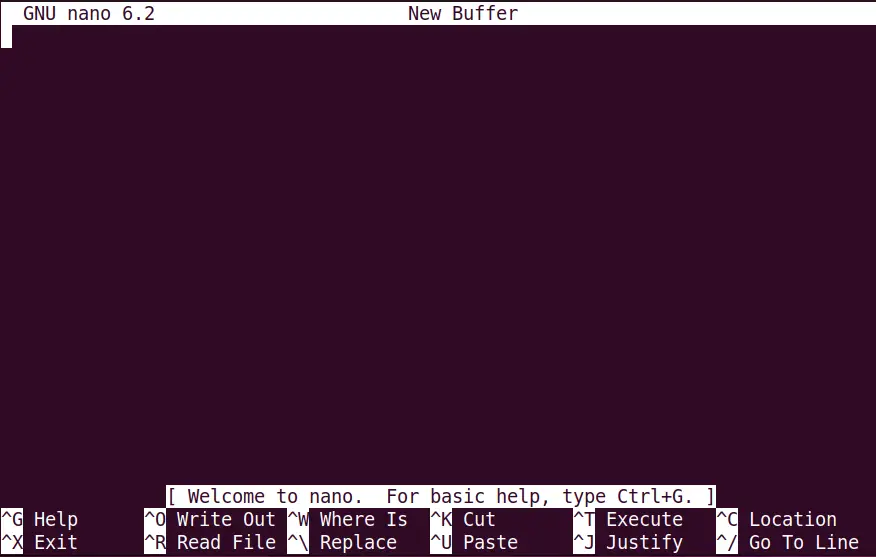
Key Features:
Some unique key features of the “nano” tool are listed below:
- Provides syntax coloring, and auto-indentation
- Navigates to specific line number /column number
- Searches and replaces the particular text/pattern in a file
- Creates a file automatically if it is not present in the system
How to Install Nano on Ubuntu?
In case the “nano” editor is not available in Ubuntu then install it easily from the default repository using the “apt” package manager:
$ sudo apt install nano
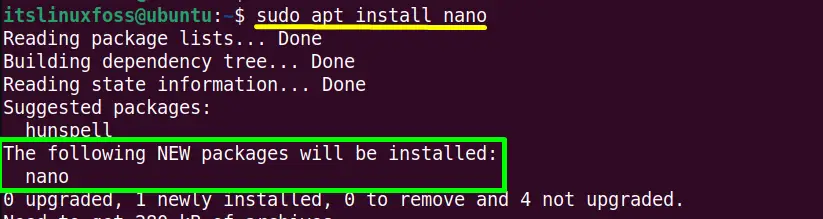
Gedit
The “gedit” tool is another default text editor of the GNOME desktop environment to mold the text as a markup language and edit the source code. It comes with a quite simple and user-friendly interface that provides a wide range of features.
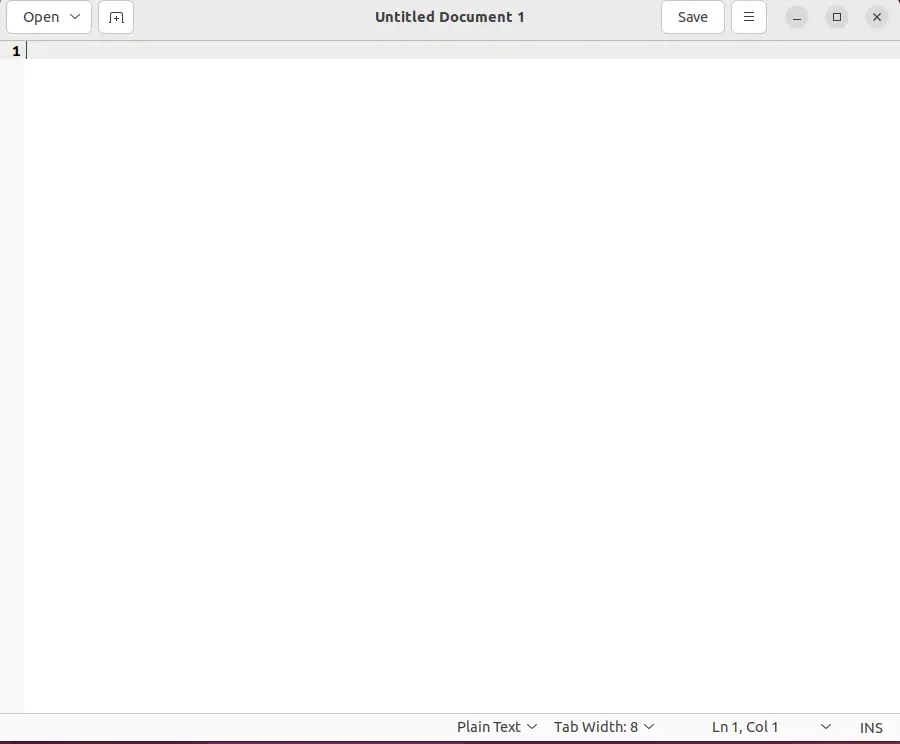
Key Features:
The following points are the key features of the “gedit” tool:
- Supports the operation of the tab i.e add, remove, move, and remove
- Searches and replaces the string/ pattern in a text file
- Offers the full-screen mode
- Provides the syntax highlighting
- Offers the plugins to customize its functionality.
How to Install Gedit on Ubuntu?
The “gedit” is pre-installed in Ubuntu, if it is not present then install it manually using this command
$ sudo apt install gedit
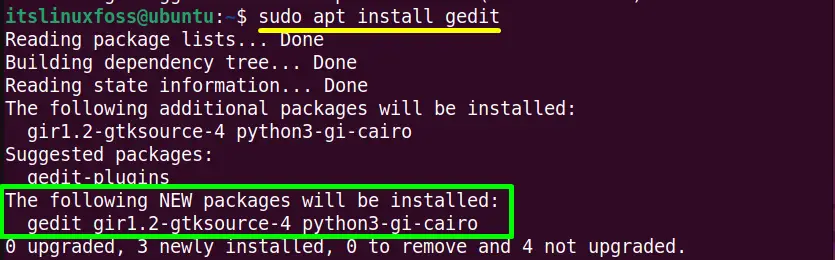
Vim
“Vim” is the updated version of the original “vi” text editor also known as “Vi Improved”. It is the most popular text editor to create and edit any type of text file, configuration files, scripts, and many others. It is a free and open-source customizable tool providing a simple and user-friendly interface.
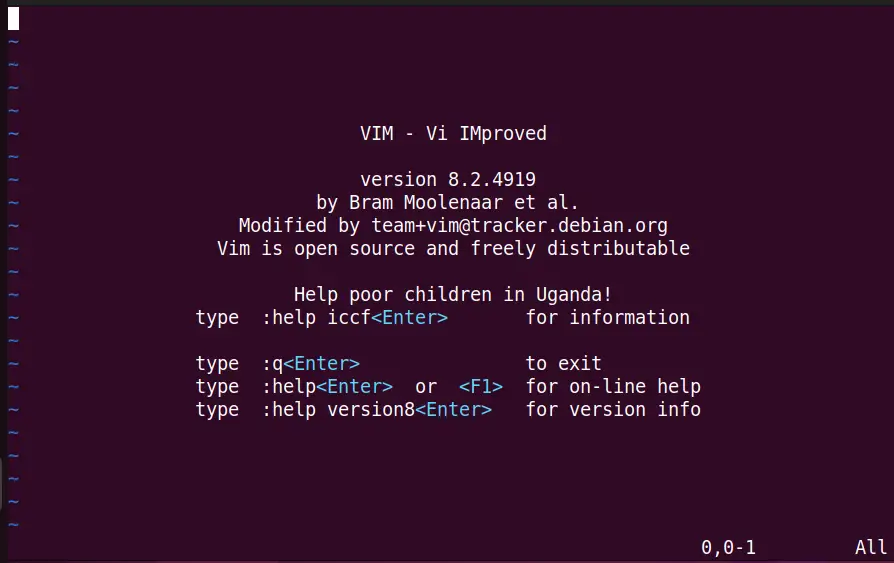
Key Features:
The “Vim” editor comes with a variety of key features that are listed below:
- Provides multiple tabs to work on multiple files
- Offers an extensive plug-in system such as git support, fancy themes, add syntax highlighting, and much more.
- Supports every file format and programming language
- Shows a list of numbers i.e “line 1”, “line 2”, and “line N”
How to Install Vim on Ubuntu?
The “vim” application can be easily installed using the default package manager of Ubuntu i.e “apt”:
$ sudo apt install vim
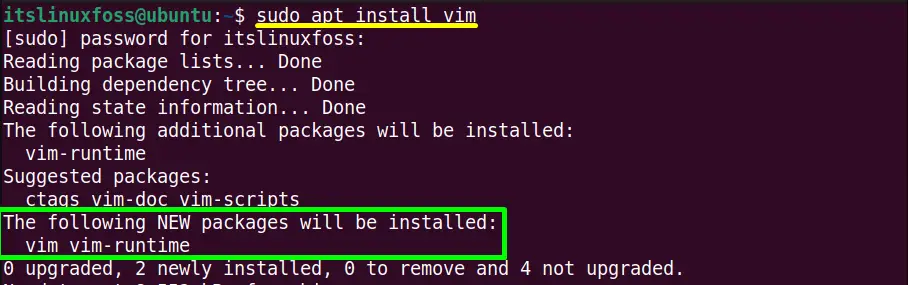
Sublime Text
The “Sublime” is another alternative to the notepad++ application. It is a well-known text editor for managing the codes, pros, and markup. It is also the first choice of many programmers for a long time because of its extraordinary features and of its amazing performance.
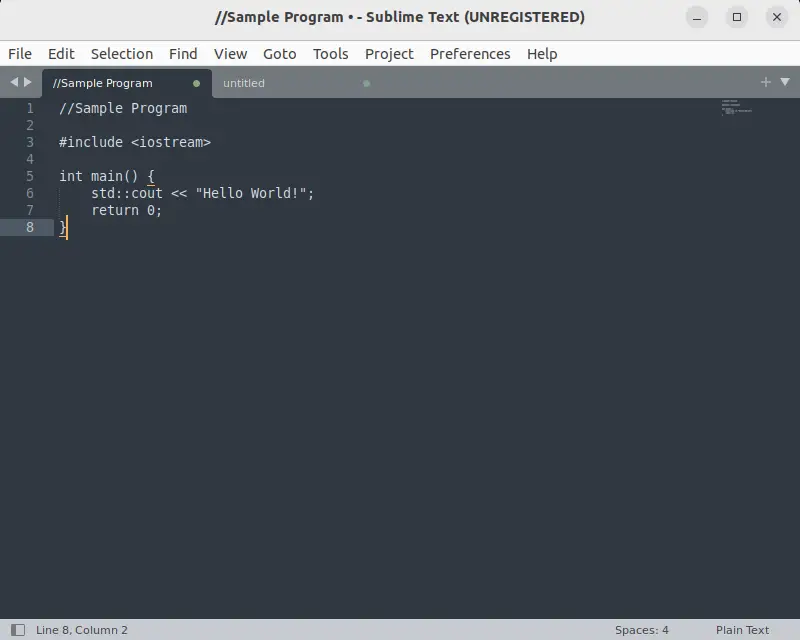
Key Features:
The main key features of “sublime text” are defined here:
- Offers clean and minimalist user interface.
- Supports code auto-completion, code refactoring, and code folding
- Provides command palette tool that allows indentation, sorting, and syntax changing
- Supports split ending, and multiple selections
How to Install Sublime Text on Ubuntu?
The “sublime” installation requires “snap” package manager support to install it in Ubuntu:
$ sudo snap install sublime text --classic

Geany
The “Geany” is a GUI-based well-reputed open-source integrated development environment. It is a stable and lightweight tool with a bundle of useful features. It is supported by macOS, Windows, and Linux desktop operating systems.
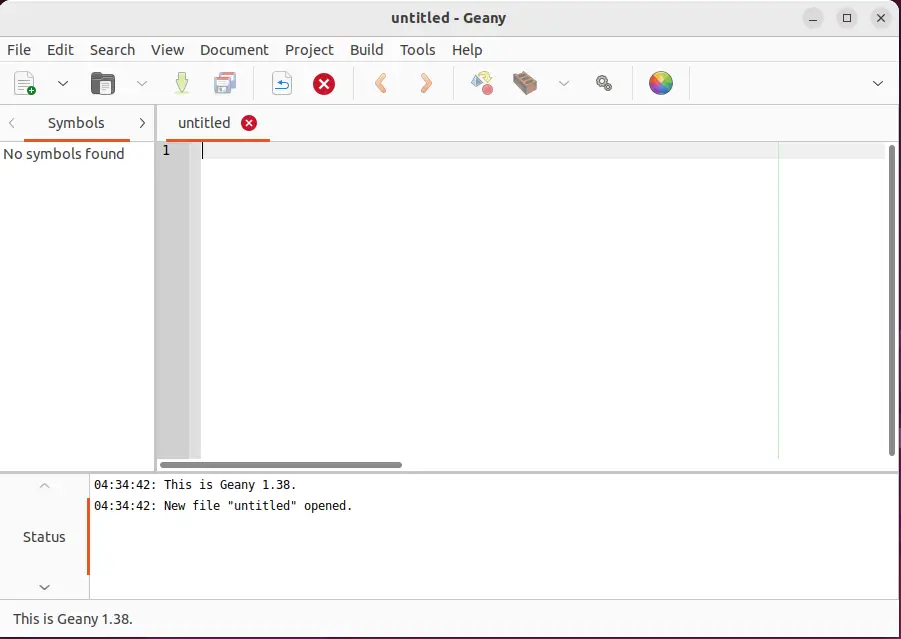
Key Features:
Geany contains the following key features:
- Supports tons of plugins, syntax highlighting, and code folding.
- Auto closes the XML and HTML tags
- Provides the name auto-completion and the symbols.
- Supports many file types including Java, Perl, C, HTML, and many others.
How to Install Geany on Ubuntu?
Use the “apt” package manager of Ubuntu to install an external “geany” utility:
$ sudo apt install geany
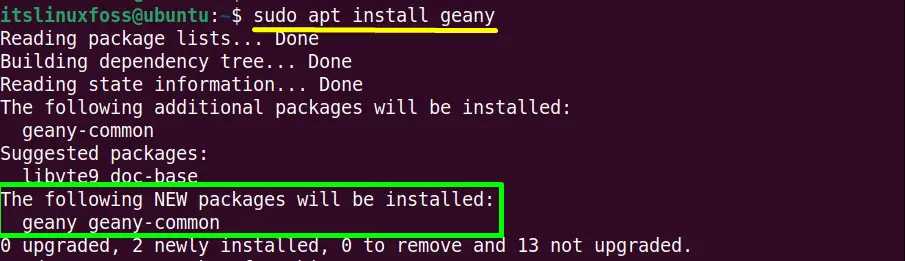
Kate
The “kate” is the multi-document text editor designed by the KDE software community. It allows editing and viewing multiple files at the same time in tabs/split view. It contains a huge range of key features that make it the best.
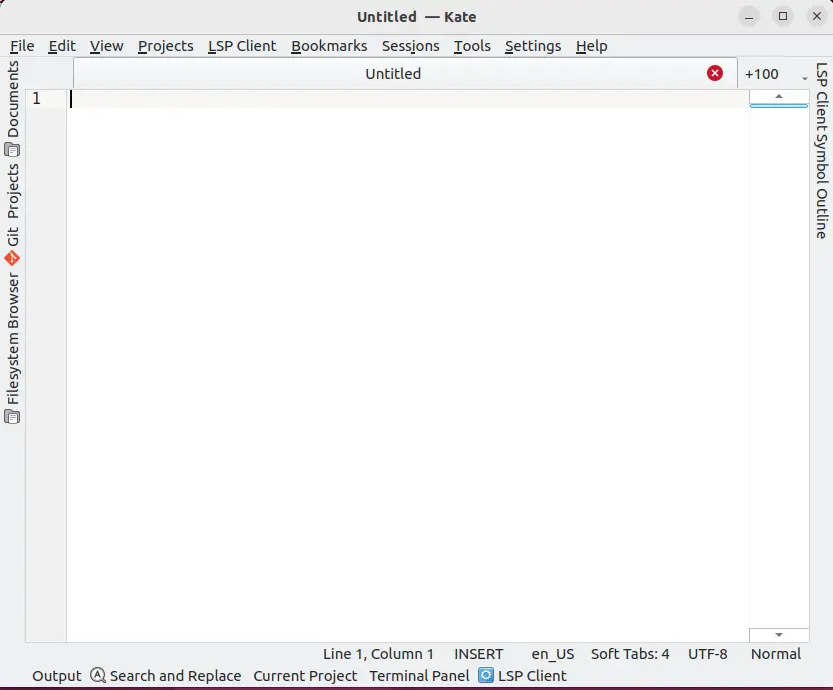
Key Features:
The well-reputed key features of kate are pen down below:
- Supports syntax highlighting, spelling checking, and tabbing.
- Provides MDI windows text and code folding
- Highly customizable and provides plugin support
- Offers auto-completion and auto-indentation.
How to Install Kate on Ubuntu?
The “kate” application can be installed using the below-mentioned command:
$ sudo apt install kate
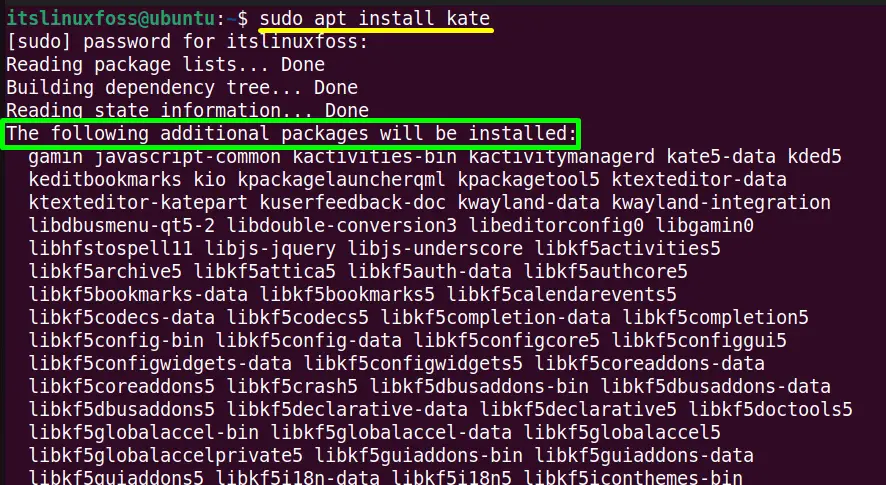
Conclusion
In Ubuntu, the alternatives to Notepad++ are “Nano”, “Gedit”, “Vim”, “Sublime text”, “Geany”, and “Kate”. These tools perform the same basic functionalities as notepad++ like highlighting content, zoom-in/out, plugin support, highly customizable, auto-completion, auto-indentation, and much more. This post has provided a brief description of the most commonly used well-known alternatives to notepad++ and their installation methods on Ubuntu.
