In Google Docs, the anonymous mode is used to hide the user’s identity while working on a document. The anonymous mode can be used to hide the actual identity of the user. Google Docs allows you to change the original names to anonymous animal names.
This article will demonstrate the method to be anonymous in Google Docs.
How to Be Anonymous in Google Docs?
Several users want to work in anonymous mode while editing or suggesting any document in Google Docs. Users can copy the link of the document with permission as the editor to be anonymous. Anybody can access the document through that link and can make changes to that. Let’s perform it practically.
Step 1: Open Google Doc
Open your Google Document and click on the “Share” button on the top right side:
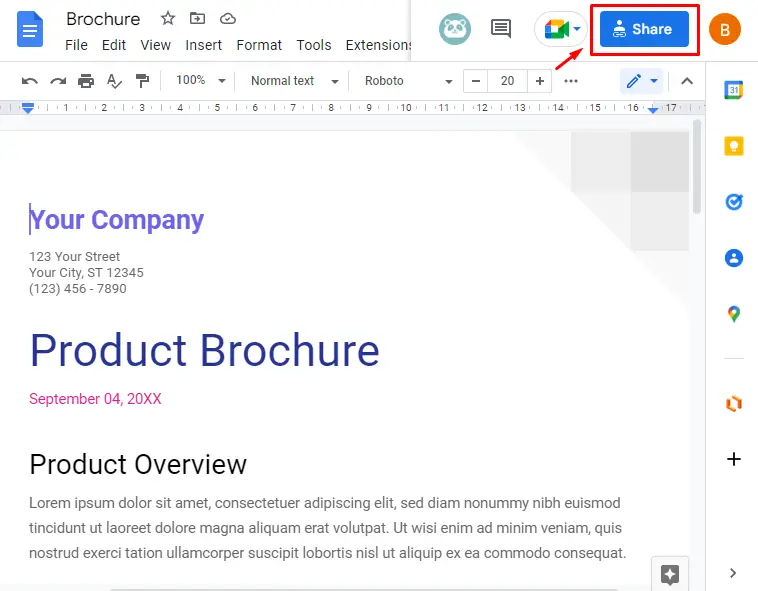
Step 2: Share With Limited Accessibility
Change the setting “restricted” to “Anyone with the link” and click on “Done”:
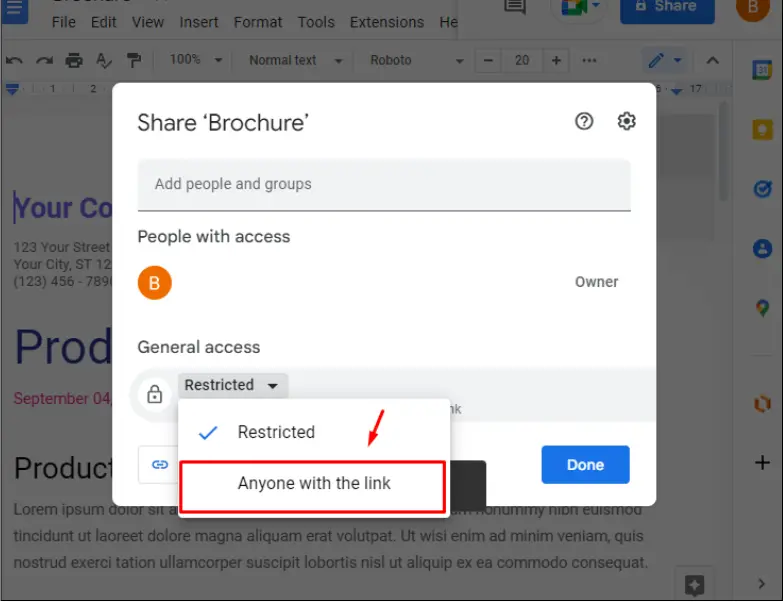
Change the access setting from “Viewer” to “Editor”, copy the link using the “Copy link” option and click “Done”:

Step 3: Logout From Google Account
Now, logout your account by clicking on the “Sign out” as shown below:
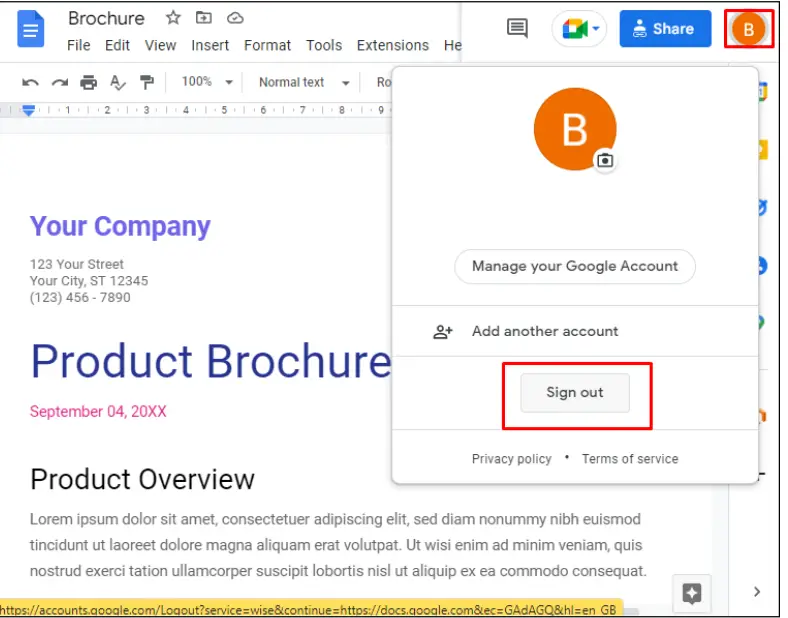
Step 4: Open the Copied Link of the Google Docs File
Now, continue the browser as a guest and paste the link into the URL of the browser:
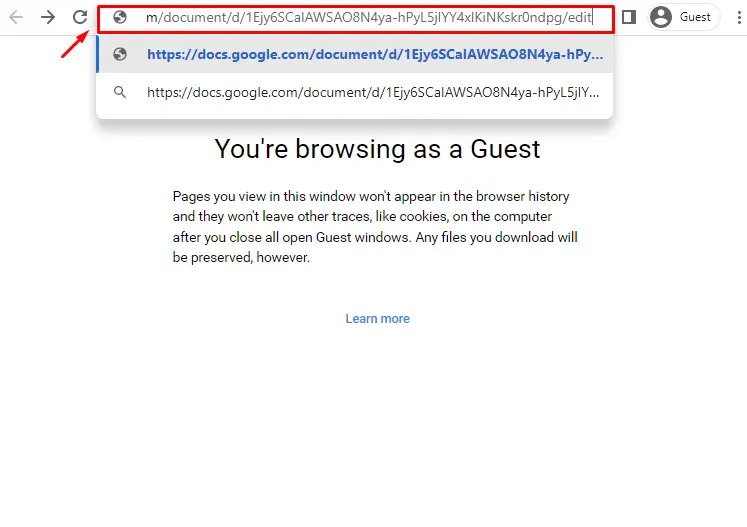
This will open the document and will show your identity as a random anonymous animal:
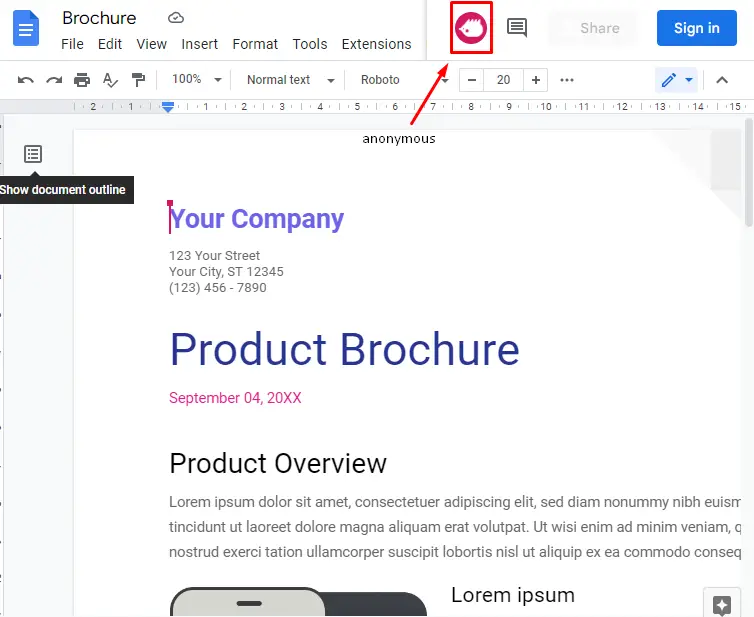
This is the method to be anonymous in Google Docs.
Bonus Tip: How to Be Anonymous in Google Docs Mobile App?
Google Docs support for Mobile App is also available, users can also be anonymous on mobile apps. Let’s discuss the method to be anonymous on Mobile App.
Open the document and click on the three dots from the top bar:
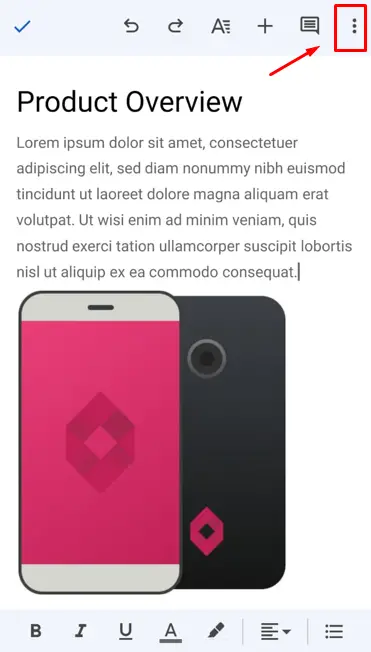
Choose the option “Share and Export” from the sidebar:
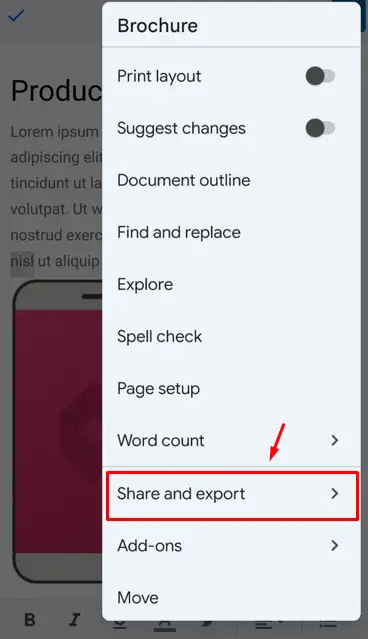
Click on the “Share” option from another drop-down:
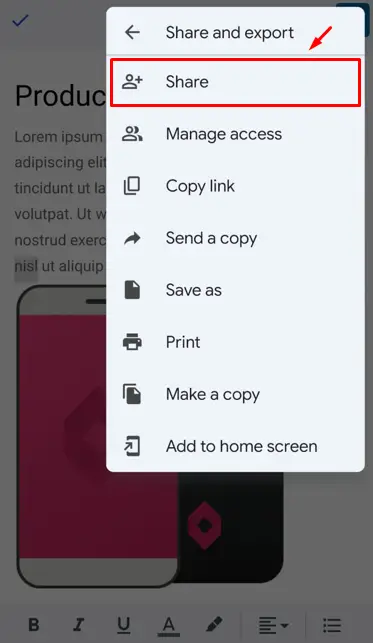
Click on the Manage access from the bottom:
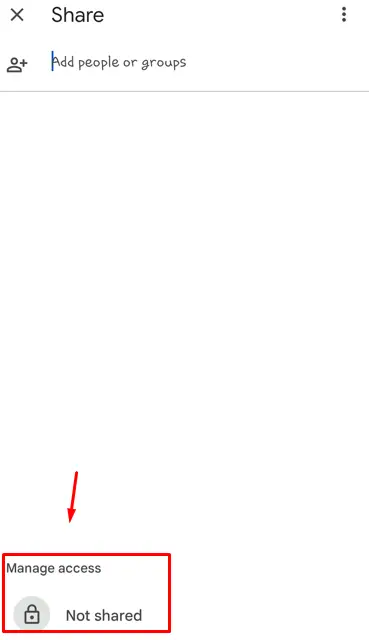
Change the “Restricted” mode to “Anyone with the link” by clicking on the change button:
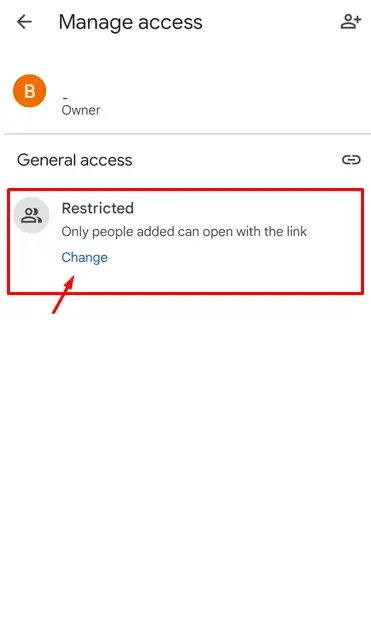
Click on “Anyone with the link”:
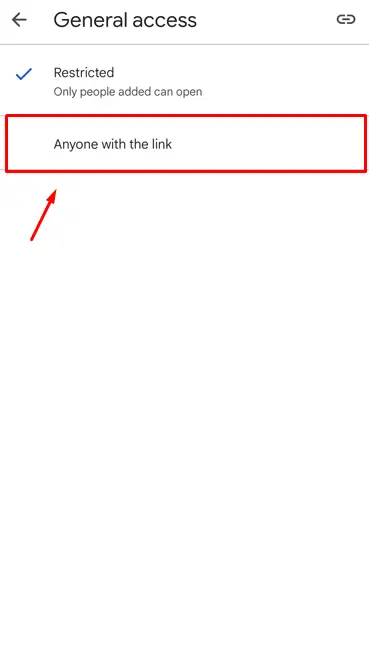
Change access “Viewer” to “Editor”:
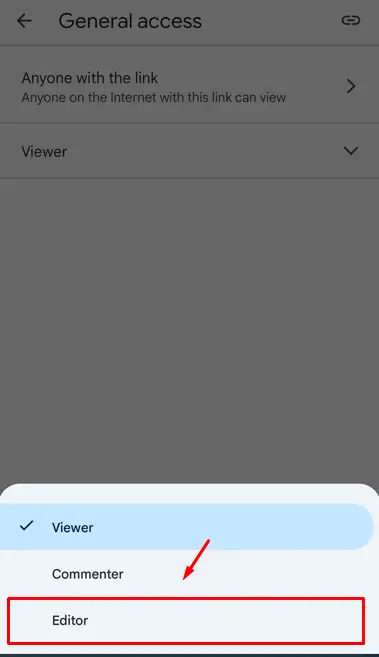
Finally, copy the link by clicking on the copy option:
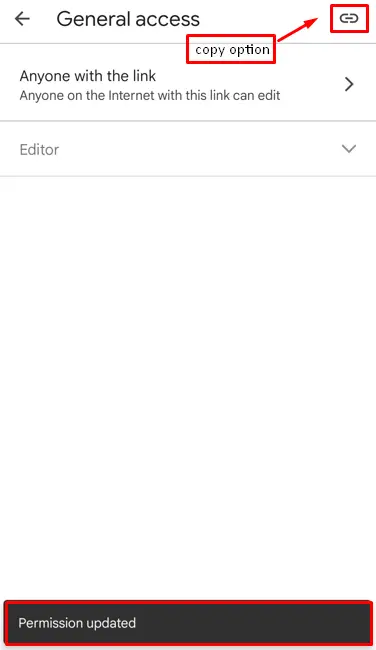
Open the copied link in any browser:
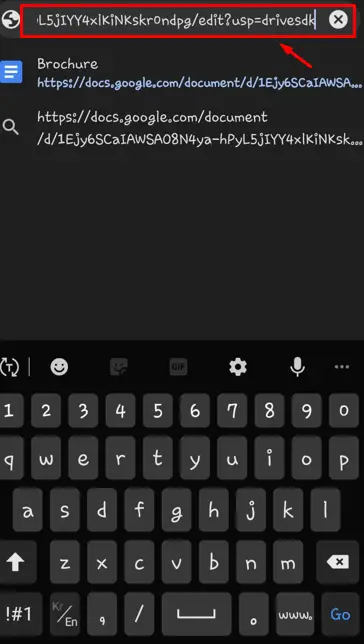
The document will be opened, and the user can view/edit this document anonymous:
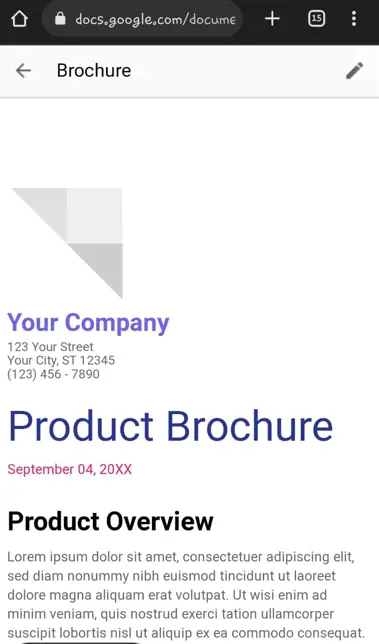
That’s it from the Google guide.
Conclusion
In Google Docs, users can be anonymous by changing some restrictions. Then, copy the document’s link and open it as a guest user. This write-up has provided a demonstration of the method to be anonymous in Googe Docs. We have also demonstrated the steps to be anonymous in Google Docs mobile app as well.
