Linux is a popular open-source operating system known for its stability and security which makes it an ideal choice not only for professionals but also for students as well. One of the major tasks that are usually performed is to create and edit documents, spreadsheets, or presentations. For this purpose, you need to use the office suite, and finding the right one for you might be challenging.
This article will be discussing different office suites that you can use depending on your requirement as mentioned below:
LibreOffice
LibreOffice is one of the most popular open-source office suites available for Linux with a different set of tools that can compensate for every kind of user.
Features of LibreOffice
- It is compatible with most Microsoft Office formats, so switching from Microsoft Office to LibreOffice is easy.
- LibreOffice comes with a large community of users that can help you resolve your queries, or you can give your feedback to improve the software quality.
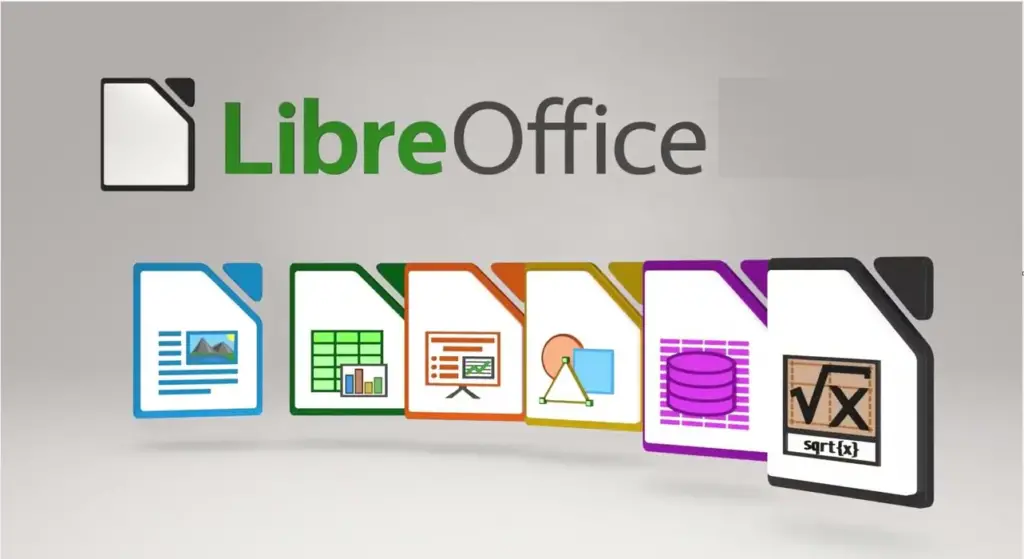
How to Install LibreOffice on Linux?
Based on your Linux distribution, you can run any of the following commands to install LibreOffice as below:
$ sudo apt install libreoffice #For Ubuntu
$ sudo yum install libreoffice #For CentOS
$ sudo dnf install libreoffice #For Fedora
Google Docs Editors
Google Docs Editors is a cloud-based office suite that includes a word processor (Google Docs), a spreadsheet application (Google Sheets), and a presentation application (Google Slides).
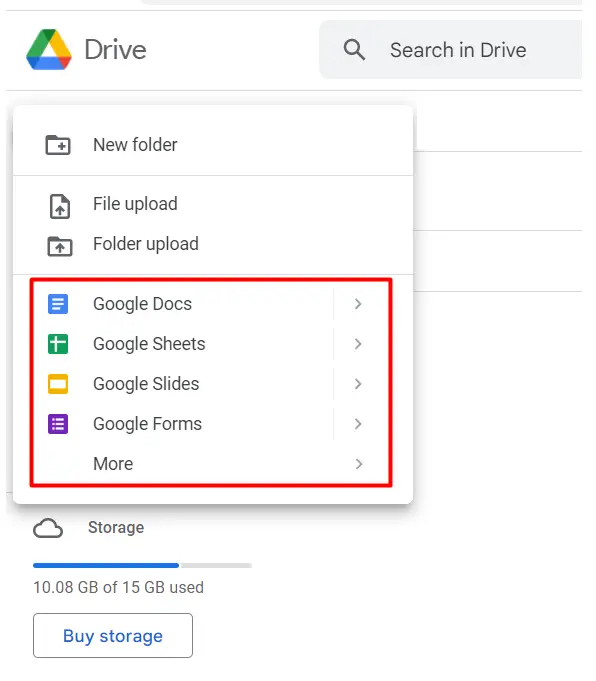
Features of Google Docs
- It has a cloud-based nature, which means you can view and manage your documents remotely as well from any location.
- Google Docs Editors is also compatible with Microsoft Office formats, so switching from Microsoft Office to Google Docs is easy.
How to Use Google Docs Editors on Linux?
You need to go to this link and then sign in with your Gmail id, and you are good to go for using google drive.
WPS Office
WPS Office is a free office suite for Linux that offers similar features to Microsoft Office, such as its own presentation, spreadsheet, and writer version.
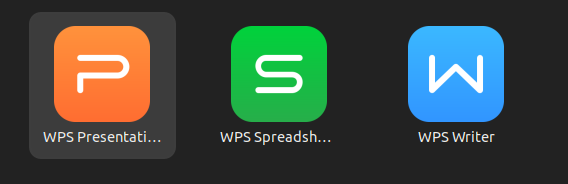
Features of WPS Office
- Its small size makes it perfect for users with limited storage space, while its cross-platform compatibility makes it ideal for users who need to work on different devices.
- The suite also includes a PDF reader, which is useful for users who need to read and edit PDF files.
How to Install WPS on Linux?
You can download WPS Office for your respective distribution by visiting the link mentioned below:
$ sudo apt install <package_name>.deb #For Ubuntu
$ sudo yum install <package_name>.rpm #For CentOS
$ sudo dnf install <package_name>.rpm #For Fedora
OnlyOffice
OnlyOffice is another cloud-based service that you can access remotely from anywhere around the globe.
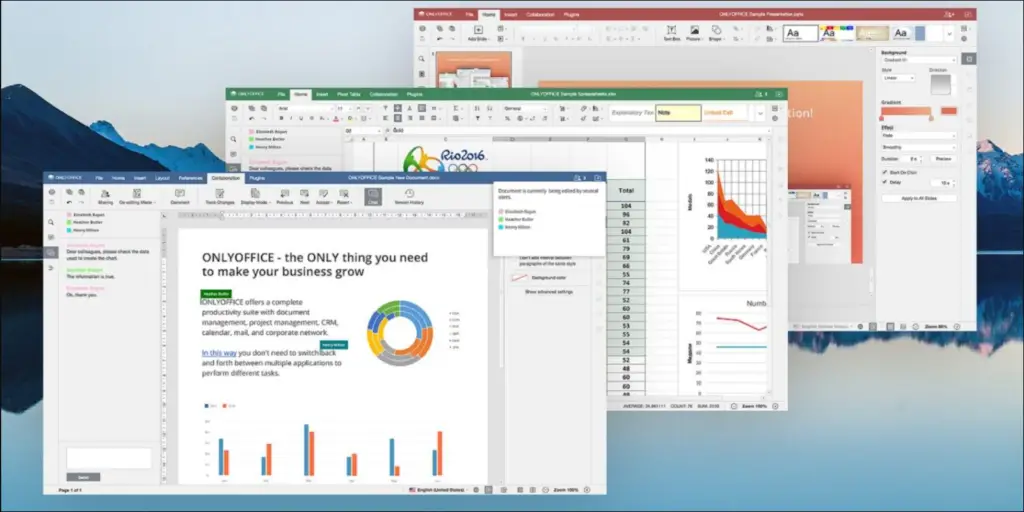
Features of OnlyOffice
- OnlyOffice is also compatible with Microsoft Office formats, so it’s easy to switch from Microsoft Office to OnlyOffice.
- The suite includes collaboration features, such as real-time co-editing, which makes it a great option for teams who need to work on the same documents simultaneously.
How to Install OnlyOffice on Linux?
You can download the latest version of the Onlyoffice application from its official website, depending on the distribution that you are using, and then install it. You can either download a Debian package or the RPM package then you can install it by typing the below commands:
$ sudo apt install <package_name>.deb #For Ubuntu
$ sudo yum install <package_name>.rpm #For CentOS
$ sudo dnf install <package_name>.rpm #For Fedora
Apache OpenOffice
Apache OpenOffice is a powerful and feature-rich open-source office suite that provides a versatile alternative to commercial office software.
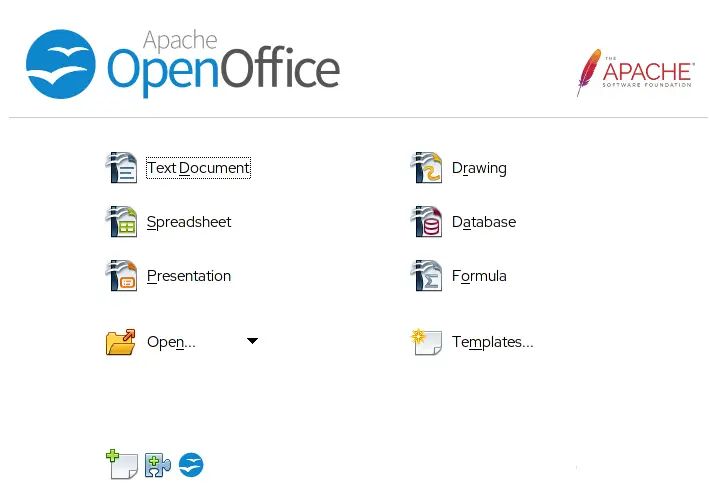
Feature of Apache OpenOffice
- It is compatible with most Microsoft Office formats, so it’s easy to switch from Microsoft Office to Apache OpenOffice.
- Apache OpenOffice has a large user community, so it’s easy to find support and resources online.
How to Install Apache OpenOffice on Linux?
You need to download the Apache OpenOffice respective version from its official store, and only then can you install it for your Linux distribution.
$ sudo apt install <package_name>.deb #For Ubuntu
$ sudo yum install <package_name>.rpm #For CentOS
$ sudo dnf install <package_name>.rpm #For Fedora
Conclusion
Whether you are looking for a suite with a familiar Microsoft Office-style interface, a cloud-based solution, or a unique experience, there is an office suite for you. We have listed 5 of the best office suites for Linux in 2023, including LibreOffice, Google Docs Editors, WPS Office, OnlyOffice, and Apache OpenOffice.
