In Google Docs, a block quote is a quotation that highlights a section of copied text from another source. Specifically, it is used in poetry to quote dialogue between characters, as in a play or drama. The purpose of this guide is to demonstrate the possible aspects of doing a block quote in Google Docs. The following methods are enlisted to perform this task:
- Method 1: How to Block Quote Using “ruler” in Google Docs?
- Method 2: How to Block Quote Using the “Indent” Icon?
- Method 3: How to Block Quote Using the “Tab” Key?
Method 1: How to Block Quote Using “ruler” in Google Docs?
In Google Docs, the “ruler” is a key feature for adjusting the indentation or alignment of specific or whole pages. Considering its importance, the ruler is used to do a block quote in the current Google Docs document. Some essential steps need to be performed below:
Step 1: Select the Specific Paragraph
An existing document is carried out after accessing the Google Docs window. Then, select the specific paragraph or section of the current document to place in the block quote:
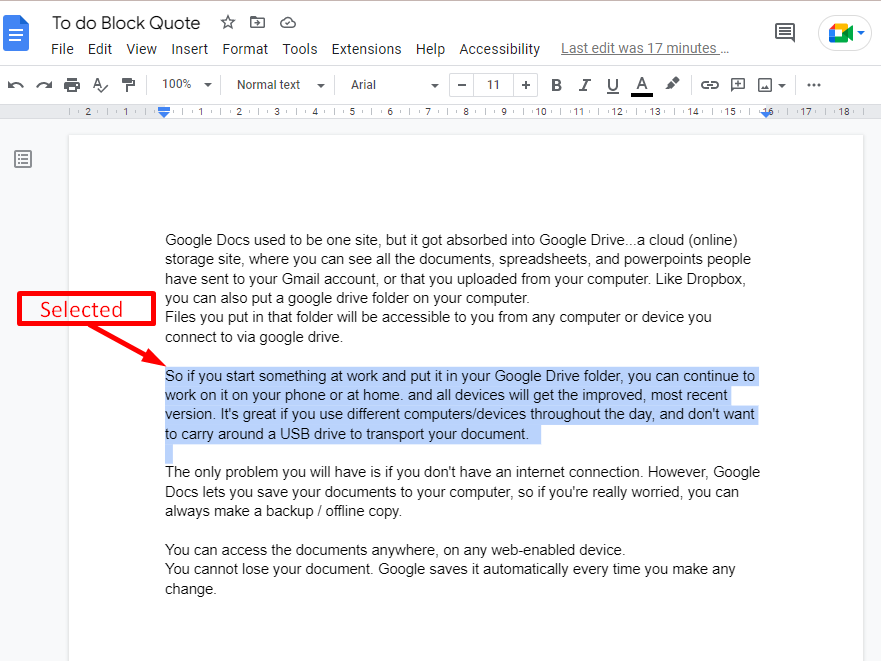
Step 2: Ruler Adjustment
Adjust the margin of the selected paragraph with the help of the ruler that is highlighted in the below figure:
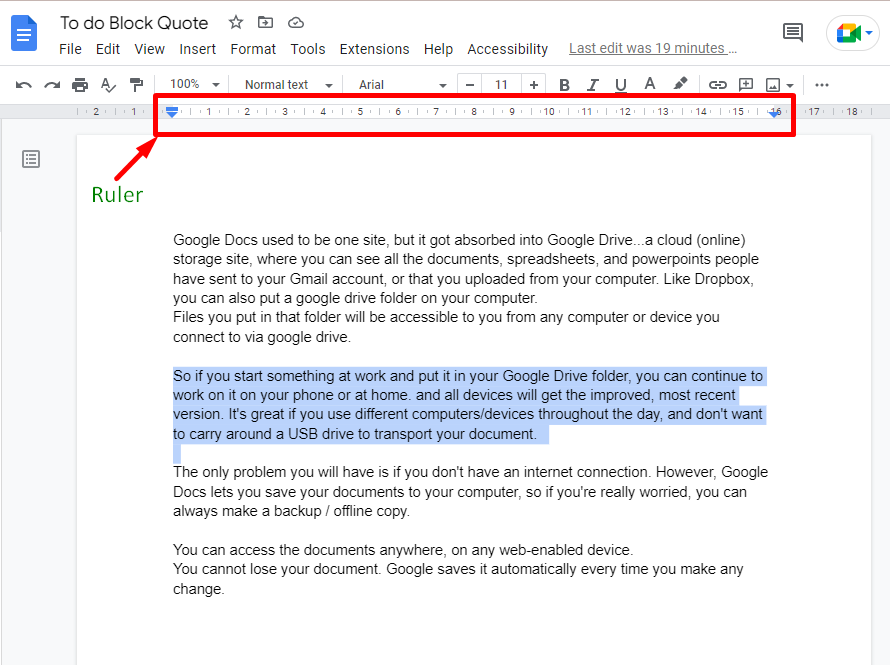
Left Indentation
Hold the “Left indent” icon to adjust the left margin of the selected section or document as seen below:
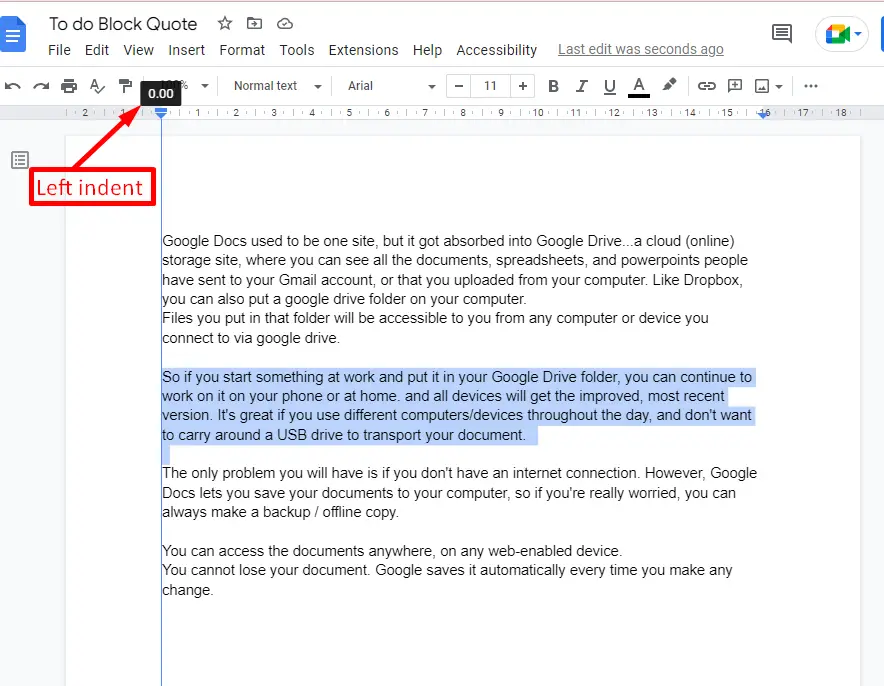
Right Indentation
Hold the “Right indent” icon and drag to the left side to make the text look as in the block quote:
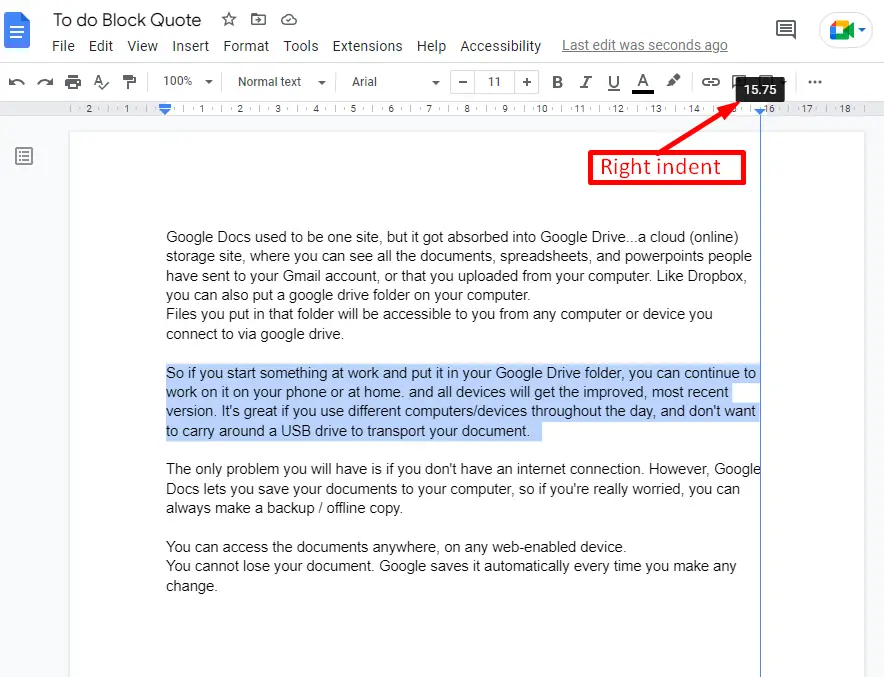
In this scenario, the left margin moved from “0.00” to “3.00” toward the right side and the right margin from “15.75” to “12.00” toward the left side:
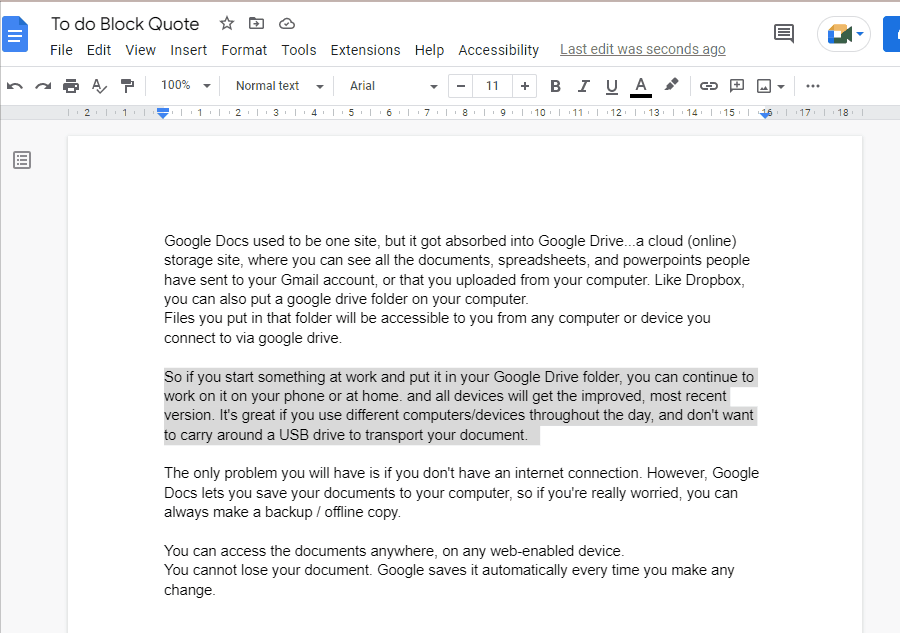
Step 3: Verify the Block Quote
Hence, the selected paragraph of the current document has been blocked quoted as shown below:
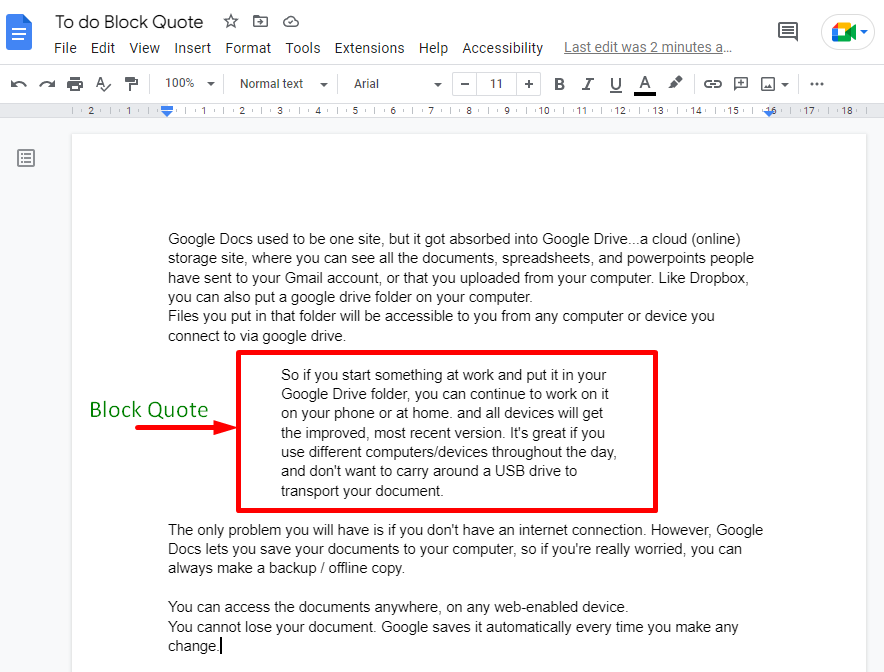
Method 2: How to Block Quote Using the “Indent” Icon?
Google Docs offers the indentation feature to move content left or right side. You can also move a single line or a specific section away from the rest. This method teaches you how to do a block quote using indentation:
Step 1: Select Text
Select a particular section of the current document with a mouse or a keyboard. For this instance, the third paragraph of the document was selected, as seen below:

Step 2: Move the Toolbar
Choose the “Increase indent” icon from the toolbar that increases the margin from the left side of the selected section to do a block quote as shown in the below “GIF”:
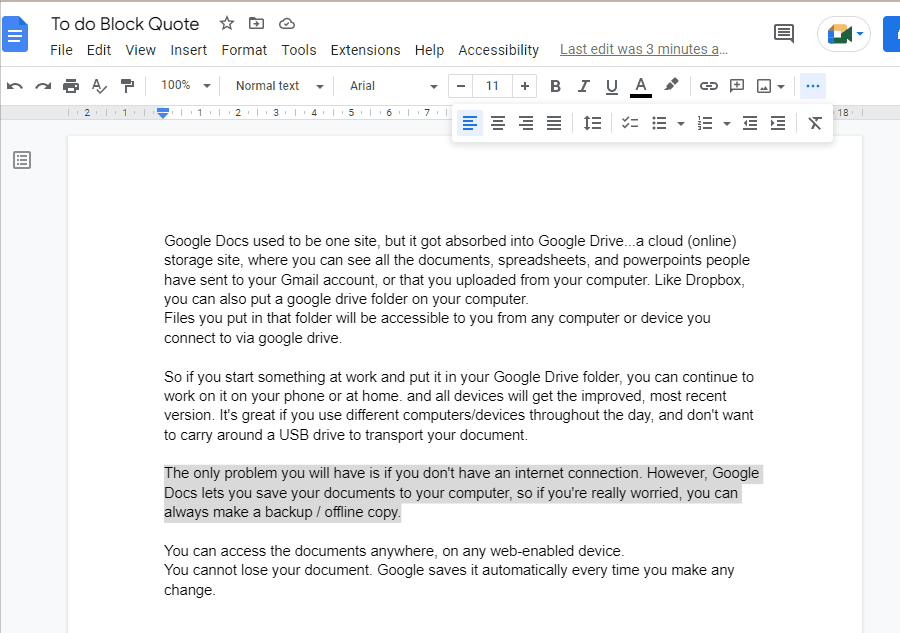
Note: Use the shortcut key “Ctrl +[” to increase the indent of the particular section for a block quote.
Method 3: How to Block Quote Using the “Tab” Key?
The “Tab” key can also be utilized for blocking quotes in Google Docs. To perform this action, some of the necessary steps are as follows:
Step 1: Select the Specific Part
Select the specific part of the current document to do a block quote. As shown below, the second paragraph of the current document is selected:
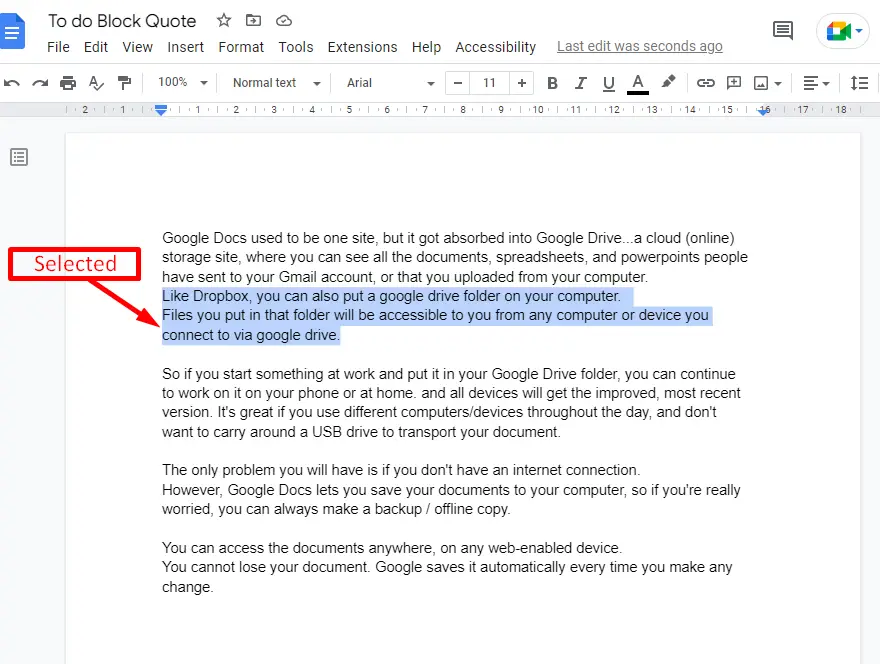
Step 2: Press the “Tab” Key
By pressing the “Tab” key, the selected paragraph will be moved onward as seen in a “GIF“:
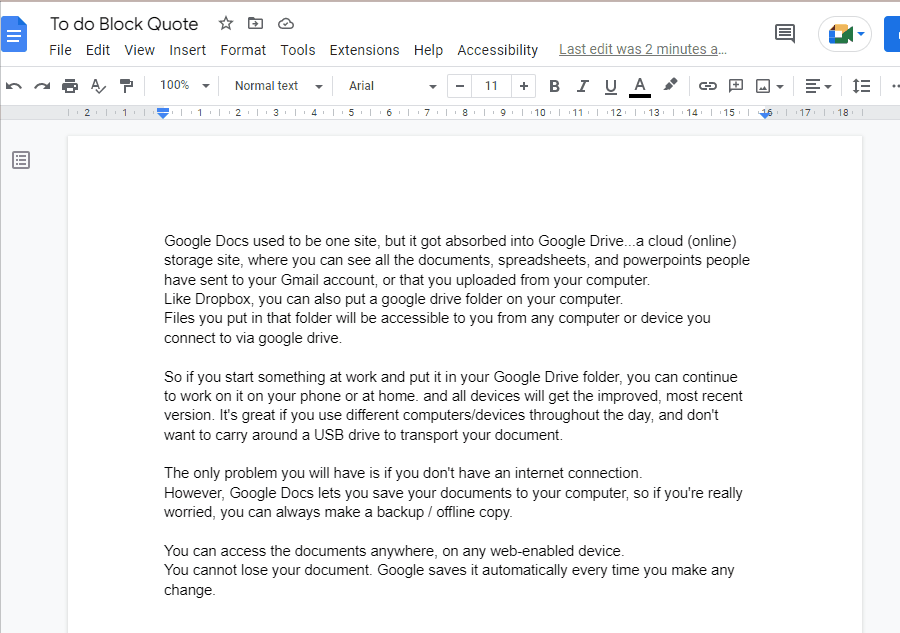
That’s all about this guide.
Conclusion
To do a block quote in Google Docs, the “ruler” icon, “Indent” icon, and “Tab” keys are used. These methods change the alignment of text after selecting it. It is useful for writing poetry and quotations in the center of the document. This guide has explained all the possible methods to do a block quote in Google Docs.
