Google Docs is a famous text editor by providing various interesting features to facilitate its audience. These useful features include font size, style, background color, etc. Each document has its font requirement, such as “Times New Roman” being used in research papers, “Pacifico” being used in greeting cards, posters, etc. By considering it, this post demonstrates a method for changing the default font in Google Docs.
Let’s start the journey.
How to Change the Default Font in Google Docs?
Google Docs offers a toolbar to access various features in a very short period. One of the important features named “Font” is utilized from the toolbar. For this purpose, an existing document is carried out for changing the default font in Google Docs.
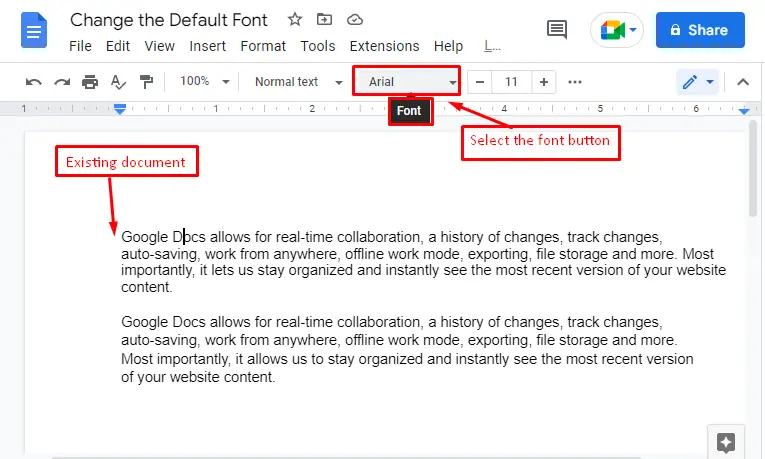
Note: By default, the font style “Arial” is used in the new document of Google Docs.
In this scenario, the existing document contains the “Arial” font style, which can be verified in the below screenshot. To change the default style of font, obey the below-listed steps.
- Select the complete text first, then hit the “Font” icon.
- It generates a font family of various styles.
- After that, select the font style of your choice, for instance, “Times New Roman”.
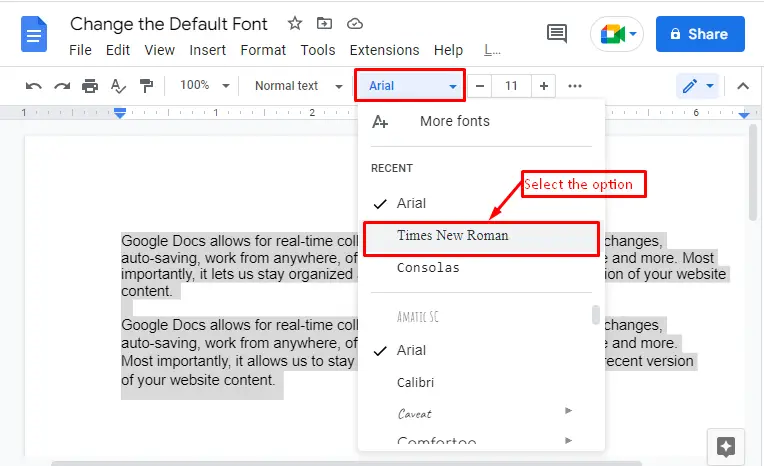
After selecting the font style “Times New Roman”, it is applied to the whole selected text.
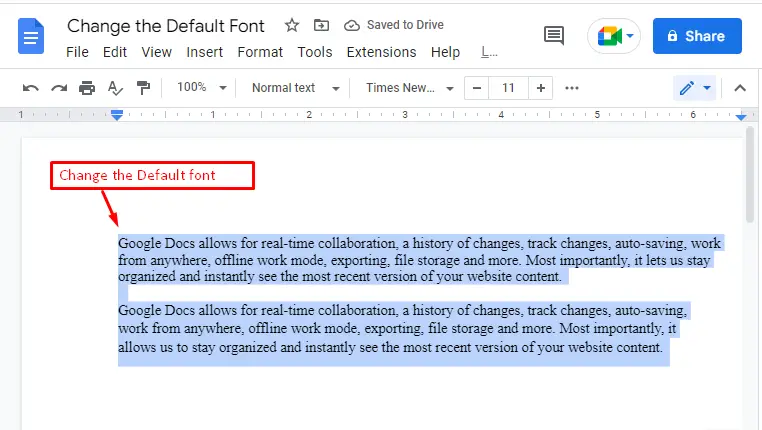
Note: Moreover, users can change the default font on a blank page by following the below procedure in Google Docs.
How to Set a Font Style as Default Style?
The users have an option of saving the font as a default. For this purpose, the below-given steps should be followed.
- Select “Format” tab that is present in the menu bar.
- Hover over the “Paragraph styles” and select “Options” in the dropdown list.
- In the end, select “Save as my default styles” for storing the font styles in further operations.
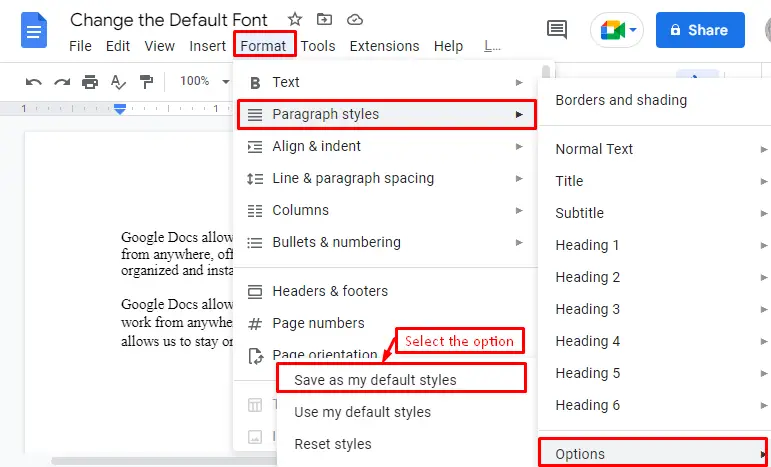
The user can verify that “default styles” have been saved in the below screenshot.
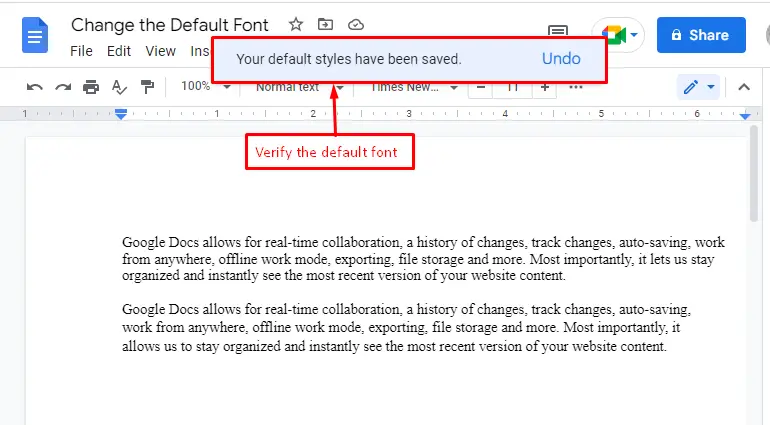
That it! Today, you have learned the complete process of setting the default font of Google Docs.
Conclusion
To change the default font of Google Docs, choose the “Font” option and select the desired font style from the available list. To set a font style as the default style, firstly, select a font style, then press the “Format” tab, hover over the “Paragraph styles”, and finally, hit on the “Save as my default styles” option. It is a very useful feature to customize the font and applied throughout the entire document of Google Docs. This article has demonstrated a method along with practical implementation for changing the default font in Google Docs.

TUTORIALS ON LINUX, PROGRAMMING & TECHNOLOGY