Line spacing is the vertical space between the lines. Google Docs provides various built-in features to change the line spacing in a selected paragraph or in the whole document. This guide will explain the possible methods to change the line spacing in Google Docs. The guideline of this post is as follow:
- How to Change Line Spacing Via “Line & paragraph spacing” Option?
- How to Change Line Spacing Via the “Line and paragraph spacing” Icon?
- How to Change “Line Spacing” Using Google Docs Mobile Application?
Let us start with the first method.
How to Change Line Spacing via the “Line & paragraph spacing” Option?
Google Docs offers the “Lines and paragraph spacing” option for changing the line spaces in the document. To do so, the essential steps are provided below:
Step 1: Open Google Doc
Select the new blank document or an existing document in Google Docs. In this scenario, the current document is selected:
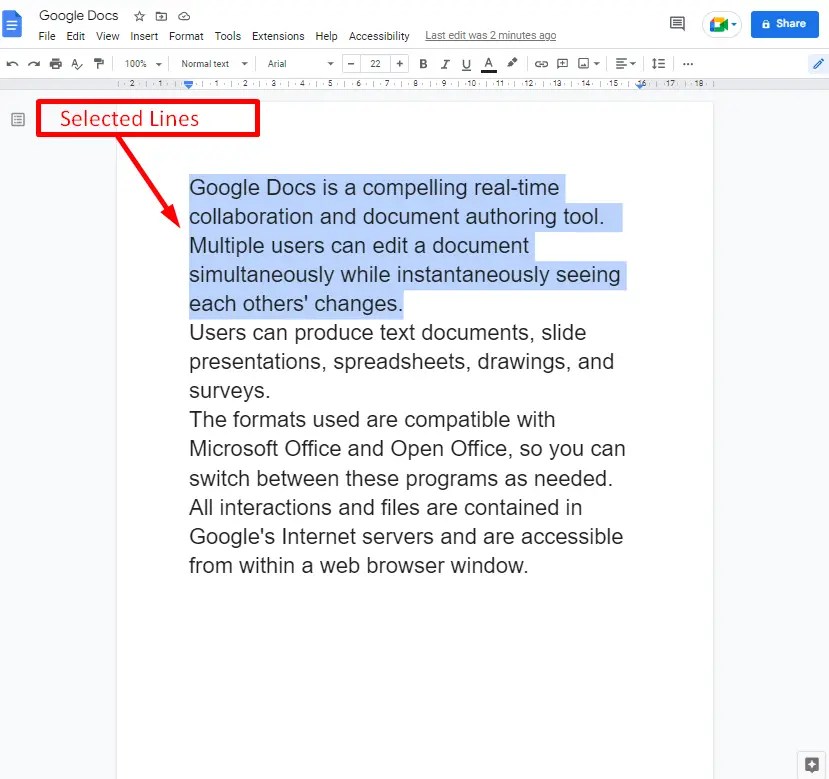
Step 2: Select the “Line & paragraph spacing” Option
Press the “Format” tab from the menu bar after selecting the specific paragraph. Then, a drop-down list will appear containing several options. Hit the “Line & paragraph spacing” option:
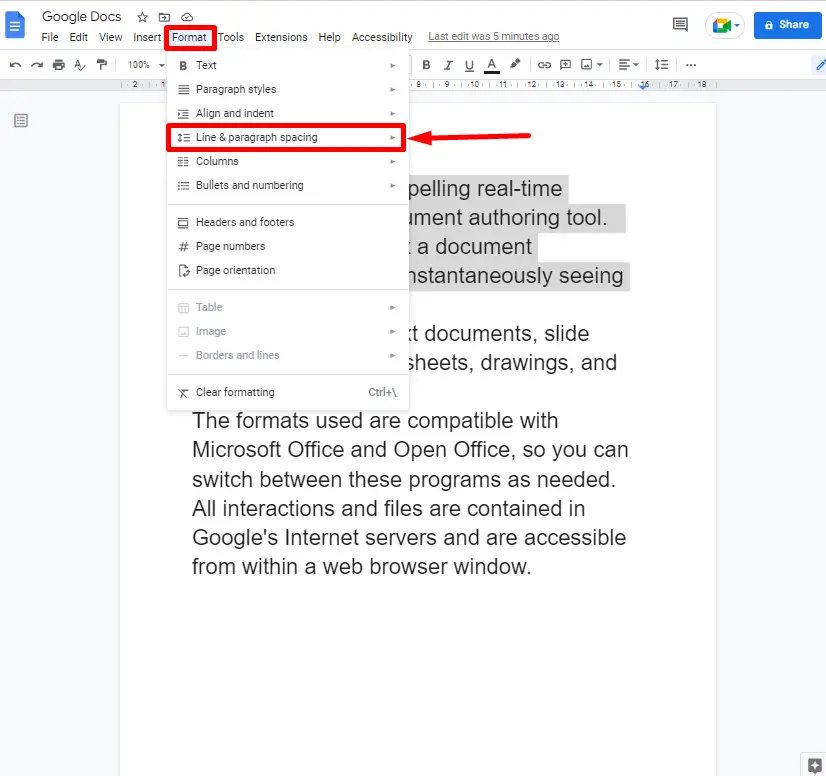
Step 3: Change the Line Spacing
It opens up the submenu with a list of different options. By default, the line spacing is “1.15”. Change the default line spacing by selecting the “Double” option:
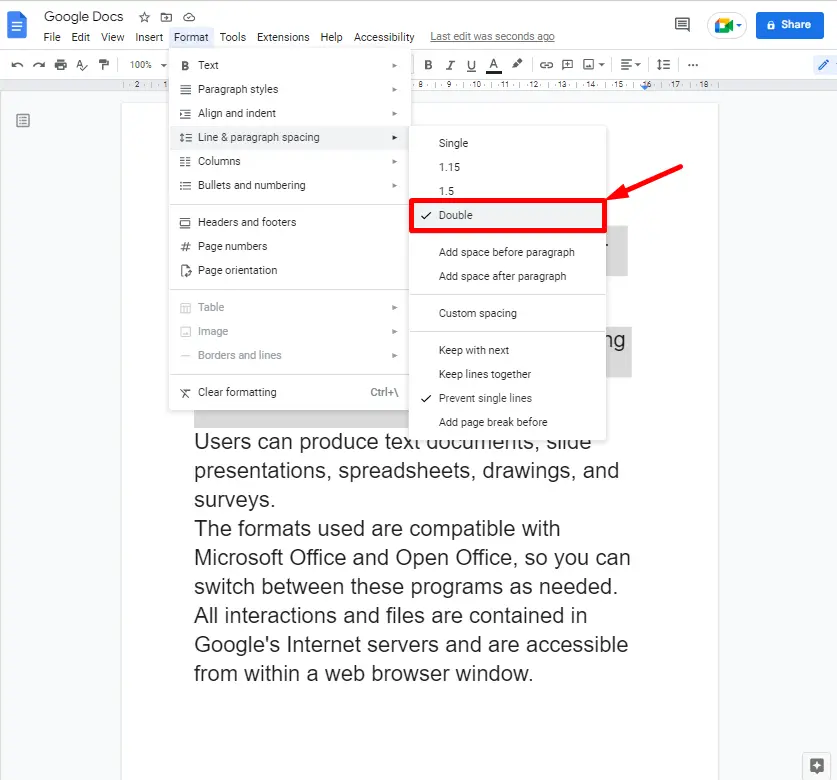
Step 4: Verify Changing Line Spaces
The line spacing of the selected paragraph has been updated to “double”, which can be shown in below figure:
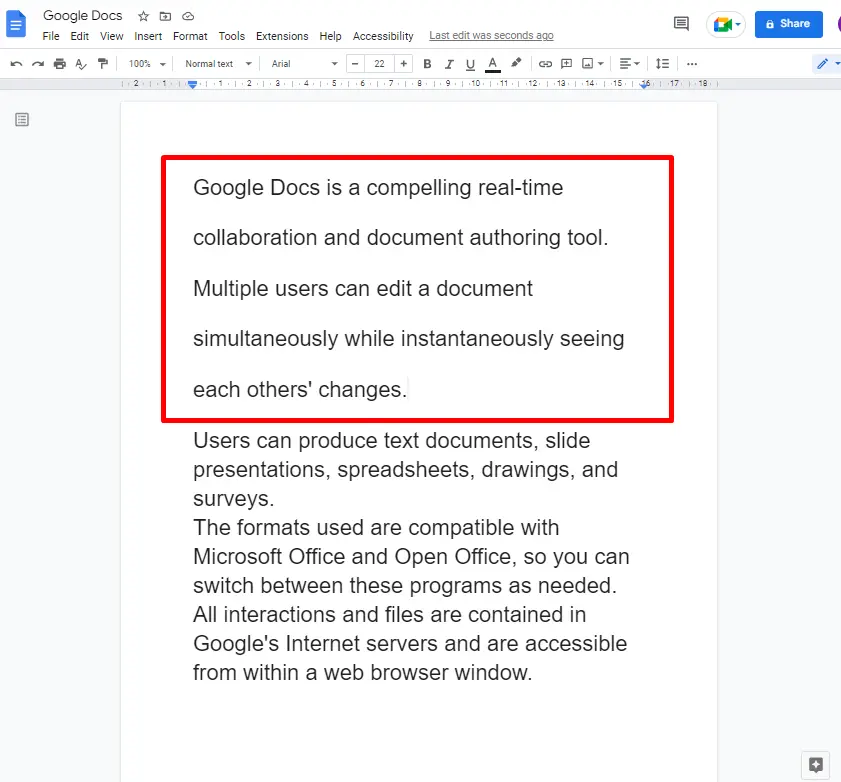
How to Change Line Spacing Via the “Line and paragraph spacing” Icon?
Here is another way to change the line spacing of a specific paragraph or the whole document in Google Docs. Some necessary steps for changing the line spacing are as follows:
Step 1: Select the Specific Lines
To select specific lines in a current document, the mouse cursor or a keyboard can be used:
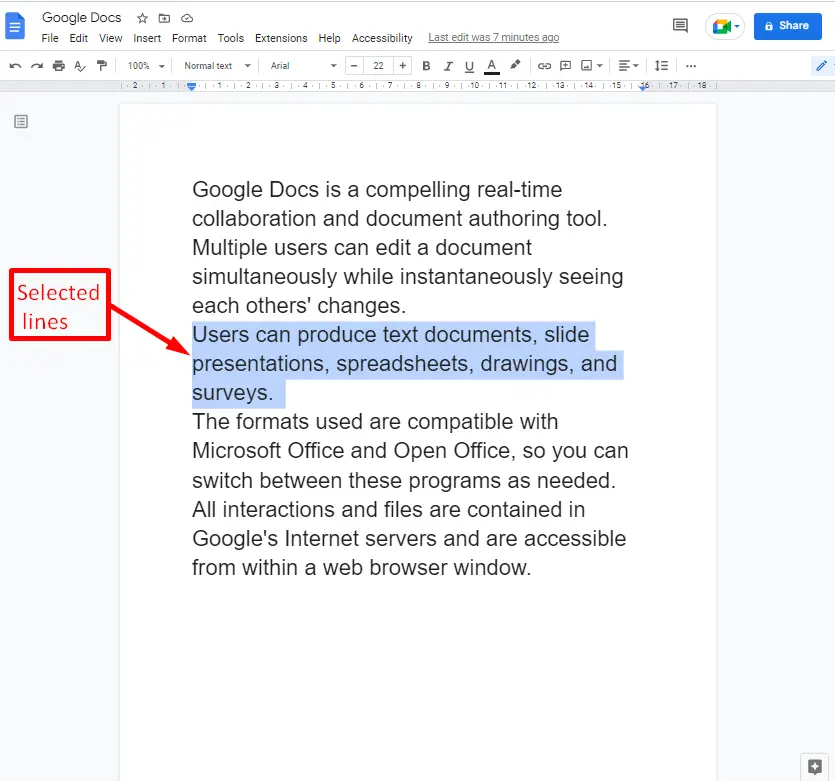
Step 2: Press the “Line & paragraph spacing” Icon
Navigate to the toolbar and click on the “Line & paragraph spacing” icon as shown below:
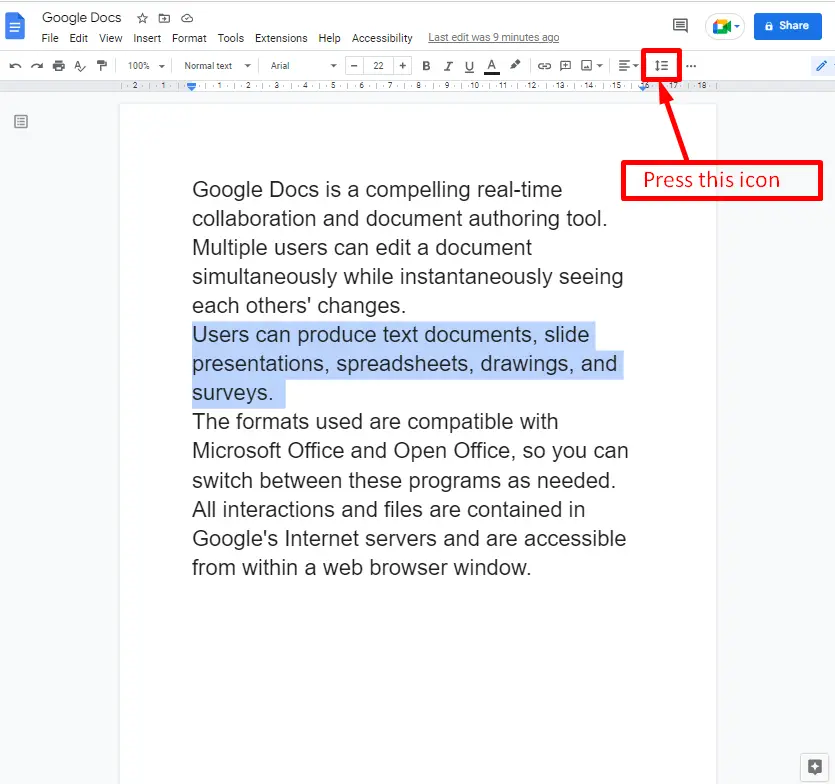
Step 3: Change the Line Spacing
To change the line spacing, select the “1.5” option from the drop-down menu:
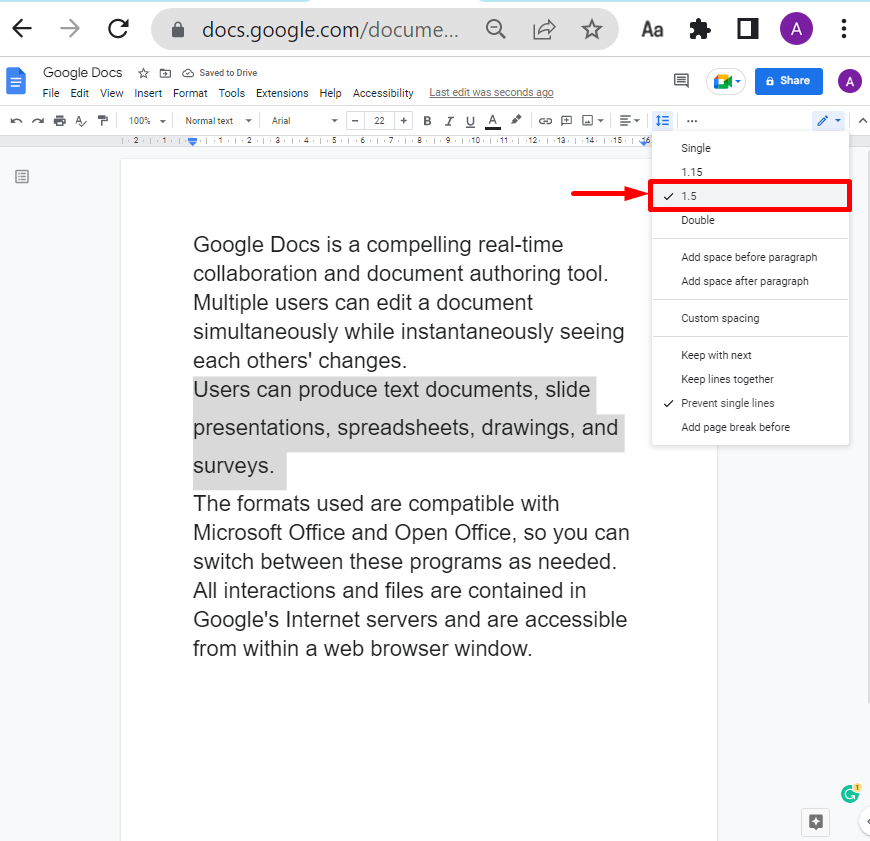
The selected line spacing is now changed to “1.5”, as shown in the below figure:
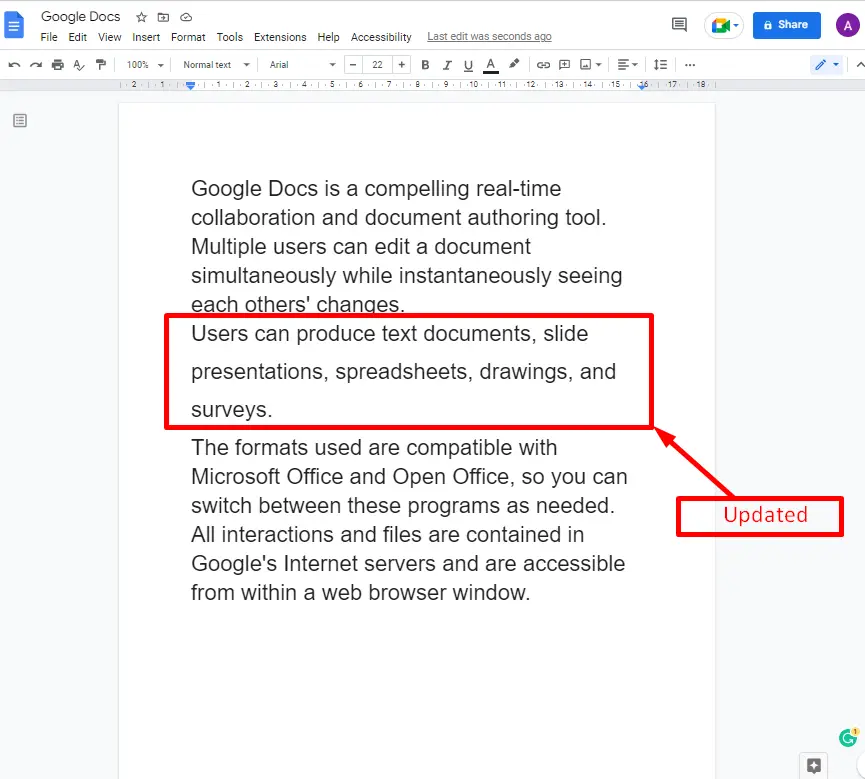
Let’s explore the mobile Google Docs.
How to Change “Line Spacing” Using Google Docs Mobile Application?
The Google Docs mobile application is also beneficial for changing the line spacing in the current document. Let’s see the step-by-step process of changing the line spacing in the Google Docs mobile application:
Step 1: Select the Text
Select the particular lines on which the user wants to place line spacing in the document:
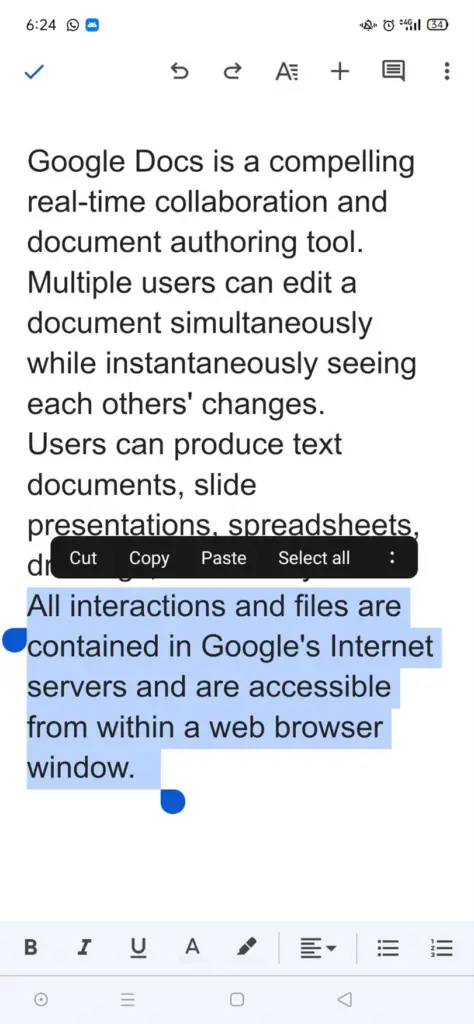
Step 2: Click the “Line spacing” Option
Hit the “Text” icon from the toolbar. It generates a drop-down list that contains the “Text” and “Paragraph” sections. Pick the “Paragraph” section:
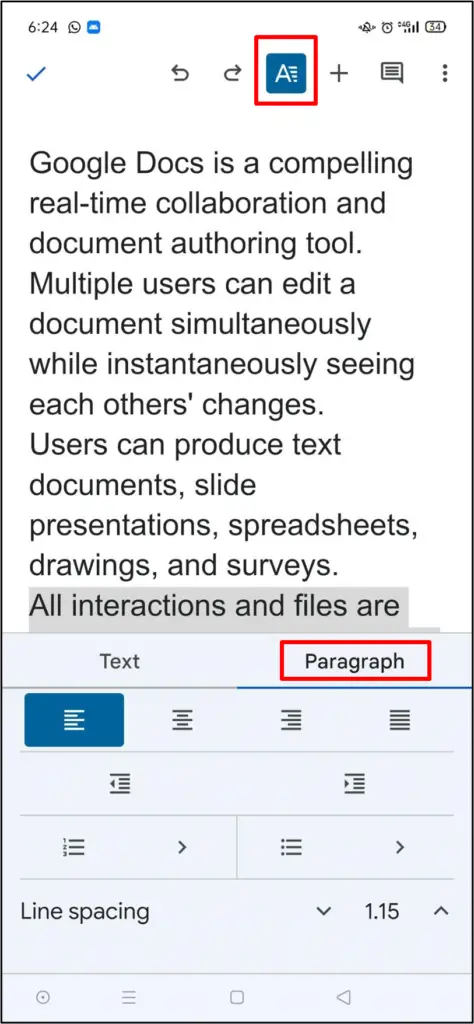
Step 3: Adjust the Line Spacing
From the “Paragraph” section, change the “Line spacing” by clicking on the up and down arrows:
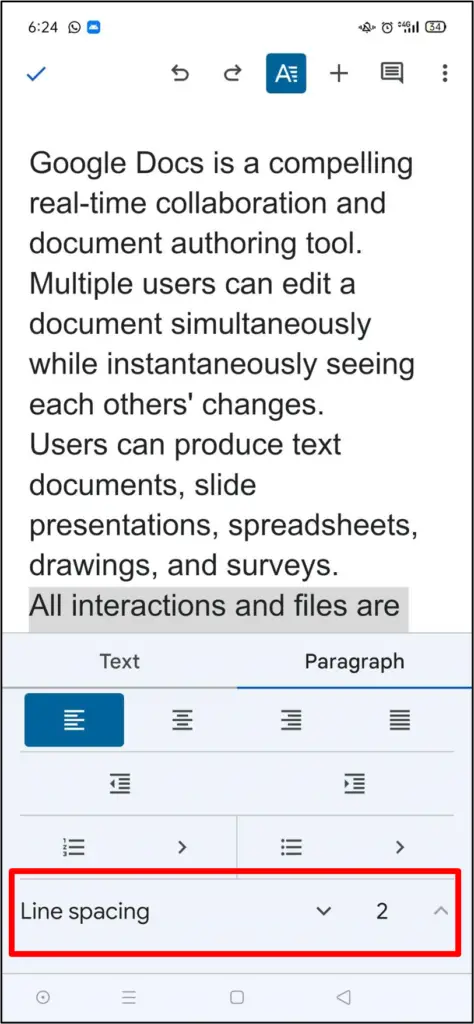
Step 4: Verify Changed Line Spacing
The user can change the spacing between the 1-2 line spaces. The selected lines spacing is now updated to “2”, as shown below:
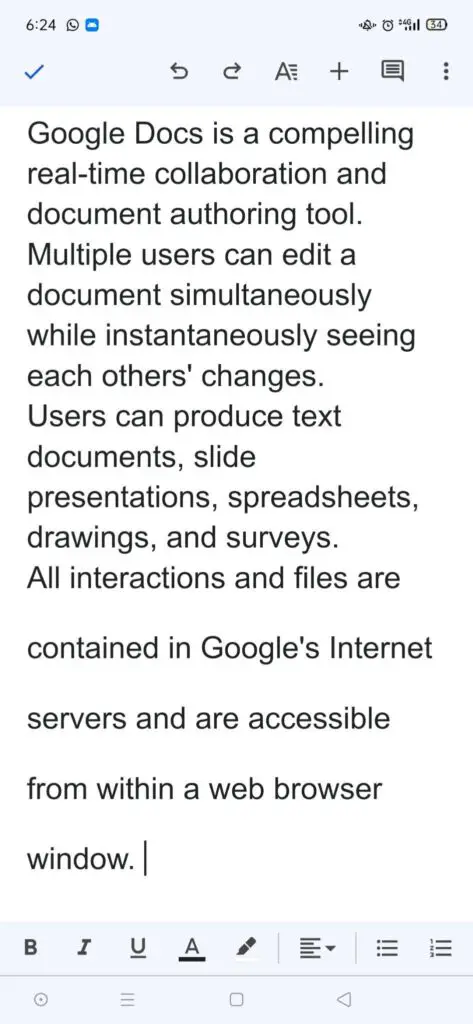
That’s all about this guide!
Conclusion
Google Docs offers the “Line & paragraph spacing” option and the “Line & paragraph spacing” icon to change the line spacing in the document. It is useful for managing text in limited page space. Additionally, the Google Docs mobile application is also beneficial for changing line spacing. This guide explains all the possible methods to change the line spacing in Google Docs.
