Google Docs is an online editing tool used for creating and formatting documents. The user can collaborate and work with other people in Google docs by sharing access to the document with them. While working with Google Docs, the user may need to focus on a specific area/or the whole document. The objective of this article is to demonstrate how to change the zoom level in Google Docs. For this purpose, two examples are considered:
- How to Change Zoom Level in Google Docs?
- How to Zoom In the Google Doc?
- How to Zoom Out the Google Doc?
Let’s start today’s guide!
How to Change Zoom Level in Google Docs?
In Google Docs, we can either zoom in or zoom out the whole document by using the “Zoom” icon. This method enlists both the zoom-in/out functionalities in Google Docs.
Let’s start with the first example.
How to Zoom In the Google Doc?
This example shows how to zoom in on the whole document. The following steps are carried out:
Step 1: Open Google Docs
Open a new blank document or an existing document. In this script, an existing document, “Google Docs”, is selected:
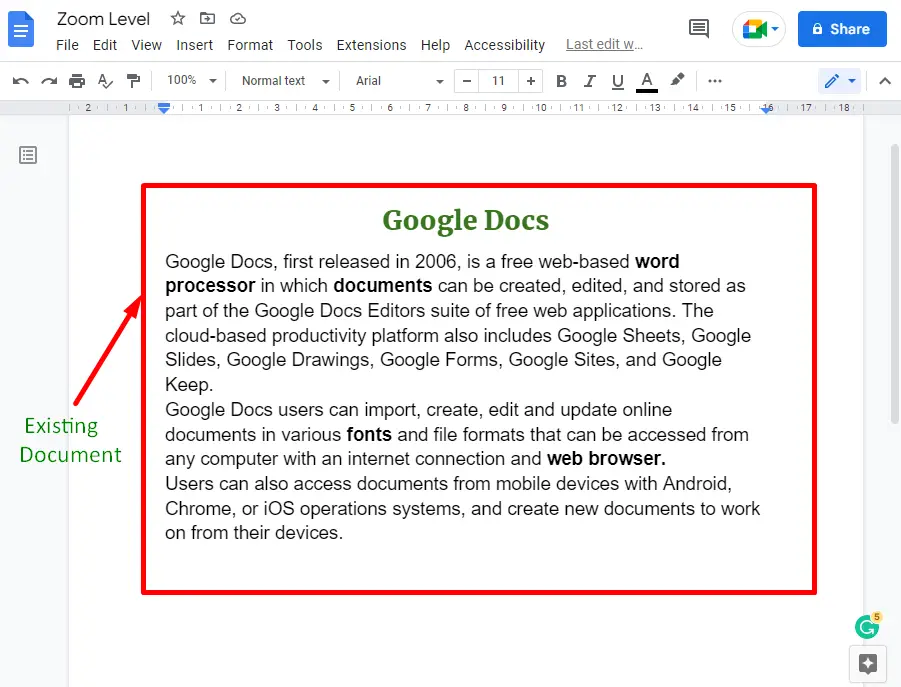
Step 2: Zoom-In the Document
In the toolbar of Google Docs, there is a “Zoom” icon used to change the zoom level of the Google Doc document:
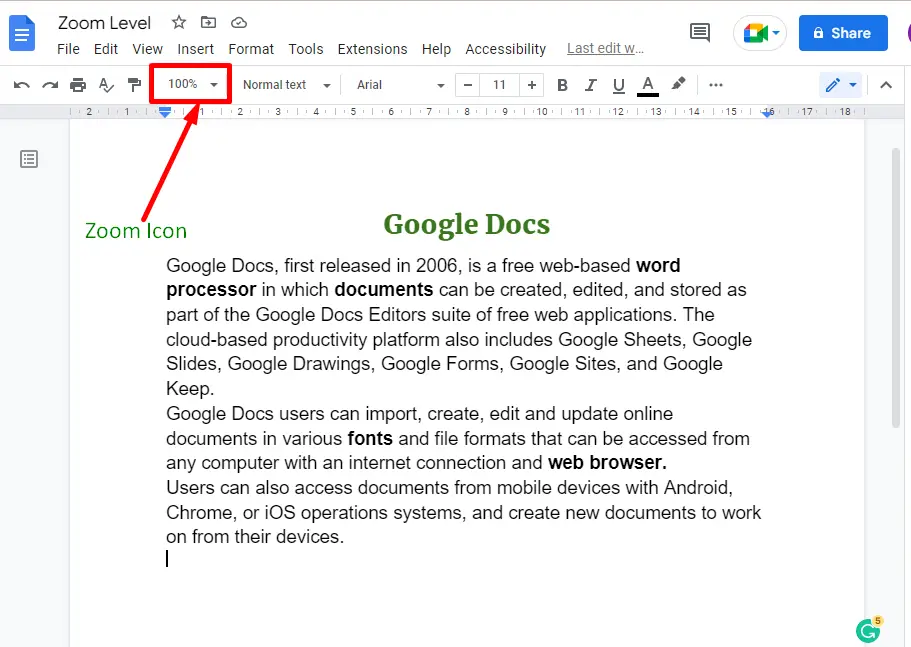
Step 3: Change the Zoom Level
When clicking on the selected Zoom button, a drop-down menu will open having different percentages:
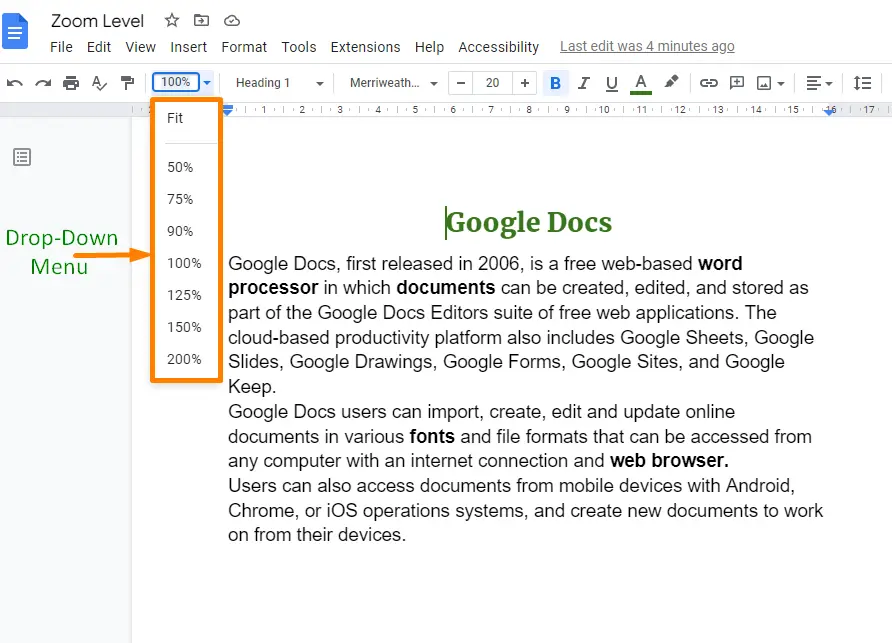
The user can choose different percentages from the drop-down menu. Also, you can write a specific percentage in the selected box.
In this step, we selected the percentage “150%” from the drop-down menu of the “Zoom” icon:
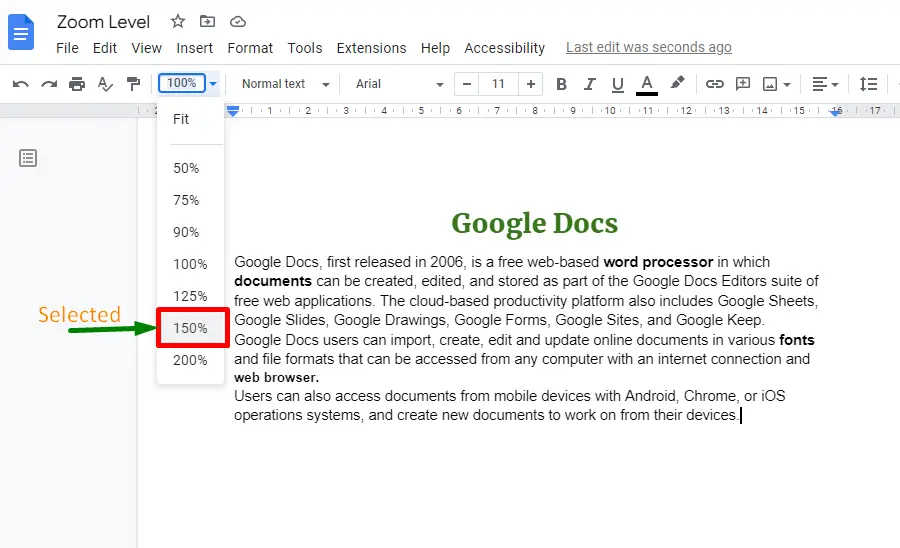
As a result of this action, the selected Google Docs document looks large:
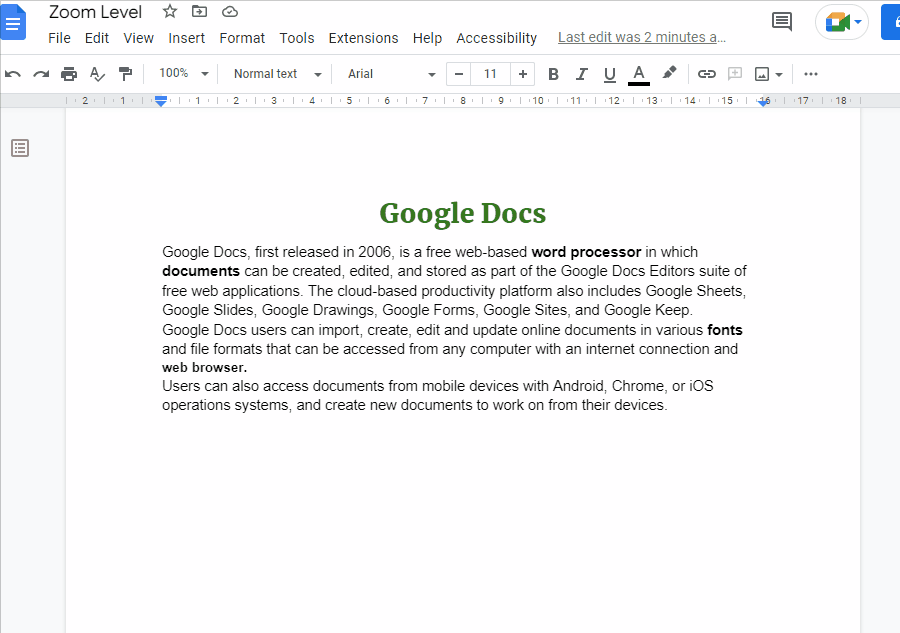
All the steps are completed here.
Note: There is an option “Fit” in the drop-down menu of the Zoom icon. It is used to adjust a new or an existing document according to the Google Docs screen resolution.
How to Zoom Out the Google Doc?
The user can utilize the same Google Doc Zoom icon to zoom out the document. To do so, the steps are the same as those given in the above method. However, to Zoom-out, the percentage value is decreased. In this particular scenario, the percentage level is changed to “50%”. The whole process can be seen in “GIF”:
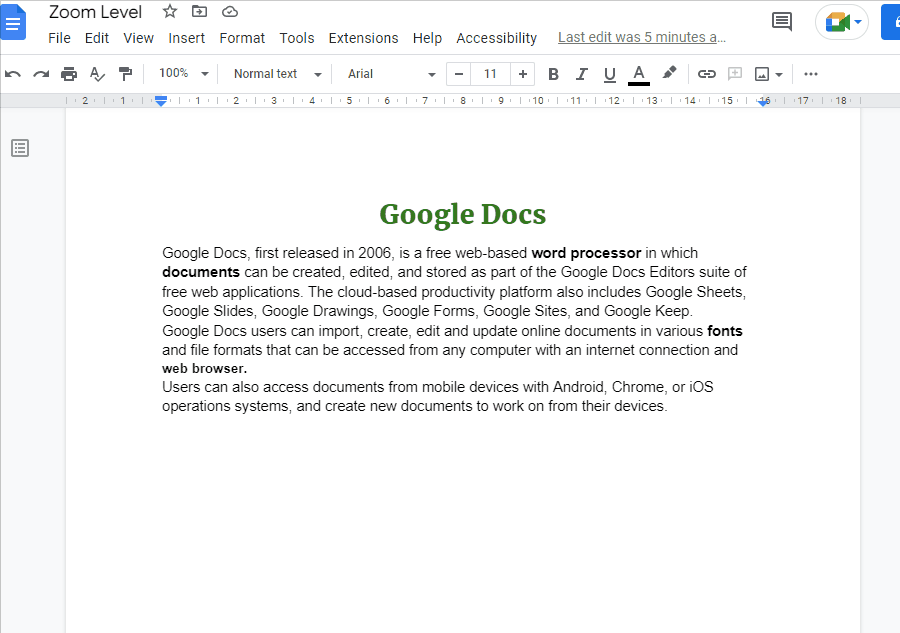
The whole document will be zoomed out.
It’s all about this guide!
Conclusion
The “Zoom” icon changes the zoom level of the document in Google Docs. This “Zoom” icon offers fixed values to zoom in/out of the document. However, the user can insert the desired value of Zoom as well. This post has provided two methods to zoom in and out of Google Docs.
