Discord account age is the duration between the creation date of the account and the current date. The account age is a crucial aspect of a Discord profile as it shows how long you have been on the platform. In some communities, the account age is used to determine user trustworthiness and reliability. Therefore, knowing your Discord account age is important to access certain features and opportunities on the platform.
This article will guide you on how to check the age of a Discord account by discussing the below outline.
- Check Discord Account Age on Desktop.
- Check Discord Account Age on Mobile.
Check Discord Account Age on Desktop.
Check the age of your Discord account using your profile ID and by enabling the developer mode which can be done by following the below steps.
Step 1: Enable Developer Mode on Discord Desktop
After launching the Discord application on the desktop, you can find the “User settings” icon at the bottom:
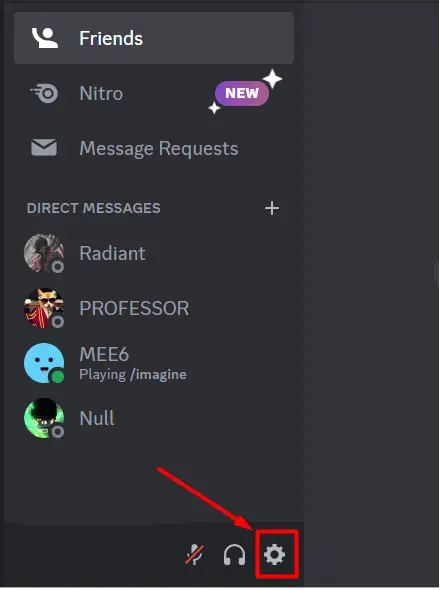
Next, click on the “Advanced” option under the “APP SETTINGS” menu. After that, turn on the “Developer Mode” option:
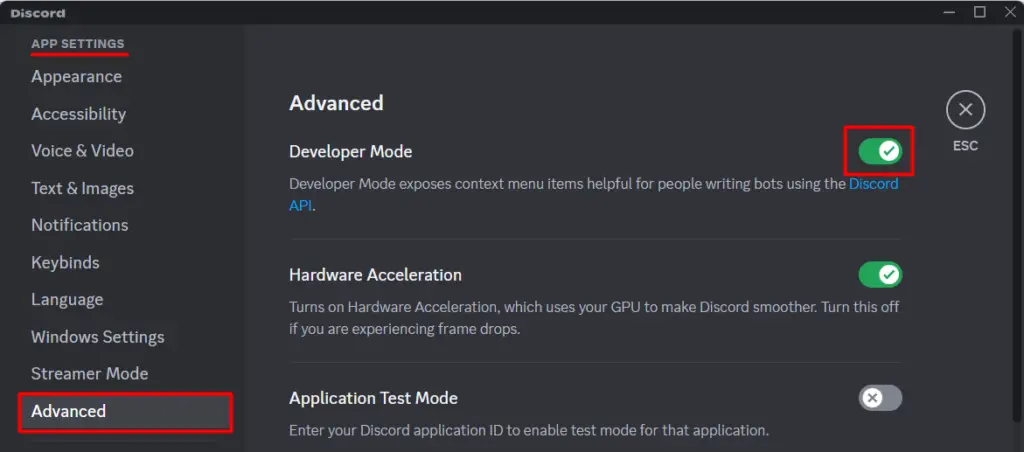
Step 2: Copy Your Profile ID
Now, go back to the user settings and select “My Account”. After that, click on the “Three dots” that can be found right next to your username:
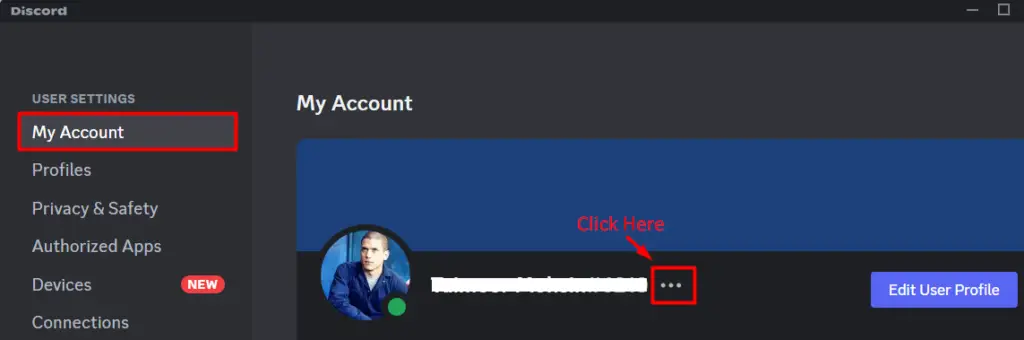
Then, click on the “Copy ID” option as pointed below:
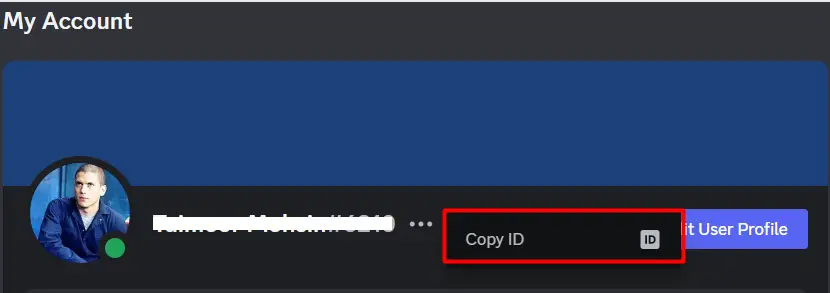
Step 3: Open Discord ID Date Checker Website
There are multiple websites available where you can paste your profile ID and they will tell you about your profile creation date. Two of them are hugo.moe and discord.id and you can use either of them as shown below:
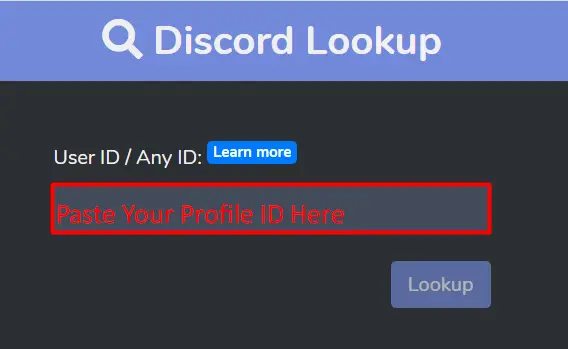
After pasting your profile ID, you should be able to see your profile creation date:
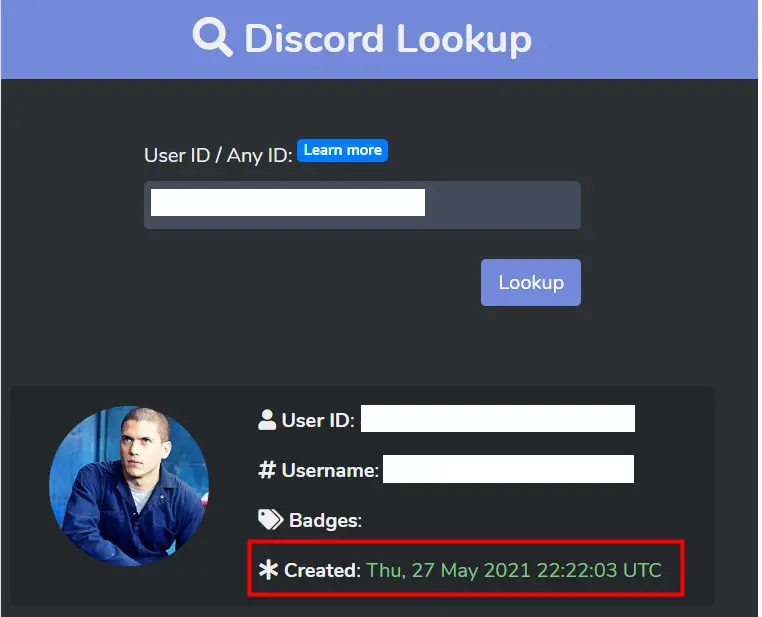
Here, our Discord id has a creation date of “27 May 2021”.
Check Discord Account Age on Mobile
Similarly, you can also check your Discord account age by following the below steps.
Step 1: Enable Developer Mode on Discord Mobile
First, open the Discord application on mobile and then click on your “Profile” icon to launch the user settings:
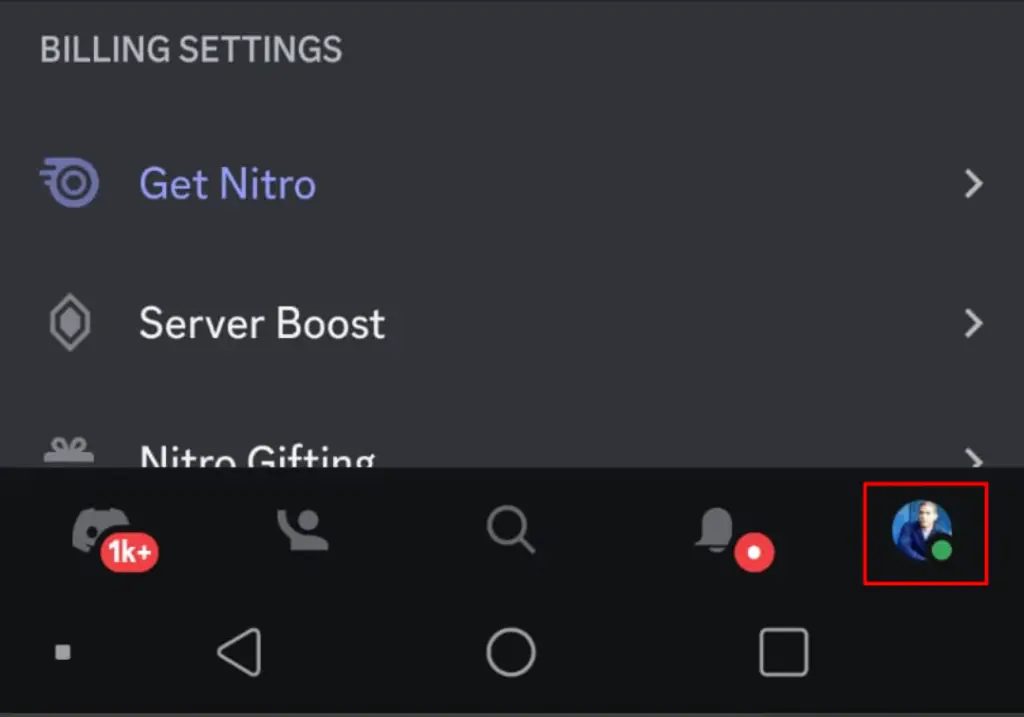
Next, scroll down to the “App” settings and then click on the “Advanced” option:
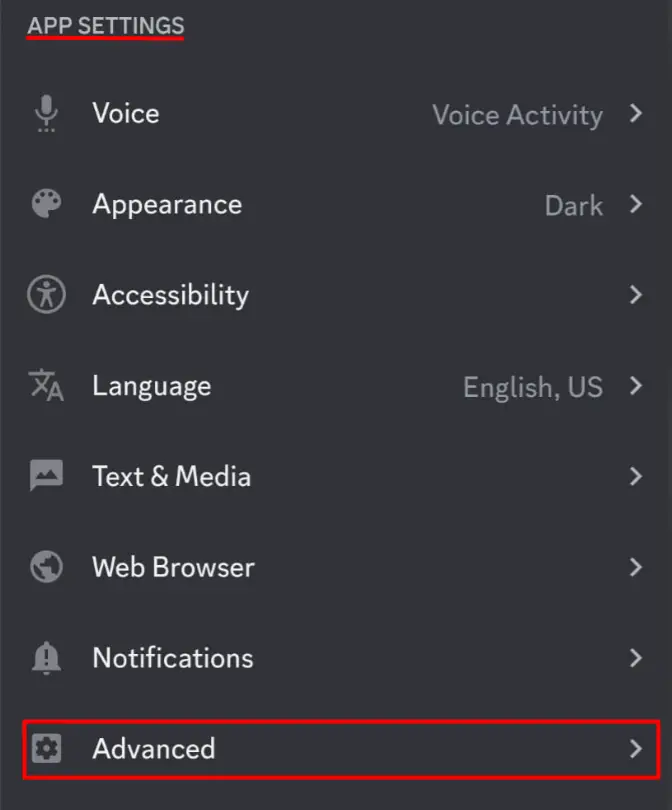
After that, enable the “Developer Mode” option by turning on its pointed toggle:
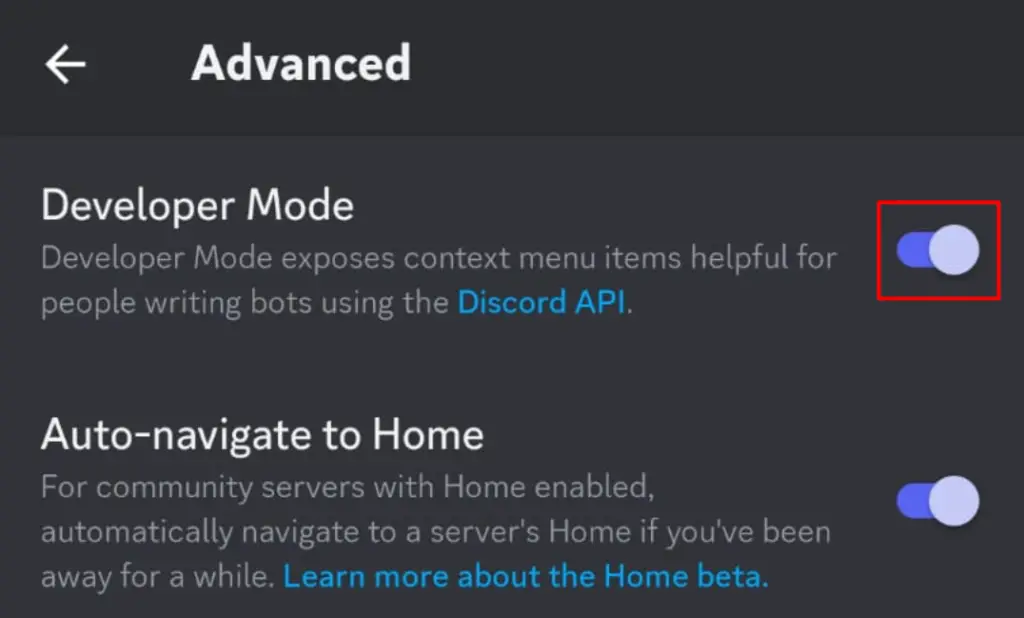
Step 2: Copy Your Profile ID
Now, again click on your profile picture where “three dots” can be seen at the top as shown below:
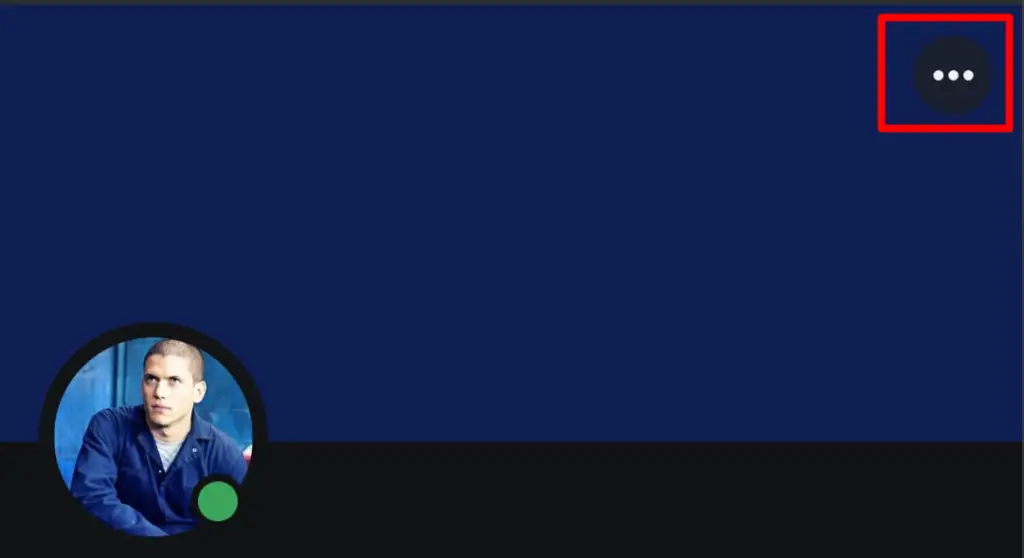
After that, you need to select the option of “Copy ID” to copy the Discord user id:
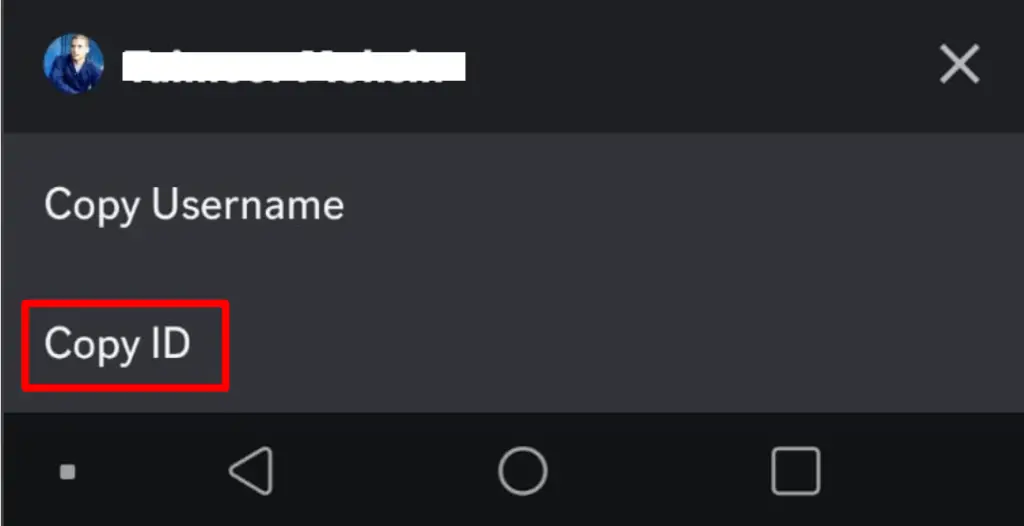
Step 3: Open Discord ID Date Checker Website
The last step is to paste your copied ID on either hugo.moe or discord.id which will display your profile creation date:
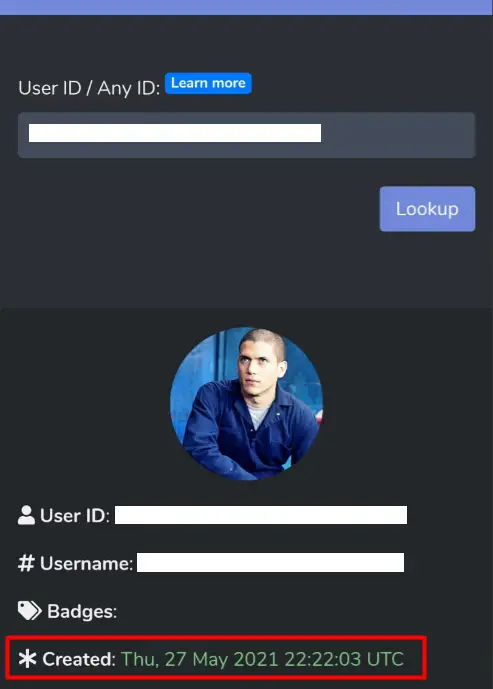
This is how you can find the age of our account using a desktop or mobile application.
Conclusion
We can check how old your Discord account is by enabling the developer mode first. Then, copy your profile ID and paste it on either hugo.moe or discord.id website to get the required information about the age of your account. The detailed process of doing this has been discussed in this article for both desktop and mobile versions.
