Google Docs has a variety of built-in functionalities that enhance the user’s work efficiency. While working with Google Docs, the word count is the primary concern of the user. The manual counting of words takes a lot of time. However, Google Docs provides a useful feature to count the words to facilitate users. This post explains two methods for checking the word count in Google Docs. The guidelines for this article are as follows:
- Using the Google Docs Settings to Check the Word Count
- Using the Shortcut Key to Check Word Count in Google Docs
Method 1: Using the Google Docs Settings to Check the Word Count
The built-in features of Google Docs assist users to check the word count efficiently. This section provides a set of procedural steps to count words in Google Docs. Let’s head over to these steps:\
Note: Before getting into the further process, the user must be logged into their Google account.
Moreover, any state-of-the-art browser can be used.
Step1: Open the Google Docs
Open the Google Chrome Browser (or any of your favorites). Click the extension box (of Google Account) that generates a pop-up window. Select the “Docs” icon that navigates to another window and opens up Google Docs:
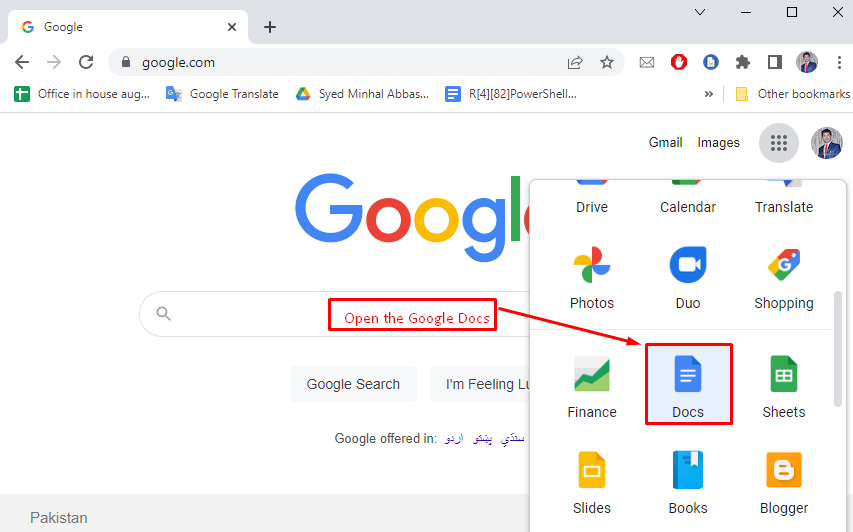
Step 2: Create a New Document in Google Docs
In this step, select a “Blank” document to perform a task of word count. It is a prerequisite step for counting the words in Google Docs:
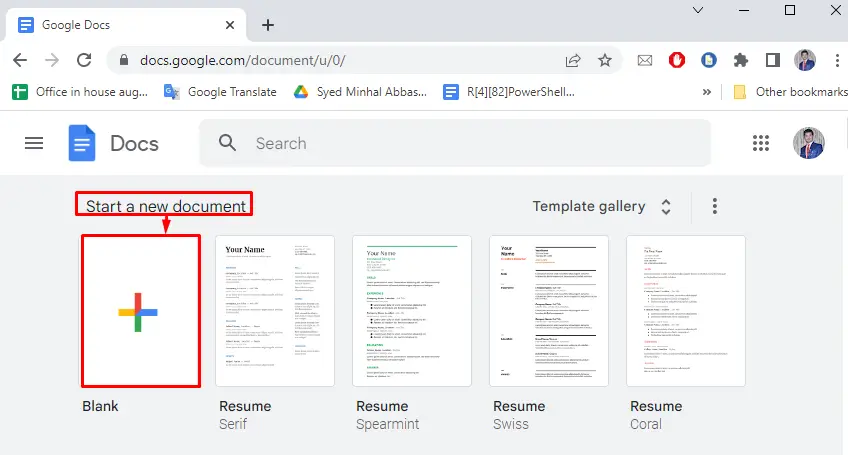
Step 3: Write Text to Check the Word Count
Users can write any message or information or can also use the existing document in Google Docs:
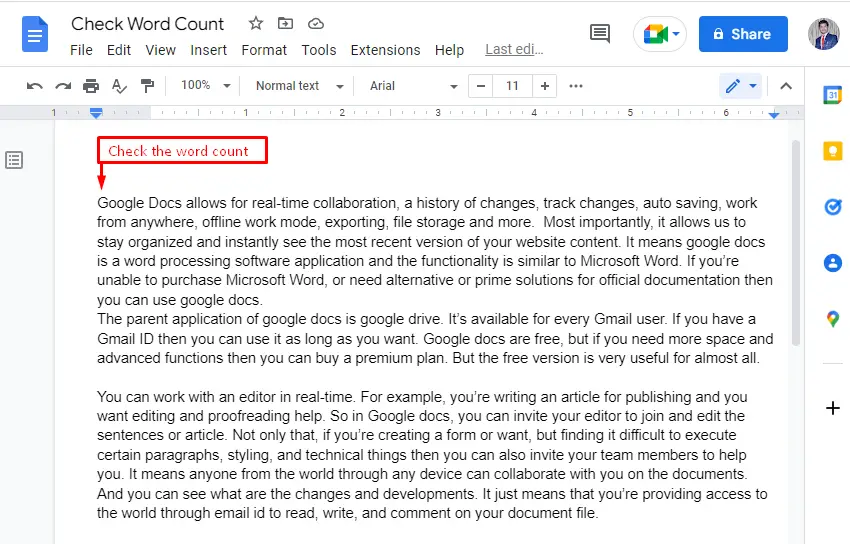
Step 4: Select the Text and Click the Word Count Option
In the step, the selection of text is performed first, after that, click the “Tools” tab in the toolbar of Google Docs. A dropdown window is generated in which the “Word count” option is selected for counting the selected text in Google Docs:
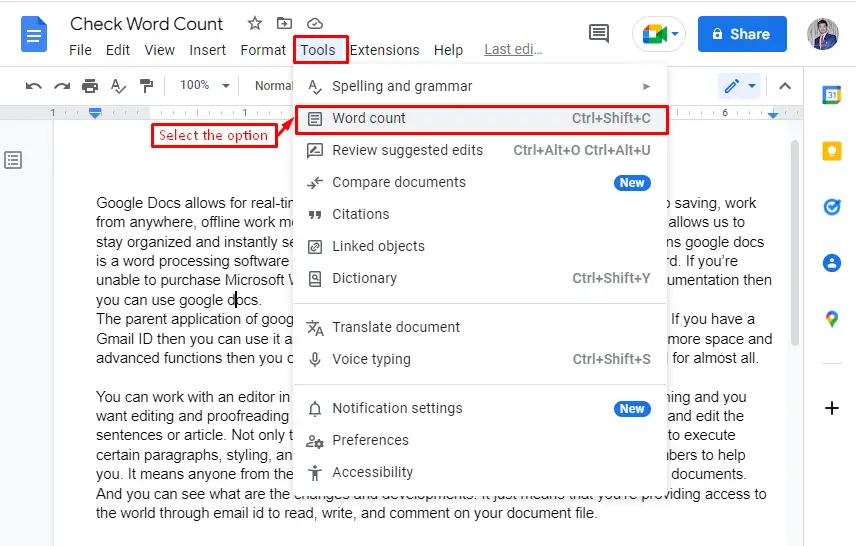
Step 5: Display the Word Count in a Popup Window
A new window pops up that displays information about the total word count of the selected text in Google Docs. Moreover, it displays the number of pages, characters, and characters without spaces:
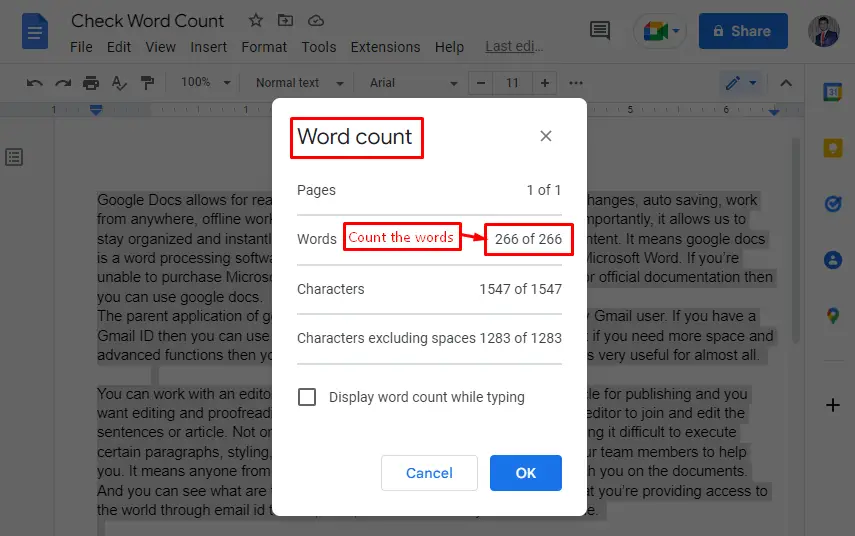
Method 2: Using Shortcut key to Check Word Count in Google Docs
Most editors, as well as writers, prefer the shortcut key to reduce time and effort. By considering their needs, the shortcut key is utilized as an alternative approach to check the word count in Google Docs:
Shortcut key: "CTRL+SHIFT+C" Bonus Tips: Check the Word Count Dynamically
This is a piece of additional information for users who want to check the word count during text writing in Google Docs. After a pop-up window of “Word count,” users can mark the checkbox to check the word count while typing any text:
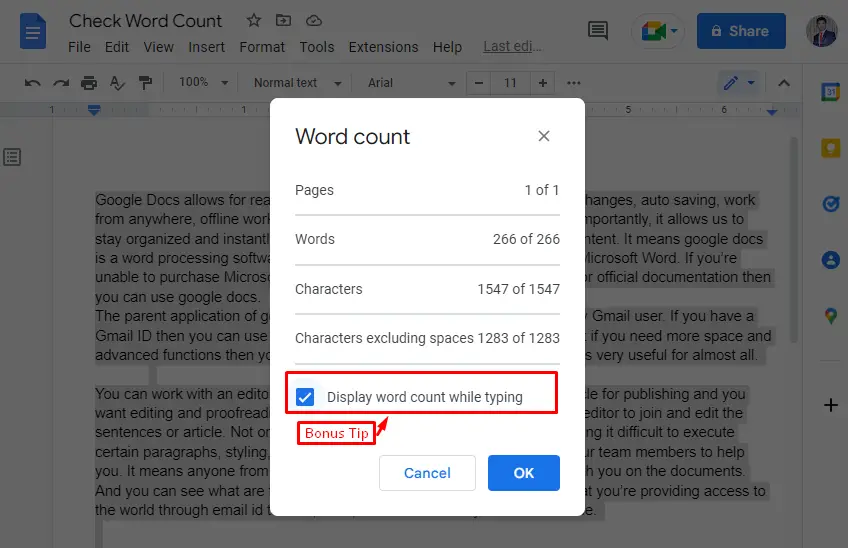
The below figure shows the word count jumped up to “266 words” from “268 words” after writing the “Welcome Back”:
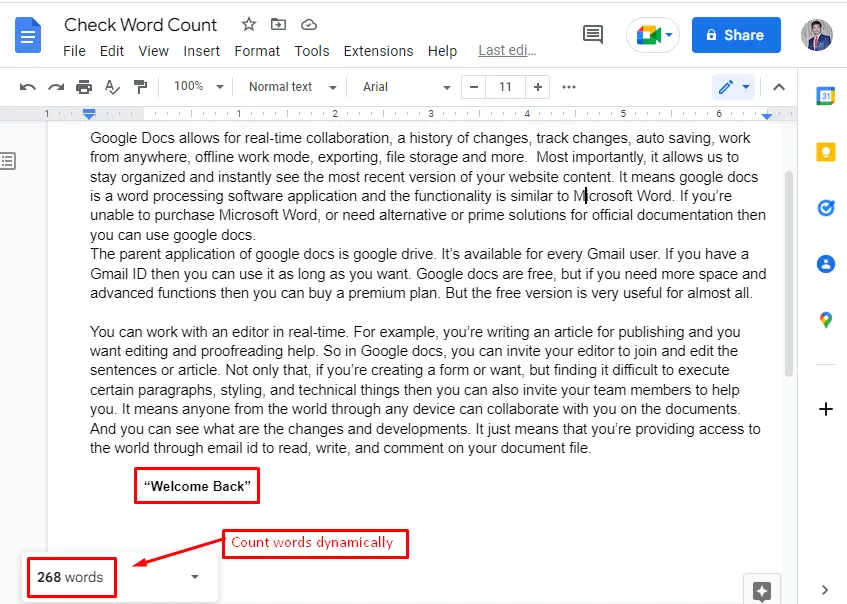
That’s it! You have learned the possible ways to count words in Google Docs.
Conclusion
In Google Docs, the word count is checked by selecting the “Word count” option from the “Tools” tab and the shortcut key “CTRL+SHIFT+C”. Both of these methods are applicable only when the user selects the text. Hence, this article illustrates step-by-step guidance to check the word count in Google Docs. The above methods are beneficial for reducing the time and effort of editors and authors in Google Docs.

TUTORIALS ON LINUX, PROGRAMMING & TECHNOLOGY