While working with referencing in a document, citing a website, research papers, or scientific documentation takes too much time. Google Docs being a top text editor, provides a convenient way to cite websites in a lesser time. Considering the importance of citation in Google Docs, this blog will provide the possible methods to cite a website in Google Docs. The content that supports this guideline is as follows:
Let’s discuss the first one:
How to Cite a Website in Google Docs?
Citing a website in Google Docs makes life easier for academic writers via URL. To achieve this, the following steps are performed:
Step 1: Choose the Citations Option
An existing document is carried out in which some text is already written. To insert a citation, hit the “Tools” tab that generates a dropdown list of multiple options. Choose the “Citations” option, which can be seen below:
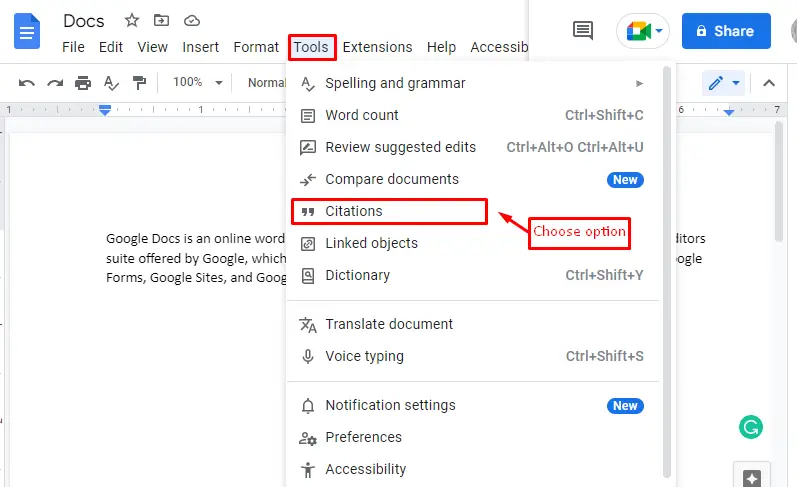
Step 2: Choose Website as Source Type
Select the “Website” option as “Source type” to insert the citation of the website as seen in the side window of Google Docs:
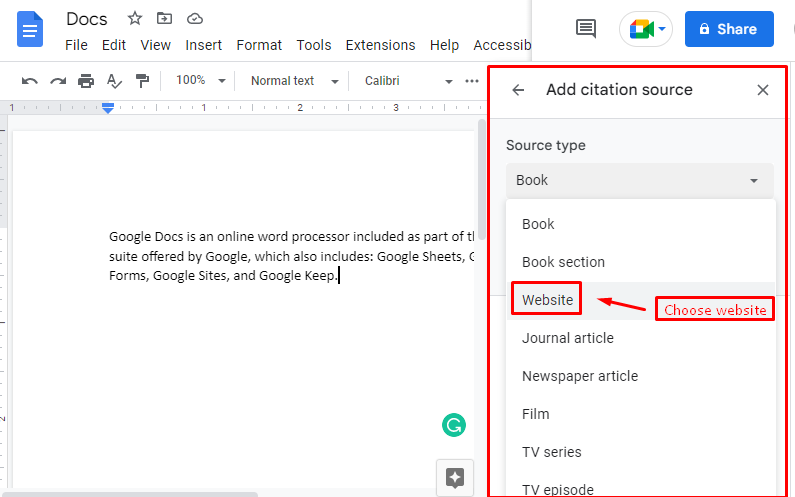
Step 3: Search the Website URL
Type the “URL” of the website or paste it, such as “www.itslinuxfoss.com”, and hit the “Search” button to explore it:
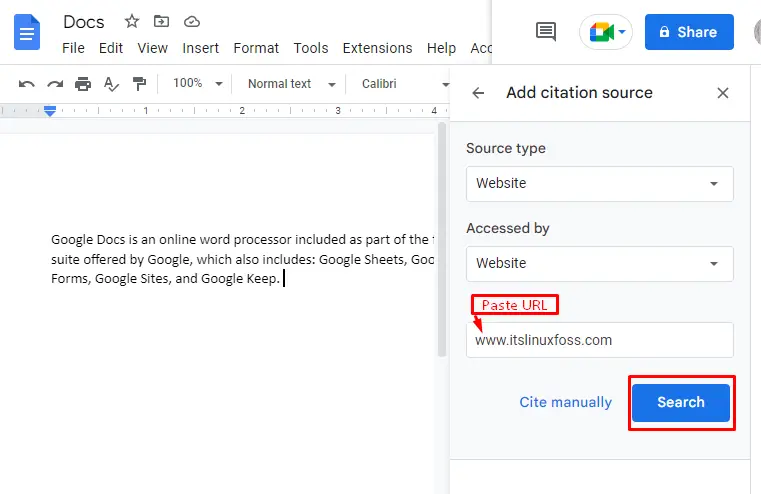
Now, users can visualize the information of the searched website and hit the “Continue” button:
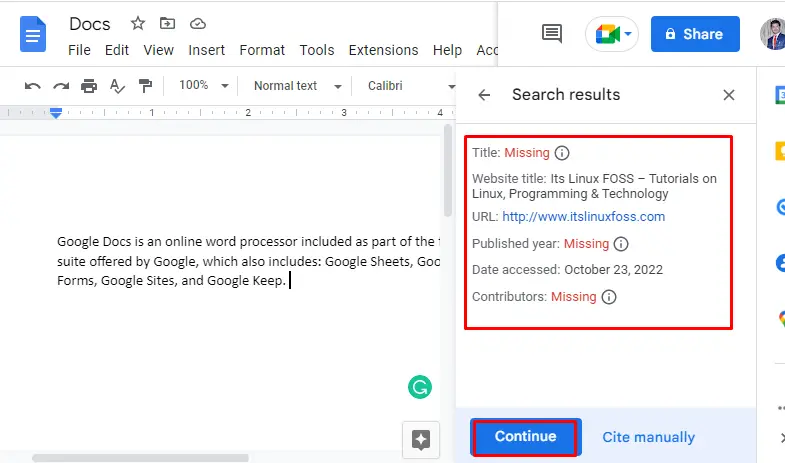
Step 4: Create a Citation
For creating the citation of a particular website, choose the “Add citation source” button in the Google Docs window:
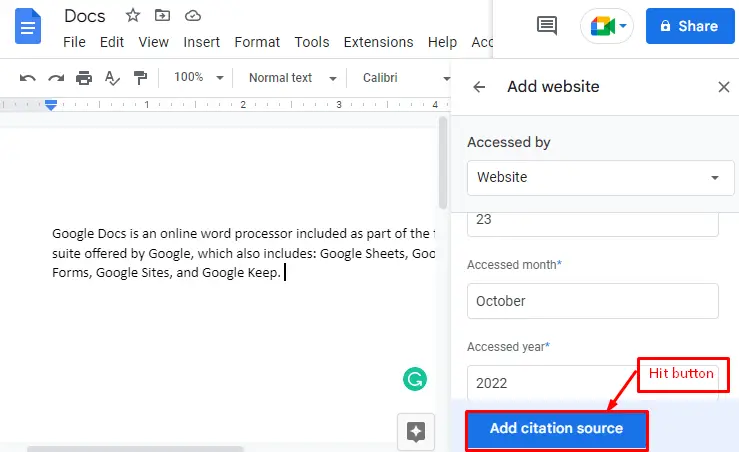
Step 5: Insert Citation in Document
For inserting a particular citation in Google Docs, press the “Insert Works Cited” as displayed below figure:
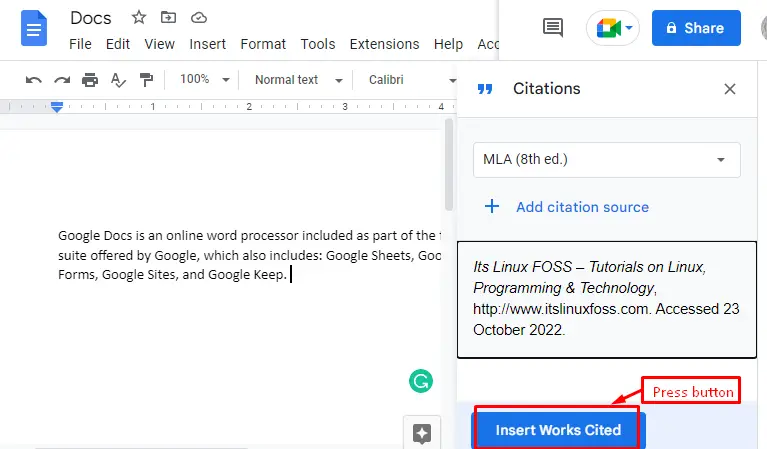
Step 6: Verify the Citation
Finally, the citation of the website has been successfully inserted in Google Docs:
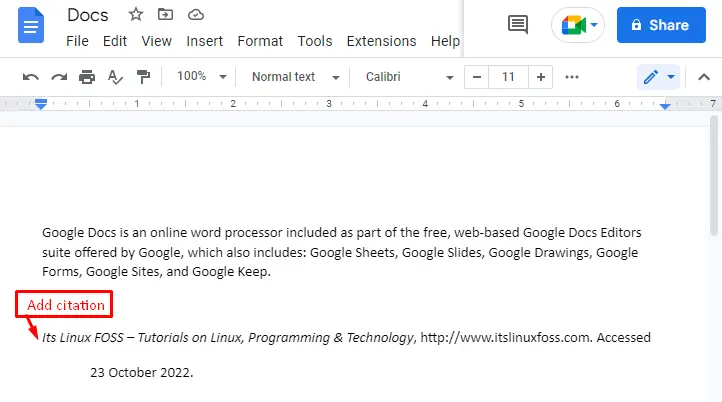
That’s it from this method!
Bonus Tip: How to Cite a Website Manually in Google Docs?
Google Docs assist users in adding citations of the website manually by pressing the “Cite manually” option as displayed below screenshot:
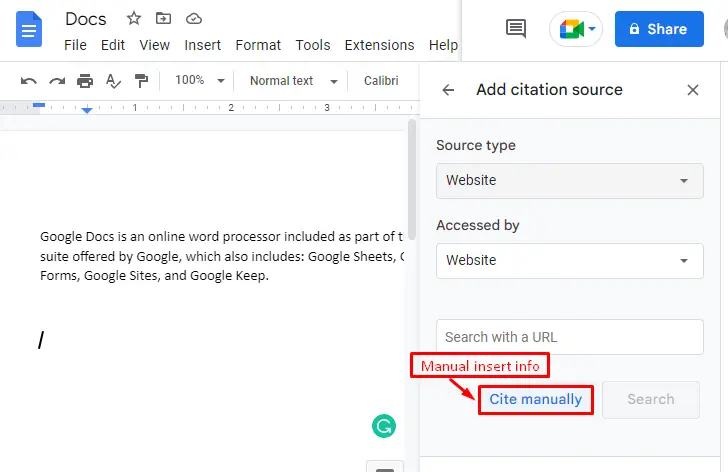
By pressing the “Cite manually” option, it navigates the new window on which the user can type the author name, website title, URL, accessed date, and year. After that, hit the “Add citation source” button:
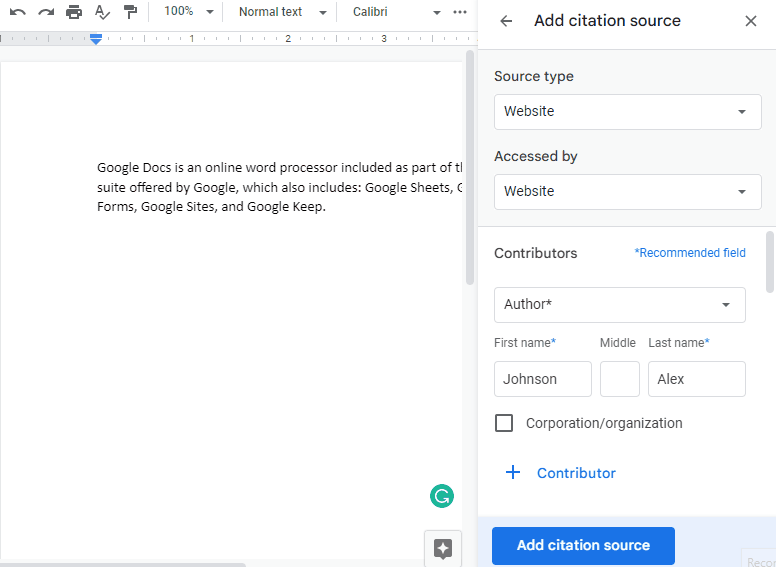
Additionally, you can add in-text citations by clicking the “Cite” option, as displayed in the below figure:
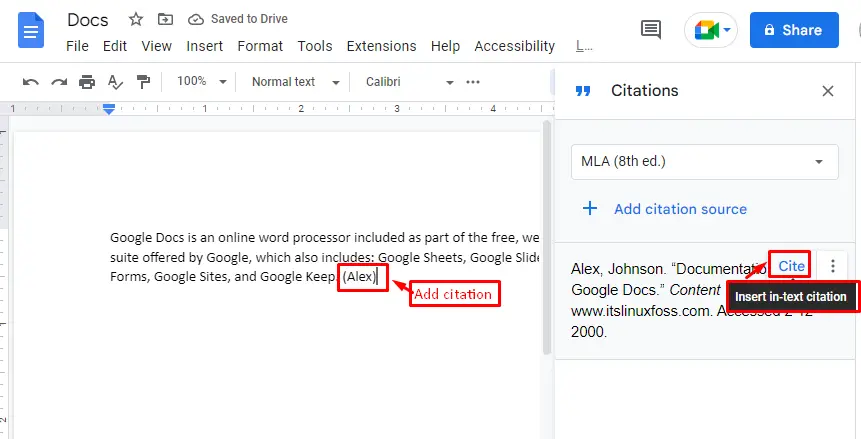
Now, it’s time to insert the customized citation in the existing document by pressing the “Insert Works Cited” button at the button of the window:
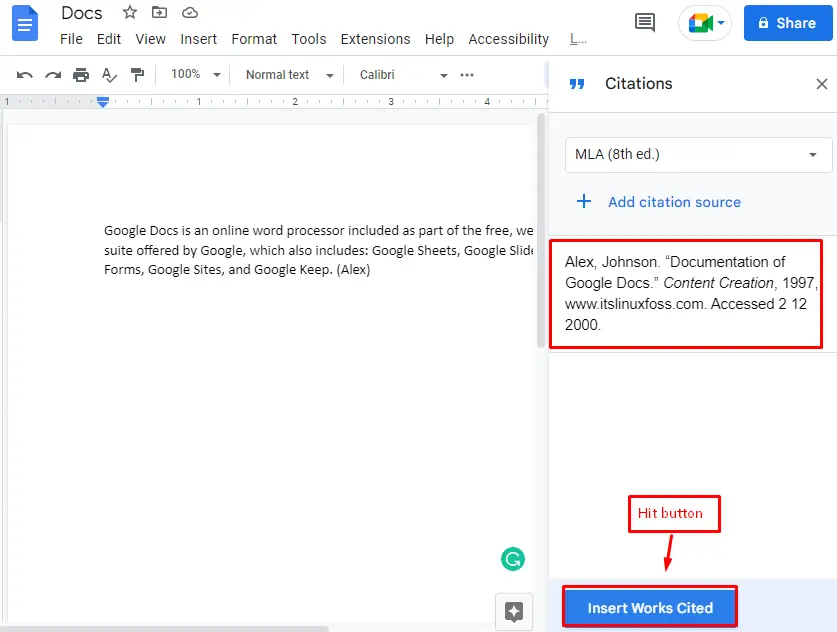
Verify the citation of the website by manually inserting information as seen below:

That’s it from this blog.
Conclusion
In Google Docs, the website can be cited through the “Citations” option available in the “Tools” tab. After that, type or paste the “URL” of the specified website for making a citation. Additionally, users have the “Cite manually” option to make citations manually by pasting the author name, website title, month, and year information. This guide has covered all possible aspects of citing a website in Google Docs.
