It’s an easy process to copy the file from one directory to another within the operating systems, but when it comes to sharing or copying files or folders from one operating system to another such as Linux to windows, it becomes complicated. However, it is not much difficult as most users think.
This article will demonstrate how to copy files from Linux to the windows operating system.
How Can the Files be Copied From Linux to Windows?
To copy or share the file from Linux to windows, we can share that file or folder from its properties. This will be shared in the network just like the windows network we used. Follow the given simple steps to learn the concept.
Step 1: Open the Properties of the Particular File/Folder
First, open the properties of the specific field or folder to be shared. After that, hit the “Local Network share” option and mark the checkbox for sharing the folder:
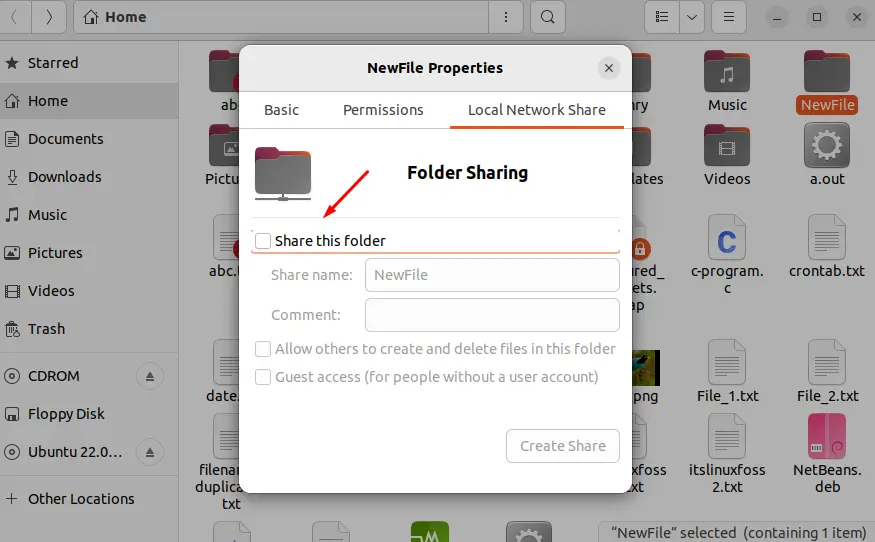
Let’s move toward the second step.
Step 2: install sharing Service (Samba)
Once you click on the sharing option, Linux will ask you to install to required services, such as “samba” if it is not found in your operating system. The samba is the network file system used for sharing files and folders:
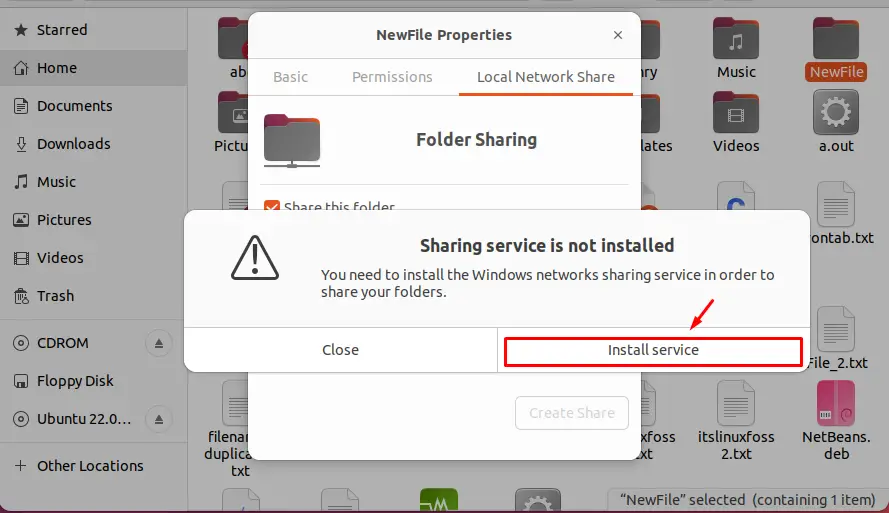
Click on the “Install service” option, and Linux will re-confirm it before installing, as seen in the below image:
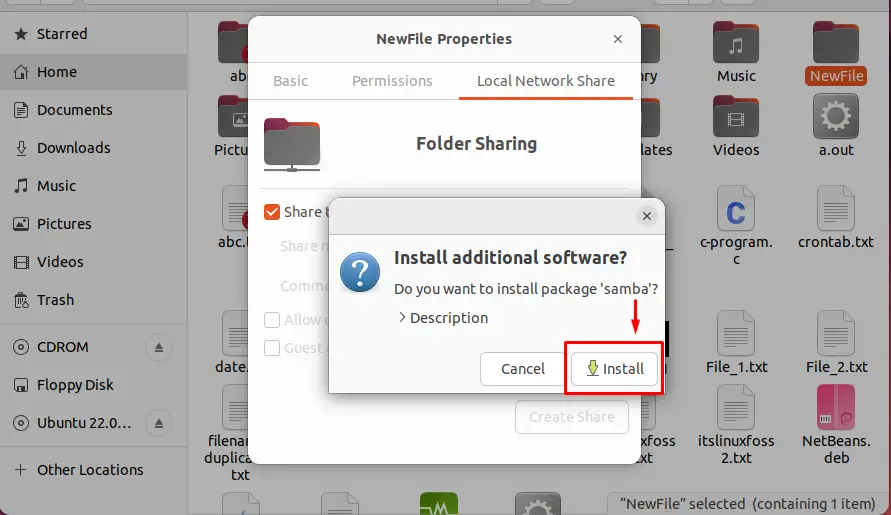
After clicking on the install button, the installation will begin.
Step 3: Authenticating and Downloading Samba Libraries
Linux will ask you for user Authentication; authenticate it by entering your system password:
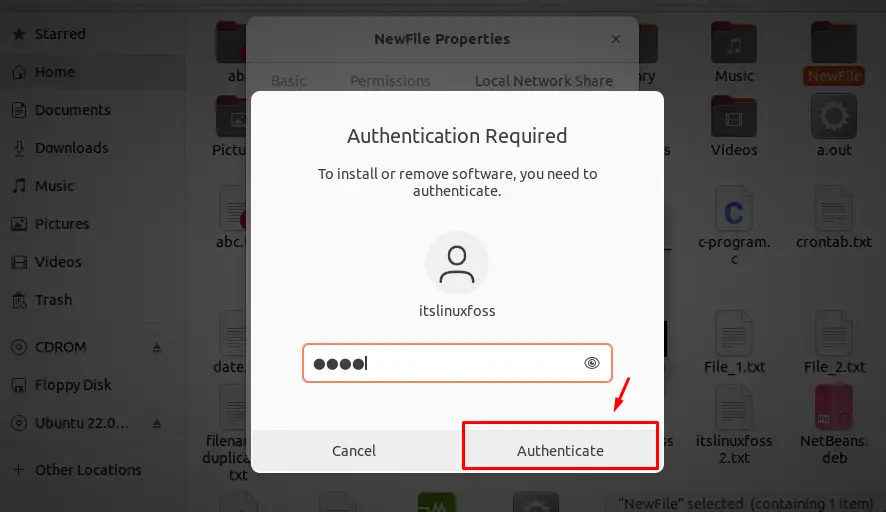
Downloading additional samba libraries, and applying changes:
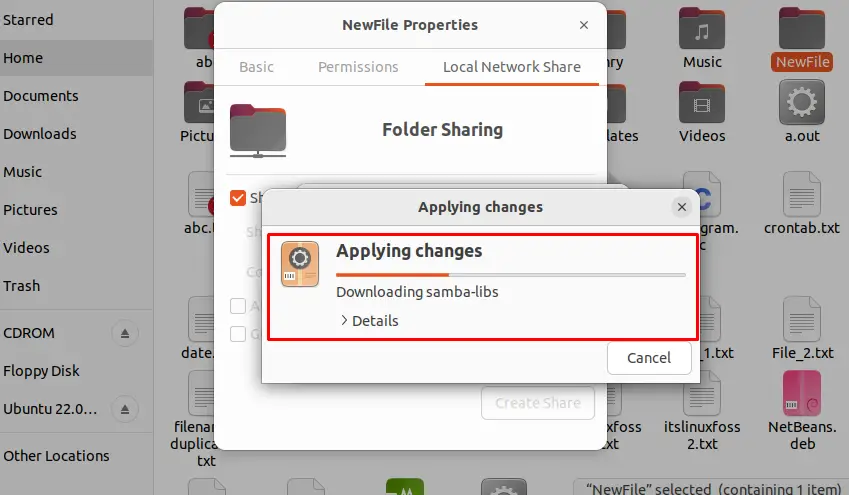
Note: you can also install samba manually using the given command:
$ sudo apt install samba #Debian/Ubuntu-based
$ sudo yum install samba #CentOS/Fedora/RHEL
$ sudo pacman -S samba #Arch Linux
Move towards the fourth step.
Step 4: Allow Others to Create and Delete
After installing the above libraries, some new options will appear for sharing the folder. Grant Access to the other users to create and delete files in the sharing folder and click on the “create share” option as shown in the below image:
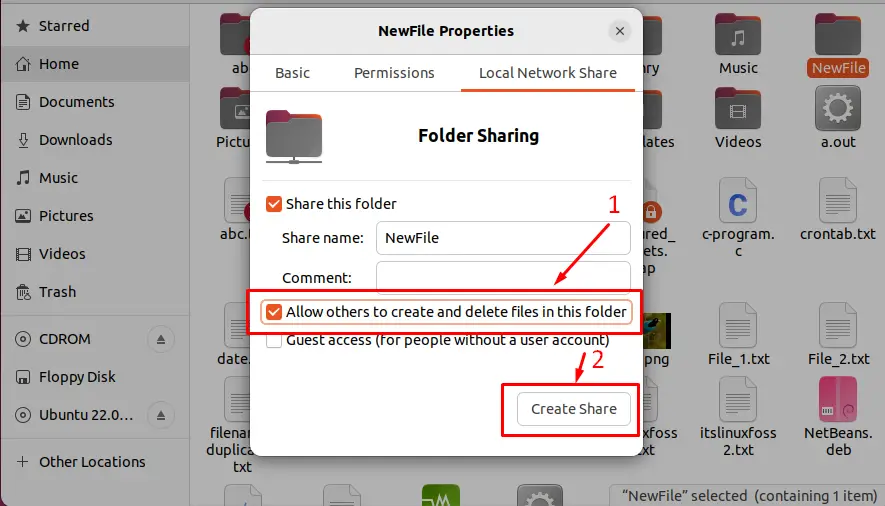
After clicking, you will see that the share option appears on the directory or folder:
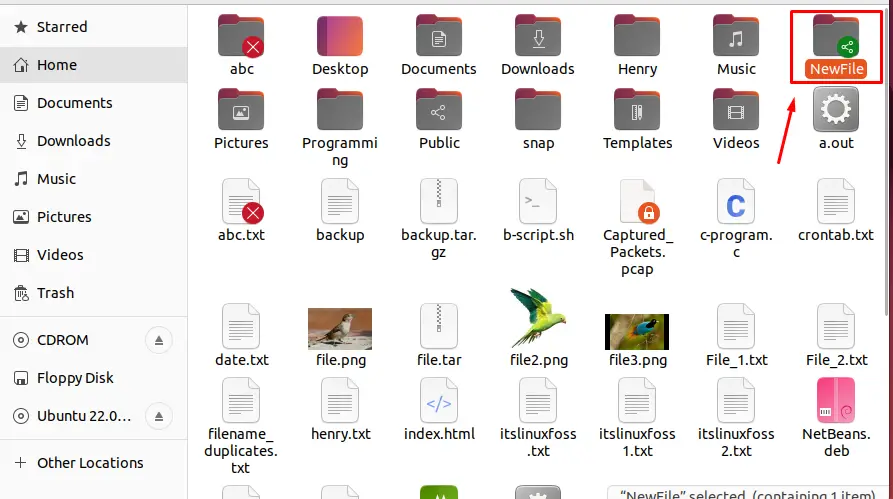
The file is shared with other users.
Now let’s check how we can access it in windows.
Step 5: Create the Samba Users
Create the samba username and password for the network, which will be asked when the user tries to access the windows. To do so, run the given command in the terminal:
$ sudo smbpasswd -a itslinuxfoss

Enter the password for the username you have set in the command.
Step 6: Run the Linux IP Address in Windows
Now, open your Windows operating system, press “Windows + R” from the keyboard and type the IP Address of your Linux operating system:
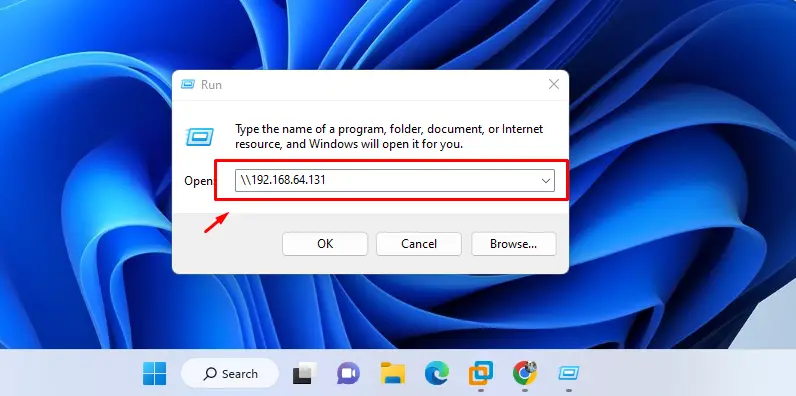
Step 7: Add the Network Credentials
Opening the above IP Address will ask for the user credentials which we have set in step 5. Enter the credentials and press “OK”:
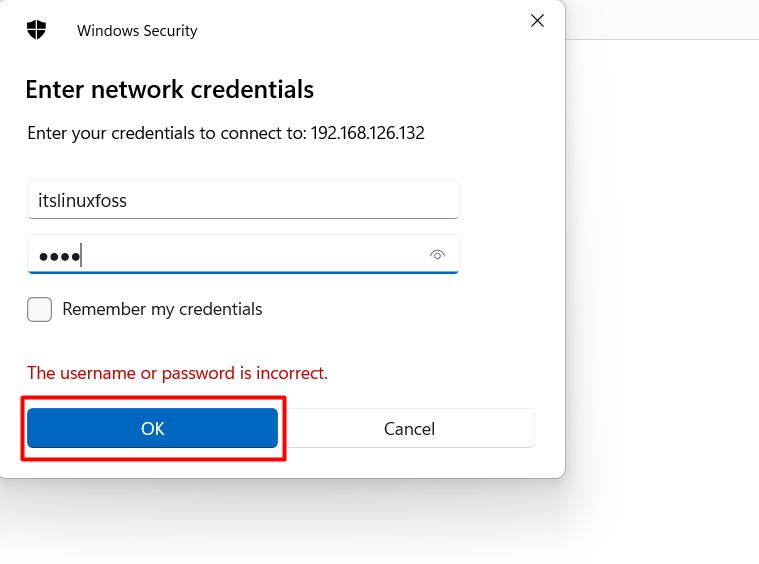
After entering the credentials, the folder will be accessed which can be seen in the below image:
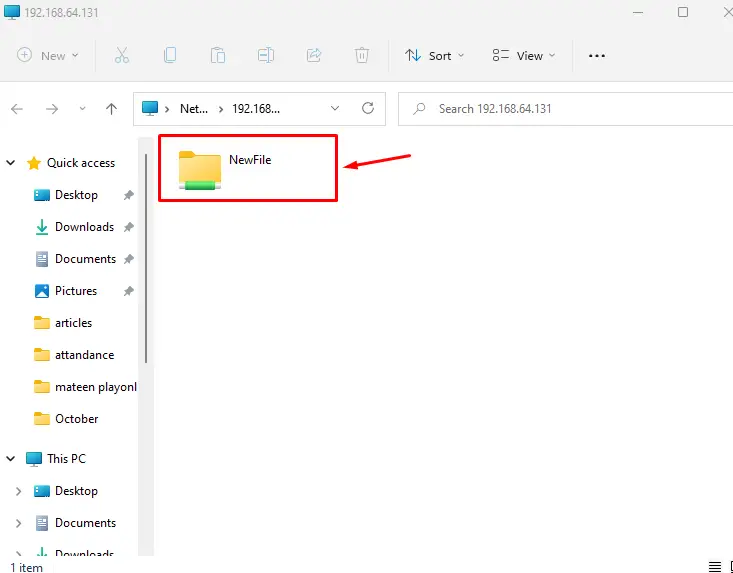
Open the folder for accessing its files:
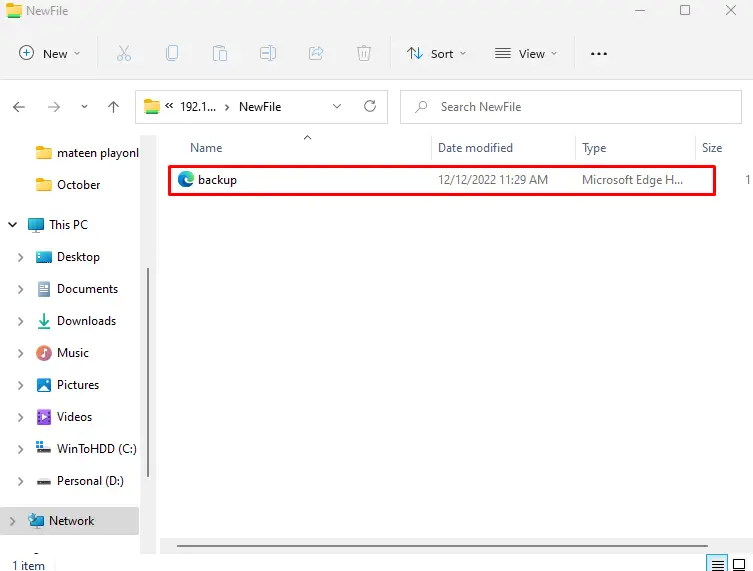
The above image shows that the folder is accessed.
Note: To Access the Folder Without a username and password you can mark the “Guest Access” mode.
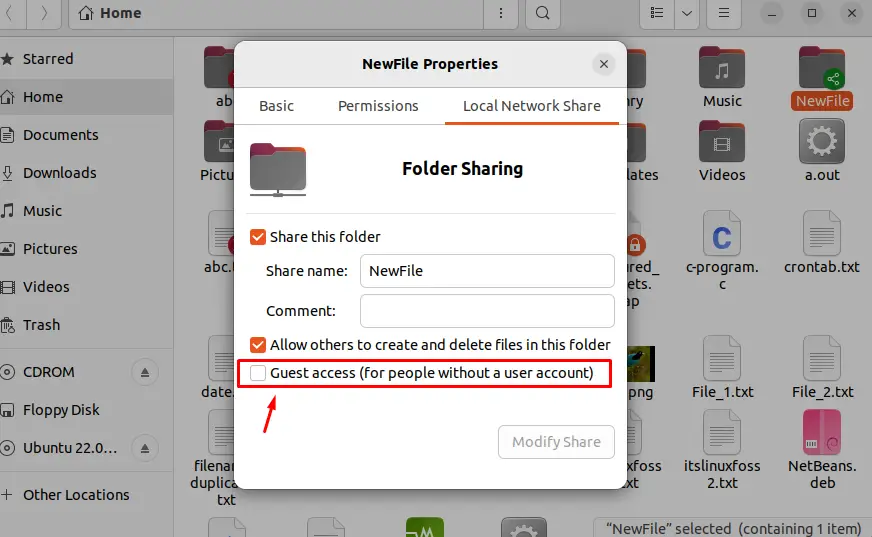
That’s how you can copy files from Linux to windows.
Conclusion
In Linux, to copy or share files/folders from Linux to windows, open the properties of the specific folder or files and activate the sharing option. Activating the sharing option will require some additional libraries such as samba, which can also be installed manually or automatically at the time of sharing, this post has illustrated the method to share or copy files/folders from Linux operating system to windows.
