In Google Docs, the “Title” page represents the first page of the document, which describes the content type in the document. The title page is mostly used in the writing of research papers, theses, reports, etc. The title page should be attractive and detailed enough to attract the reader. Inspired by its importance, we have compiled this guide to teach you how a title page is created in Google Docs.
Let’s start this guide!
How Do You Create a Title Page in Google Docs?
In Google Docs, the title page creation comprises a few easy steps. This section is intended to demonstrate the essential steps to creating a title page. Let’s start:
Step 1: Open a Document
Open the document (either existing or new) to add/create a title page:
Step 2: Apply a Section Break
Click at the very top of the page content and navigate to the “Insert” tab from the MenuBar:
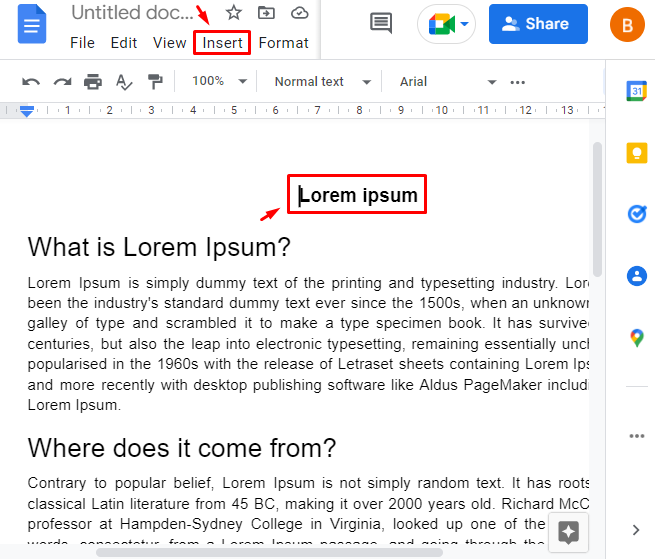
Now, mouseover on the “Break” option and click on the “Section break (next page)” from the dropdown:
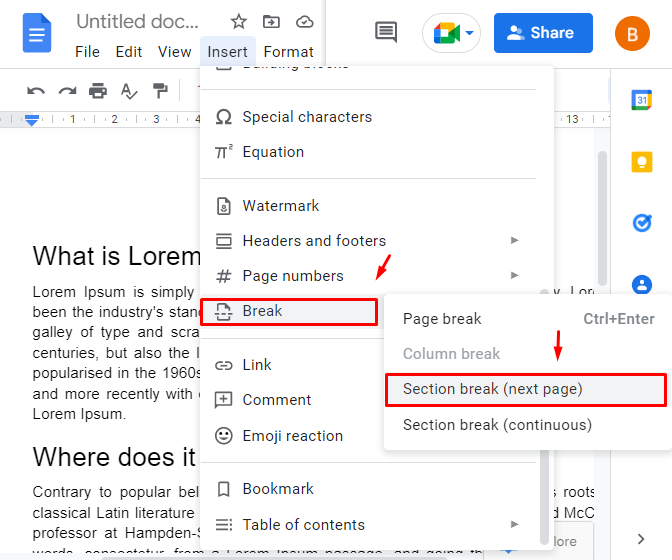
By performing the above guide, the content of the page is shifted to the new page:
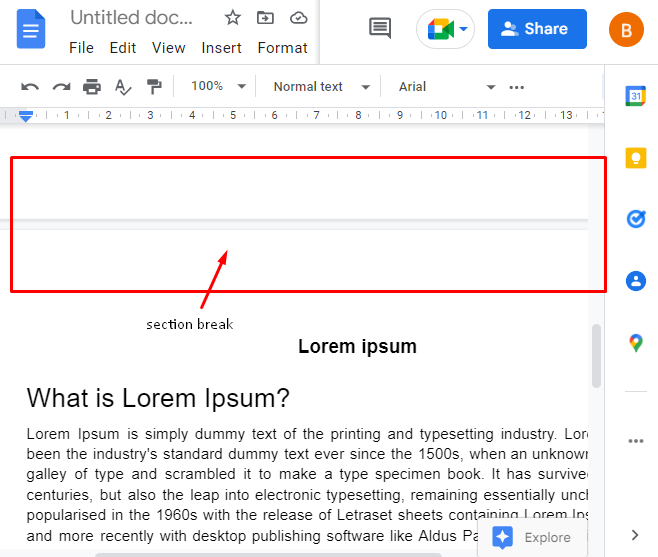
The page that is separated can be used to create the title page of the document:
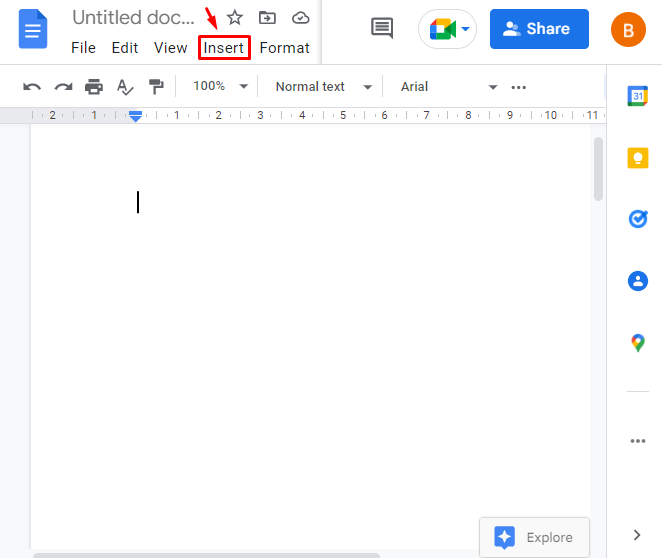
Step 3: Add a Column
Choose the “Table” option and create the table. As in our case, one column of 1×2 will be created:
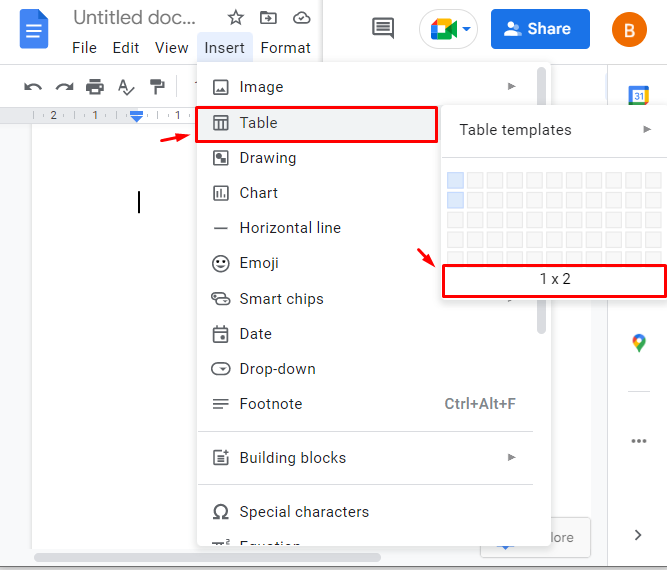
The results for the above steps are shown in the below image:
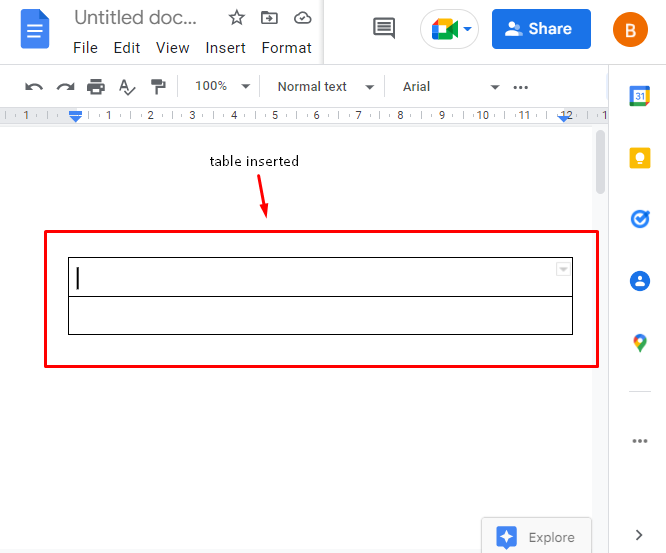
Step 4: Add the Heading
The next step is to type some text for the title page and align the text to the center using the:” Format” option or by using the shortcut key “Ctrl+shift+E”:
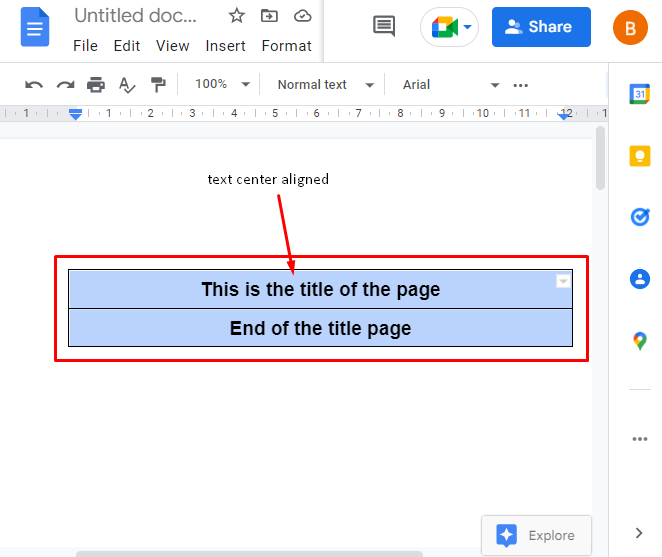
Expand your column to the whole page, as shown in the below “GIF”:
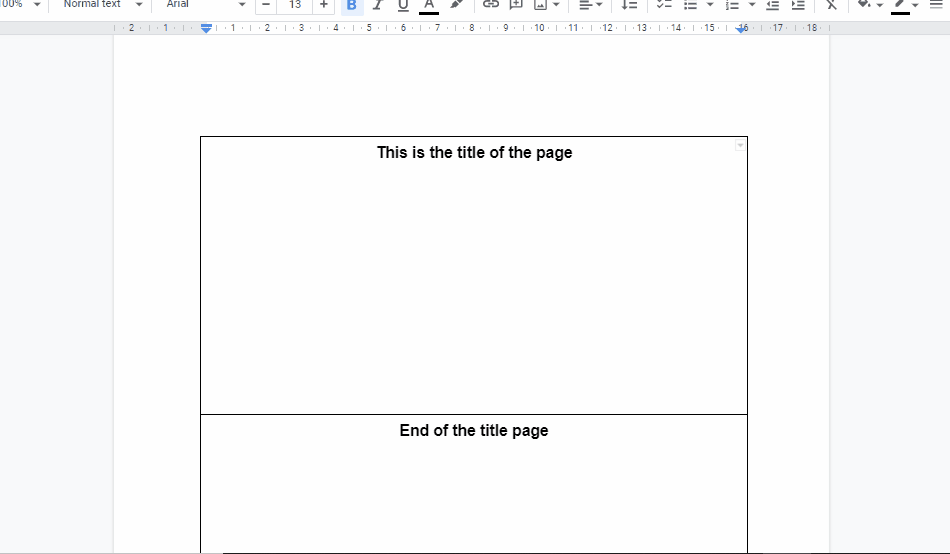
Step 5: Remove Table Border
Remove the border using the “Table properties” from the “Format” tab of the MenuBar:
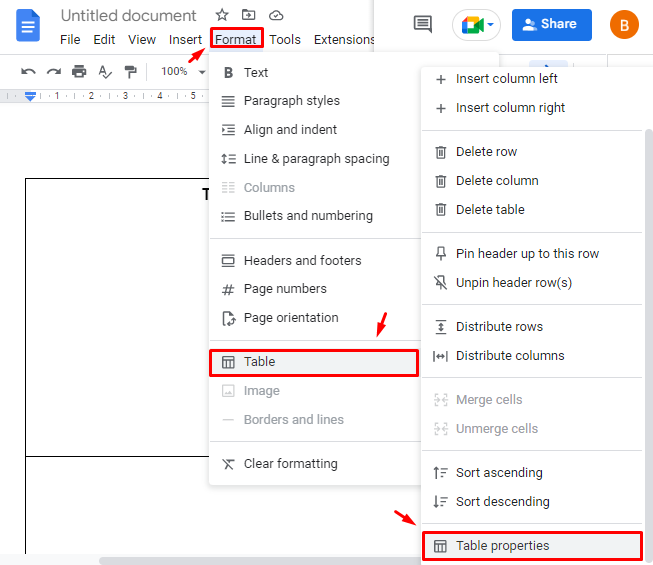
A side-bar will appear on the right side of the document; click on “Colour” from the given options:
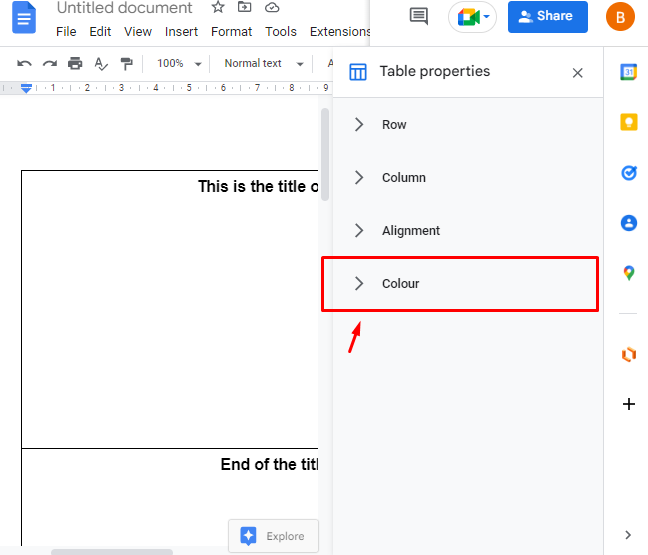
Navigate to the “Table border” option, as shown below:
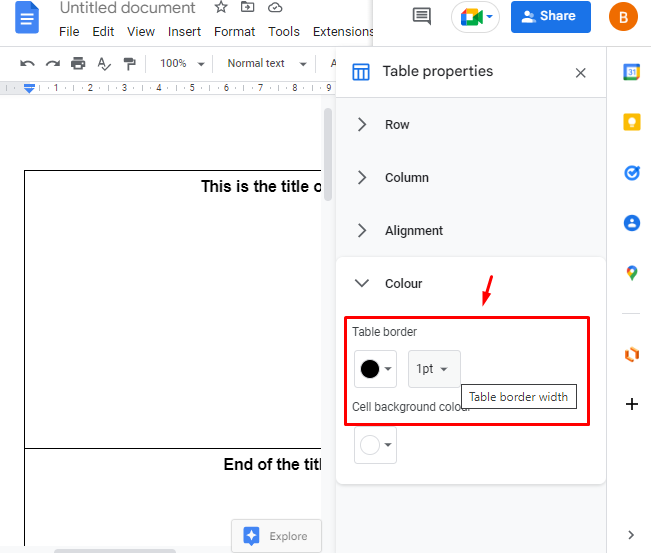
Set the value of the table border to “0pt”by clicking on the “pt” option:
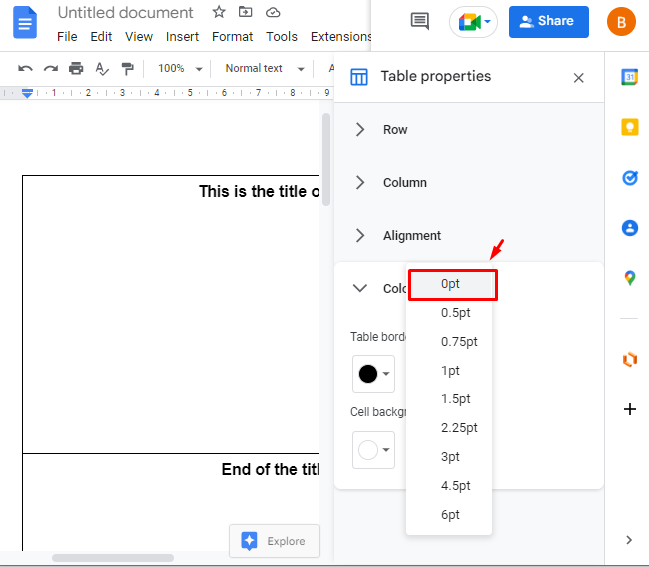
After performing the above steps, the border of the table will be removed, and the document page will look like the given Screenshot:
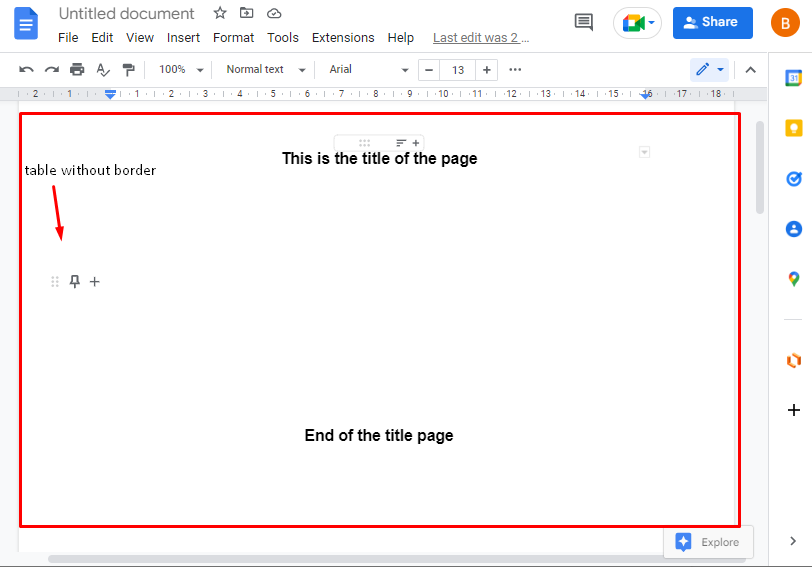
This was all about creating a sample title page. The users can customize the title page as per their requirements.
That’s all from the Google Docs guide.
Conclusion
In Google Docs, the “title” page is created using the “Section break” available in the “Insert” tab from the MenuBar. After that, the user can customize it based on the need of the document. A title represents the title of the document/book/article and the genre of the document. This Google Docs post demonstrates how to create a title page in Google Docs.
