Google Drive provides cloud storage for different purposes, such as sharing and creating documents, or it can also be used to create a backup of your data. Google Docs is also reserved in Google Drive. In certain situations, the user may require to delete the useless Google Docs to free up some space. In this post, we will demonstrate multiple methods to delete Google Docs from Google Drive.
The content for this post is as follows.
- Method 1: Delete Docs Using Remove Option
- Method 2: Delete Docs Using the Bin Icon
- Method 3: Delete Docs Using Drag and Drop
- Bonus Tip: How to Delete Docs From Google Drive Mobile App?
Let’s start with this guide.
Method 1: Delete Docs Using Remove Option
The first method to delete any document is by right-clicking on the file and pressing the “Remove” option from the drop-down. Let’s check it in action.
First, open Google Drive on your PC and locate the Google Docs file which needs to be deleted:
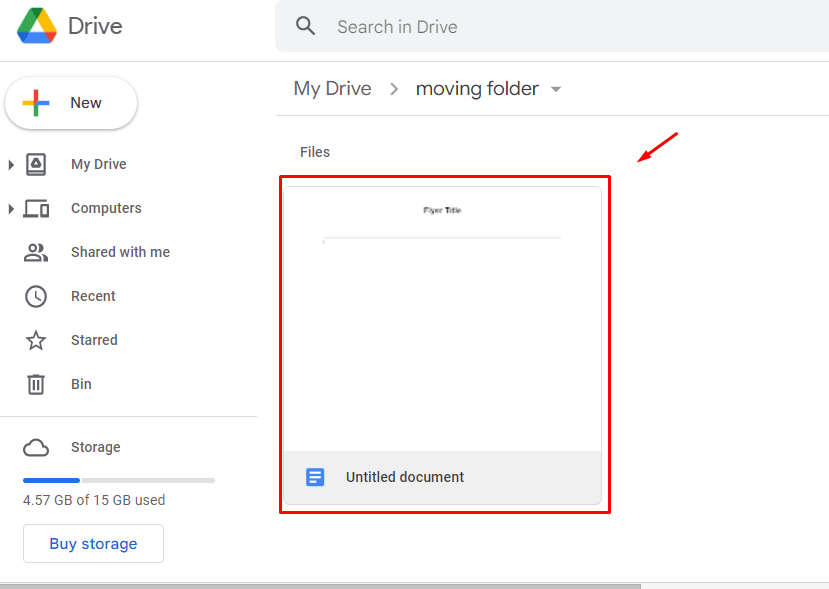
Now, right-click on the file and click on the “Remove” option from the drop-down:
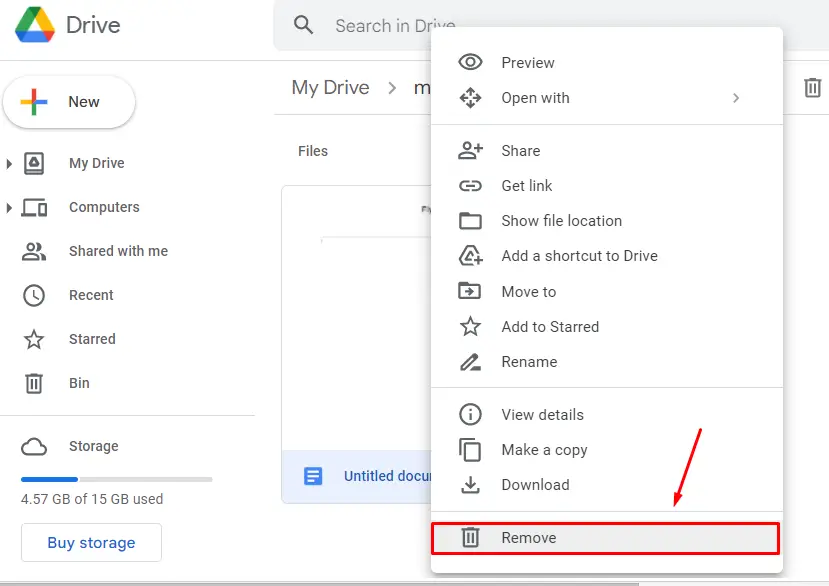
After clicking on the “Remove” option, the document will be deleted from the Drive:
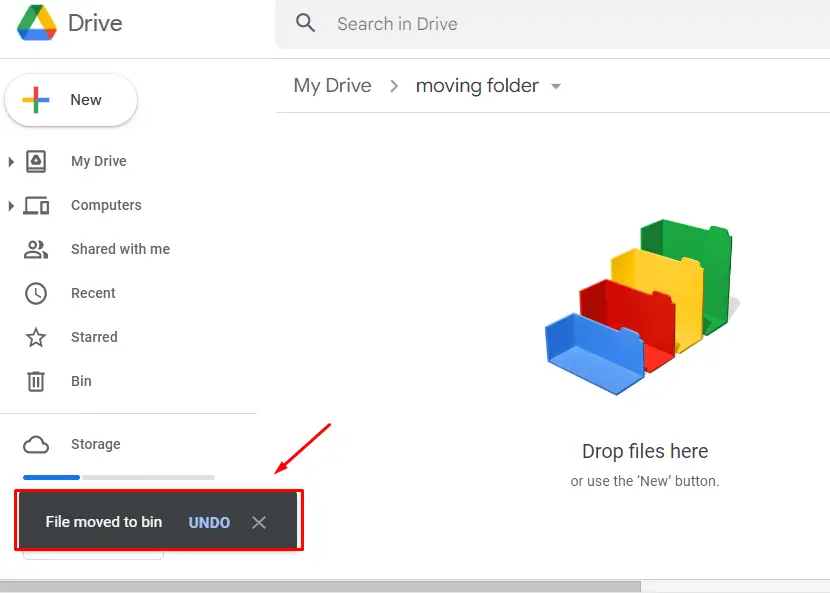
Let’s discuss the second method of deleting Docs From Google Drive.
Method 2: Delete Docs Using the Bin Icon
Another method to delete any document is by pressing the “Bin” icon. Let’s practice this method:
Navigate to the Docs file and then select it. You will observe that a bin icon will appear on the top bar. Click on it to remove the file:
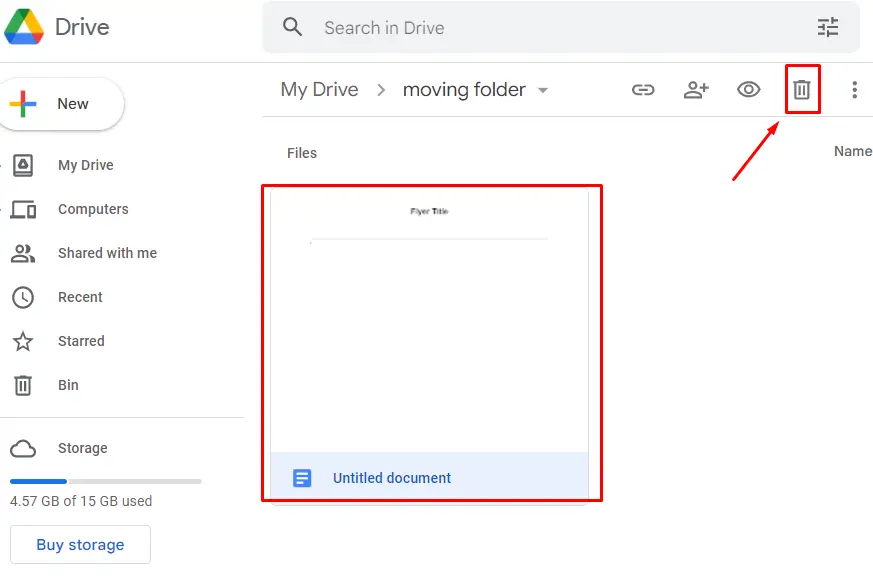
The document will be deleted after pressing the above bin icon:
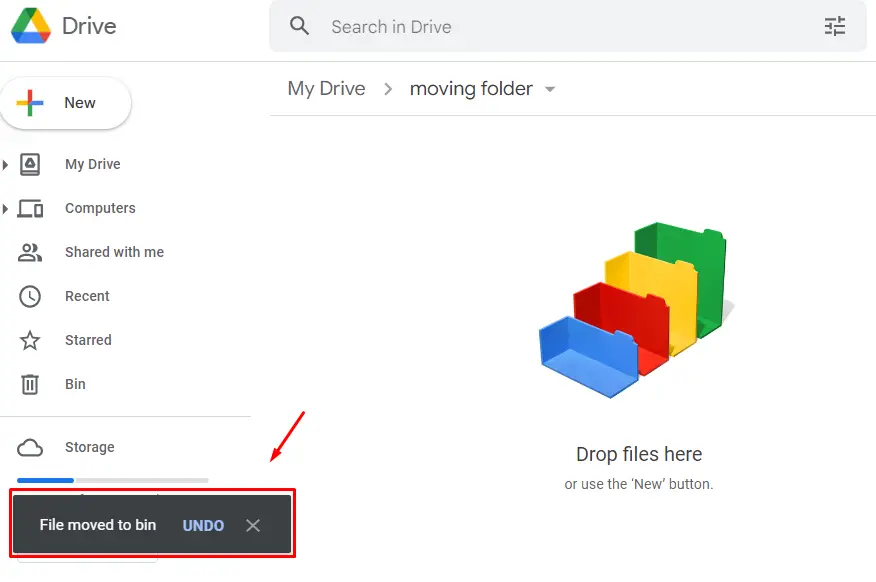
Note: After selecting the Google Docs file, you can also use the “Delete” key from the keyboard to delete it.
Method 3: Delete Docs Using Drag and Drop
The third method to delete the docs file is by using the drag-and-drop method. Let’s perform it practically: First, go to the location of the Google Docs file. Now, select the file and hold the mouse button to drag the file and drop it into the “Trash” folder (located on the left sidebar of the window). The process is shown in the “GIF”:
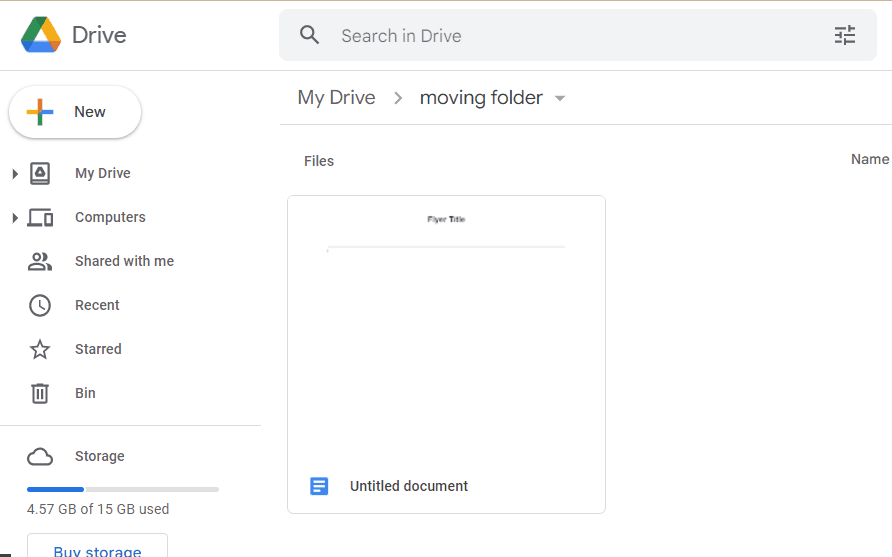
These are the methods to delete Docs From Google Drive.
Bonus Tip: How to Delete Docs From Google Drive Mobile App?
Mobile version Support for Google Drive is also available, and the above methods to delete any docs file can be performed on Google Drive Mobile App. Just go through the following steps to learn this method:
Open your Google Drive Mobile App and navigate to the Google Docs location. Now, click on the 3 dots on the docs file:
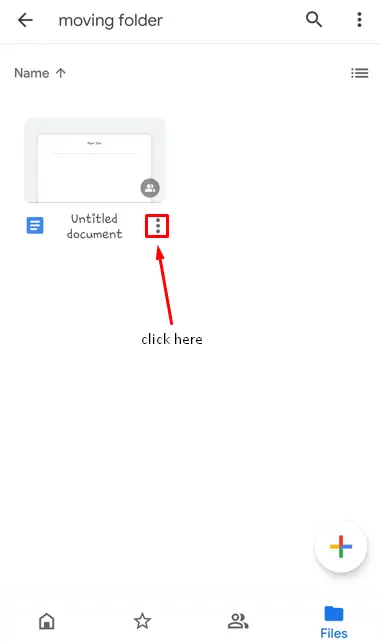
The next step is to click on the “Remove” option from the drop-down:
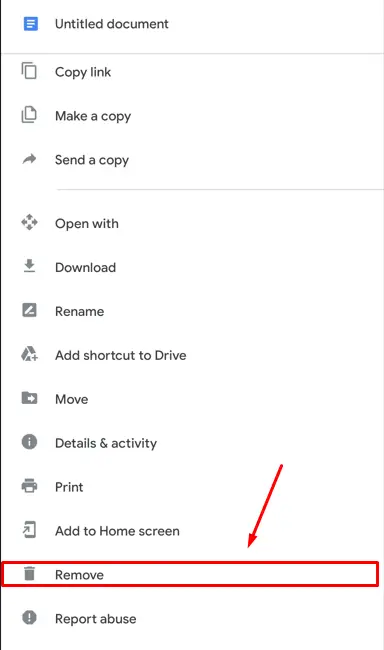
After clicking on the “Remove” option, the doc file will be deleted as shown in the below image:
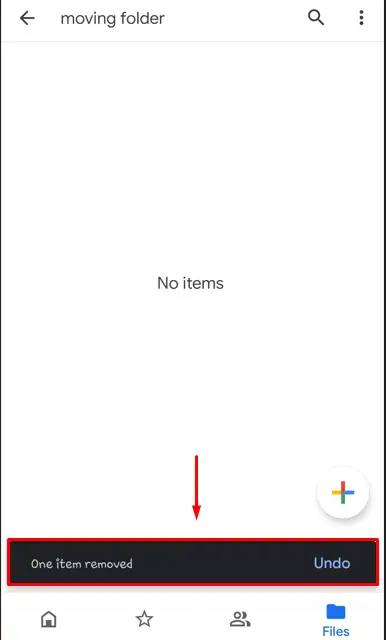
Note: The file can also be deleted by long pressing on the file and then clicking on the “Bin” icon:
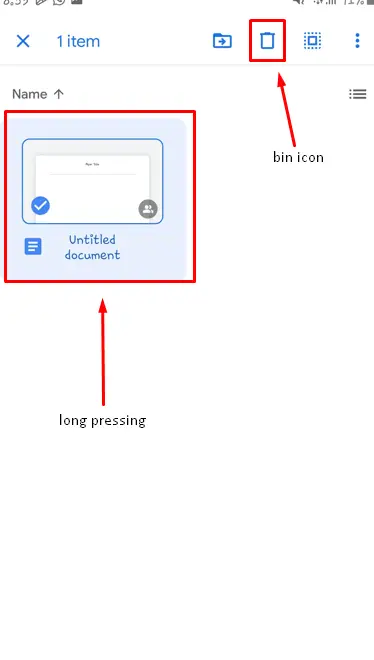
That’s it from this guide.
Conclusion
In Google Drive, the Docs file is deleted by using the “Remove” option or “Bin icon”; it can also be deleted by dragging it and dropping on the “Trash” icon. The “Remove” option can be invoked by right-clicking on the file. Moreover, the Google Drive mobile app can also be used to delete a Google Doc file. This post has illustrated all the possible ways to delete Docs from Google Drive.
