Double spacing enhances the readability of text to users by increasing the vertical distance between the rows of text. Google Docs provides line spaces, double spaces, and customized spaces to make an interactive look for the reader. By default, the line spaces followed in Google Docs are 1.15. Moreover, users can customize the spacing as well. In this tutorial, we will offer double space in Google Docs.
The guidelines for this tutorial are as below:
Let’s explore the Toolbar method first:
Method 1: Using Toolbar for Double Spaces
The toolbar of Google Docs is rich enough to customize the text/document. Let’s see how the bar helps in double spacing:
Step 1: Click Line & paragraph Spacing Option
Create/Open the Google Doc. Select the “Line & paragraph spacing” icon to place the double spaces between the lines of selected text in Google Docs:
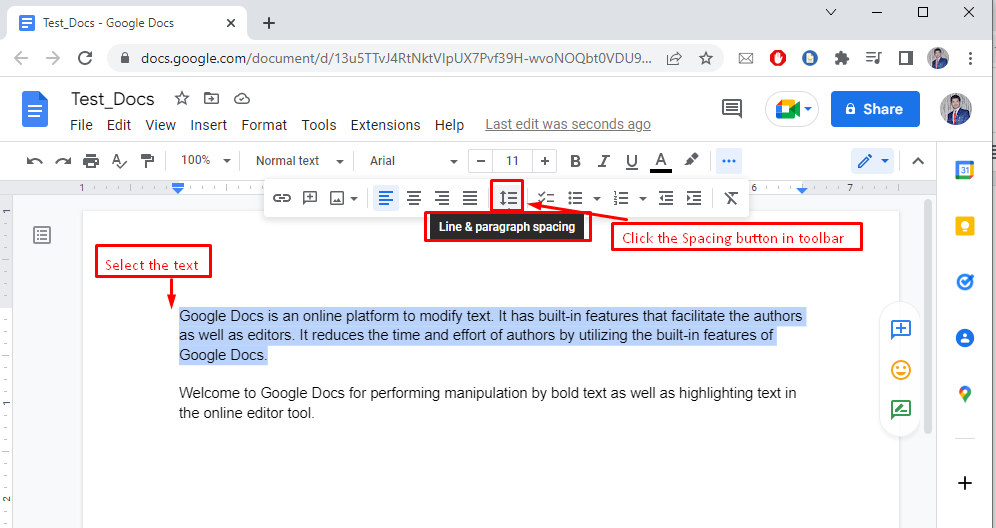
Step 2: Select the Double Option in Toolbar
After selecting the “Line & paragraph spacing” icon from the “Toolbar”, a dropdown list is generated containing different spacing options. Users can select the “Double” option that places the spaces between the lines of selected text in Google Docs:
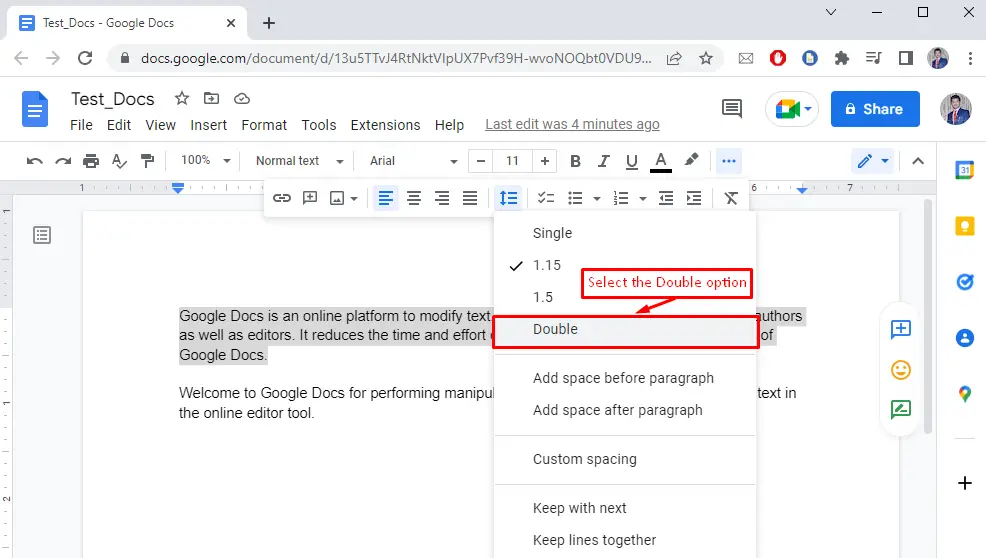
After doing so, double spaces will be added to the selected text, as shown below:
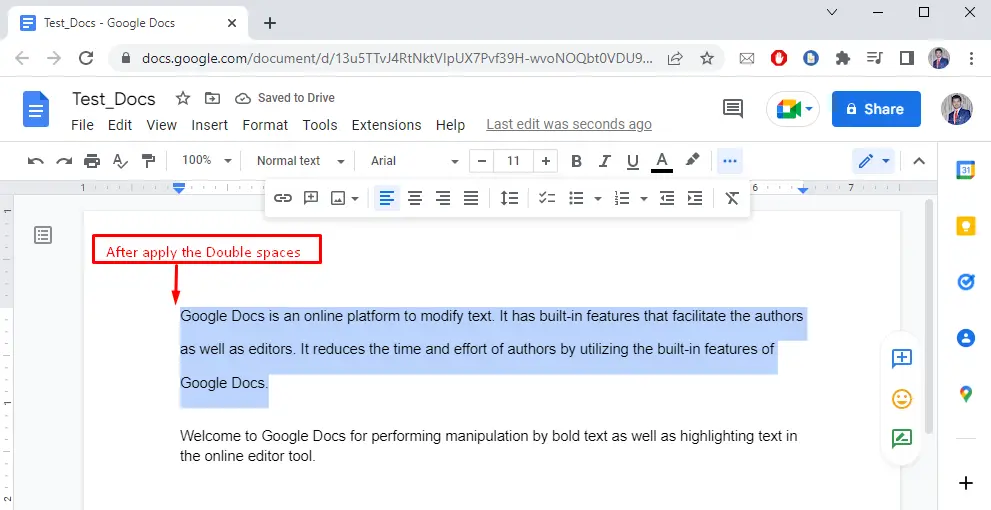
Now, let’s look into the second method.
Method 2: Using Menu Bar for Double Spaces
The “Menu Bar” of Google Docs can also be exercised for double spacing. To do so, follow these steps:
First, you need to select the text for double spacing. Then, click on the “Format” option. A drop-down menu will appear. Navigate to the “Line & paragraph spacing” and select the “Double” option:
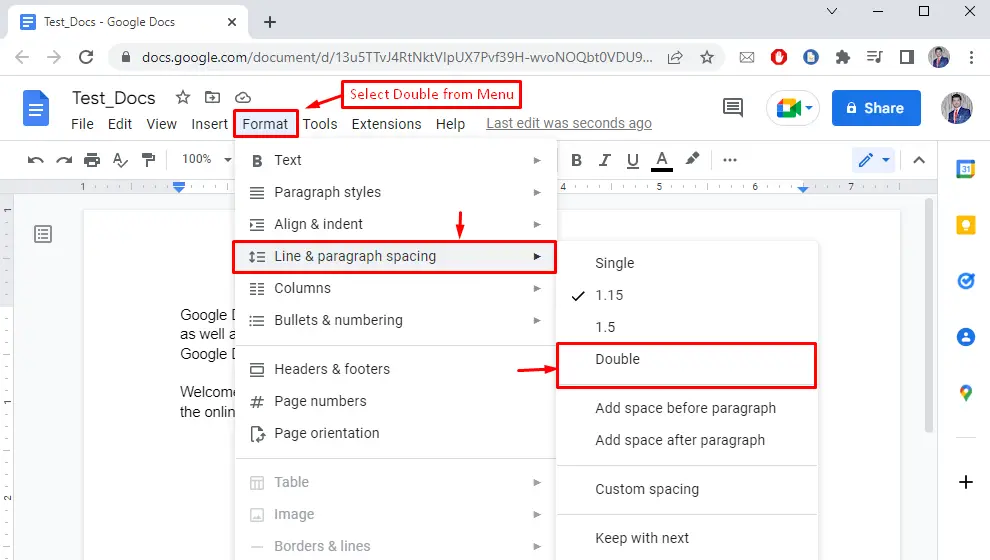
The following image shows that the double spacing has been applied to the selected text:
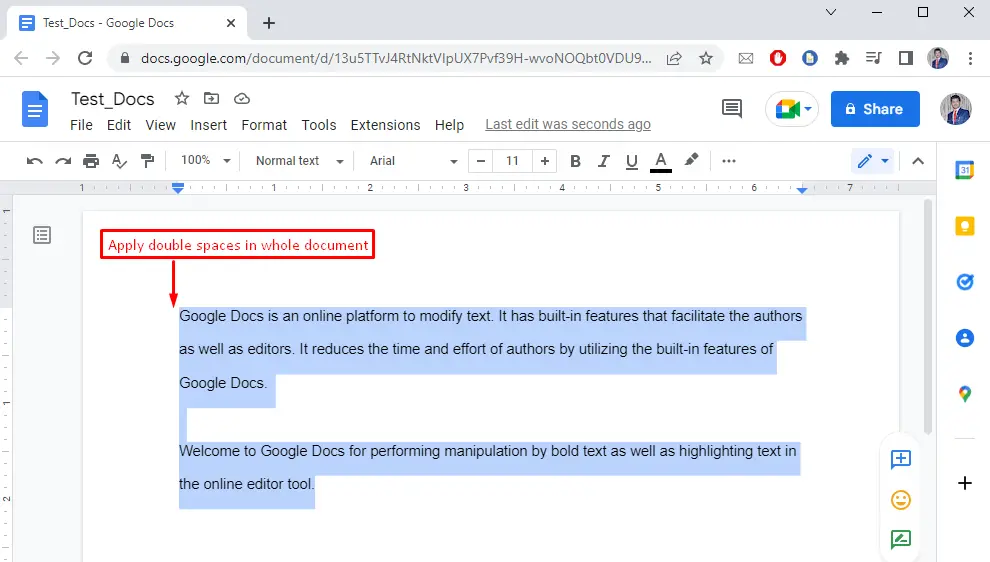
That’s all! Now, you can easily format your documents by applying double spacing.
Conclusion
In Google Docs, the “Toolbar” and “Menu bar” are utilized to insert the double spaces between the text lines of Google Docs. In the “Toolbar”, users can click the “Line & paragraph spacing” icon to place the double spaces between the lines of a paragraph. In the“Menubar”, you can select the “Format” button that hovers over the “Line & paragraph spacing” option and choose the “Double” option for double spacing in text. Hence, this guide has explained two methods with practical implementation for placing the double spaces in Google Docs.

TUTORIALS ON LINUX, PROGRAMMING & TECHNOLOGY