In Linux, Debian packages are the combination of libraries, executable files, and documentation for installing the particular package. Many Debian packages in Ubuntu are installed using the ubuntu software center or from the terminal. While dealing with the Debian packages, some users might get the error “failed to install file not supported” while installing any Debian package.
This post will demonstrate the reason and solutions for the given error. The content for the post is as follows:
- Reason: Package Support is Not Available
- Solution 1:Using Software Install as Default
- Solution 2: Using gdebi package
- Solution 3: Installing Using apt Command
Reason: Package Support is Not Available
The reason for this error is quite different. This is not the error, it’s a problem with the .deb file installation. This error happens when a user downloads any deb file and tries to run it by double-clicking or running it through the terminal. Let’s move and figure out the solutions.
Solution 1: Using Software Install as Default
‘There is “gnome-software” support available in Linux operating systems. It is linked with the software install. “Software install” is the operating system program that contains device drivers and plugins. Users can set it to open every .deb file as the default application in the properties.
Right-click on the .deb file and click on the “Open with Other Application” option:
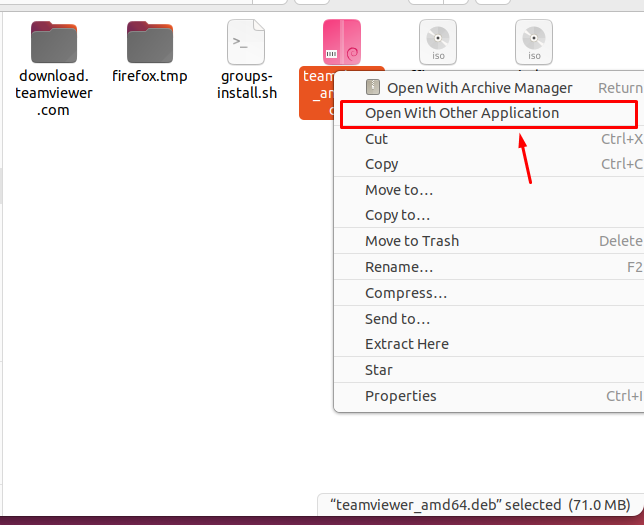
After that, click on the “Open with”, then choose the “software install” option and set it as a default as shown in the below image:
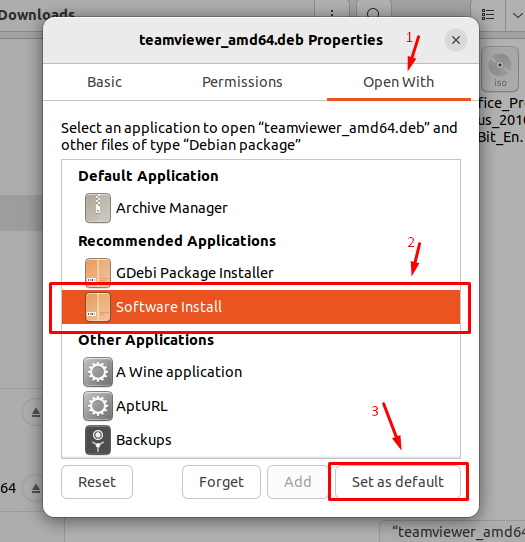
Now, you can run your .deb file in the Ubuntu operating system.
Solution 2: Using gdebi Package
There is another software called “gdebi” which can be used to resolve this problem. “gdebi” is the package that manages the Debian packages in Linux. To install “gdebi” in Linux, execute the following command in the terminal:
$ sudo apt install gdebi
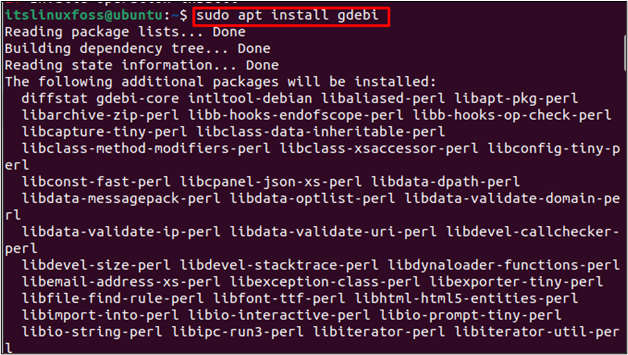
Once gdebi is installed, go to your .deb file and open the properties by right-clicking on the file. Now set the “gdebi” as the default application opener, as shown in the below image:
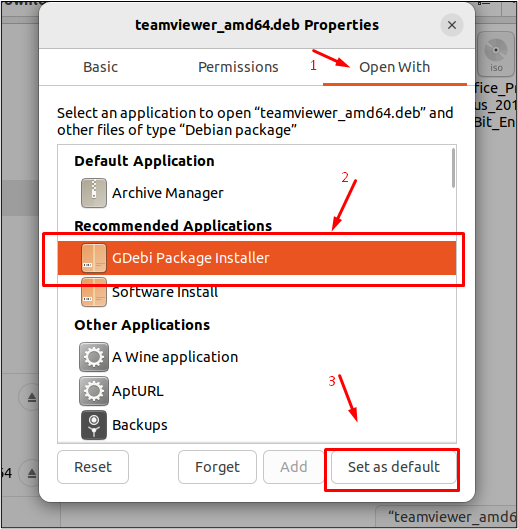
Now the user can run the Debian package.
Solution 3: Installing Using apt Command
If none of the solutions are working in your case, try to run the dpkg using the apt install command. Use the below syntax to run the .deb file:
$ sudo apt install [Path to .deb File]
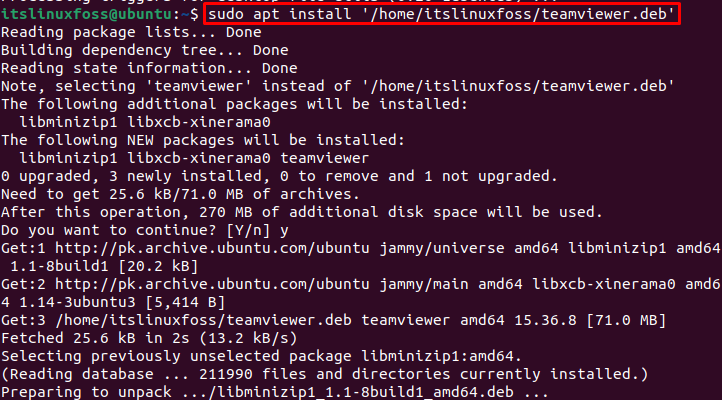
In our case, we have given the path of the Debian file (Teamviewer).
These are all possible solutions to this problem.
Conclusion
To solve the “Failed to install file not supported ” in ubuntu, three solutions are available. The first solution is to open the .deb file through “software install”. The second solution is to install the “gdebi” software using the “sudo apt install gdebi” to manage the .deb file. The third solution is to run the .deb file using the apt command “sudo apt install [Path to File]”. In this post, the reason and all the solutions for the given error have been illustrated.
