Ubuntu launched its new release after every two years, and the current latest version is Ubuntu 22.04.1. With the rolling releases, there might be some common sound-related problems. The problems will not allow you to utilize the sound feature of Ubuntu properly.
This guide will list the possible sound issues and their solutions on Ubuntu.
- Common Issues With Sound in Ubuntu
- Low Sound issue
- No Sound
- Fixing the Low Sound Issues in Ubuntu
- Fixing the No Sound Issue in Ubuntu
Let’s get started with the issues.
Common Issues With Sound in Ubuntu
First, we’d start with the common sound issues you can face in Ubuntu, including the following.
Low Sound Issue: This is the most common issue in Ubuntu, and this could be because of the low-set audio levels.
No Sound: Some users also reported not receiving the audio at all, and this could be a hardware issue, however, no need to worry because if it is a software problem, then it can be fixed, as discussed in the below section.
Fixing the Low Sound Issues in Ubuntu
There are multiple methods to fix the “Low audio problems” in Ubuntu, including the following.
Check System’s Volume Settings
Before doing anything, you should check the system’s volume settings, for sometimes the audio is set to low as default, so click on the activities in the top right corner of your desktop. It can also be accessed by pressing the “window” key.
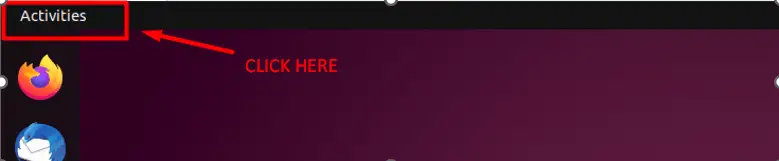
Now type “sound” in the search bar.

A new window will now open where you can see an interface like this and when you do, make sure the system volume is loud enough to meet your needs and activate the “Over-Amplification” from there.
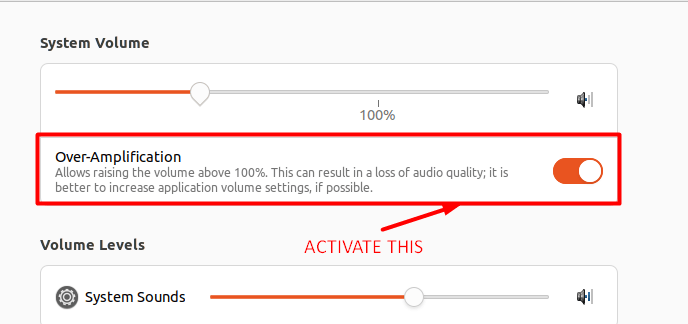
Alternatively, you can increase the volume from your desktop, so look for the audio icon in the top-right corner and increase the system volume.
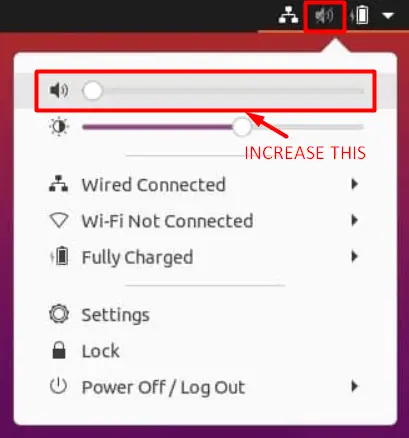
If the problem is still there, use this command to open up the ALSA mixer to fix it.
$ alsamixer
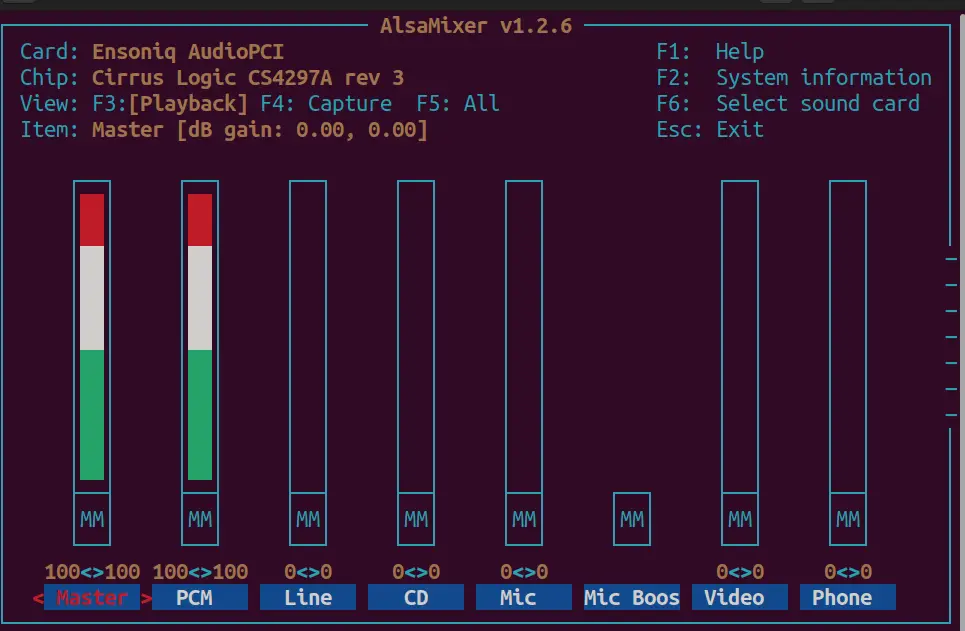
Now look closely at the bottom of the bars, where “MM” is written, and with that, it means muted, so to change it, you need to use the Arrow keys. To navigate, use the arrow keys and press the “M” key to change its status to “OO, ” meaning it is unmuted.
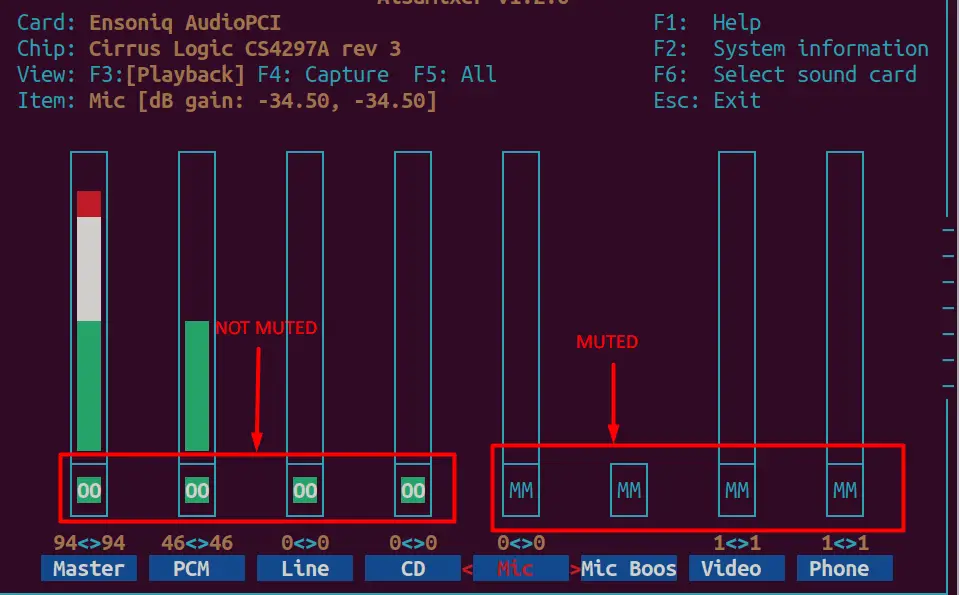
You can select the sound card (if you wish to change it, just in case) by pressing the “F6” key.
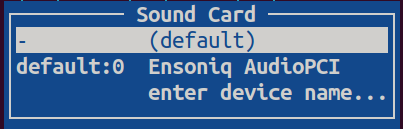
The low sound problem should now be fixed, and if it isn’t, we will reload the ALSA (advanced Linux sound architecture), which has reportedly fixed all the sound-related problems in Ubuntu for most users.
$ sudo alsa force-reload
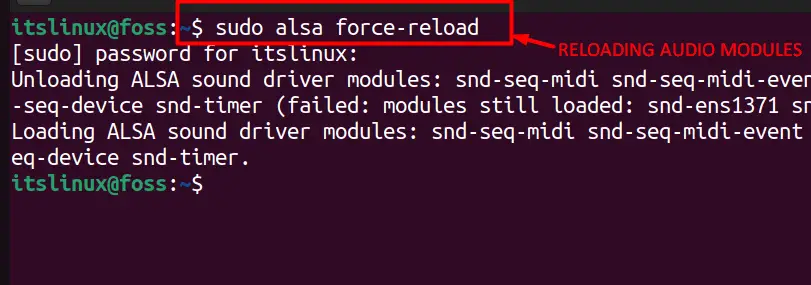
Fixing the No Sound Issue in Ubuntu
Ubuntu’s “no-sound” problem can be fixed by utilizing following method.
Install the PulseAudio volume control
The PulseAudio is a volume control tool for Ubuntu that can work with ALSA and is installed by executing this command:
$ sudo apt-get install pavucontrol
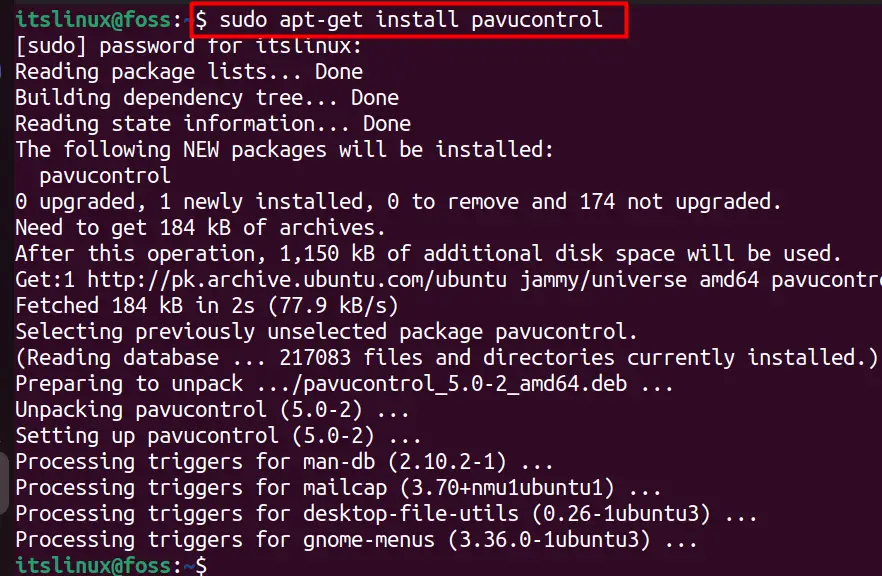
Now, start its service using this command.
$ pulseaudio --start

Now, it should work, but if it doesn’t, execute this command to kill all PulseAudio processes and reload ALSA.
$ pulseaudio -k && sudo alsa force-reload
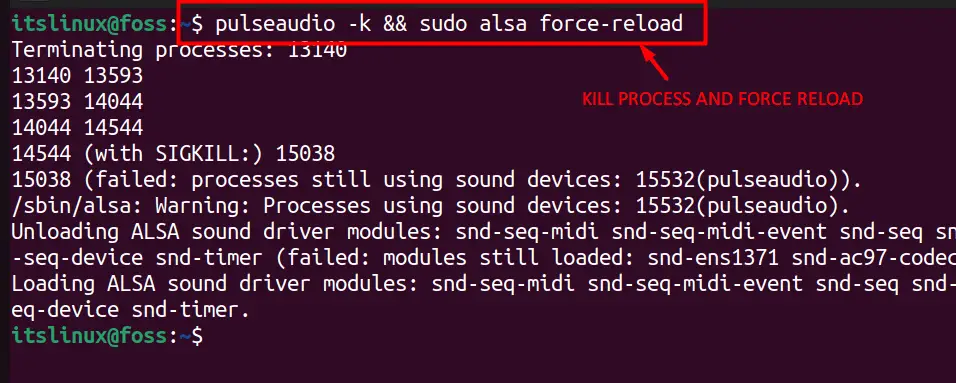
The system should now be free from all sound problems.
Conclusion
Having no sound in Ubuntu feels a bit off, and fixing the problem could take hours, especially for new users, and eventually, they have to re-install the system, which is the worst thing to do. This guide teaches how they can fix sound-related problems in Ubuntu.
