Discord is a multifunctional platform mainly considered for connecting with an audience such as friends and community members through servers. It provides connections not just with the people but also with other platforms like Spotify and shows the playing song on Discord status. Sometimes the user can face the issue with Spotify for not being shown as a Discord status. There are 4 possible fixes that can be utilized in such a scenario.
The subsequent write-up will determine the possible fixes for Spotify not showing as Discord status.
Fix 1: Toggle On Status Message
The first that can be considered is to check and toggle on the status message option in the user’s settings. For the implementation, navigate to the given procedure.
Step 1: Access User’s Settings
Launch the Discord application and press the settings “Gear” icon to enter the user’s settings:
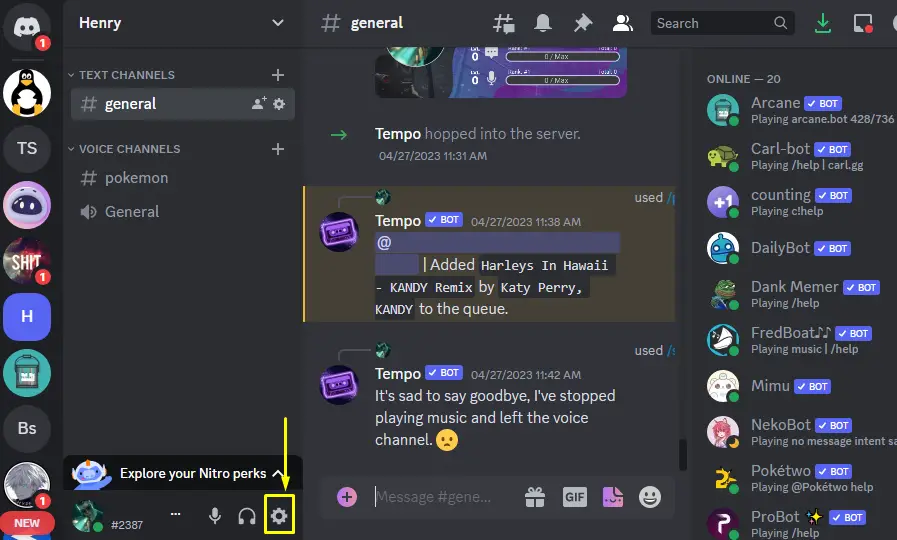
Step 2: Toggle On Status Message
Press the “Activity Privacy” settings and turn on the “ACTIVITY STATUS” option as shown:
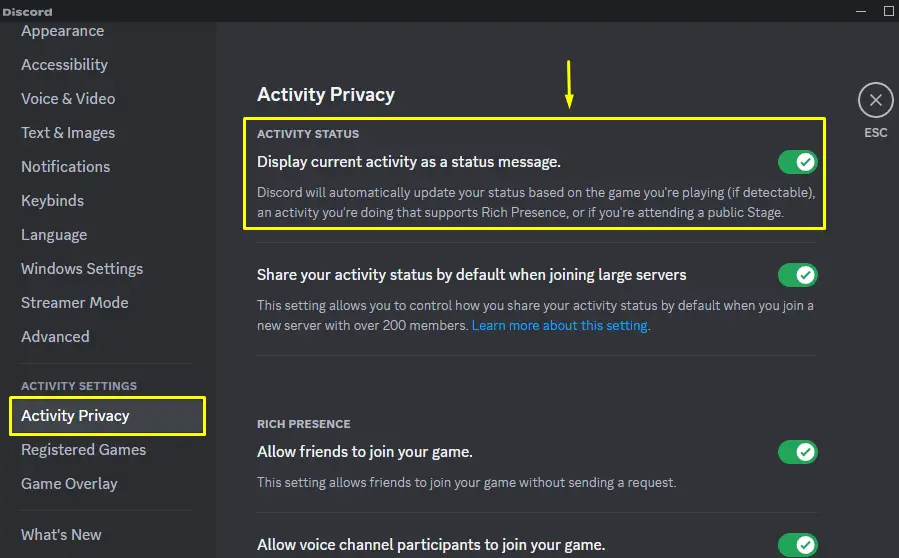
Upon doing this, the issue will be resolved.
Fix 2: Relink Spotify
Another possible fix is to relink the Spotify connection. To do so, the following steps are carried out.
Step 1: Unlink Spotify
From the user’s settings of Discord, go to the “Connections” settings and click on the cross icon:
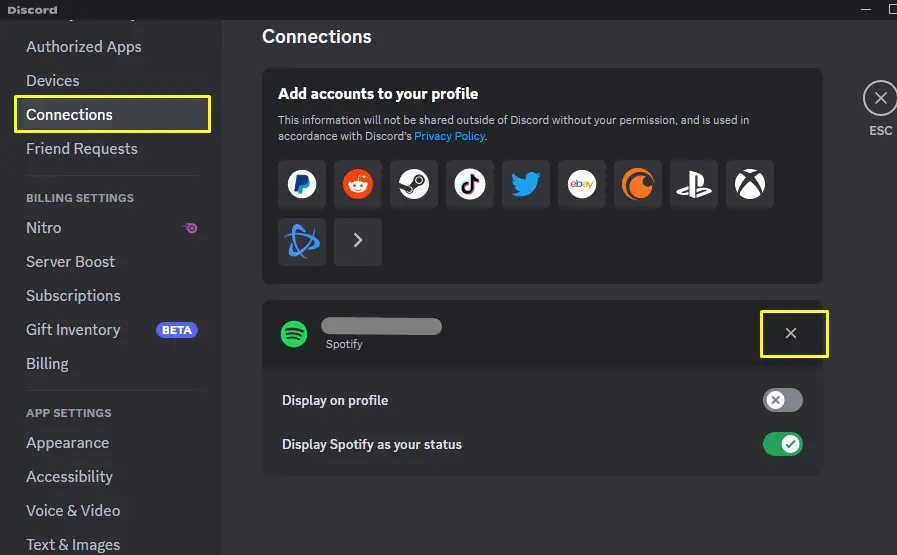
Press the “Disconnect” button and proceed:
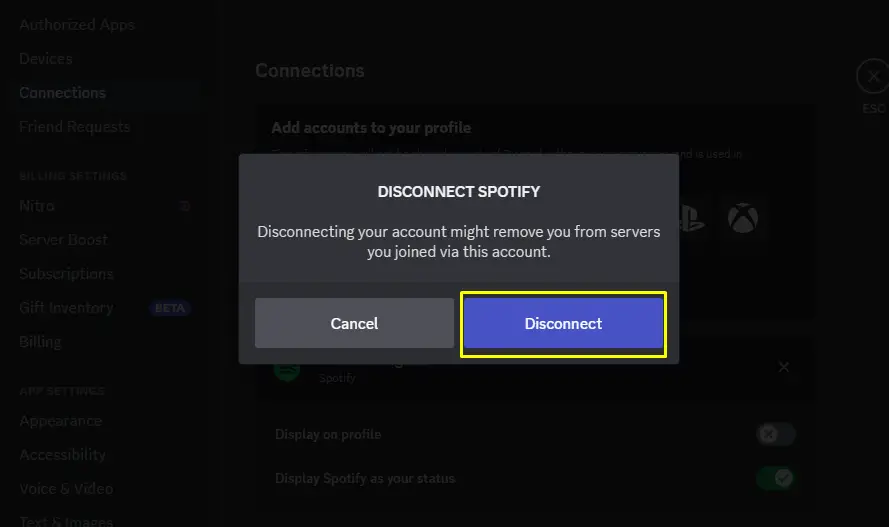
Step 2: Relink Spotify
Relink Spotify by navigating and hitting the “Spotify” icon:
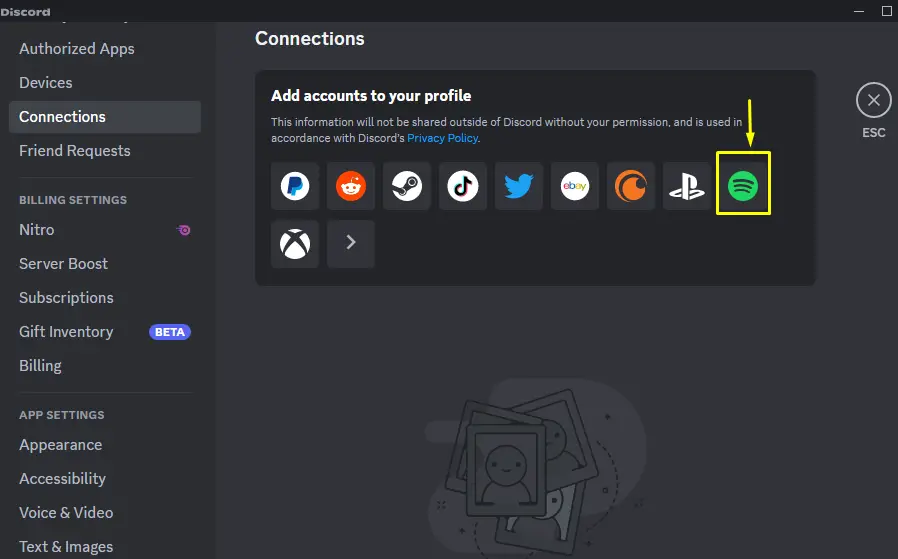
The Spotify connection is relinked as shown:
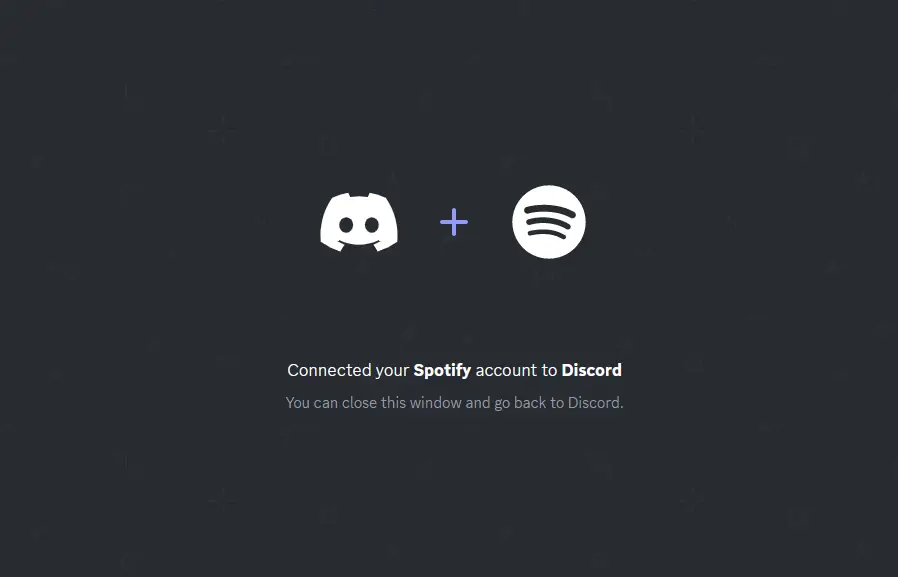
Performing these steps will resolve the problem.
Fix 3: Clear Cache
The third possible fix for the issue “Spotify is not showing as a Discord status” is by clearing the Discord app cache. To clear the Discord app cache, examine the following instructions.
Step 1: Search Cache
First, navigate to the Windows Start menu, type the “%appdata%” and open it:
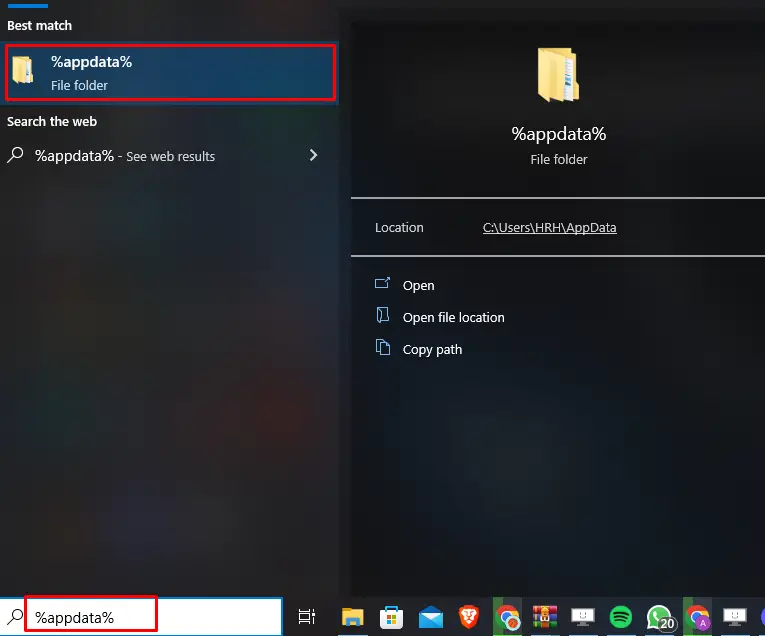
Step 2: Go to Discord
After that, locate the “Discord” folder and open it:
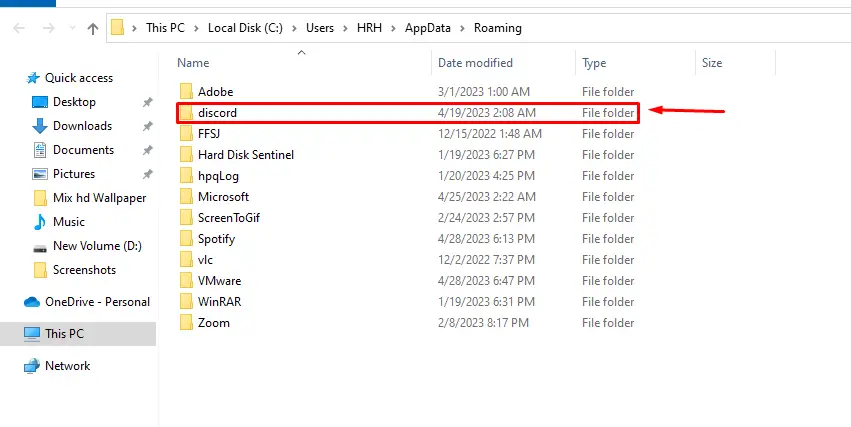
Step 3: Delete the Cache
Then, press the “Ctrl+A” for selecting all files, right-click on them press “Delete” to remove the cache:
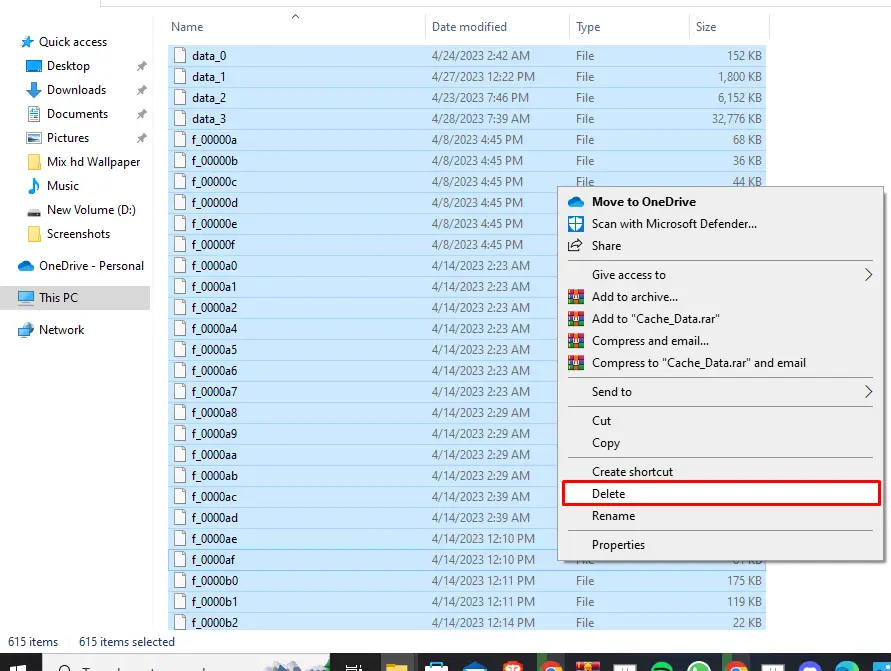
Fix 4: Check Discord’s Status
The fourth fix is to check the Discord’s status which should be set to online to display the Spotify as Discord status. For this purpose, click on the user’s profile icon and check status from the dropdown as shown:
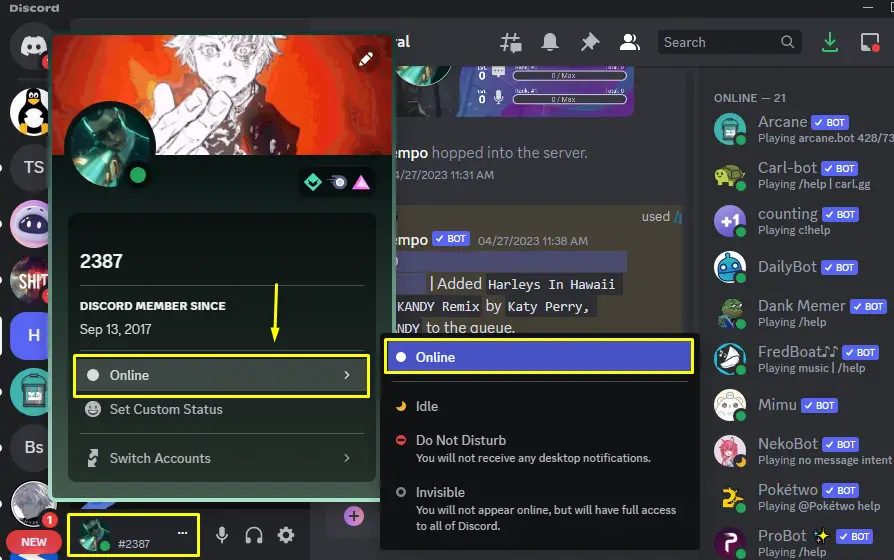
These are the possible solutions for the problem “Spotify is not showing as Discord Status”.
Conclusion
To fix the issue “Spotify is not showing as Discord status”, there are four possible fixes. First, ensure the status message option is turned on in the “Activity Privacy” settings. Second, relink the Spotify connection in the “Connections” settings. Third, clear the cache of Discord by accessing the “%appdata%” folder. Fourth, check and make sure the status of the user’s profile which should be set as “Online”. This blog has covered all possible fixes for the problem “Spotify is not showing as Discord Status”.
