When a Linux user mounts a filesystem, then they might have come across the “Wrong Fs Type, Bad Option, Bad Superblock” error. This can be troublesome, especially if someone is not familiar with Linux filesystem management.
In this article, the common causes of this error will be explained in detail by discussing the below outline.
- Reason: Unsupported Filesystem or Incorrect Mount Options
- Solution: Fixing the “Wrong Fs Type, Bad Option, Bad Superblock” Error
- Step 1: Identify the Affected Filesystem
- Step 2: Check the Filesystem Type
- Step 3: Check the Mount Options
- Step 4: Check the Superblock
- Step 5: Mount the Filesystem
Reason: Unsupported Filesystem or Incorrect Mount Options
The “Wrong Fs Type, Bad Option, Bad Superblock” error occurs when the system tries to mount a filesystem with an unsupported filesystem type or incorrect mount options. It can also be caused by a damaged or corrupted superblock containing critical information about the filesystem.
If a user encounters this error, they cannot access the data on the affected filesystem, so the solution to resolve this problem is explained below.
Solution: Fixing the “Wrong Fs Type, Bad Option, Bad Superblock” Error
The solution to resolve this error depends on multiple steps, which are as follows:
Step 1: Identify the Affected Filesystem
The first step in fixing this error is to identify the affected filesystem. This can be done by running the mount command as shown below:
$ mount
This will display a list of all mounted filesystems on a system, and a user needs to look for the filesystem that is causing the error.
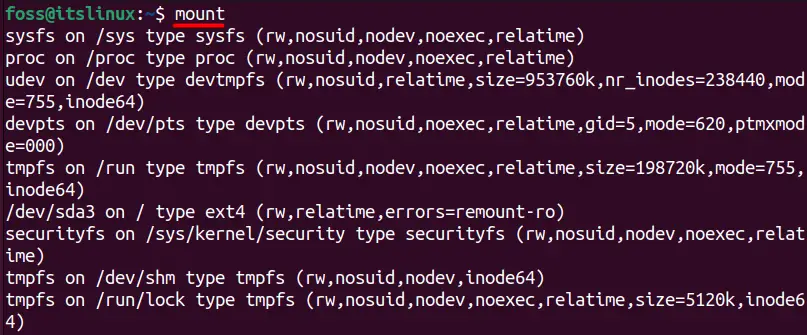
Step 2: Check the Filesystem Type
Once users have identified the affected filesystem, the next step is to check its filesystem type. This can be done by running the blkid command followed by the device name of the filesystem. Let’s assume that the affected filesystem is /dev/sda3, so to check its filesystem type, a user need to run the following command in the terminal:
$ blkid /dev/sda3

Step 3: Check the Mount Options
After identifying the filesystem type, the next step is to check the mount options, which can be done by looking at the /etc/fstab file. Make sure that the mount options are correct for the filesystem type.
$ nano /etc/fstab
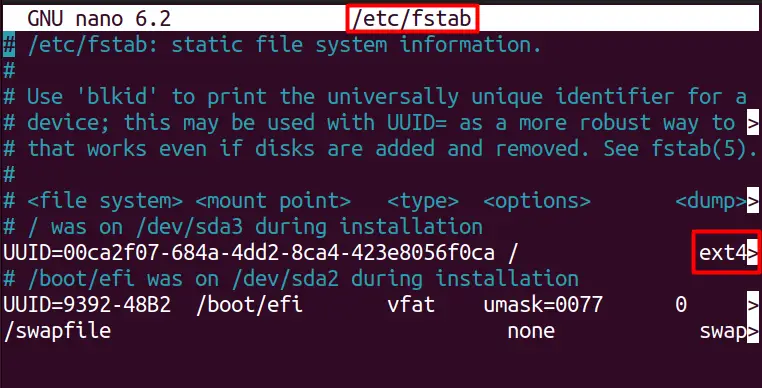
Step 4: Check the Superblock
If the filesystem type and mount options are correct, the next step is to check the superblock. A user can do this by running the fsck command followed by the device name of the filesystem. This command will scan the filesystem for errors and repair any damaged superblocks.
$ fsck /dev/sda3
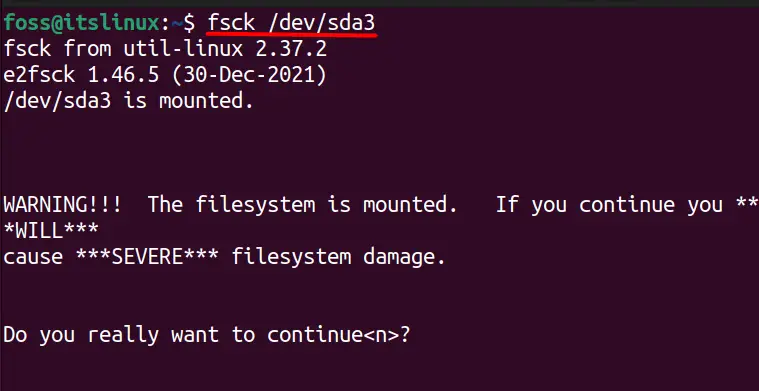
Step 5: Mount the Filesystem
Once a user follows the above steps properly and resolves any error, they should try to mount the filesystem again using the mount command. If the mount is successful, A user should be able to access their data.
Conclusion
The user normally faces the “Wrong fs type, bad option, bad superblock” error by mounting a file system, and resolving it can be a challenging issue. Some of the most common causes have been discussed in this article, along with the solution to resolve this error.
