A job application is a formal letter containing the basic information of an employee. It contains the personal information, qualification, skills, and experience of the employee. Most organizations utilize built-in templates for the creation of job applications. Moreover, Google Docs does not have such types of templates. This guide demonstrates all the possible methods to make job applications in Google Docs. These methods are enlisted below:
- How to Make a Customized Job Application Template in Google Docs?
- How to Make Job Application Template in Google Docs Mobile App?
Let’s start with the first method.
How to Make a Customized Job Application Template in Google Docs?
Google Docs does not provide a built-in job application template. However, the user can make the job application template from scratch. This method demonstrates the guidelines for making a job application format:
Step 1: Open Google Docs
The first step is to open Google Docs in the Chrome browser. Select the new document to make a job application template:
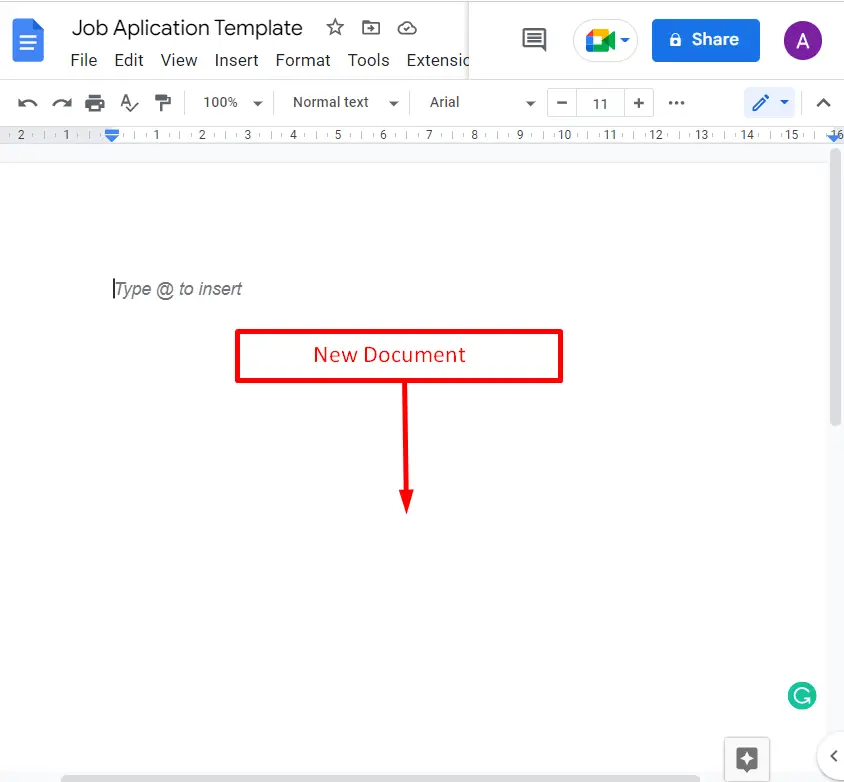
Step 2: Make a Job Application Template
Move to the “Insert” tab from the menu bar. A drop-down list will pop up having a list of options. Next, click on the “Tables” option and select the “2*5” cells from the submenu:
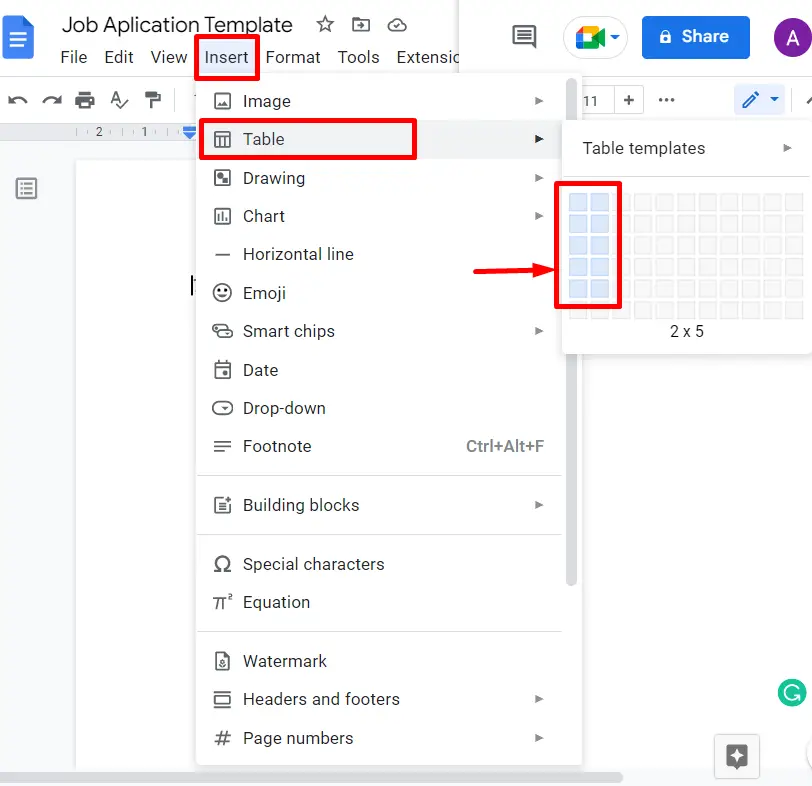
The selected table cells are inserted into the current document as shown below:
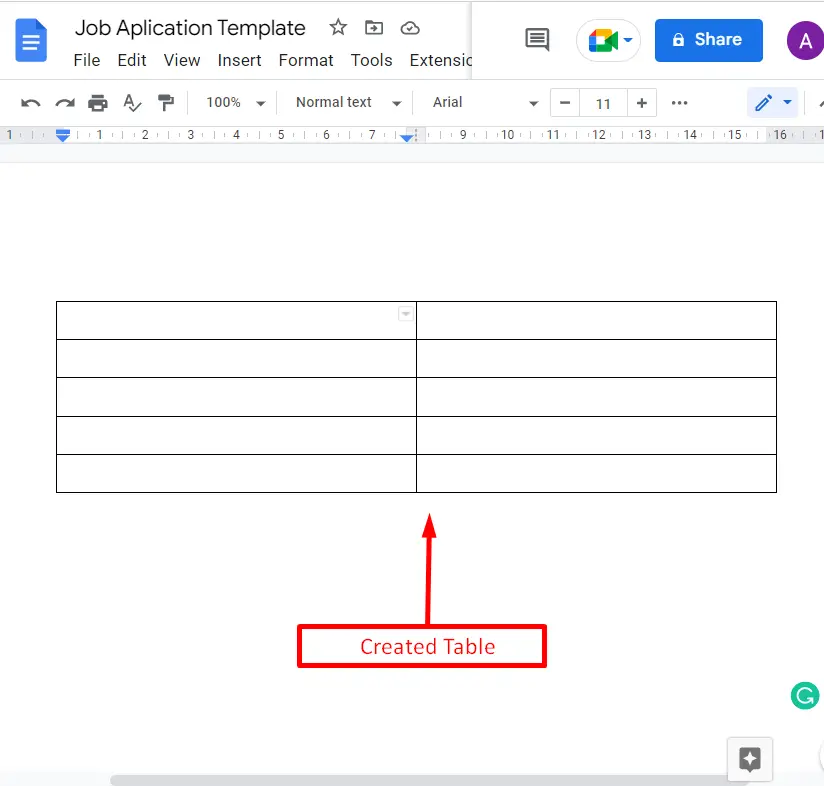
Adjust the width of columns with the help of the mouse cursor as shown below:
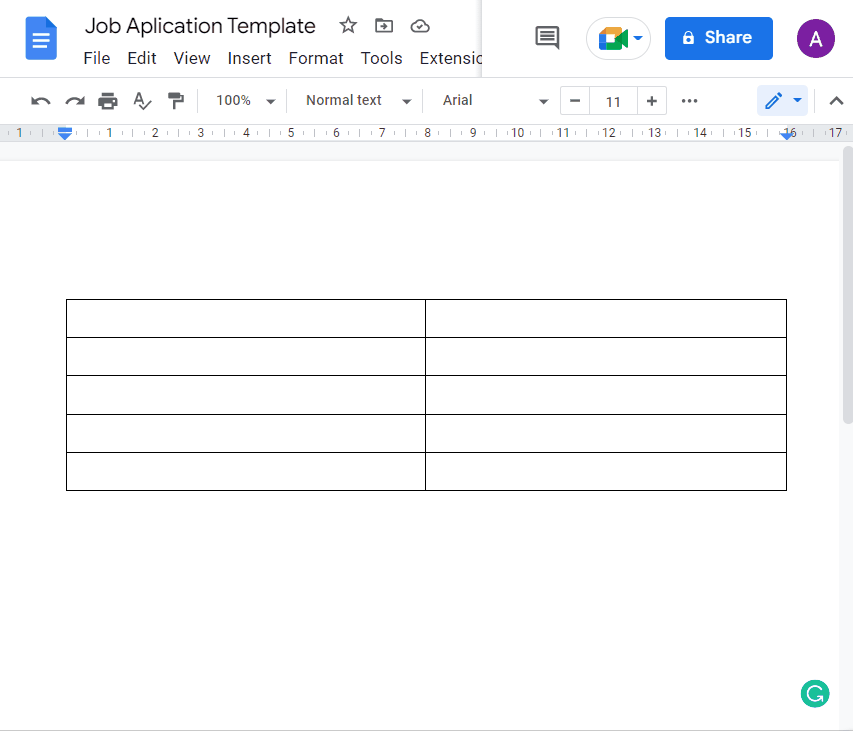
Step 3: Customize the Job ApplicationTemplate
Now add the content into the added table, such as:
- Add the Title “Job Application Template” at the top of the document.
- Next, add the organization name and organization address.
- Add the basic information of the employee in the created table:
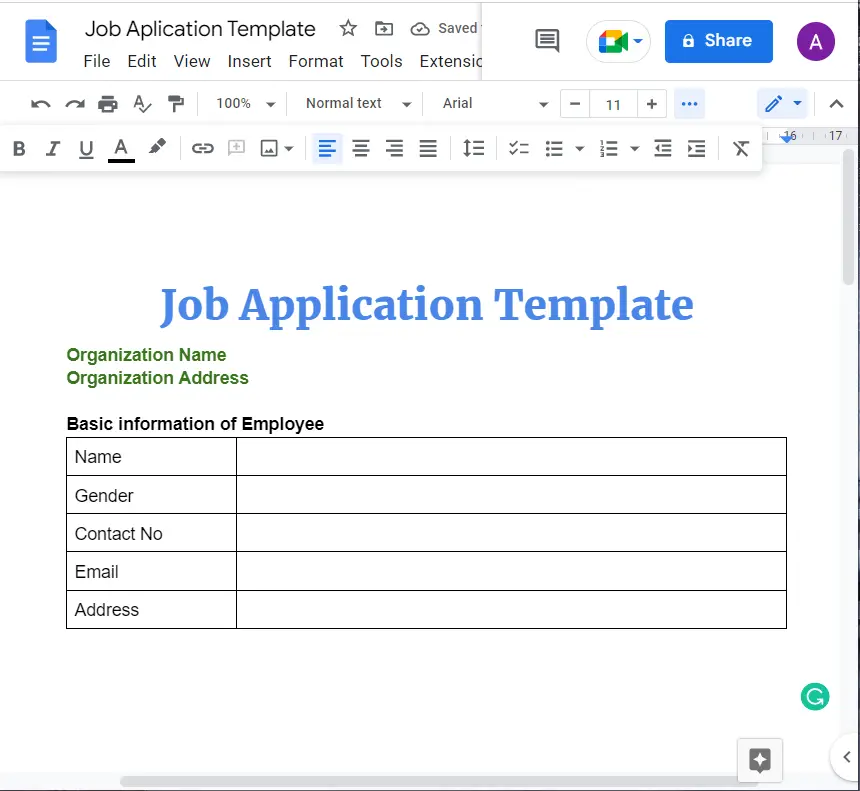
The job application template is ready now.
How to Make Job Application Template in Google Docs Mobile App?
The Google Docs mobile application is also useful for making job application templates. To perform this task, some essential steps are followed:
Step 1: Open the New Document
Open the Google Docs mobile application and select the new blank document to make the job application template:
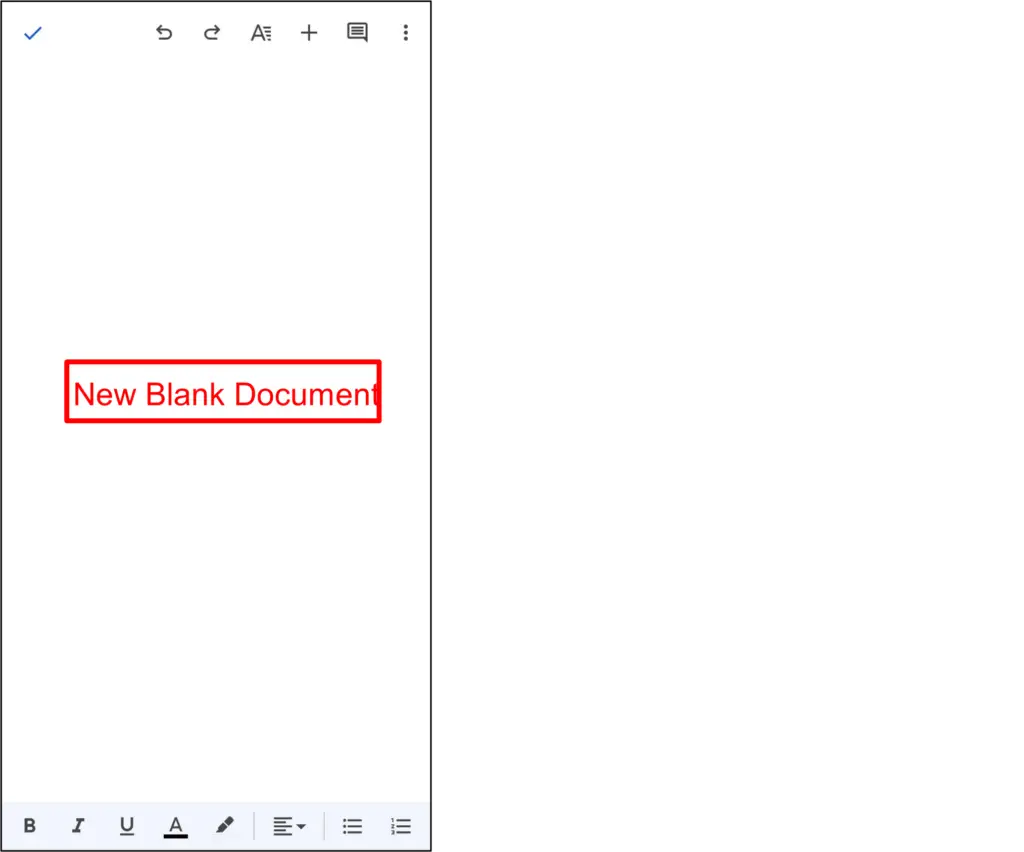
Step 2: Create the Syllabus Template
Choose “Table” from the drop-down list generated by the “+” icon in the toolbar:
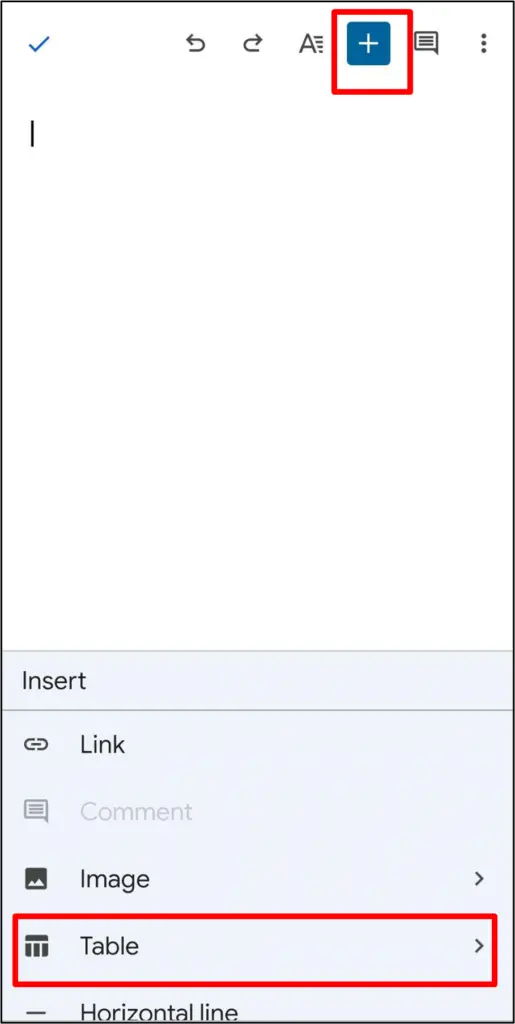
Insert Cells
Select 7 rows and 2 columns and press the blue “Insert table” button to make the structure of the job application:
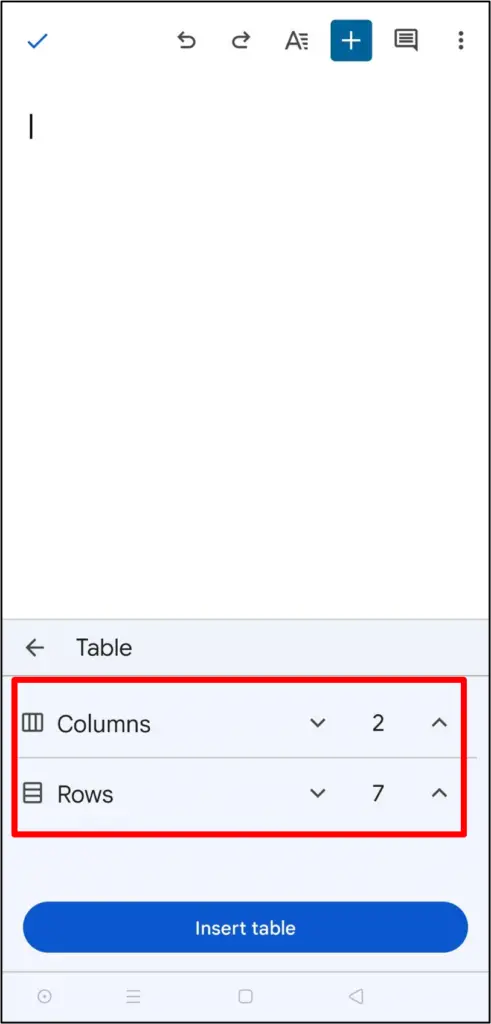
The structure of the job application template is ready to add content to the current document:
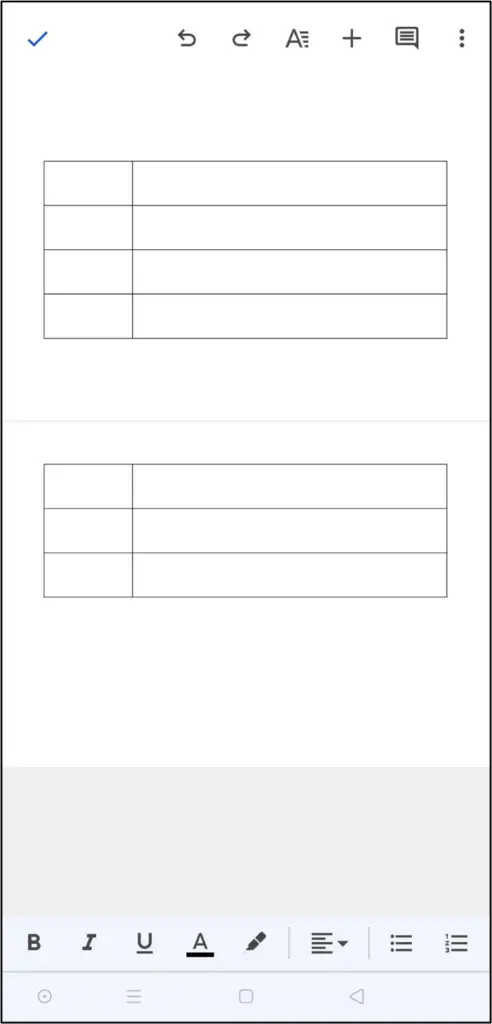
Step 3: Add Content in the Job Application Template
Now add the content of the job application to the created table:
- Add the title “Job Application For Employment” at the top of the table.
- Add the text fields to the created table i.e. Name, Contact No, Gender, Email, and many others as shown below:
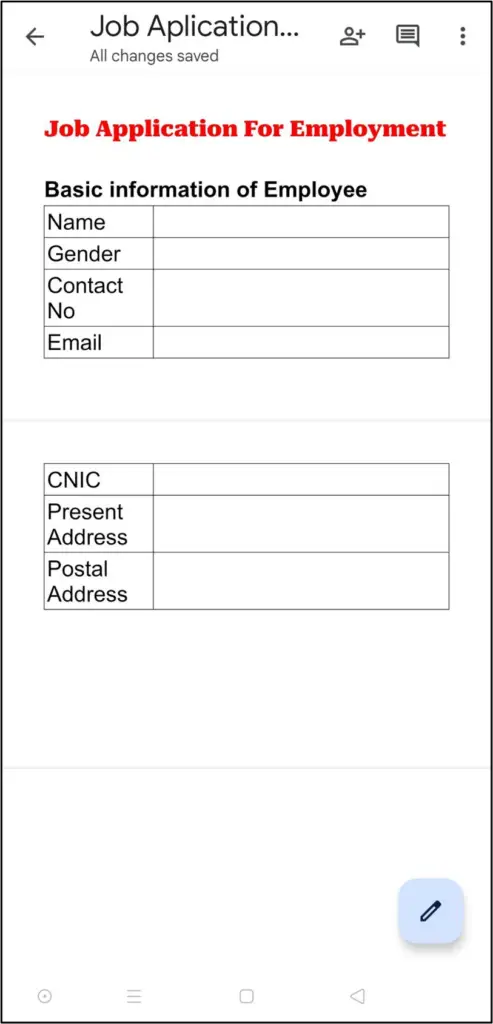
This blog has demonstrated how to create job applications within Google Docs using a desktop as well as a smart device.
Conclusion
Google Docs offers third-party built-in templates and the “Table” option to create a job application template. It is quite useful to obtain all the essential information from candidates. Apart from that, users can make modifications to the built-in job application template. This article shows all the possible methods for making a Google Docs job application template.
