Special characters are used to have a different meaning of the specific phrase in the document, and these characters are used in various regions. Google Docs also supports the most used special characters. In a few regions, America and Spain, inverted punctuations like upside-down question marks are used with the standard punctuations. This post provides a detailed guide to making an upside-down arrow in Google Docs.
Let’s start this guide.
How to Make an Upside-Down Question Mark in Google Docs?
The upside-down question mark can be added just like any other special character. Let’s have a look at the following steps to add upside down question mark:
Step 1: Open the Document
Open the document and place the cursor where the upside-down question mark will be inserted; click on the “Insert” tab of the Menu Bar:
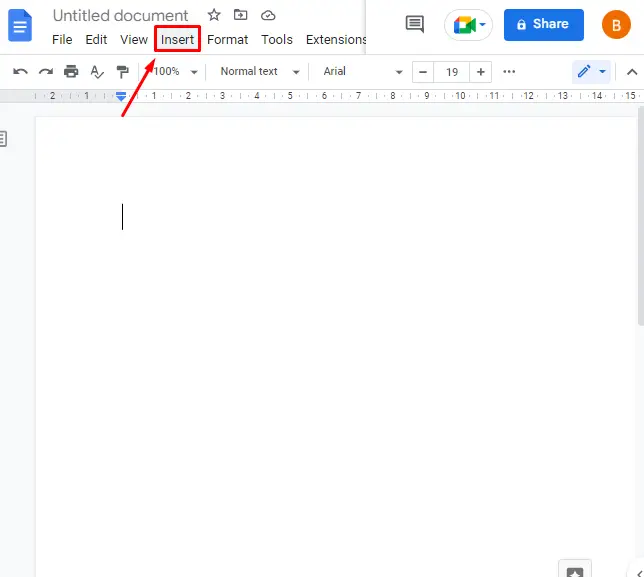
Step 2: Add Upside Down Question Mark
The next step is to click on the “Special characters” from the drop-down of the “Insert” tab:
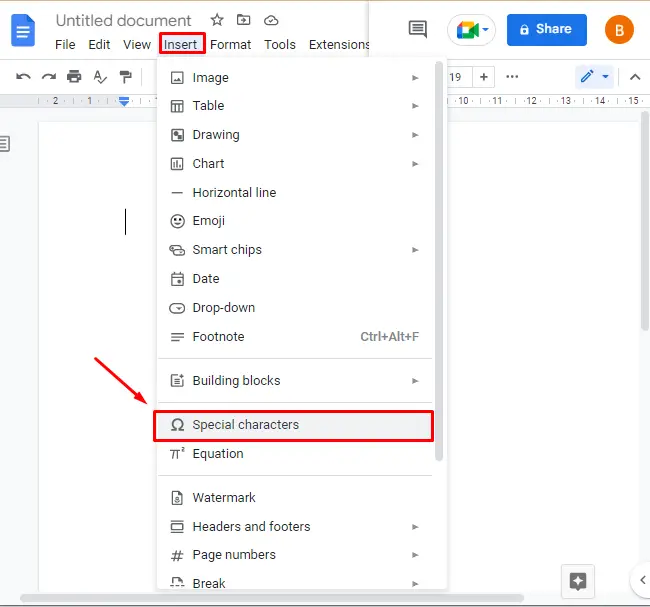
Now, a pop-up will appear in front of the user; search for the “question mark” icon, and you will get the upside-down question mark in the result:
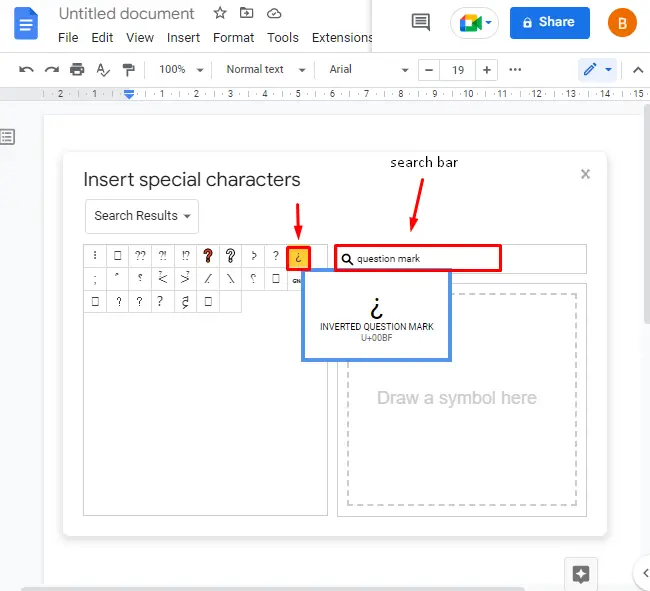
After clicking on the upside-down question mark, it will be inserted in the document as shown in the below image:
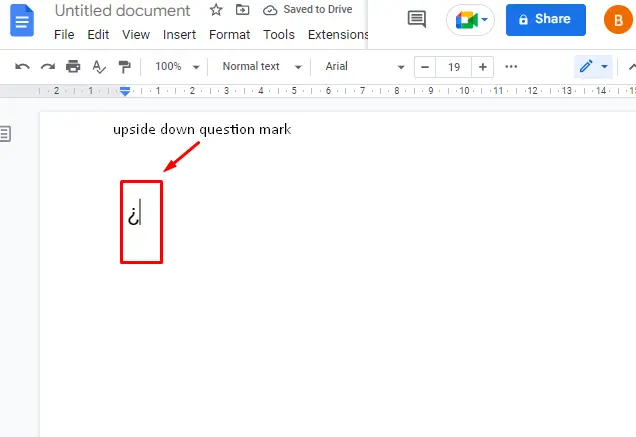
That’s all from this guide!
Conclusion
In Google Docs, upside down question mark is inserted using the “Special characters” option available in the “Insert” tab of the Menu Bar. This inverted character mirrors the standard special character (a normal question mark). This post has demonstrated how an upside-down question mark is made in Google Docs.
