Google Docs is a text editing tool in which many people can work at the same time. It is beneficial for making a poster, editing the table, typing with voice, etc., and is equipped with many features. Typing with voice is one of the amazing functionality as it eases the working of the writer/editor. Google Docs voice typing allows the user to use vocal commands for editing and formatting the text. This article demonstrates two possible methods to type with your voice in Google Docs. The content of this article is illustrated below:
Let’s start with the first method.
Method 1: Use the “Voice Typing” Option
This method shows how the user can type with voice using the “Tools” tab from the menu bar. For this purpose, some prerequisite steps are described below:
Step 1: Open Google Docs
Firstly, open Google Docs on the local system (either existing or new). In this scenario, we are considering a new Google Doc file:
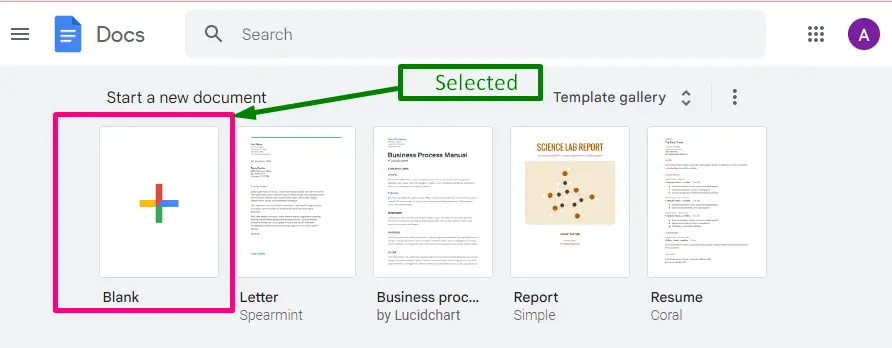
Step 2: Move to the “Tools” Tab
Navigate to the “Tools” tab from the menu bar. It generates a drop-down list having various options. Click on the “Voice typing” option:
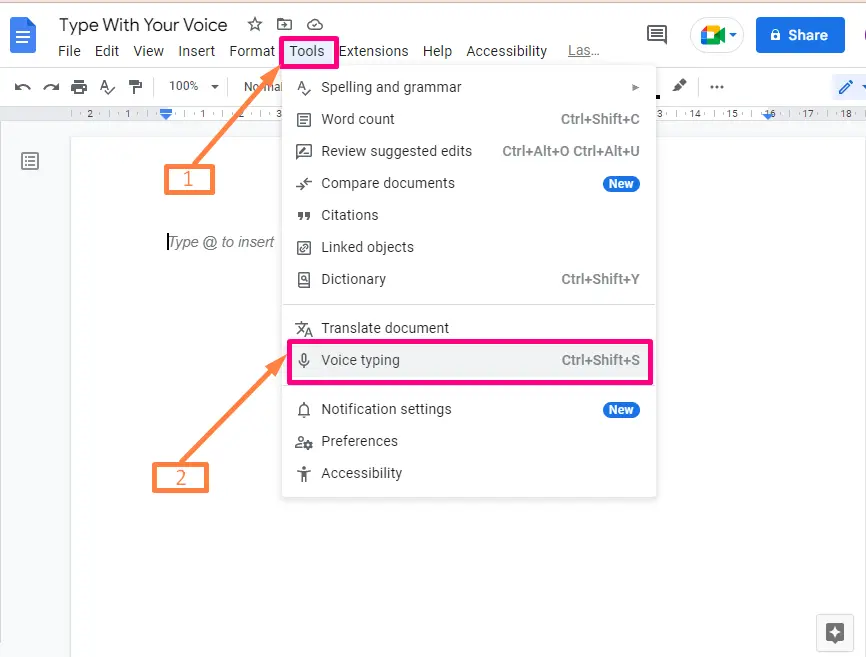
Step 3: Use the Microphone
A microphone will appear on the left side of the existing document. This microphone has a small dialogue box presenting the message “Click to speak”:
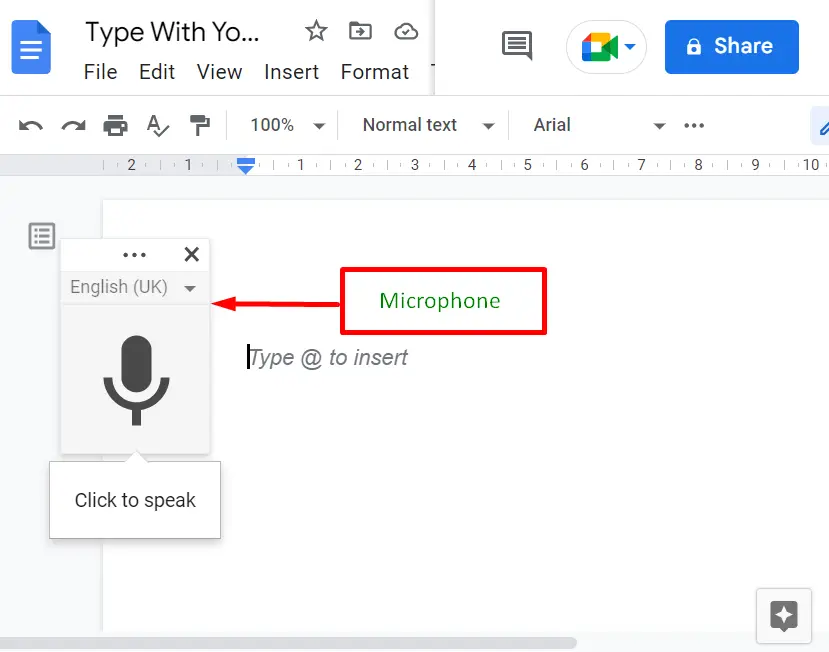
Click on the “Microphone”. A pop window containing two buttons, “Allow” and “Block”, will appear. Press the first button, “Allow”, to share the access:
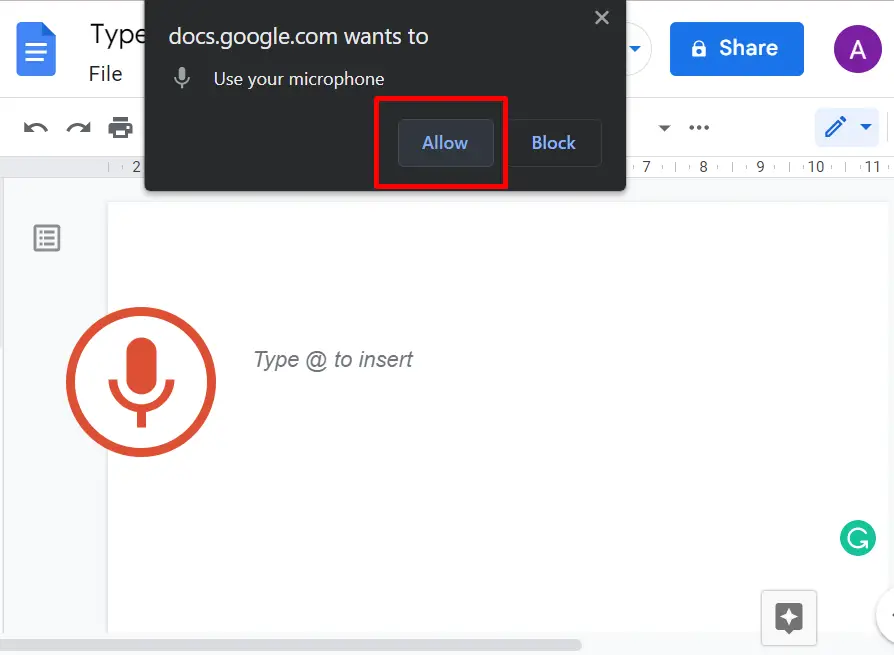
The microphone is ready to use. Now, you need to speak the statement/words so that the words can be understood and typed into the document:
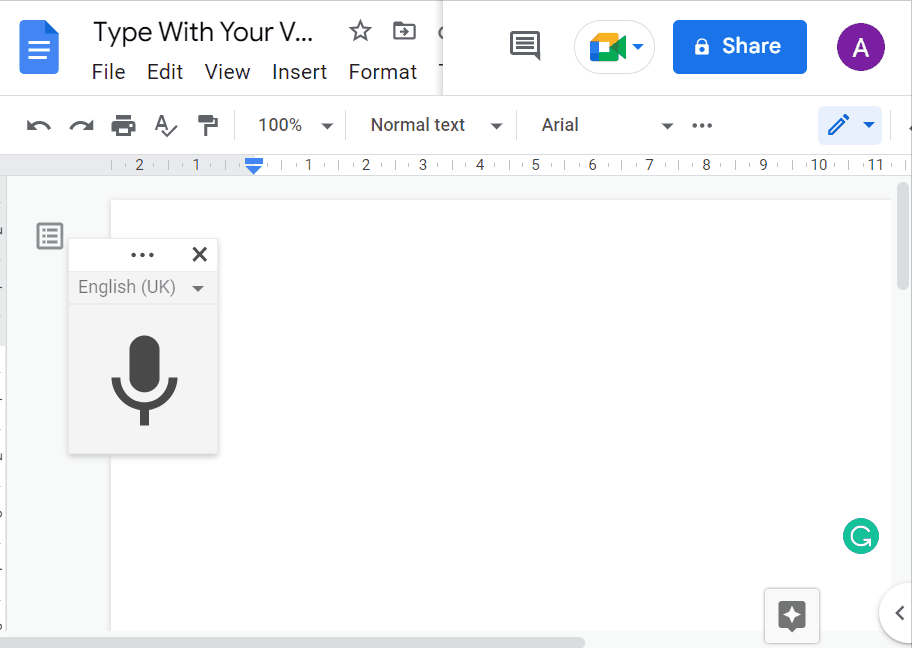
Step 4: Close the Microphone
After the required statement/words have been written into the document. Click on the “X” icon to turn off the microphone:
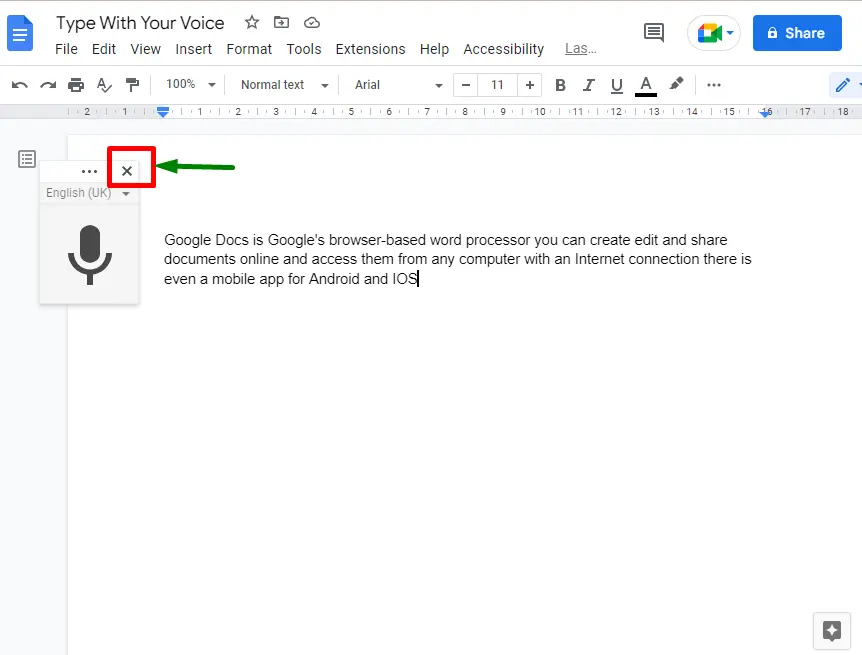
Step 5: Verify the Statement
The recorded content will appear on the opening document of Google Docs as shown below:
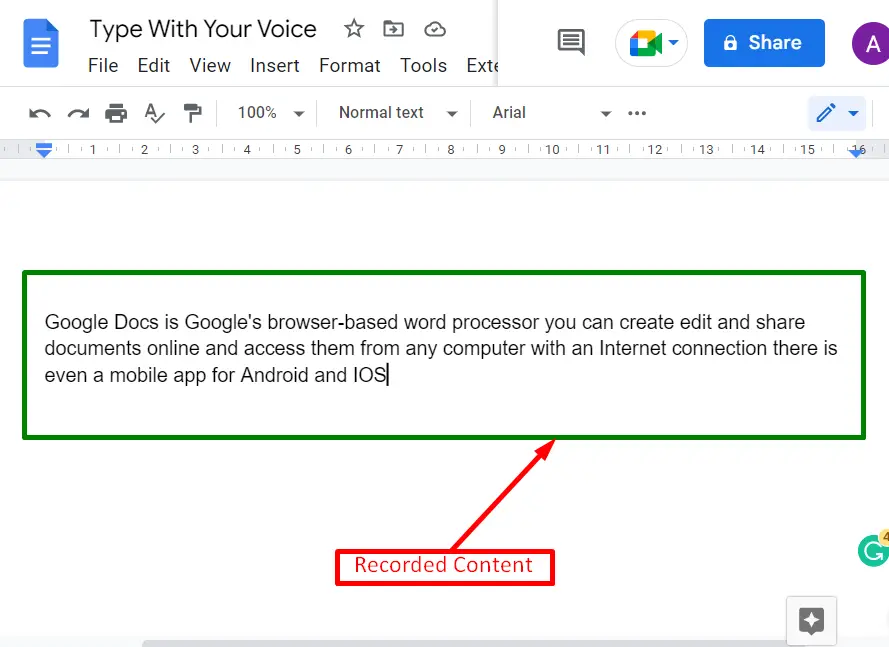
The first method, “Using the “Tools” Tab to Type With Your Voice”, is completed now.
Method 2: Use the “Ctrl +Shift+S” Shortcut
In this method, a shortcut key “Ctrl+Shift+S” is used to type with the voice in Google Docs. By pressing the shortcut key, a “Microphone” icon will open. Click on the microphone and press the first button, “Allow”, to access the microphone. Now, start recording the desired words or statements to type into the document:

We have demonstrated two possible methods to type with your voice. That’s all!
Conclusion
Google Docs provides an amazing feature, “Voice Typing”, and a shortcut key, “Ctrl+Shift+S”, to type with your voice into the document. In this article, all the possible methods are described in detail to type with your voice in Google Docs. The user can also customize the recorded content either by changing the font size, font color, background color, and font style according to the requirements.
