Discord is a rapidly growing platform for communicating with friends and communities with the help of servers. It has a user-friendly interface with pretty same features as social media platforms like Facebook and WhatsApp. Discord also provides the feature to add someone to the friend list who you have previously met either on Discord or in real life.
This write-up will illustrate to the user the methods to add friends on Discord.
Method 1: Add Friends Manually
The first method is manually adding the Discord users. All you need is to know the correct user name of that particular user to whom you want to add and the tag number. The tag number is the unique number assigned to each user of Discord and ranges between “#0001” to “#9999”. Stay connected with provided instructions, in order to manually add friends on Discord.
Step 1: Add Friend
Launch the Discord application and click on the “Add Friend” button available in green color at the top right side:
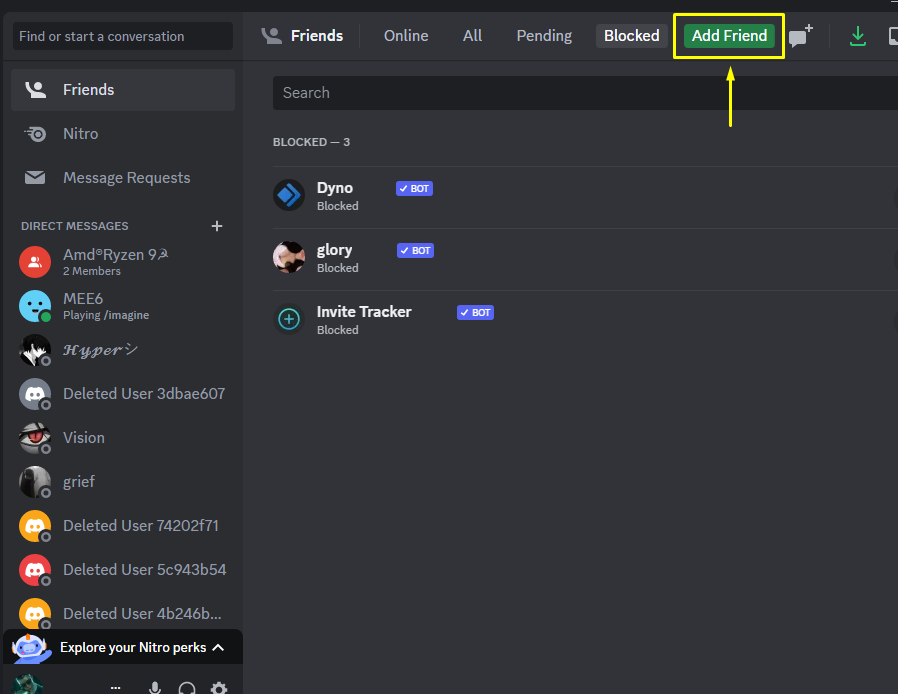
Step 2: Send Request
Afterward, type the username of the Discord user along with the tag number and hit the “Send Friend Request” button:
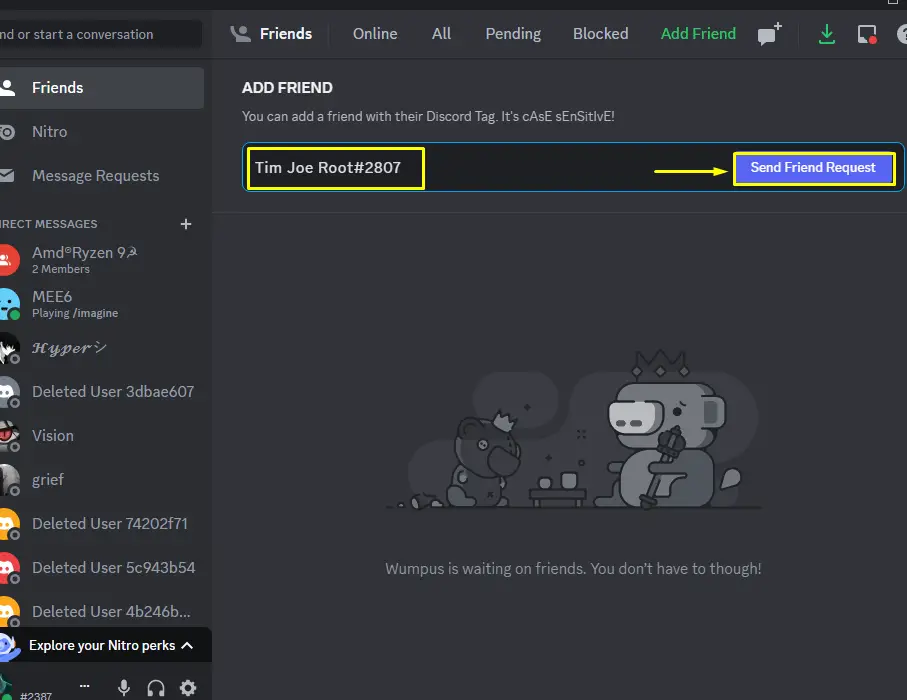
Once the friend request is sent, the success message in green color will be printed around the text box:
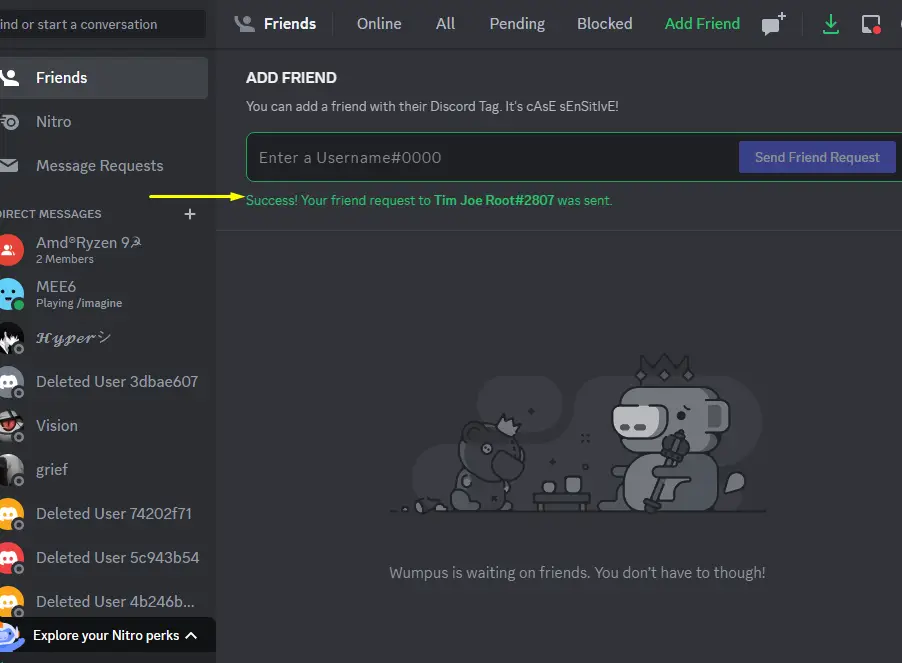
Once the friend request is accepted, the user will appear under the friend list.
Note: If the user doesn’t exist the message in red color will be printed.
Method 2: Add Friends From the Server
The second way to add friends on Discord is from the servers where many users are connected. Follow the below procedure to accomplish this method.
Step 1: Navigate to Member
Launch the Discord, go to a server, and navigate to its member list. Click on any of the members to whom you want to add:

Step 2: View Profile
A user profile will be opened, click on the “View Profile” icon and proceed:
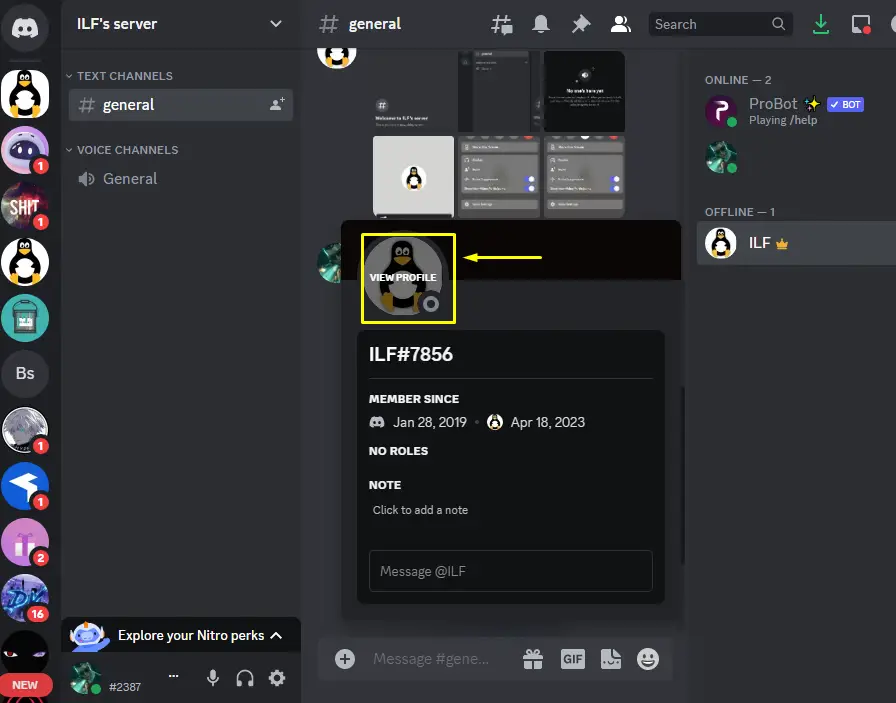
Step 3: Send Request
A dialog box will be popped up, now press the “Send Friend Request” option to send the friend request:
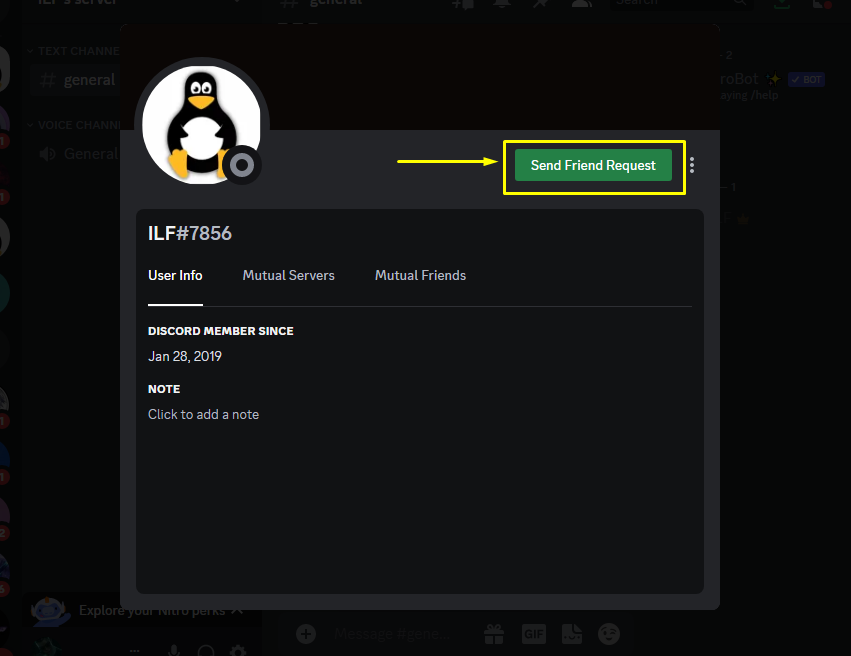
The friend request will be sent and once the user accepts the friend request, he/she will appear in the friend list.
Bonus Tip: Mobile App Method
For the mobile users of Discord, follow the given procedure to add friends to the friend list.
Step 1: Open Friends Section
Launch the Discord application and open the friend section by clicking on the below-highlighted icon:
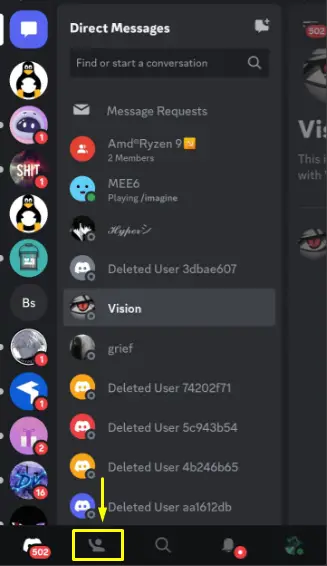
Step 2: Add Friend
Afterward, click on the “Add Friends” icon from the top bar and proceed:
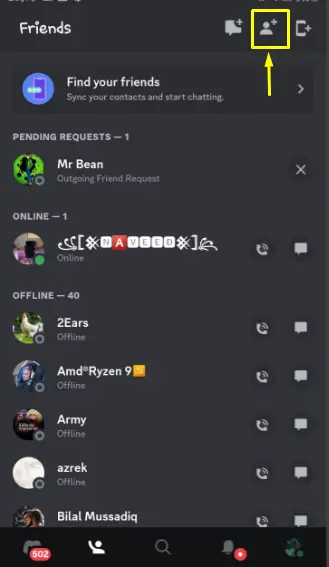
Step 3: Send Request
Enter the name of the user along with the tag number in the given field and click on the “Send Friend Request” button:
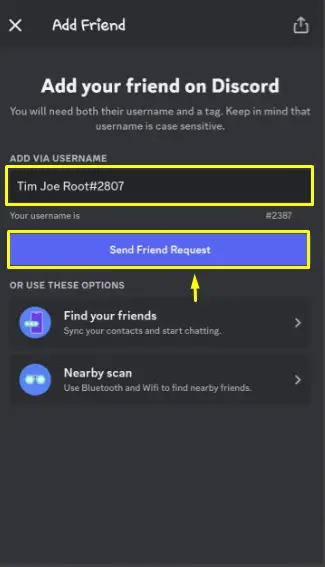
The friend request will be sent to a searched friend. Once the request the user will appear in the friend list.
That’s all about adding friends to the friend list.
Conclusion
To add friends to a friend list, you can add them either manually or from the server. To add friends manually, search the name of the friend along with the tag number in the “Add Friend” search menu and hit the “Send Friend Request” button. In order to add a friend from the server, simply open the member list of the server, navigate to the friend’s profile, and hit the “Send Friend Request” button. This blog has determined the methods to add friends to the friend list on Discord.
