Once known as Terminus, Tabby is a modern-day terminal that is cross-platform, open-source, and based on web technologies. Unlike typical terminals, Tabby comes with several useful features out of the box. It comes with a variety of app themes and color patterns for the terminal. It has lots of shortcut keys that A global hotkey can be used to spawn or conceal Tabby. All newly launched tabs retain the current directory. Plugins can also be used to enhance the capabilities that make it more appealing than the terminal.
This write-up is all about discussing methods to install Tabby on Ubuntu.
How to install Tabby (Terminus) Terminal on Ubuntu 20.04
To get Tabby terminal on Ubuntu, execute the command mentioned below:
$wget https://github.com/Eugeny/tabby/releases/download/v1.0.148/tabby-1.0.148-linux.deb 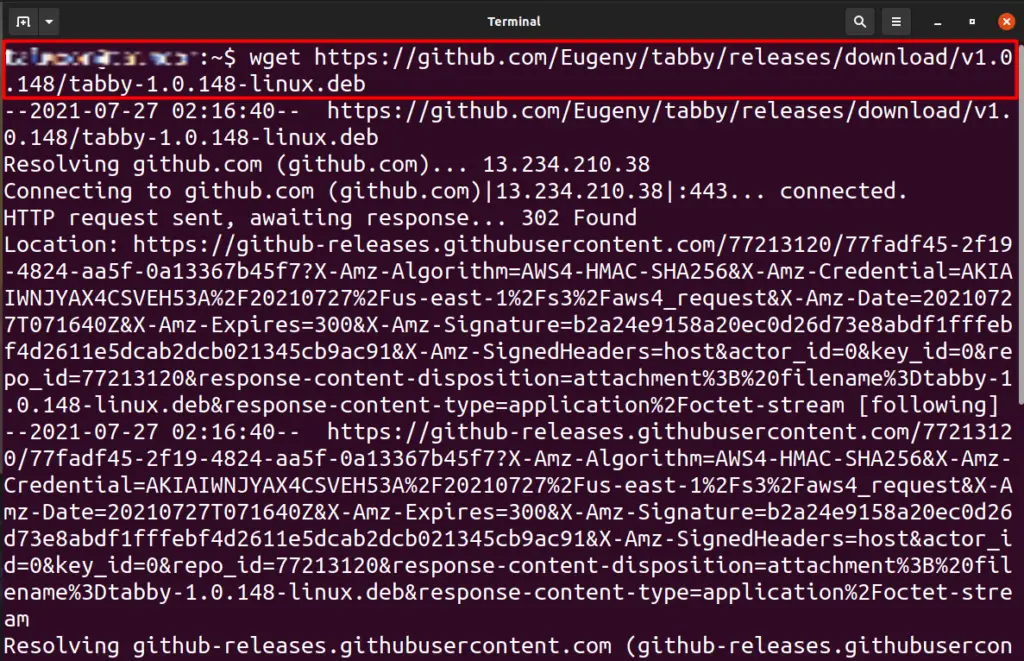
The package file will be downloaded in the home directory, and you can install it by double-clicking on it, as shown below.
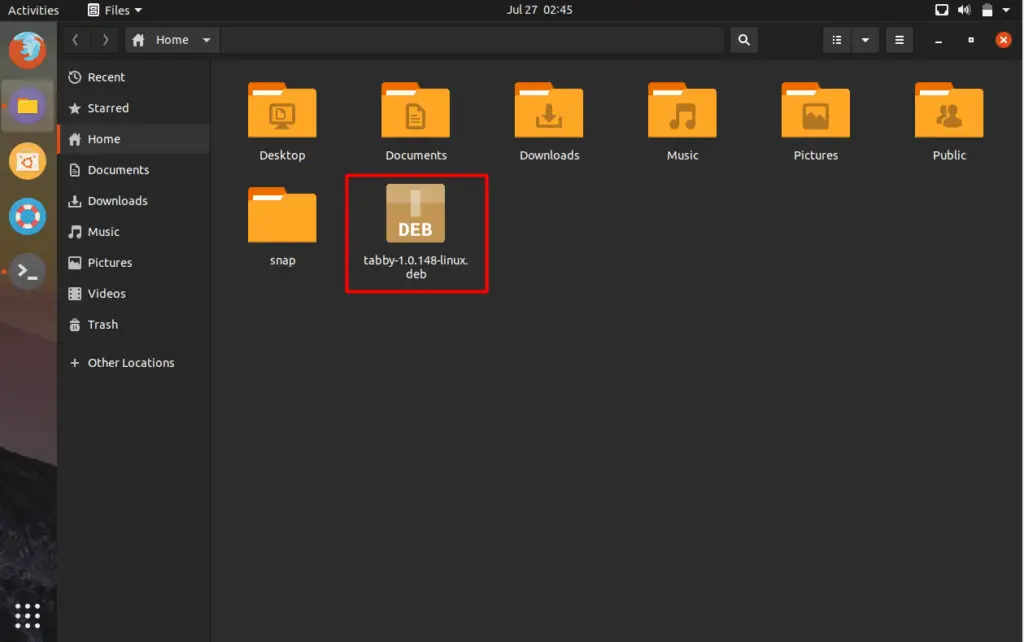
A new window will open from where you can install the tabby terminal, as shown below.
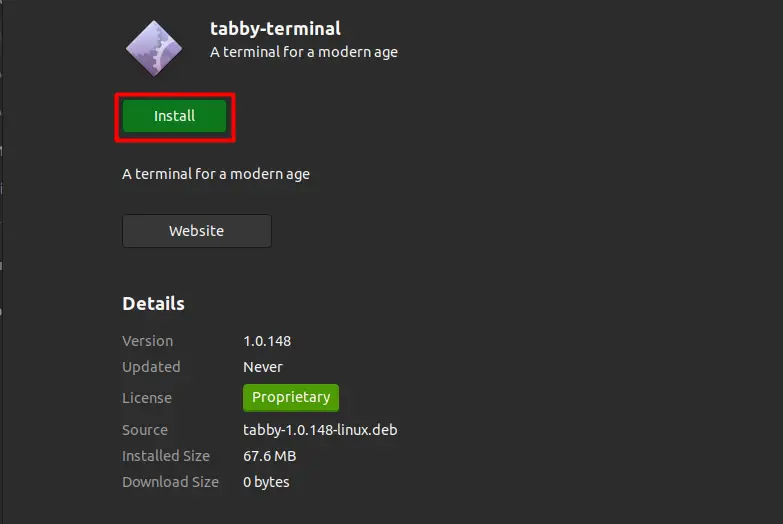
The package can also be installed through the terminal:
$ sudo apt install ./tabby-1.0.148-linux.deb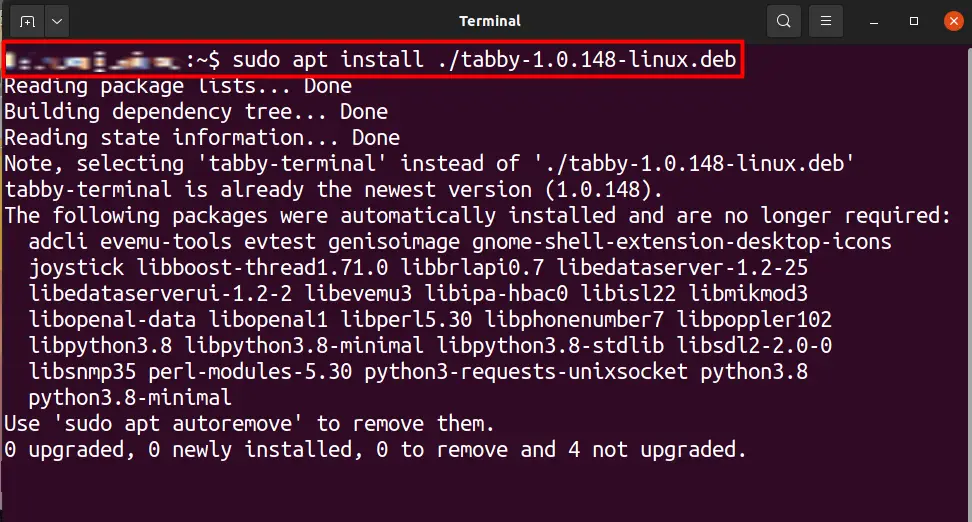
You can also do that by writing another command in the terminal as follow
$sudo dpkg -i ./tabby-1.0.148-linux.deb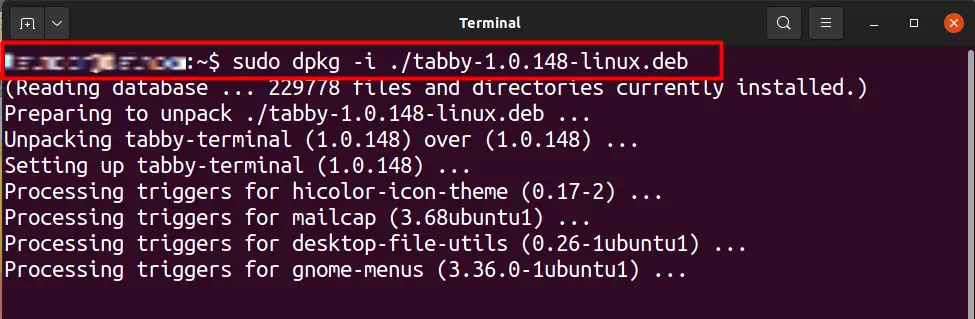
You can use any of the two commands that are mentioned above. After that, this program is now ready to be used. You can open it using the application manager, as shown below.
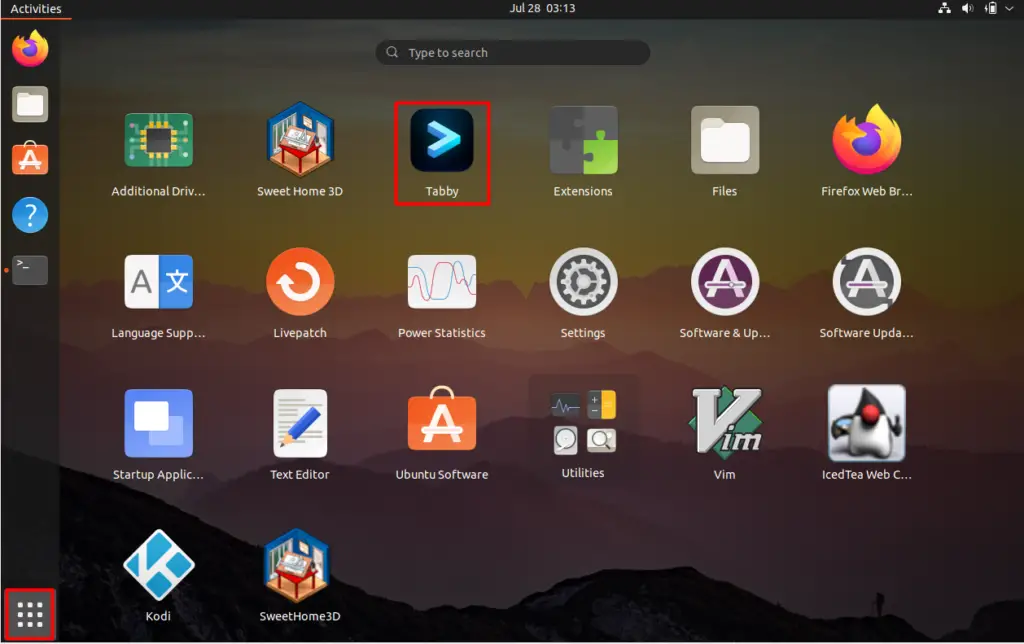
From the main screen, you can launch your terminal or select the settings option to check the different available features present in this application as shown below.
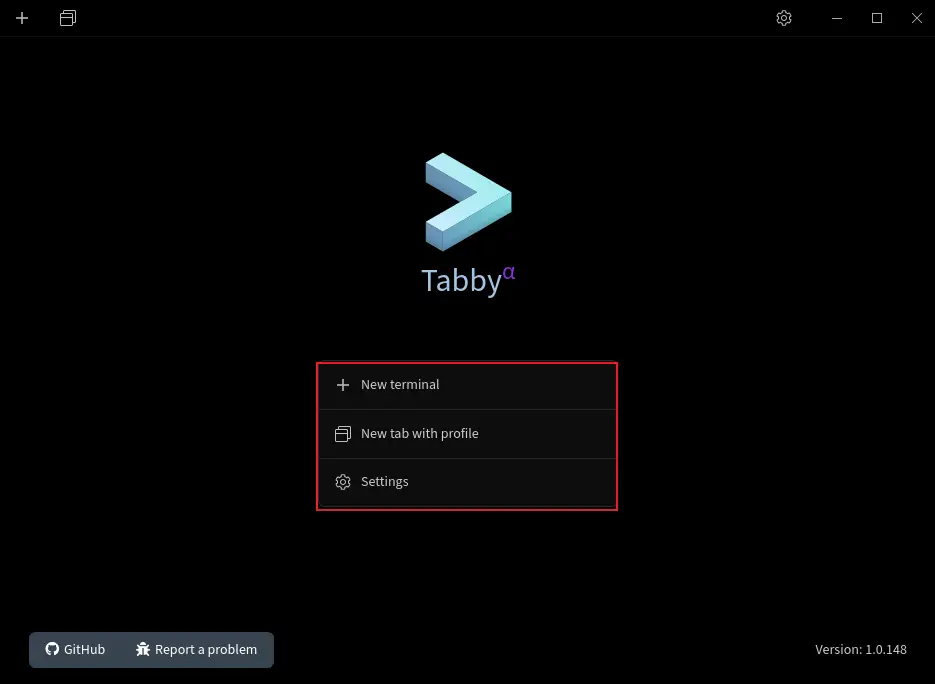
From the main screen, you can launch your terminal or select the settings option to check the different available features present in this application as shown below.
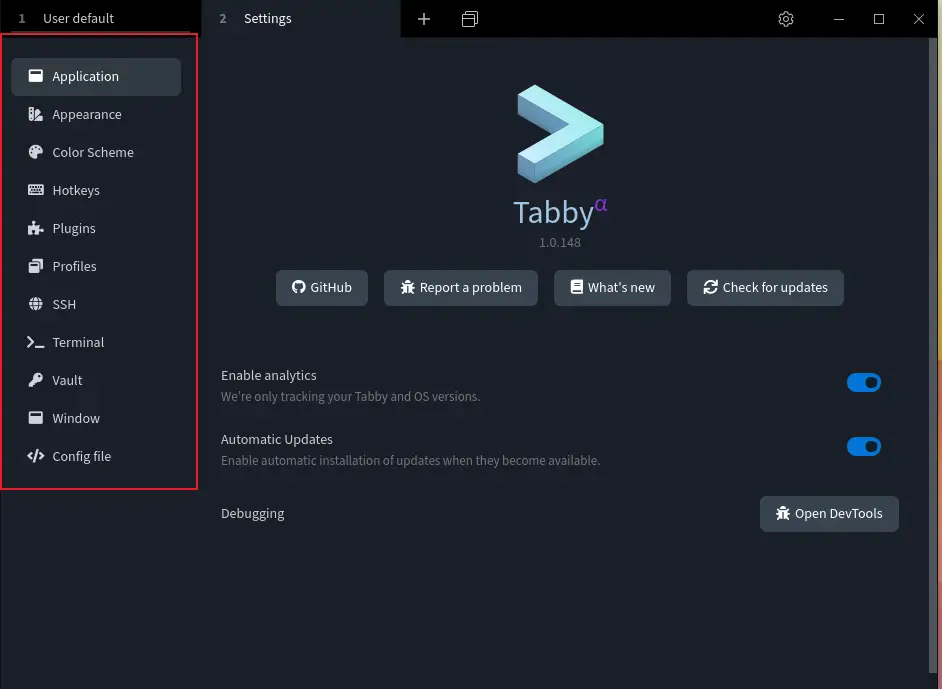
Here, you can see lots of different options available in the tabby terminal.
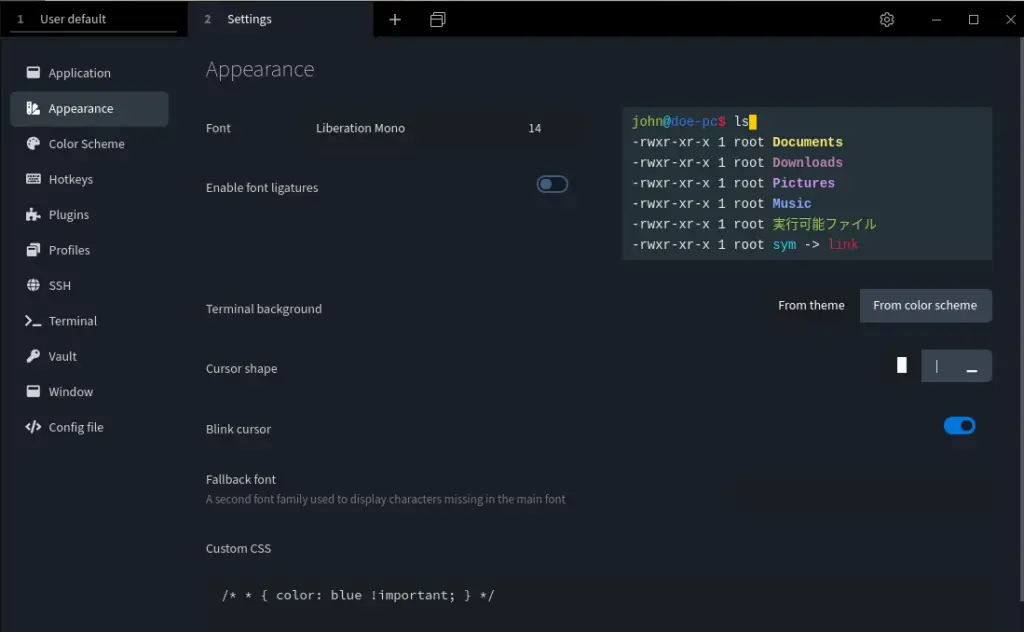
Here, you can change the look of the terminal by applying different background colors for the terminal, but you can also change the tab and font colors.
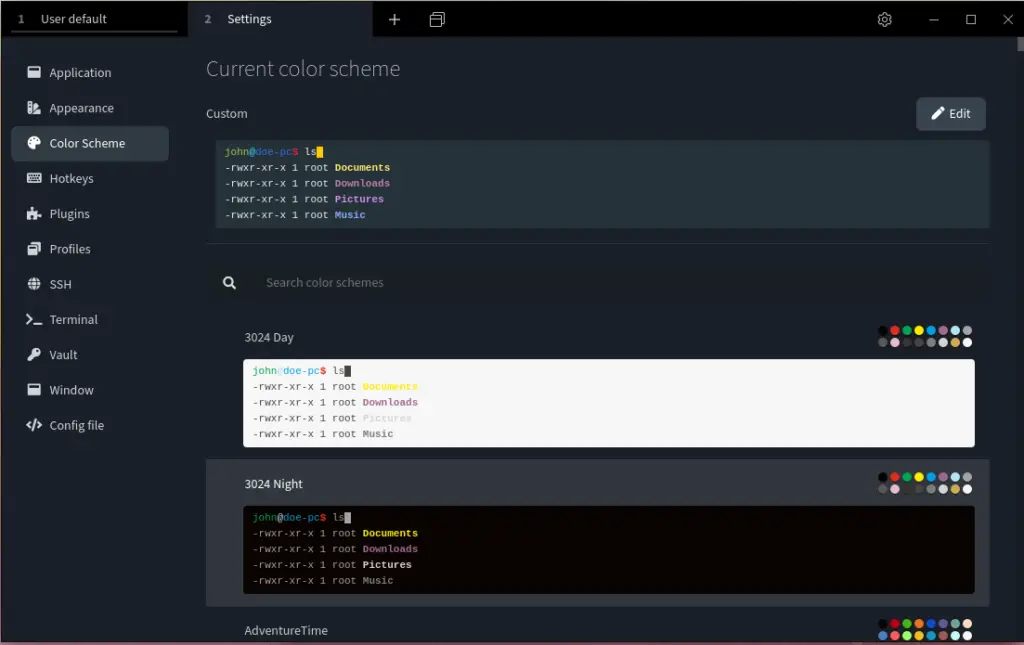
You can create your own customized colors or even apply the presets colors using the color scheme tab.
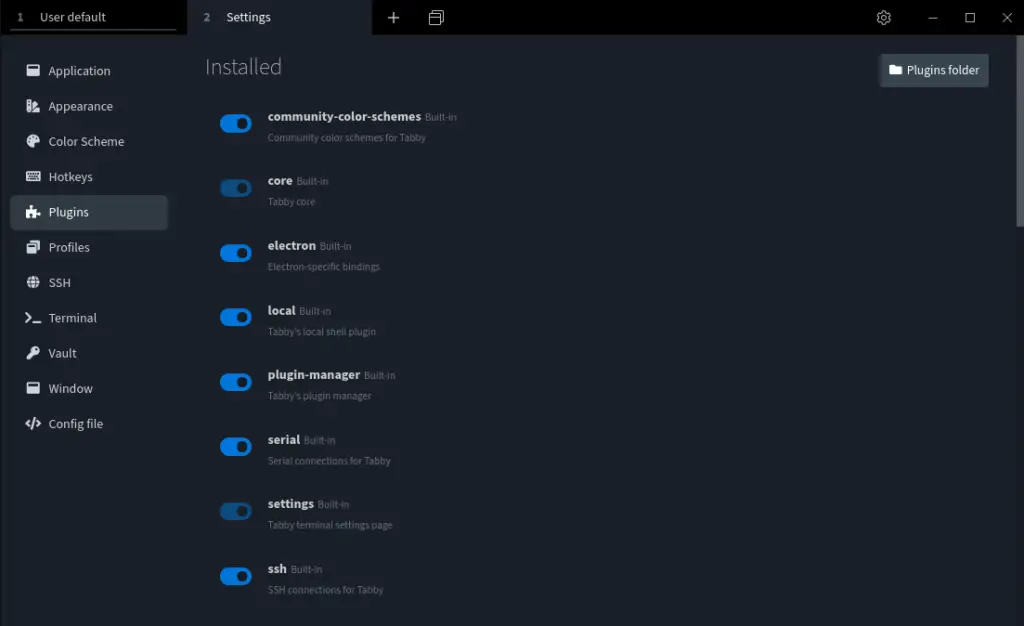
Conclusion
Tabby is one of the most advanced and user-friendly terminal that can be used as an alternative to the default Ubuntu terminal, which is quite simplistic. It gives you lots of options that do not come with the built-in terminal app. You can change the appearance of the terminal by changing the background or font color, or there are different shortcut keys available in the Hotkey tab that you can utilize to save your time. This alternative to the terminal is highly recommended, and if you are a Linux user, you should definitely try it.

TUTORIALS ON LINUX, PROGRAMMING & TECHNOLOGY