Discord and Spotify are the most frequently used applications. Discord connects the user with their audience/community and friends while Spotify is the music application that enables the users to listen to their favorite songs. The user can link Discord and Spotify so that everyone in the community can share their musical interest and enjoy songs together.
This post will demonstrate a step-by-step guide to making a Spotify connection with Discord.
- How to Make a Discord Spotify Connection on Desktop App?
- How to Make a Discord Spotify Connection on Mobile App?
How to Make a Discord Spotify Connection on Desktop App?
To make a Discord connection with Spotify, the subsequent steps are carried out.
Step 1: Access User’s Settings
Open the Discord app and click on the settings “Gear” icon to access the user’s settings:
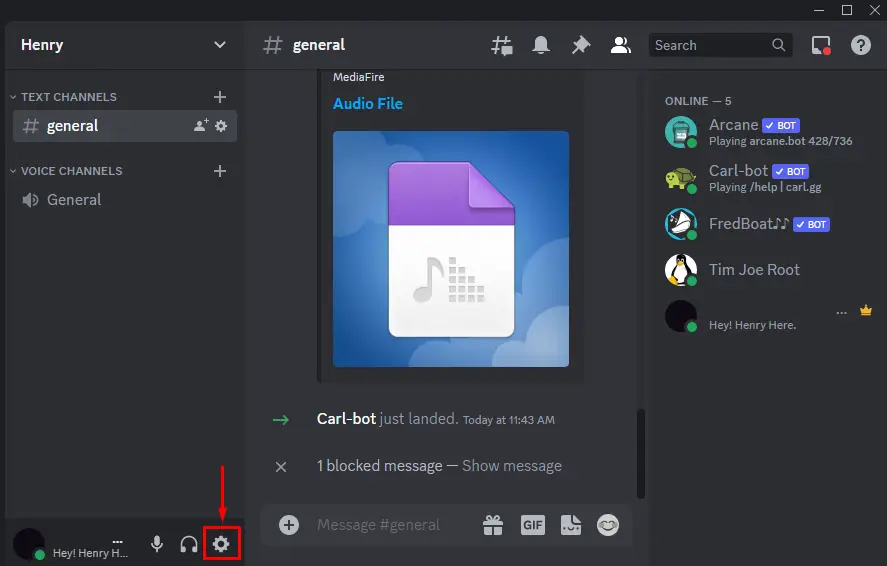
Step 2: Go to Connection Settings
After that, go to the “Connections” settings and click on the “Spotify” icon:
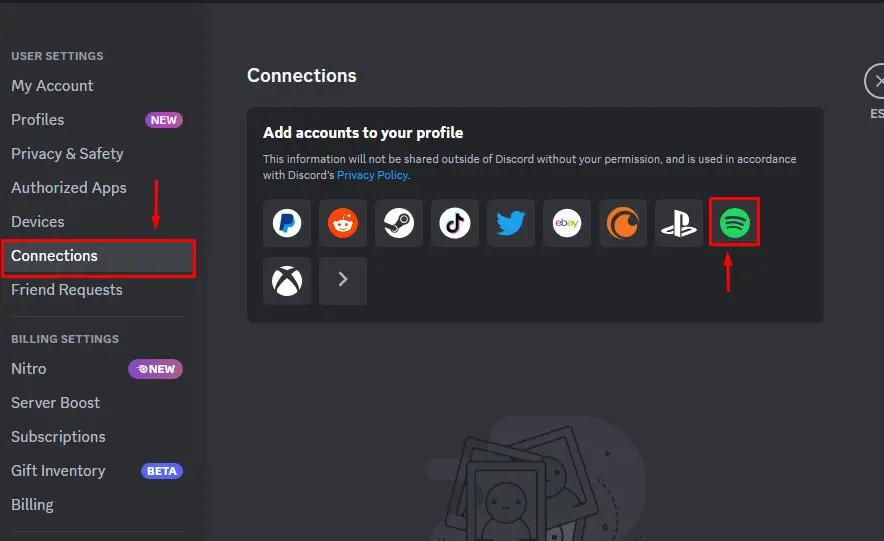
Step 3: Add Spotify Account
Next, select the browser to access Spotify and add the Spotify account:
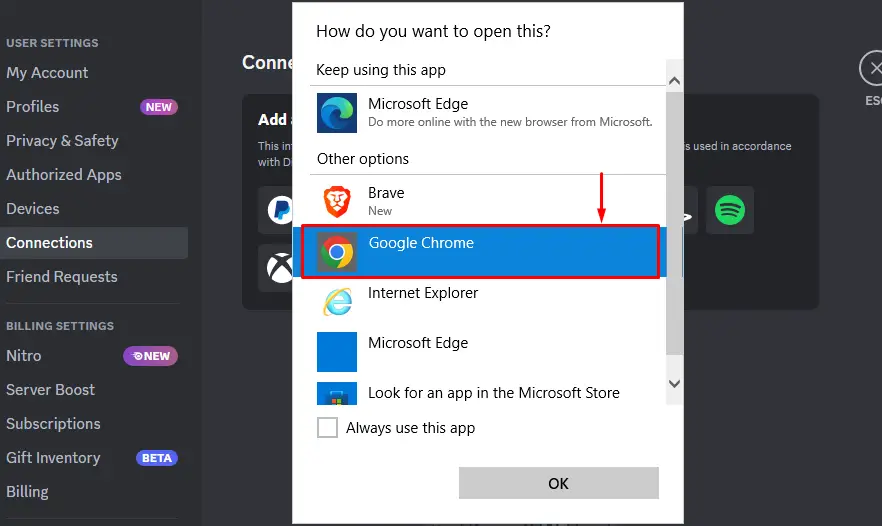
This step will take the user to the login page of Spotify.
Step 4: Log in to Spotify
Log in to the Spotify account from the given interface and proceed:
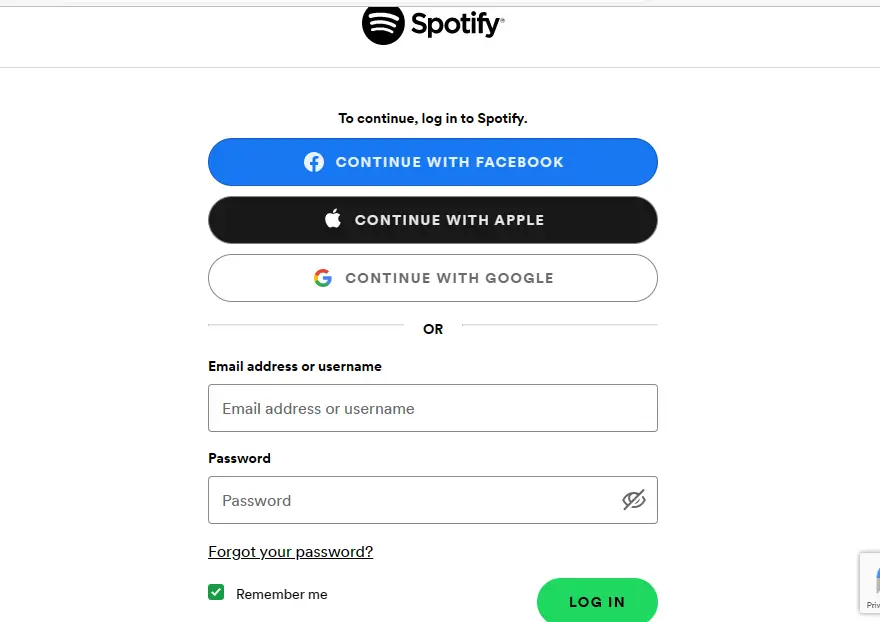
Step 5: Verification
Upon doing so, the connection for Discord and Spotify will be established as shown:
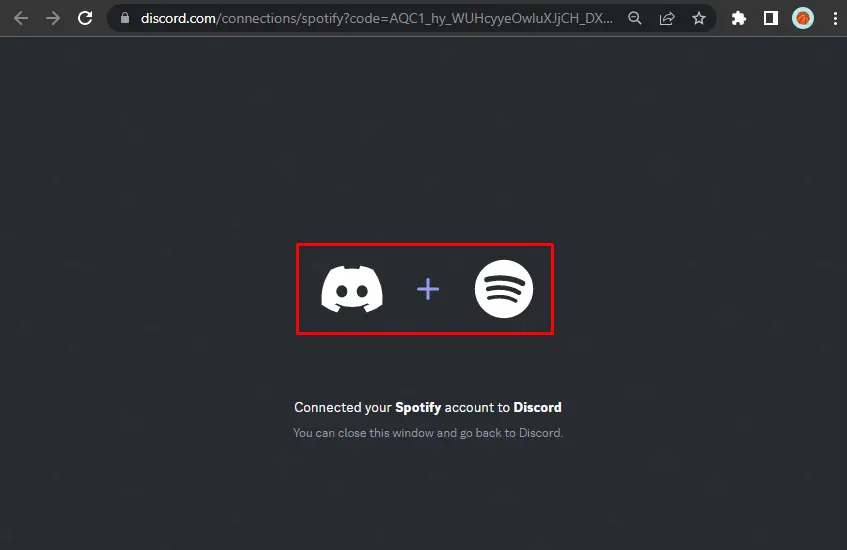
Now, turn on the below-highlighted toggles to show Spotify on the profile as well as on Discord status:
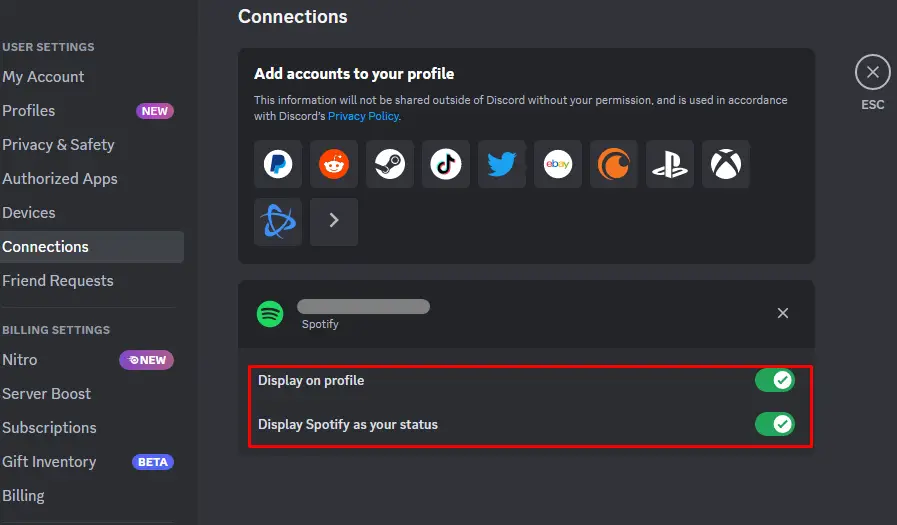
How to Make a Discord Spotify Connection on Mobile App?
For making the connection between Discord and Spotify on the Mobile app, follow the following steps.
Step 1: Open Account Settings
Open the Discord application and press the “Profile” icon to access the user’s settings:
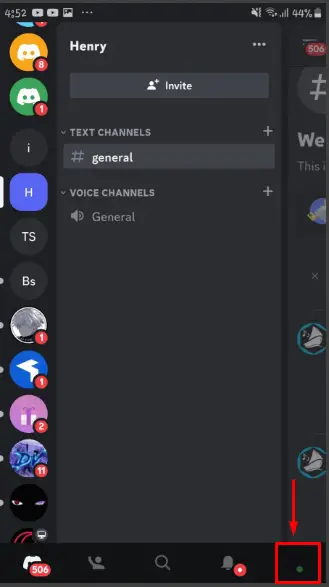
Step 2: Select Connections Option
Next, navigate to the “Connections” settings:
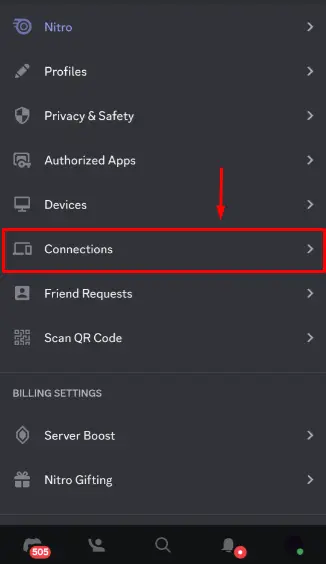
Step 3: Navigate to Add Option
Click on the “ADD” to add a new connection or application’s account:
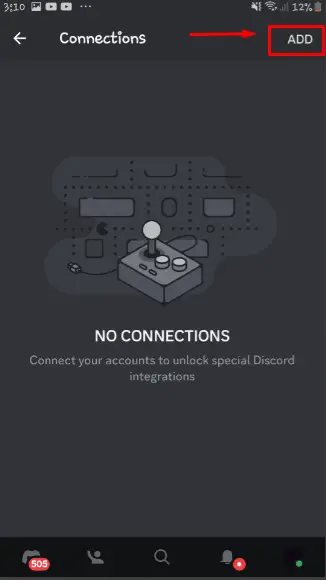
Next, choose “Spotify” from the given list and proceed:
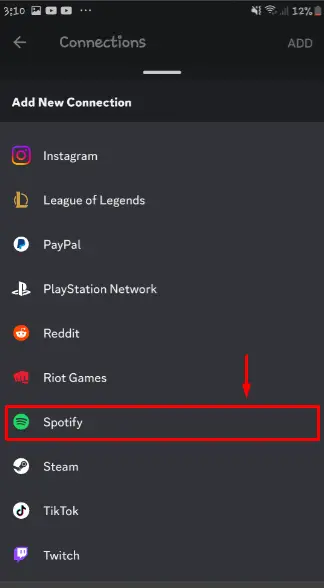
Step 4: Sign in Spotify
After that, provide the Spotify credentials and log in to the account:
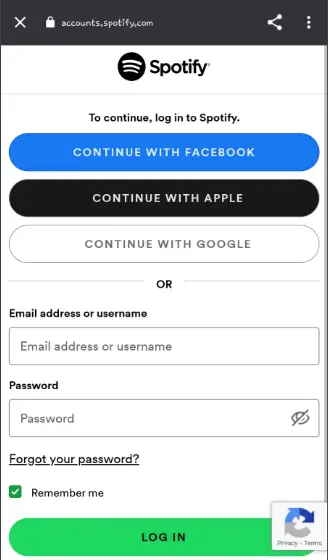
Step 5: Verify the Connection
Once the user logged in, the Spotify account will be connected to Discord:
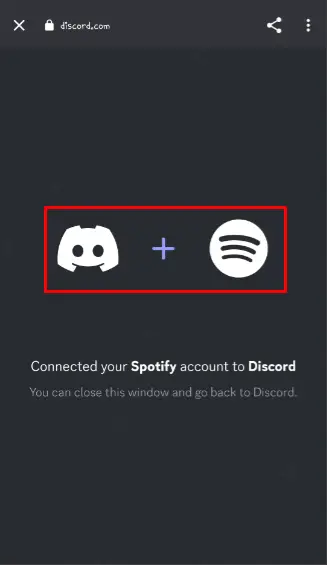
Likewise, turn on the below-highlighted options to display Spotify activity on the profile and status:

This is all about making a Discord Spotify connection.
Conclusion
To make a Discord and Spotify connection, go to the user’s settings, visit the “Connections” settings, choose Spotify, and log in to the account. Then, turn on the toggle of Spotify for displaying activities on Discord. This write-up has demonstrated the procedure to make a Discord Spotify connection on the Desktop and mobile app.
