A Logger bot is used to log various activities on your server to keep track of your server’s activity, including messages, channels, voice chat, and more. This can help users to analyze user activities and prevent them from doing any illegal activities.
This article will guide users on how they can add the Logger bot to their Discord server by following the below outline.
How to Add Logger Discord Bot?
Having the Logger bot on any Discord server will provide the assurance that the server is secure and can function correctly. Follow the below steps to add the Logger bot to any Discord server.
Step 1: Invite Logger Bot
Firstly, invite the Logger bot to their Discord server by opening the top.gg website attached link and then clicking on the “Invite” button:
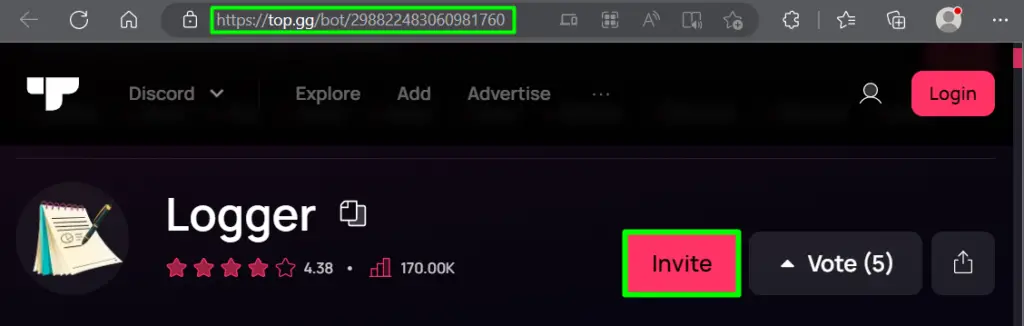
Step 2: Choose a Server
If there are multiple servers exist, then the user needs to choose the server from the “ADD TO SERVER” drop list where they want to add this bot:
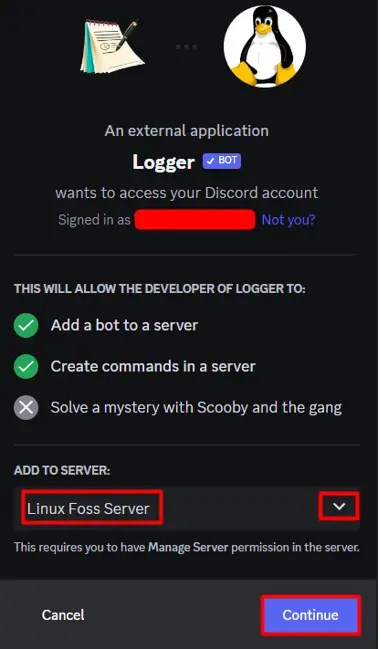
Step 3: Provide Necessary Permissions and Authorize
After that, a list of different permissions will be displayed where a user needs to choose only those that are necessary by clicking on the associated boxes and hitting the “Authorize” button:
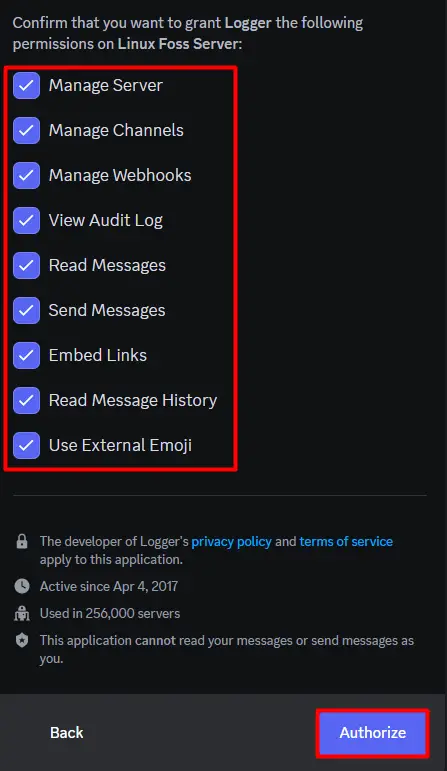
Step 4: Click the Captcha Box
Marking the captcha box is necessary to ensure human verification and is a compulsory step to add this bot to the server:
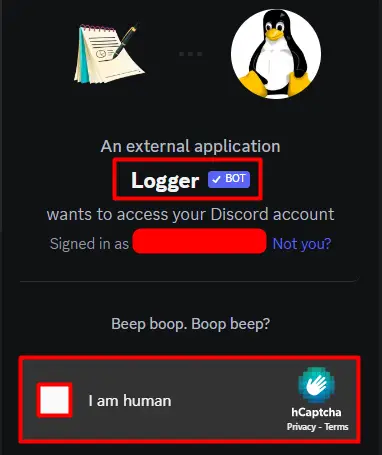
Step 5: Logger Discord Bot Verification
Lastly, users will be automatically notified that the Logger bot has been successfully added to their Discord server. This can also be verified from the “Member List” of the Discord Server:
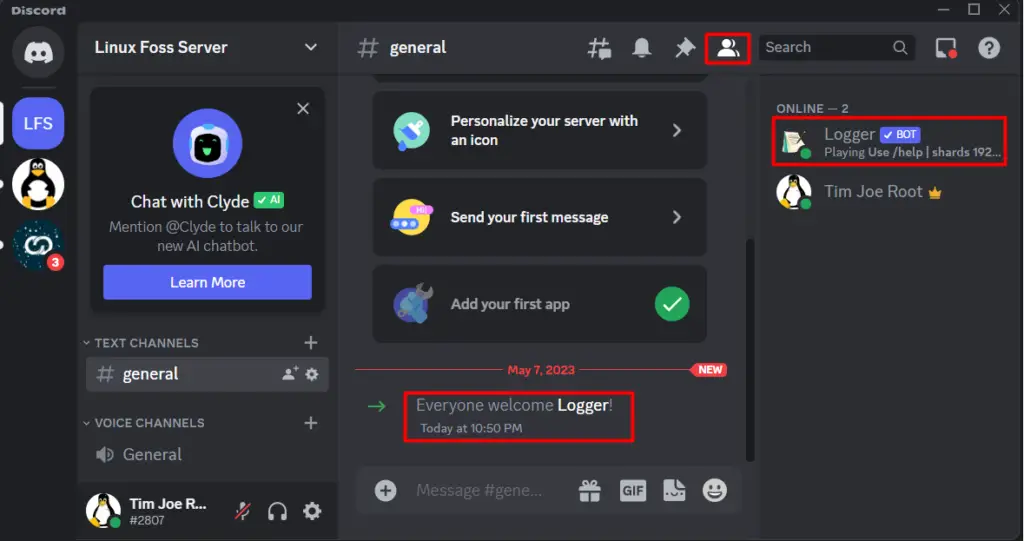
Logger Bot Commands
To get access to the Logger bot commands, the user can type the forward slash (/) key on the server chat box and then click on the Logger bot icon.
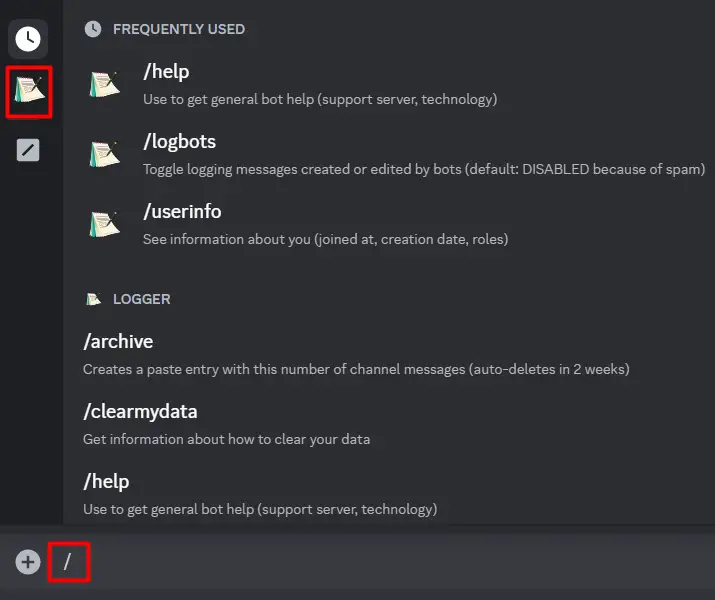
By accessing it, a comprehensive list of all available commands and their descriptions will be displayed.
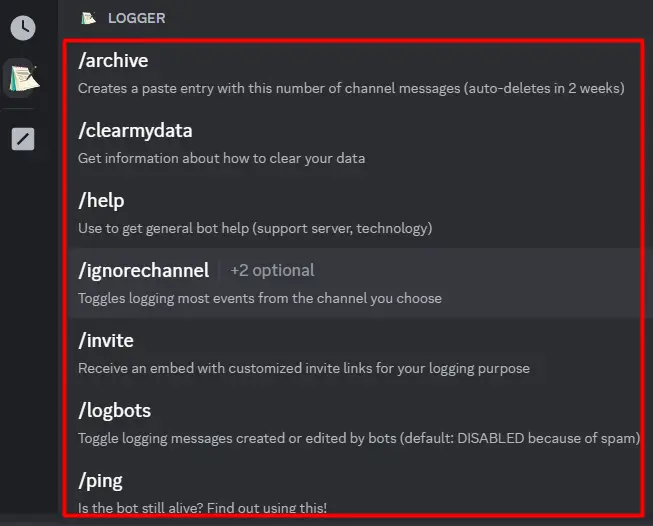
For example, the below command will guide users on how they can set up the Logger bot for their Discord:
/help
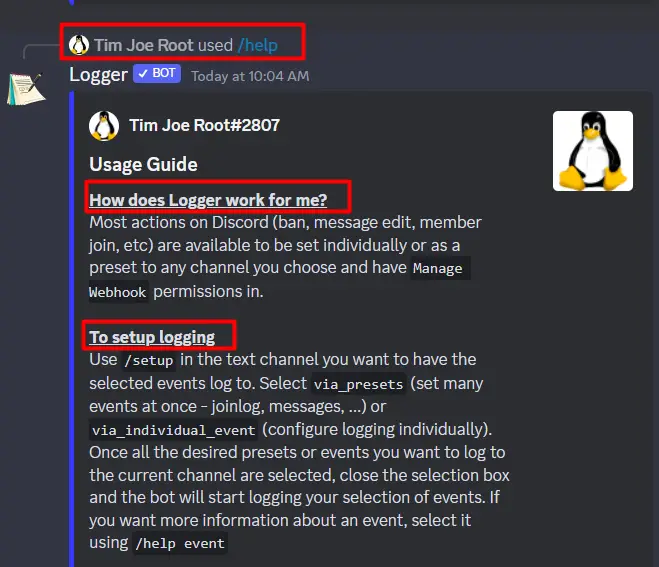
Similarly, the below command will provide the user information as to when they joined the Discord server and when they created their account on Discord:
/userinfo
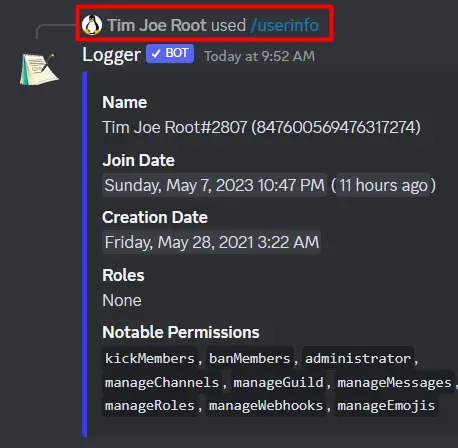
Similarly, the user can get information on the remaining commands By executing them in a similar way.
Key Features of Logger Discord Bot
Some key features of the Logger bot are discussed below.
User Activity Monitoring: The Logger bot can help user to see when users join or leave your server or perform other activities like changing their nickname or username, and when they are assigned or removed from roles.
Message Logging: The Logger bot also allows users to keep track of the messages when someone edits or delete the message and provide information about the original message as well.
Server Events: The Logger bot also includes a variety of server event monitoring features to keep track of when channels are created or deleted. Other than that, it will also provide information about when roles are created or modified, and when server settings are changed.
Voice Channel Logging: The Logger bot also logs the voice channel activities, including when users join or leave a voice channel, and when a user mutes or unmutes themselves.
Customizable Alerts: Admins can also set customizable alerts as well that can notify them automatically when anything has been changed in the server.
Member Join and Leave Logging: Admins can also find the new member joining or leaving time and date as well to keep track of the server growth.
Server Settings Logging: This bot will also keep track of when someone changes the server settings along with the time and date to ensure the security of the server.
Conclusion
The Logger bot is very useful in monitoring the activities of the member for example it can be used to notify about the messages, channels, server, and members information. Adding this bot is very straightforward and easy as it requires to follow a few simple steps. First user needs to access this bot by visiting this link and then clicking on the “Invite” button. Next select the server to add this bot, provide relevant permissions, and then click on the “Authorize” button which will add the Logger bot to the selected server.
