Linux is quite flexible regarding functionality, whether it is the freedom of controlling your system or automation. However, we love that you can use the Linux distros without installing them; yes, you heard that right. The Live USB provides limited functionalities but works well for testing and creating; it requires a bootable Flash Drive or USB to be usable.
This guide will teach the audience about making a Linux Bootable USB Flash Drive while covering the following aspects.
- How to create a Linux Bootable USB Flash Drive on Windows?
- How to create a Linux Bootable USB Flash Drive on Linux System?
- How to create a Linux Bootable USB Flash Drive on macOS?
And now, we’ll begin explaining each of the above in detail, but you need to download the ISO File of the Linux distro.
Prerequisite: Download the ISO of the Required Distribution
First, you must have an ISO file of any Linux Distro you wish to install, which can be done using the official sources (Ubuntu, CentOS, Linux Mint, etc.). We recommend using the latest versions, but older versions are also available. In our case, it is Ubuntu.
How to Create a Linux Bootable USB Flash Drive on Windows System?
Creating a Linux Bootable USB Flash Drive using Windows requires the users to follow these steps.
Step 1: Download Etcher
An etcher is a tool or software which is free to use, and using only three simple steps; you can create a Bootable Linux Flash Drive. To download it, always use the official source.
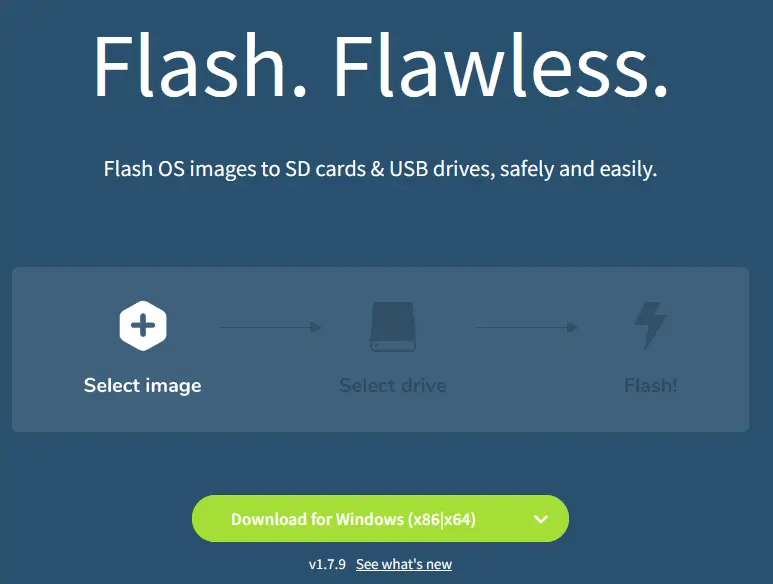
Once it is on your PC and ready to use, you can follow the upcoming steps to make it bootable.
Step 2: Select the ISO File
Once the file is downloaded and installed. Open the Etcher, and you’d see a GUI like this, click on “Select image” and browse your system to the ISO file downloaded earlier.
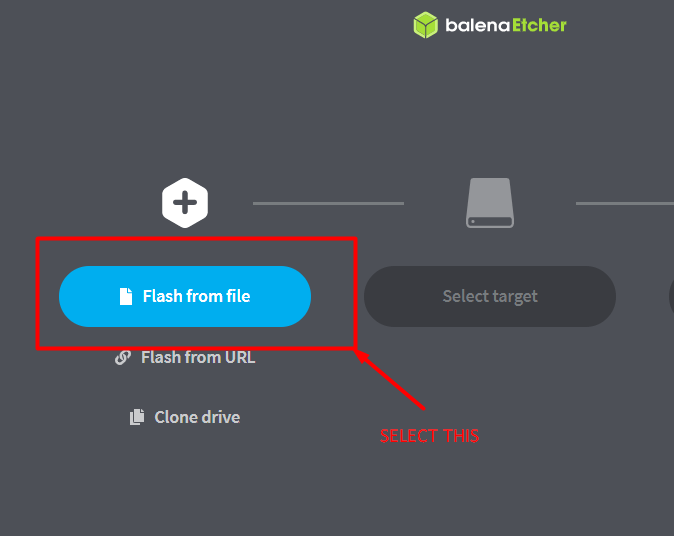
You need to select the USB to be made bootable by clicking on “Select Target”, as seen below.
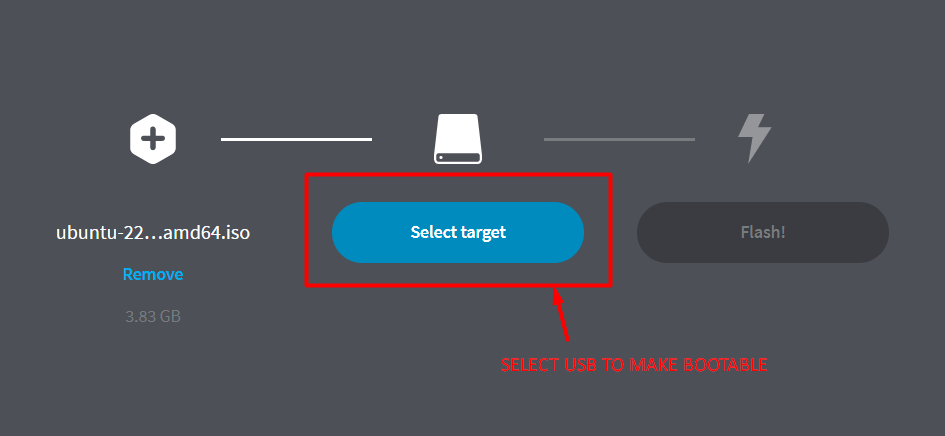
It is highly recommended to have a Flash Drive with at least 8GB of space, and now the “Flash” button would be usable; click it to start the process.
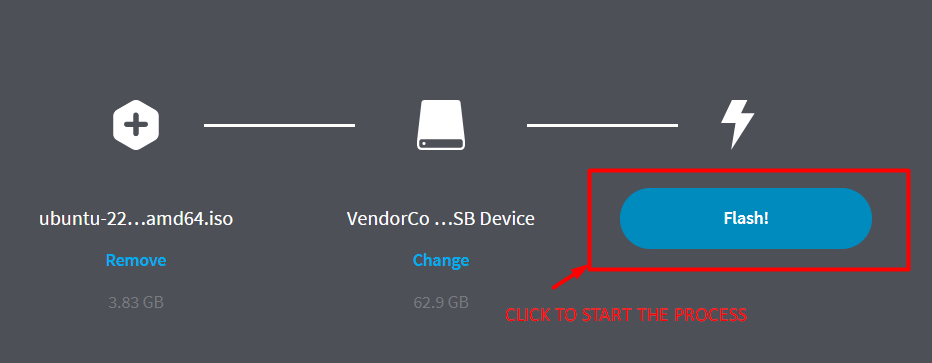
It’d take a few minutes to finish, and once done, move forward to the next step.
How to Create a Linux Bootable USB Flash Drive on a Linux System?
The following steps will be carried out to create a Bootable USB Flash Drive from a Linux System such as Ubuntu.
Step 1: Open the Startup Disk Creator
A tool named “startup disk creator” comes pre-installed in Ubuntu and can be opened by clicking on activities.
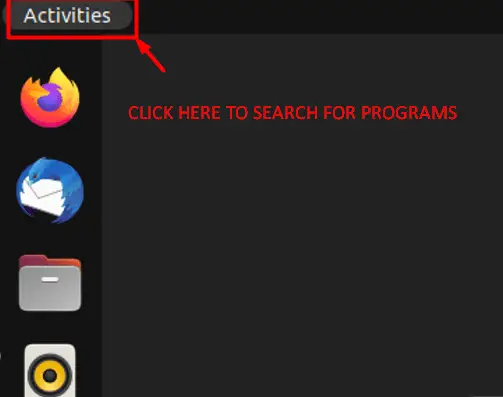
In the search bar, type “startup disk creator” and open it.
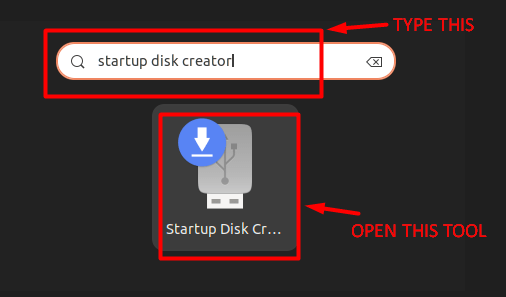
Step 2: Creating a Bootable Linux USB from Ubuntu
Now that you’ve successfully launched the tool, as seen in the above step, you’d see this interface where you need to click on the “Other” button to browse through the system for the downloaded ISO file. Also, select the USB Flash drive for use, as seen in the image below.
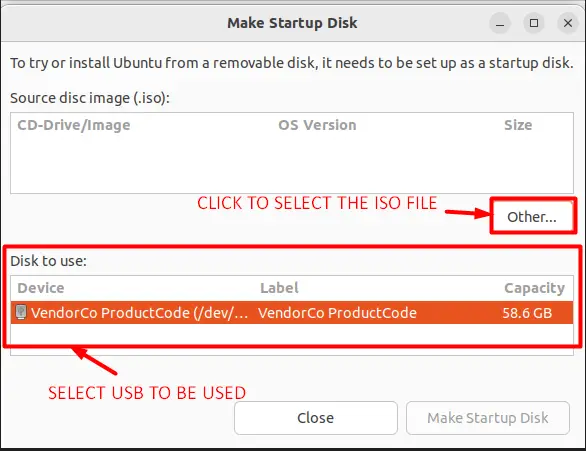
After you’re done with the selection process, the “Make Startup Disk” button will be unlocked; click it to start the process.
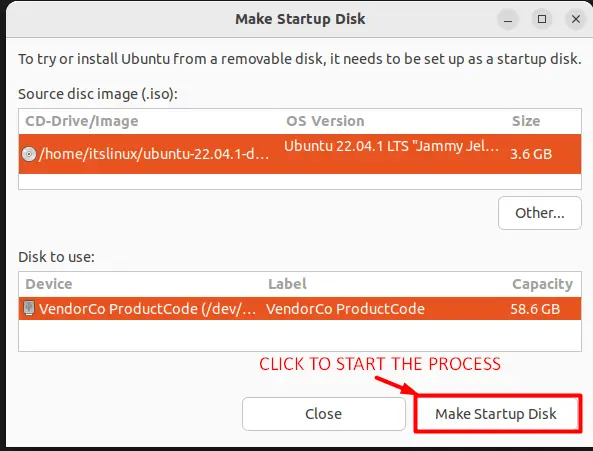
You’d now see a progress bar reaching 100 in a few minutes.
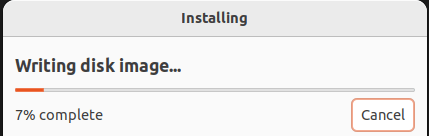
You’d see the following dialog message box if the process is successful.

And just like that, you’ve created a Linux Bootable USB Flash drive using a Linux Distribution (Ubuntu).
How to Create a Linux Bootable USB Flash Drive on macOS?
To create a Linux Bootable USB Flash Drive from macOS, the following steps are required to be followed:
Step 1: Prepare the USB Flash Drive
The USB Flash Drive must be ready in macOS before making it Bootable, so launch the “Disk Utility” from applications or by spotlight search. Now insert the USB & select it, and set the format to “MS-DOS (FAT)” and Scheme to “GUID Partition Map”. Click on erase to format it after setup.
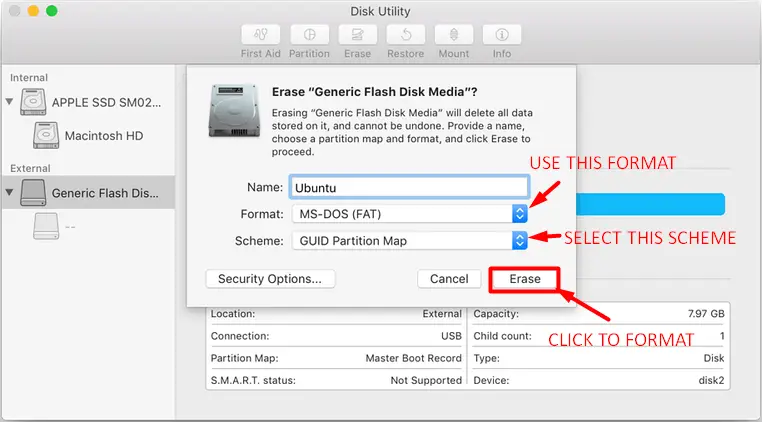
Step 2: Install Etcher
To install Etcher on macOS, you must first download it from the official website.
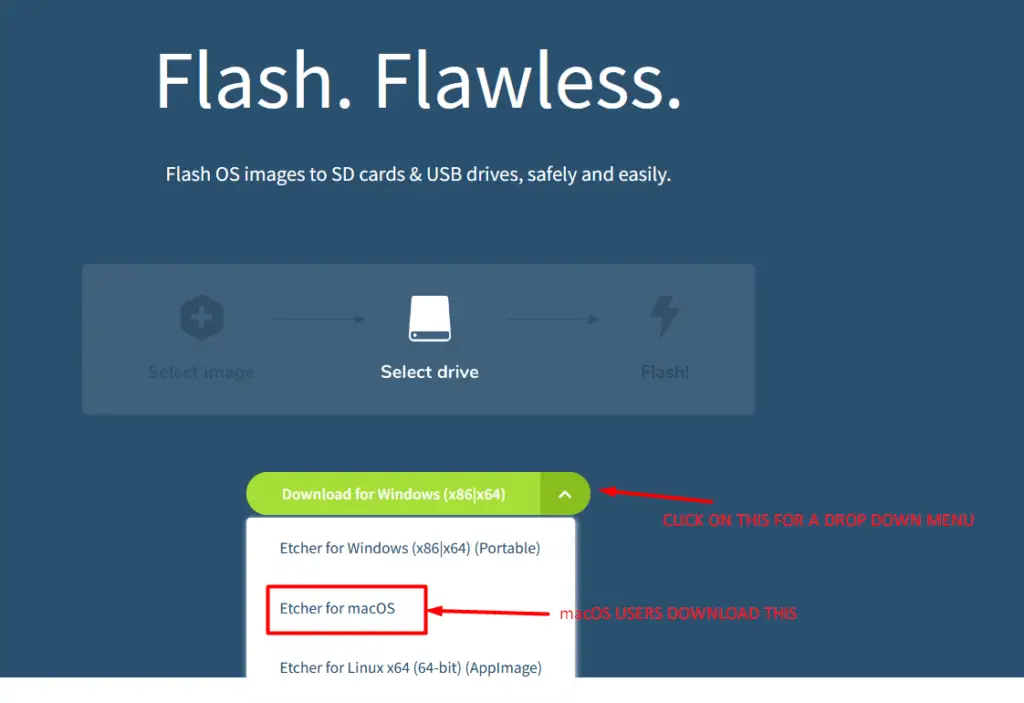
Step 3: Create a Linux Bootable USB Flash Drive using macOS
After the installation process, launch the Etcher, select the downloaded ISO file, and the USB to work on, and hit the “Flash” button to start the procedure. Now you have your Linux Bootable USB Flash Drive ready.
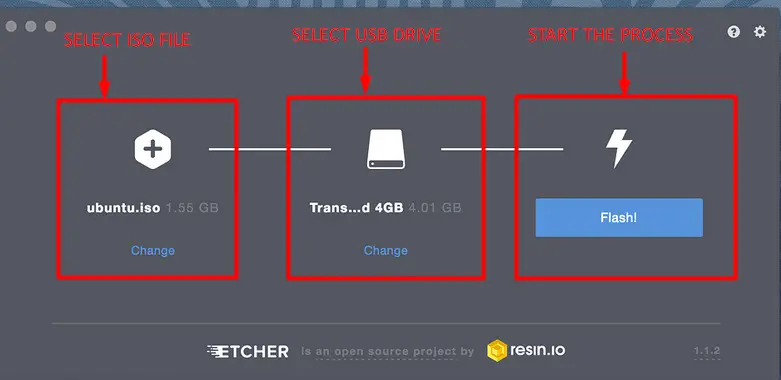
These were all the possible methods to create a Linux bootable USB flash drive.
Conclusion
Installing any Linux Distro requires a Bootable USB Flash Drive or a DVD. Still, most users prefer USB, so this guide teaches them how to create a Linux Bootable USB Flash Drive using Windows, Linux (Ubuntu), and macOS in the easiest way possible.
