The table is the key feature of any document to organize data/information in rows and columns format.
Google Docs provides numerous features to add, delete and modify the table according to user needs. However, there is a need to delete the complete table in Google Docs. This article comprises various methods for deleting a table in Google Docs:
- Method 1: Using the Edit tab to Delete a Table in Google Docs
- Method 2: Using the Format tab to Delete a Table in Google Docs
- Method 3: Using Mouse Key to Delete a Table in Google Docs
Let’s discuss these methods one by one:
Method 1: Using the Edit tab to Delete a Table in Google Docs
Google Docs offers a variety of features in the menu bar to make the easy to access the features. For deleting a table, an existing document is carried out in which a table is available, as shown below:
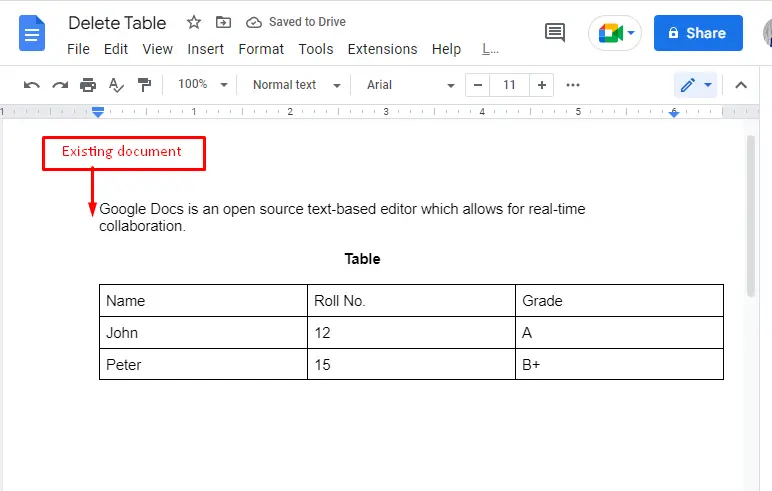
Select the entire table and hit the “Edit” tab from the menu bar. It generates the dropdown list of various options. Choose the “Delete” option in the list for deleting an existing table:
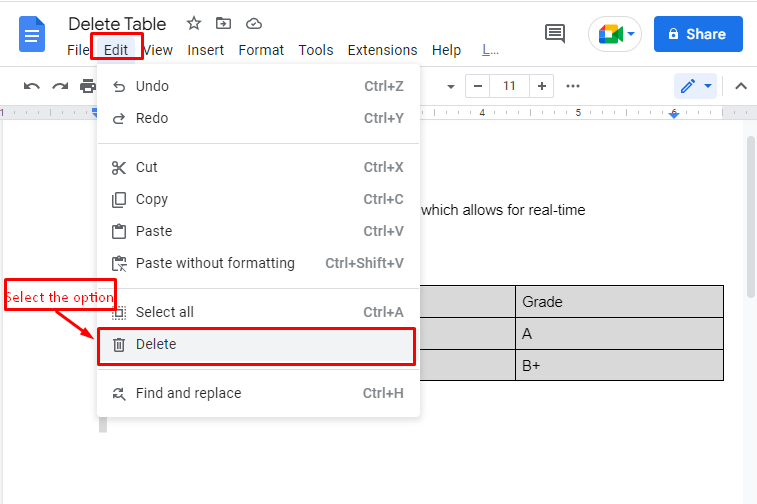
The selected table will be deleted from the Google Doc file!
Method 2: Using Format Tab to Delete a Table in Google Docs
Here is another method to delete the entire table in Google Docs. In this method, the menu bar of Google Docs is carried out to delete a table.
Choose the table and then go to the “Format” tab in the menu bar. Then, hover over to the “Format” option and then click on the “Delete table” option:
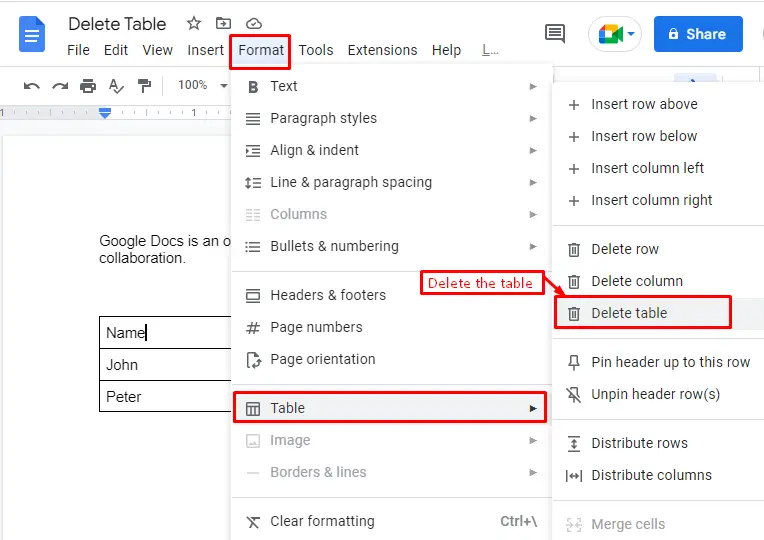
The selected table will be deleted from the document.
Method 3: Using Mouse Key to Delete a Table in Google Docs
The last method of this article is explained here for deleting a table in Google Docs. Choose the table and hit the right button on the mouse. A list of options is displayed; choose “Delete” from those options.
The following “GIF” represents the deletion of the table using the mouse:
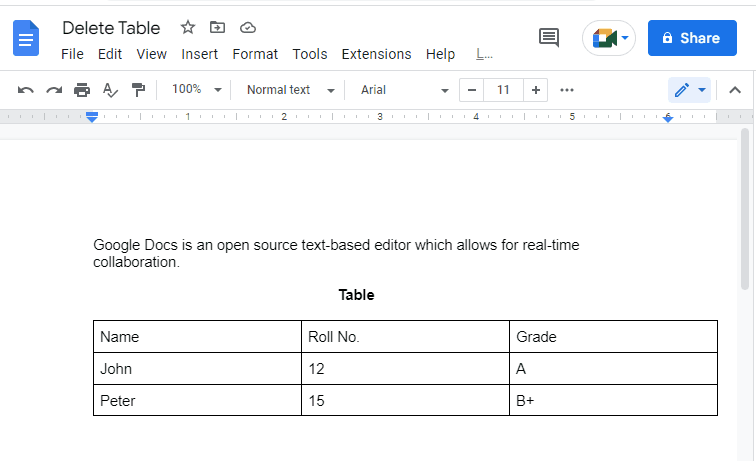
That’s it! It is all about deleting a table in Google Docs.
Conclusion
Google Docs offers the “Edit” and “Format” tabs from the menu bar to delete a table in a document. It is possible by pressing the “Delete” option in Google Docs. This option is available by placing the cursor in the cell of an existing table. Moreover, users can delete the table with the “Mouse” key by selecting the “Delete” option. This guide has demonstrated all possible methods to delete a table in Google Docs.

TUTORIALS ON LINUX, PROGRAMMING & TECHNOLOGY