Google Docs enlightens some interesting features for academia and industry, such as mathematicians, pharmacists, chemists, etc. These features include inserting subscripts, exponents, and superscripts. The exponent(a number or letter placed at the right above any expression) feature provides easiness in inserting mathematical equations, formulas, or any numeric operations. Considering it, the purpose of this post is to demonstrate the possible methods for inserting exponents in Google Docs. The content of this article is:
- Method 1: Using Superscript to Insert Exponent in Google Docs
- Method 2: Using Equation to Insert Exponent in Google Docs
Let’s start with the first one:
Method 1: Using Superscript to Insert Exponent in Google Docs
Google Docs offers a unique feature for inserting exponent in mathematical expressions, numerical operations, etc. To accomplish this task, an existing document is taken in this scenario on which an expression is already written here.
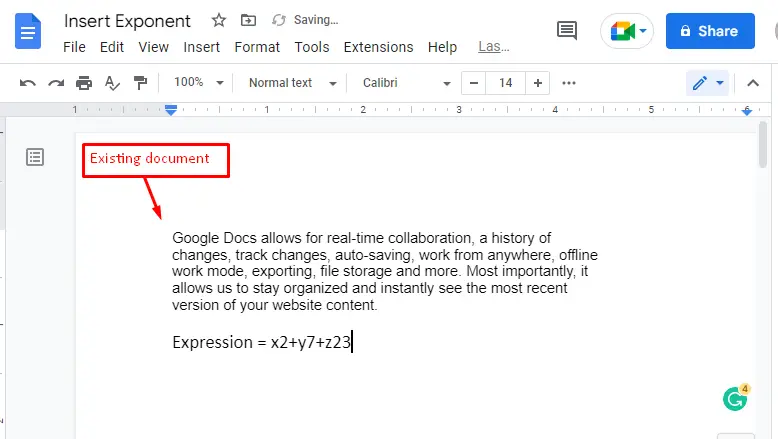
Choose the “Superscript” option in the dropdown list by hovering over the “Text” that comes from the “Format” tab of the menu bar in Google Docs. Moreover, an alternative shortcut key “Ctrl+.(dot)” can also be utilized to insert “Superscript” in Google Docs.
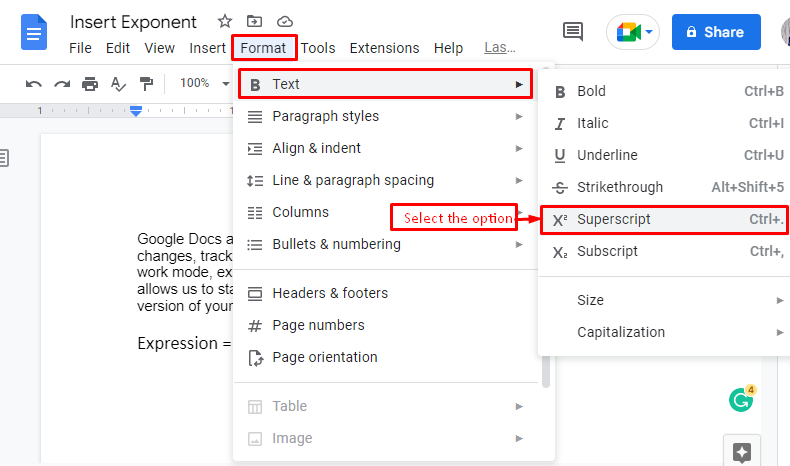
By placing the mouse cursor, users can insert numbers as an exponent (such as “2”, “7”, and “23” in our case).
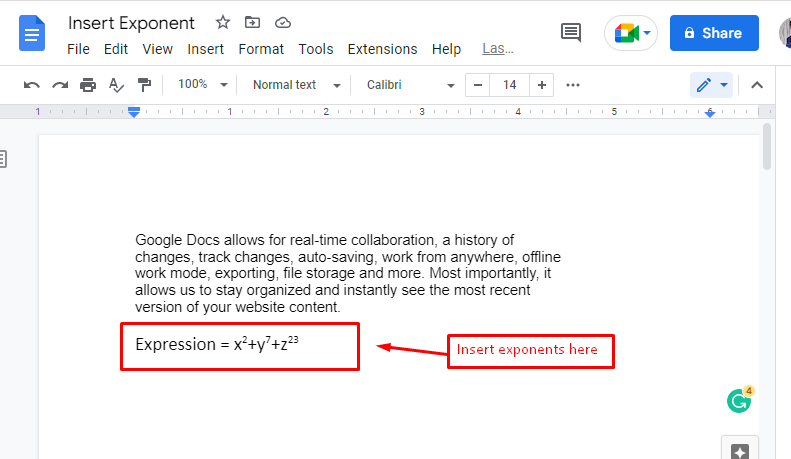
The equation is more understandable now.
Method 2: Using Equation to Insert Exponent in Google Docs
An alternative method is also considered for inserting exponents in Google Docs. This method consists of some procedure steps, which are provided in the screenshots below.
Firstly, an existing document is considered here to insert exponents in Google Docs.
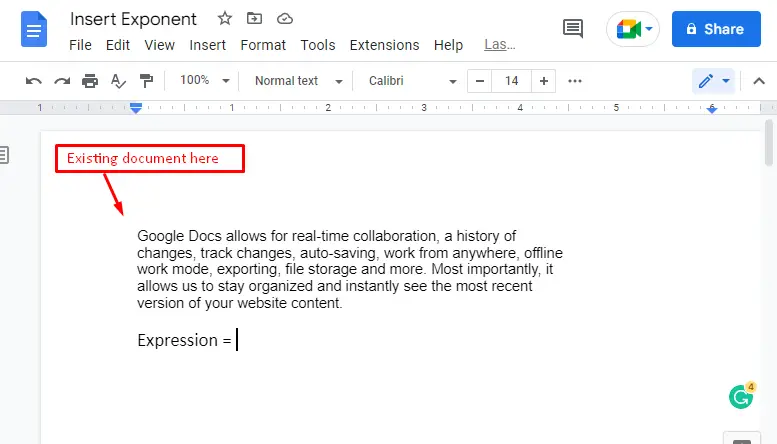
Press the “Insert” tab from the menubar that generates various options in the dropdown list. Select the “Equations” option that enables a text box for the user.
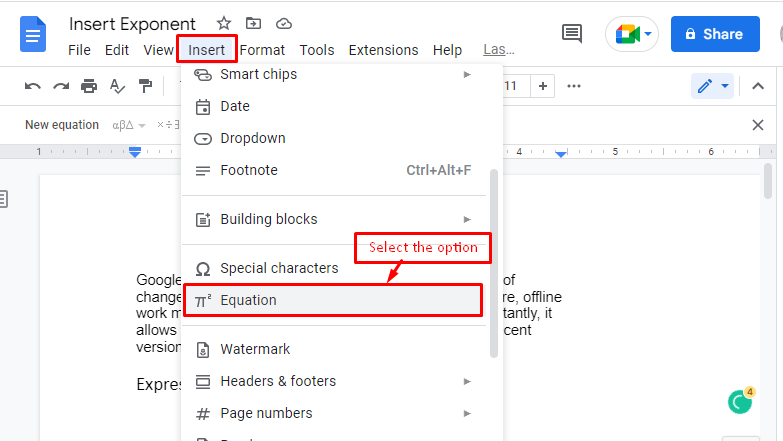
Choose the “xb” icon in the pop-up window of various mathematical equations.
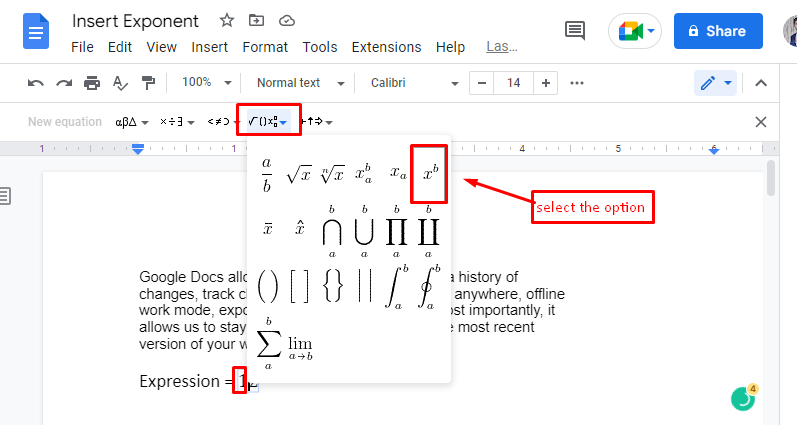
After inserting the selected icon, the user can write any numerical expressions or formulas by inserting exponents such as “122 = 144”.
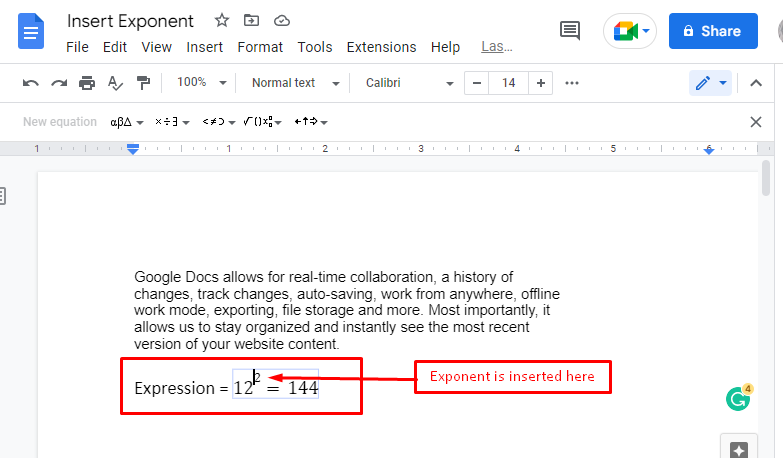
That it! You have learned all possible methods for inserting exponents in Google Docs.
Conclusion
Google Docs offers “Superscript” and “Equation” options for inserting exponents in documents. The “Superscript” option is possible by pressing the “Format” tab and hovering over the “Text” button. On the other hand, the “Equation” options come through the “Insert” tab in the menu bar of Google Docs. This tutorial has demonstrated the essential steps to insert exponents in Google Docs and practical implementation.

TUTORIALS ON LINUX, PROGRAMMING & TECHNOLOGY