The syllabus template outlines the tasks to be performed on specific days. It contains various sections, including assignments, course descriptions, learning goals, content, and much more. Additionally, built-in templates of the syllabus help users to modify it according to the requirements. The objective of this article is to explain the possible methods to make a syllabus template in Google Docs.
The content of this article is illustrated below:
- Method 1: Make a Customised Syllabus Template in Google Docs
- Method 2: Make a Syllabus Template in Google Docs Mobile App
Let’s start with the built-in syllabus templates.
Method 1: Make a Customised Syllabus Template in Google Docs
Google Docs offers a bundle of built-in templates, but a syllabus template is unavailable here. To tackle this, create a customized syllabus template from scratch. The step-by-step procedure is here for making a syllabus template:
Step 1: Open the Google Doc
Open Google Docs and create a new blank document to make the syllabus template:
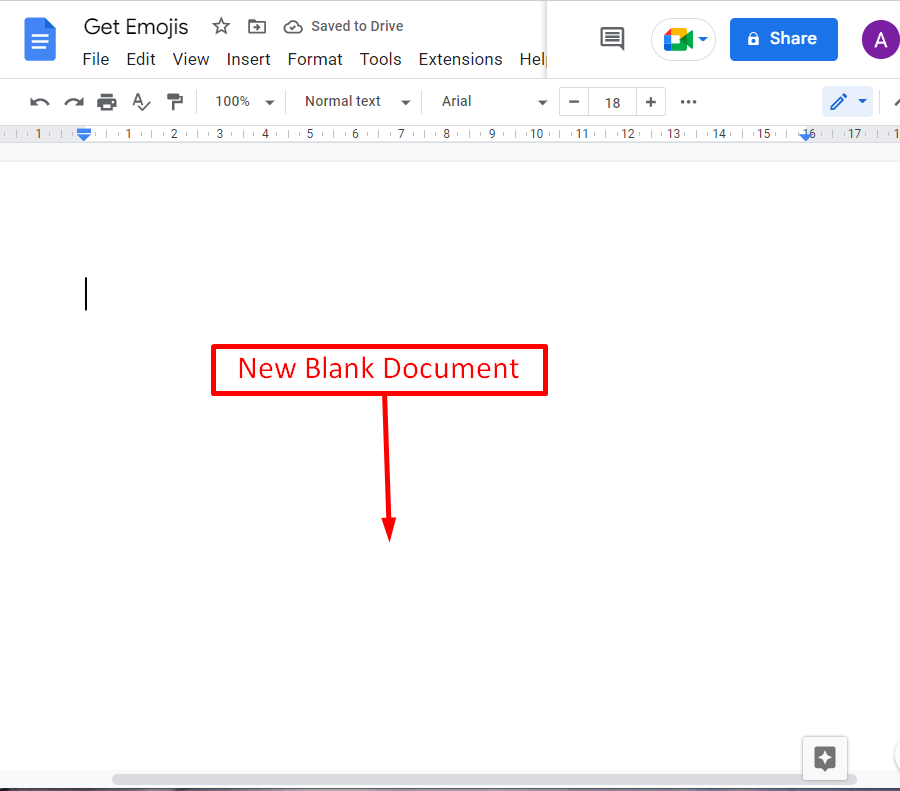
Step 2: Create the Syllabus Template
Press the “Insert” tab from the menu bar, which will generate a drop-down list with various options. Navigate to the “Tables” option and select two columns and seven rows:
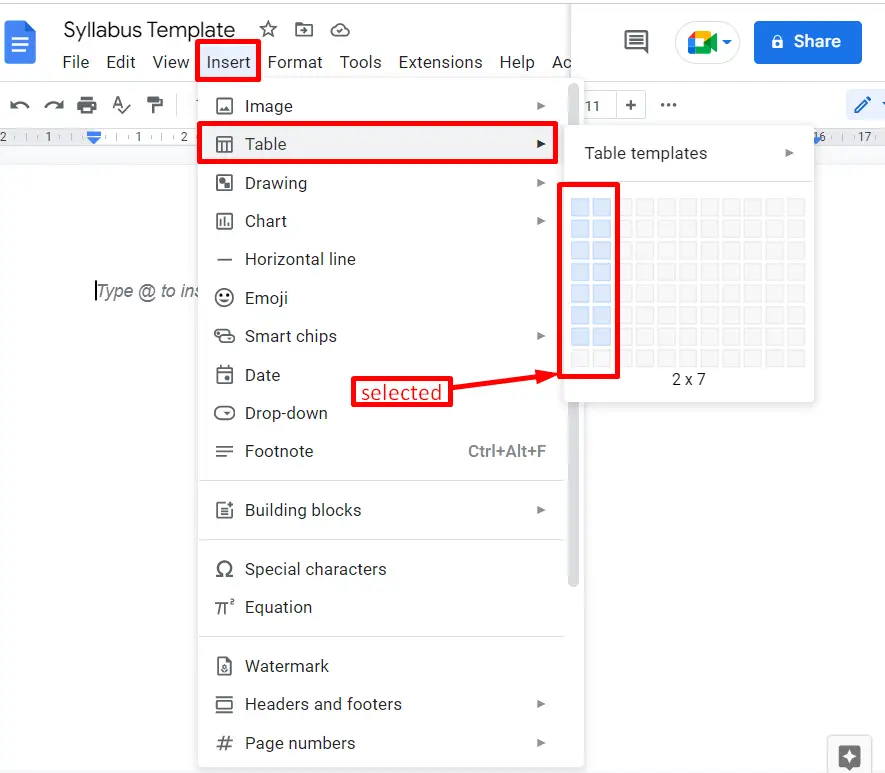
The table has been inserted into the current document. Adjust the width of columns with the help of a mouse pointer as shown below “GIF”:

Step 3: Customise the Syllabus Template
Now, you can add content into the inserted table for making the syllabus template in Google Docs, as seen below:
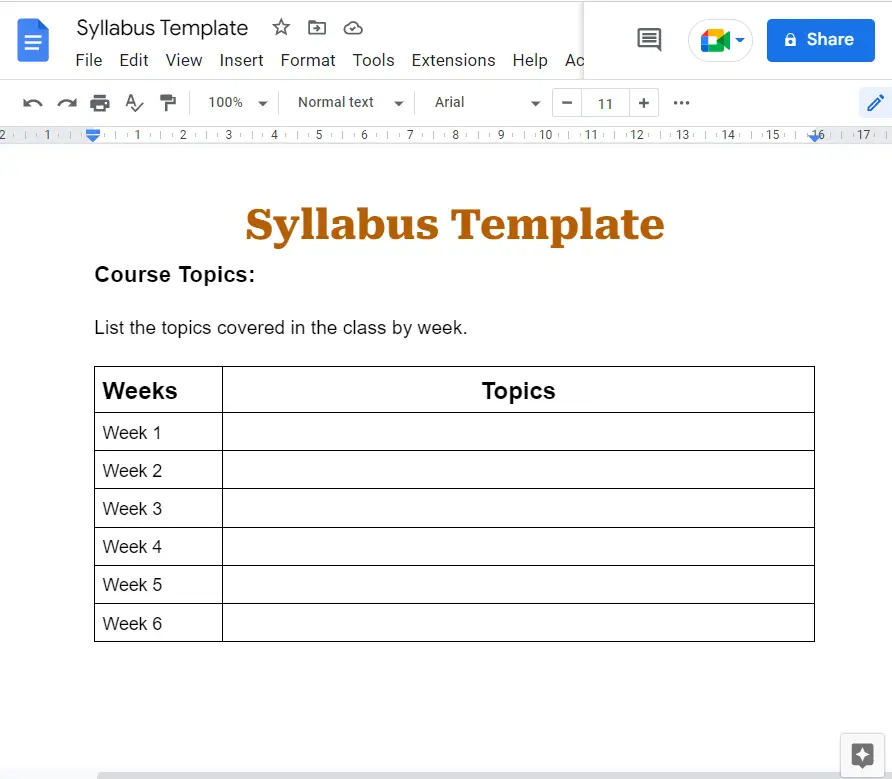
The customized template has been created in Google Docs.
Method 2: Make a Syllabus Template in Google Docs Mobile App
The Google Docs mobile application is also helpful for making the syllabus template. To do this task, some essential steps are followed:
Step 1: Create the Syllabus Template
Open the Google Docs application and select the new blank document to make the syllabus template.
Press the “+” icon from the toolbar that generates the dropdown list with several options. Click on the “Table” option from the drop-down menu:
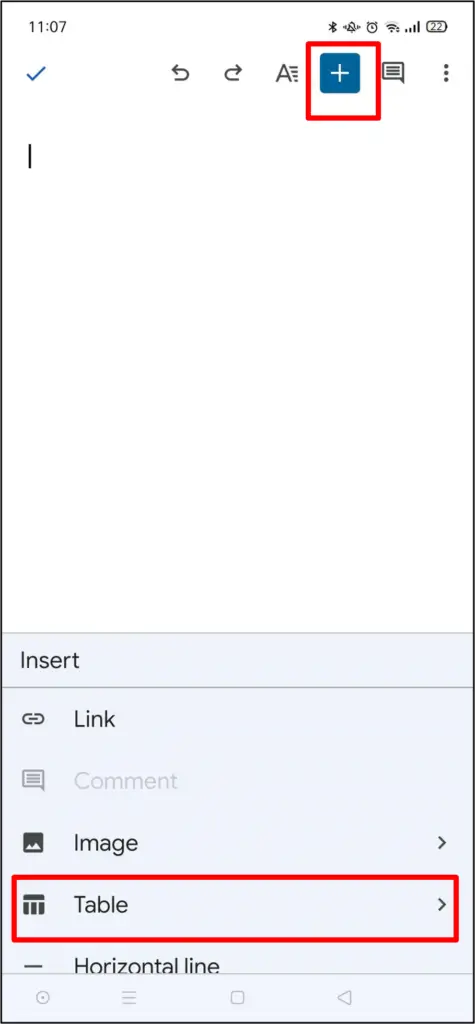
It navigates to the new window and selects the 7 rows and 3 columns by pressing the up and down buttons. After that, hit the blue “Insert table” button located at the bottom of the page:
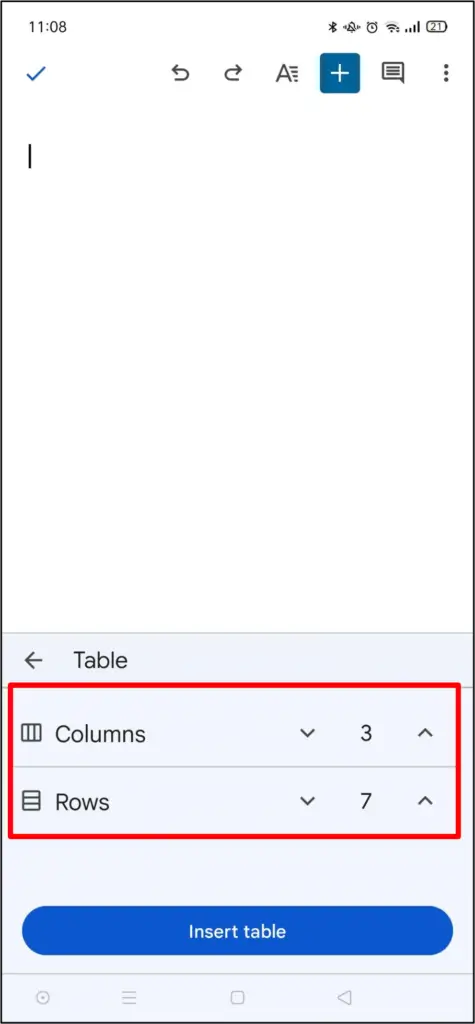
The table will be added to the current document.
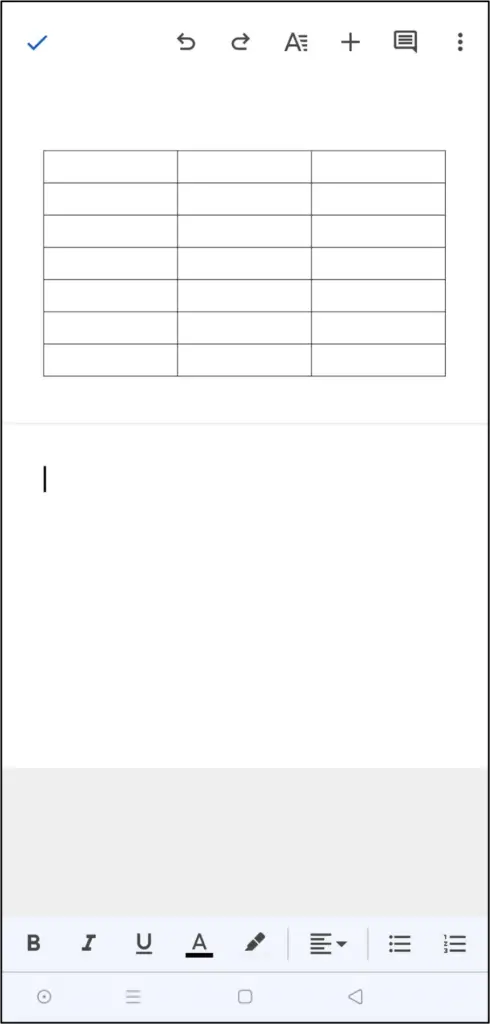
Step 2: Add Content in the Syllabus Template
Now, the structure of the syllabus template is ready for adding content to it. Users can paste content according to their requirements.
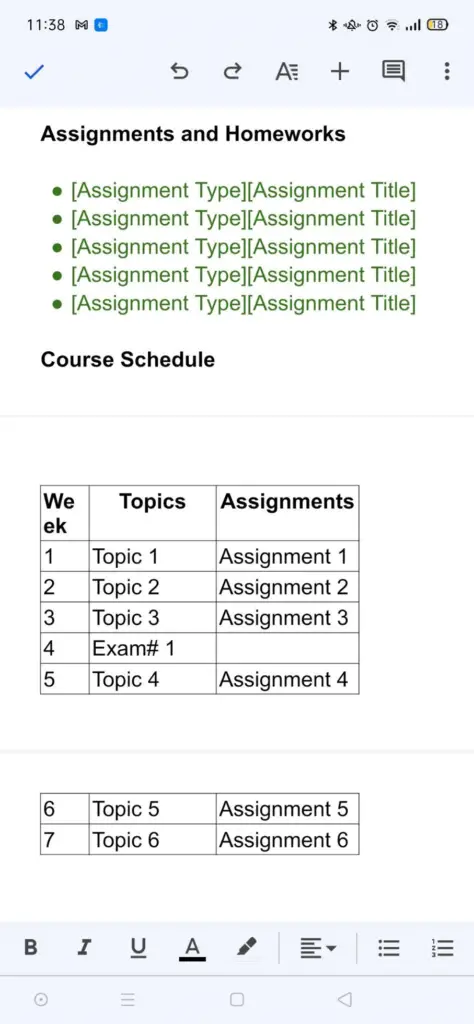
The new syllabus template has been made in the Google Docs mobile application.
Conclusion
In Google Docs, the built-in syllabus template can be created from a third-party website or by selecting the “Table” option from the “Insert” tab. After downloading the template, users can modify it according to their requirements. The “Table” option is beneficial for making a customized syllabus template. The Google Docs mobile application is also utilized for performing this task. This article has described various methods to make a syllabus template in Google Docs.
