The DOSBox is a sophisticated emulation environment that works on cross-platforms such as Windows, Linux, and mac. It is primarily used to run old video games and DOS-based applications. By default, the DOSBox runs a small window that creates difficulty for the user but can be maximized to the full screen.
In this post, the user will learn about the methods to open DOSBox in Full-screen mode in Ubuntu 22.04.
Method 1: Using Shortcut Key
The first method to enter into the full-screen mode of the DOSBox is to use the Keyboard shortcut keys (Ctrl+F10 and Alt+Enter). The method is performed in the following steps.
Step 1: Install DOSBox
Let’s install the DOSBox in Linux by running the below-given command according to the Linux distro.
$ sudo apt install dosbox #For Debian/Ubuntu
$ sudo dnf install dosbox #For Fedora/CentOS/RHEL
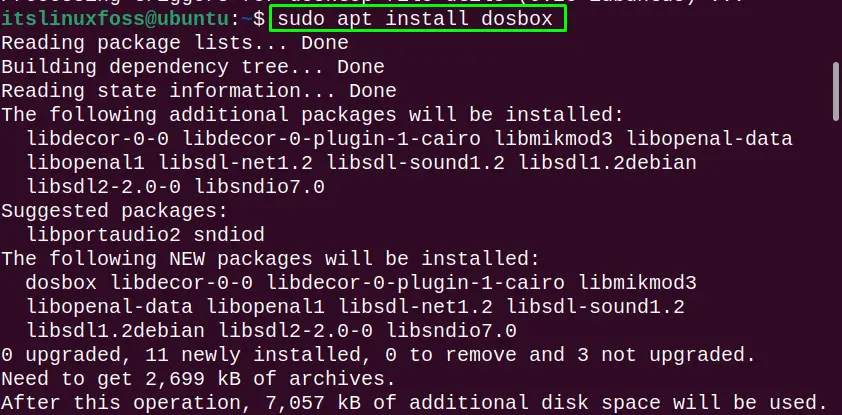
The DOSBox is installed.
Note: if the “dnf” command is not working on CentOS, make sure that you have dnf support installed:
$ sudo yum install dnf
Step 2: Launch DOSBox
Launch the DOSBox by typing the “Dosbox” in the terminal:

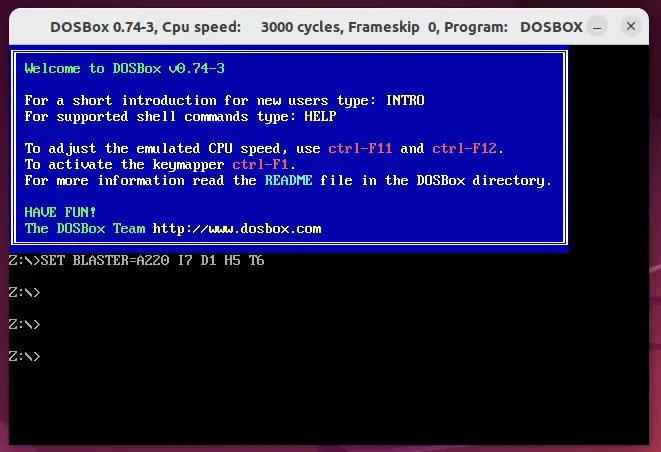
The DOSBox is launched.
Step 3: Press Shortcut Key (Ctrl+F10 and Alt+Enter)
Once DOSBox is launched, press the “Ctrl+F10” from the keyboard, it will lock the mouse cruise in the screen then press “Left Alt +Enter”. The implementation is shown in the below “GIF”:
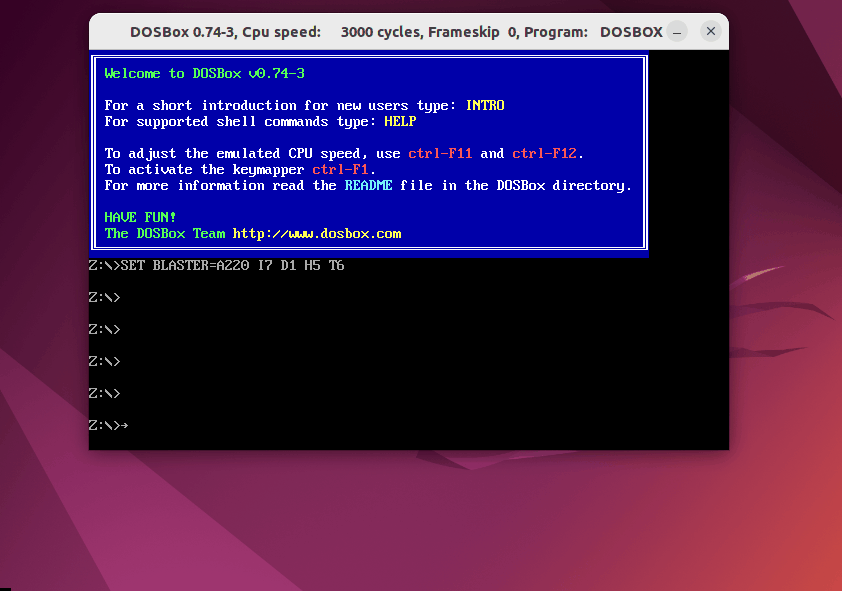
The user has been entered in the DOSBox full screen.
Method 2: Using “dosbox-0.74-3.conf” File | For Permanent Solution
Another possible solution to permanently open DOSBox in full-screen mode is to configure the “dosbox-0.74.conf” file. The user can set screen resolution and full-screen mode in this file. For doing this, the following steps are considered.
Step 1: Access the “dosbox-0.74-3.conf” File
Open the “dosbox-0.74-3.conf” file with any editor such as nano located under the hidden directory of “.dosbox”:
$ nano .dosbox/dosbox-0.74-3.conf
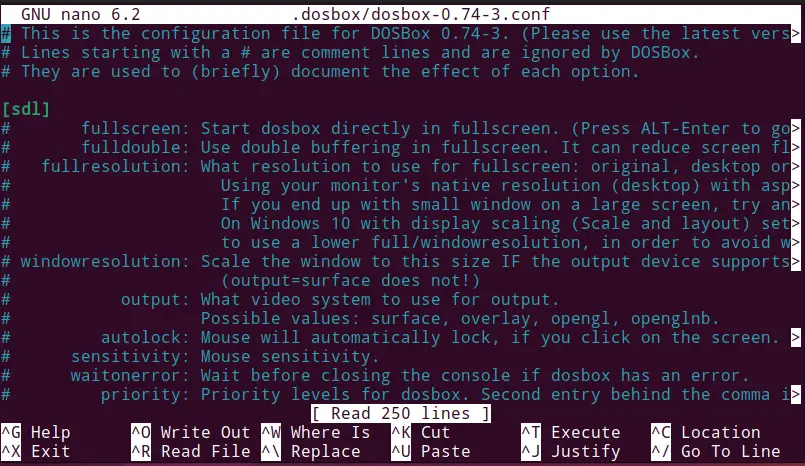
Step 2: Adjust Screen and Resolution
Once the file is opened, scroll down and made changes in the following lines as shown:
fullscreen=False —-------> fullscreen=true
fulldouble=False —-------> fulldouble=true
fullresolution=1366x768 —-------> fullresolution=1160x648(based on your resolution)
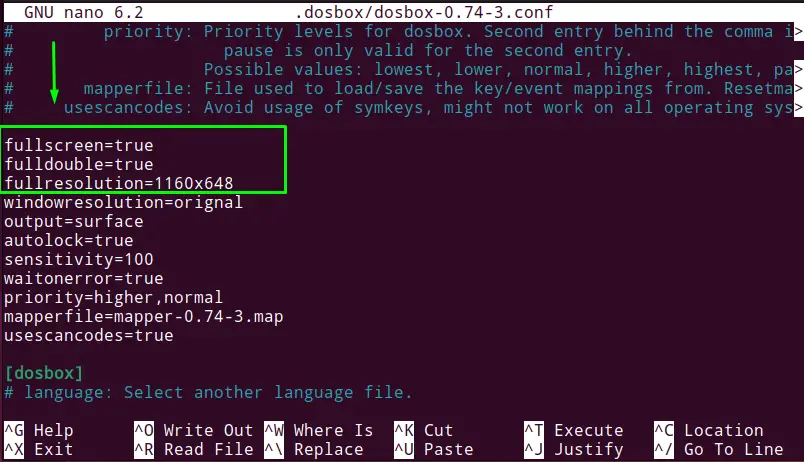
Save the file by pressing “Ctrl+O” and exit from the file by pressing “Ctrl+X”.
Verify the Change
Launch the DOSBox to verify the full-screen mode of the DOSBox:
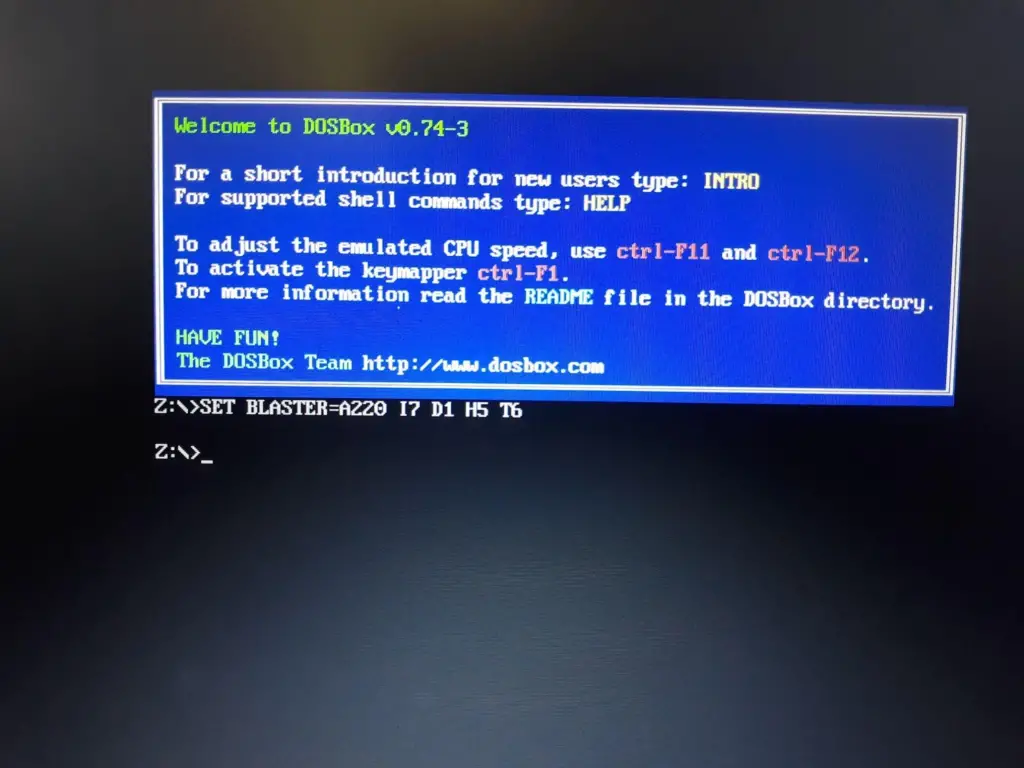
The DOSBox is opened in full-screen mode.
Conclusion
To show the DOSBox in full-screen mode, press the “Ctrl+F10” to lock the mouse and then “Left Alt+Enter” or make changes in the “dosbox-0.74-03.conf” File. For making changes in the “dosbox-0.74-03.conf” file open it with the nano editor and set the screen resolution and full-screen mode.
The user has learned all the possible methods to show DOSBox in full-screen mode.
