Google Docs provides an online writing environment to modify text with various features. Editors, Researchers, and Publishers have utilized this environment for multiple purposes. This format is very useful for writing research articles, conferences, and theses in a compact space. This blog aims to illustrate methods for making two columns in Google Docs.
The roadmap of this writeup is provided below:
- Method 1: Using Built-in feature to Make Two Columns in Google Docs
- Method 2: Customize Columns to Make Two Columns in Google Docs
Let’s start with the first method:
Method 1: Using Built-in feature to Make Two Columns in Google Docs
An existing file is considered on which some text is already written. For making two columns, the step-by-step guidelines are followed as below:
Step 1: Select Two Columns Format
- Click the “Format” tab in the menu bar of Google Docs.
- It generates a list with several options.
- After that, hover over the “Columns” option and choose the two columns document icon.
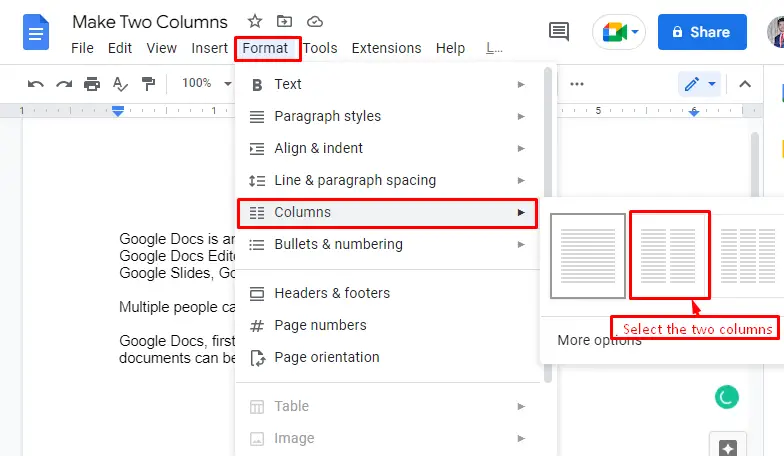
Step 2: Put a Column Break
After that, choose the “Column break” option by hovering over the “Break”. It comes through the “Insert” tab of Google Docs.
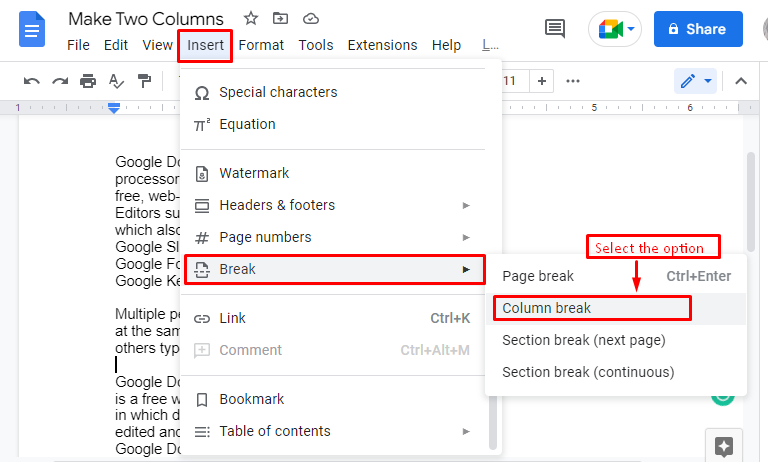
After pressing the “Column break” option, two columns are created, which can be verified in the below screenshot.
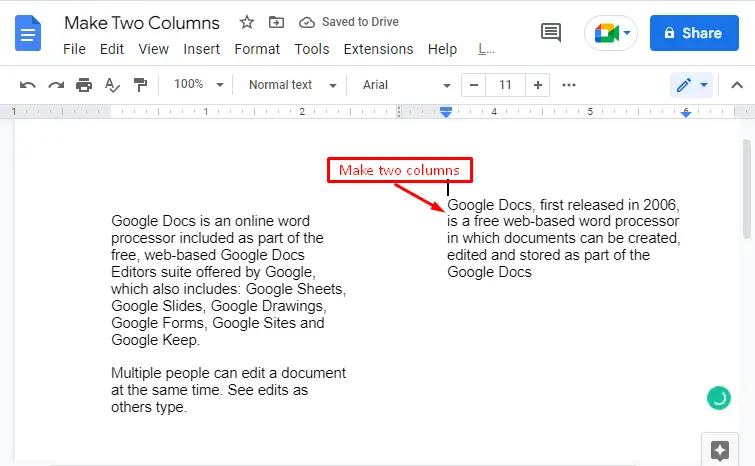
That was all about the first method!
Method 2: Customize Columns to Make Two Columns in Google Docs
Another method is considered to customize the number of columns in Google Docs. The step-by-step instructions are provided here:
- Choose the “Format” tab of the menu bar.
- It pops a dropdown list with several choices.
- Choose the “More options” button by hovering over the “Columns” option.
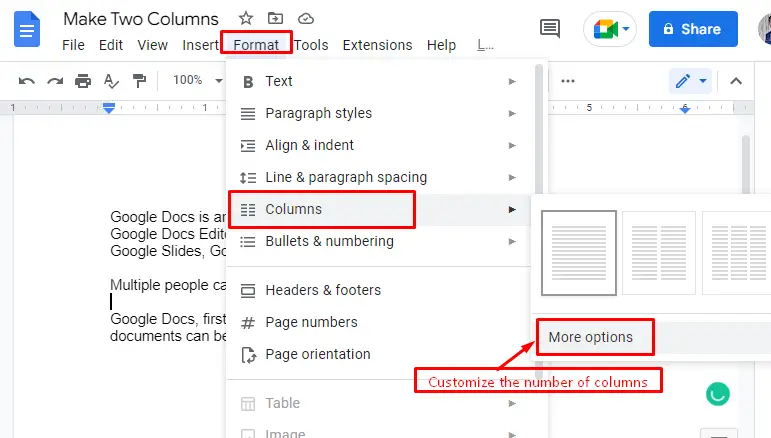
It navigates to the “Columns options” window, where the user can customize the number of columns and hit the “Apply” button.
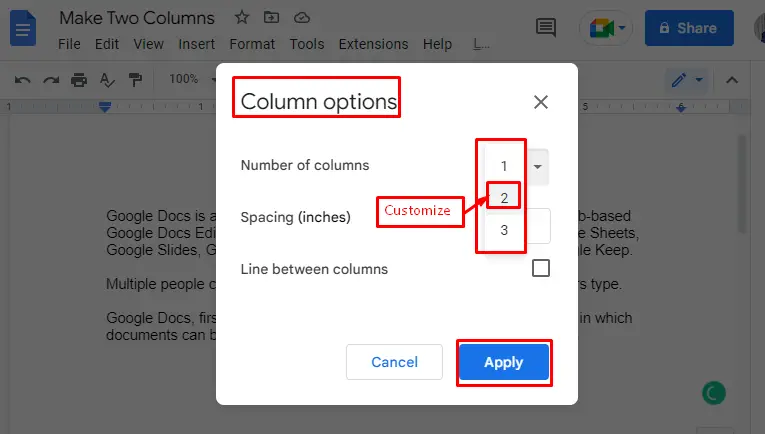
For columns break, an alternative option is also available by pressing the right click of the mouse. After that, choose the “Column break” option in the list below.
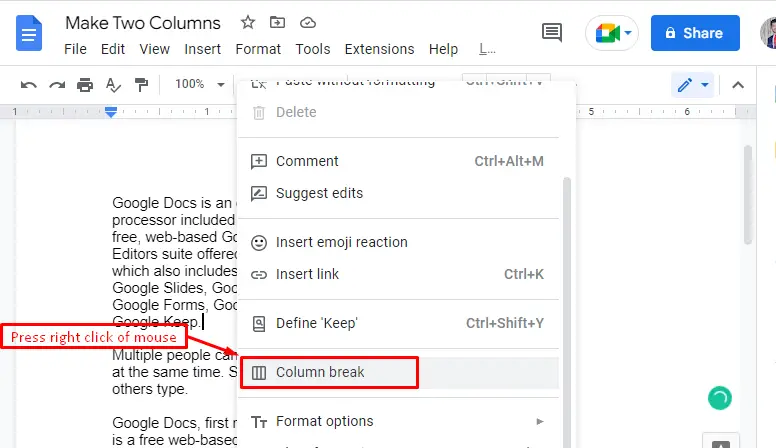
Finally, the two columns are created, which can be verified in the below figure.
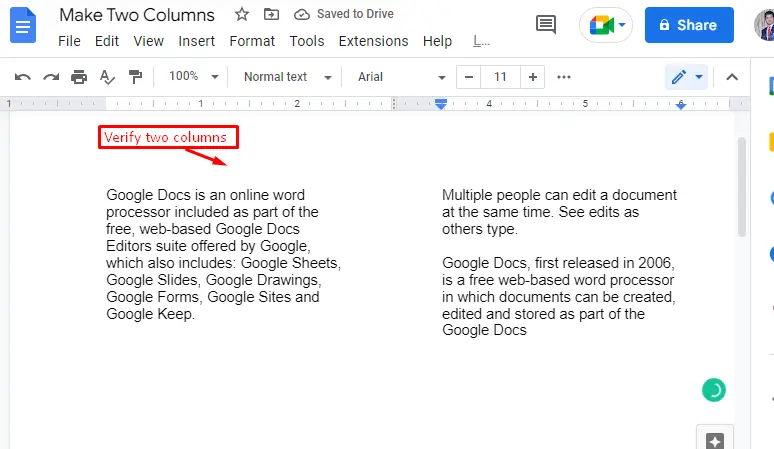
Great Effort! Now, you can make two columns in Google Docs.
Conclusion
Google Docs offers the “Two Columns Document” icon and the “Customize” option for making two columns in a document. The “Two Columns Document” icon comes from the “Format” tab by hovering over the “Columns” option. Moreover, users can customize the number of columns with the help of “More Options”. This post has demonstrated possible methods for making two columns in a document.
