In Google Docs, users can share the document with other users as an “Editor”, “Viewer”, or “Commentor” through their Google mails. However, Google Docs also provides the feature to share the file with non-Google Users. In that case, the link to the document will be shared with some restrictions. This Google Docs will demonstrate the method to share Google Docs with Non-google users.
The content of this post is:
- How to Share Google Docs With Non-Google Users?
- Bonus Tip: Sharing a Google Doc With Non-Google Users Using Mobile App
Let’s start with this guide.
How to Share Google Docs With Non-Google Users?
Usually, a Gmail user can access and manipulate Google Docs. In this method, the following steps are carried out to share a Google Docs with the Non-Google user:
Step 1: Open the Document
Open the document which will be shared with the user, and click on the “Share” button from the top right side.
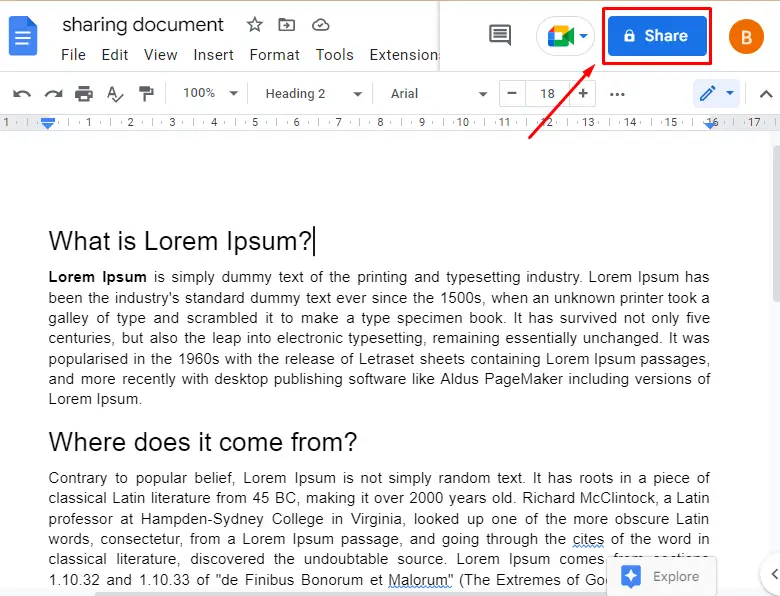
Step 2: Change the Sharing Restrictions
A shared setting will pop up; change the restriction from “Restricted” to “Anyone with the link” by clicking on the “Restricted” drop-down:
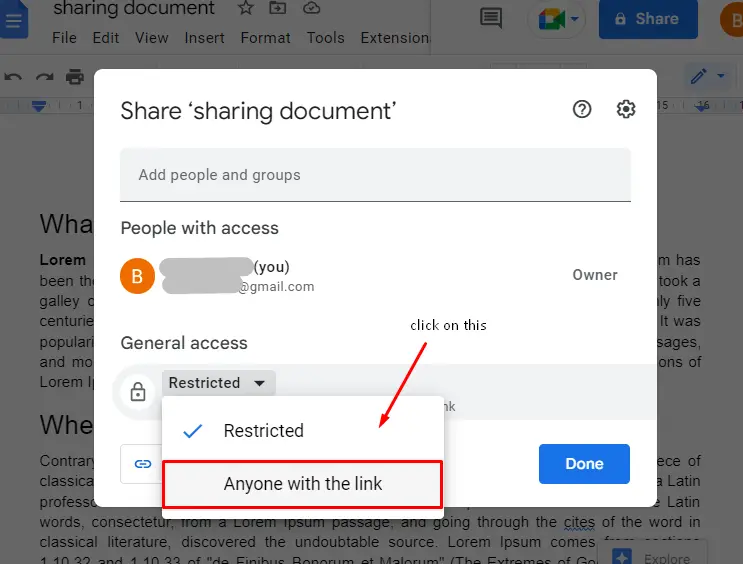
Step 3: Choose the Sharing Mode
The next step is to set the role of the user to either “Editor”, “Viewer”, or “Commenter”; in our case “Viewer” role is set:
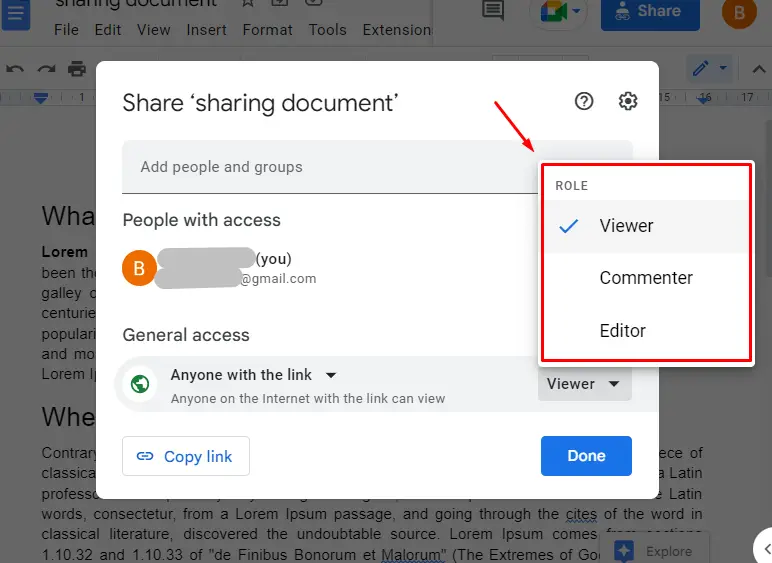
Step 4: Copy the Link
After that, copy the link by clicking on the “Copy link” button and hitting on the “Done” button:
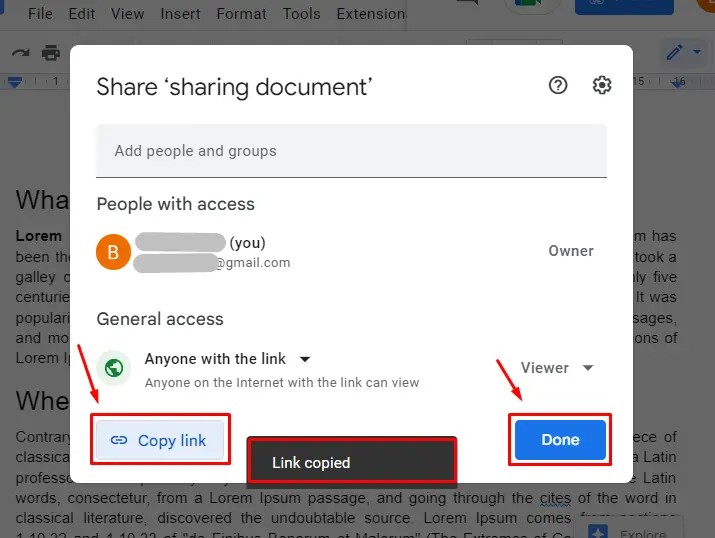
Now, the user can access this document using the copied link. Let’s check how it looks to the user (the person who will access the document by sharing the link).
Step 5 (Optional): How does the Document Look Like at the Sharing End?
Open the browser and paste the link of the document in the URL:
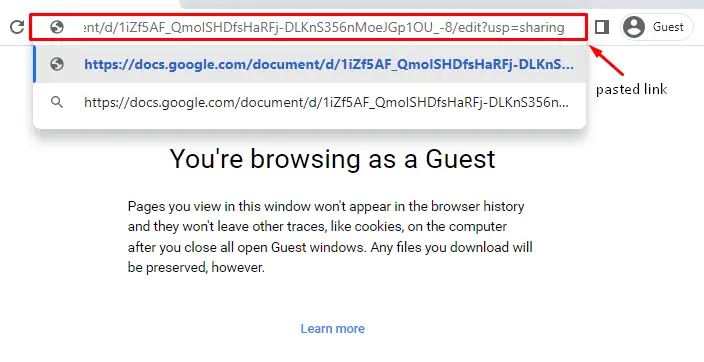
The document will be opened after accessing the above link, as shown in the below image:
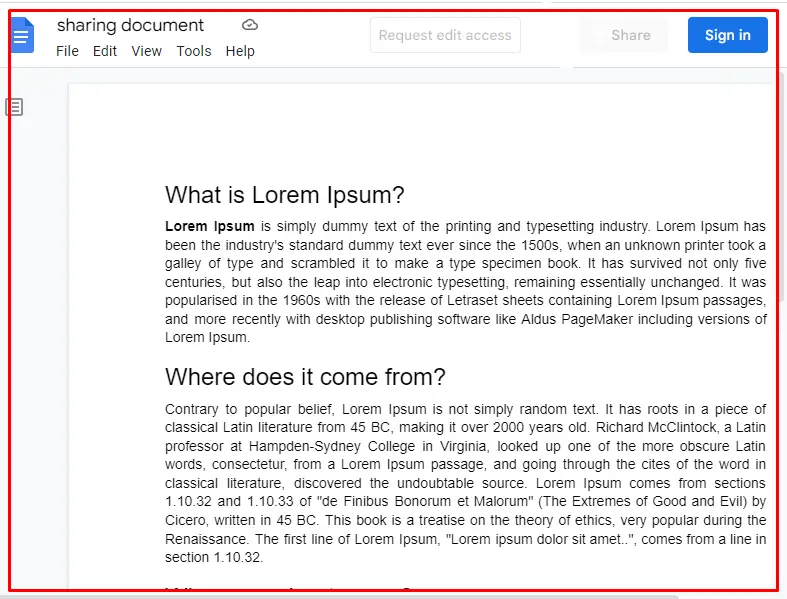
This is the method to share the document with Non-Google users.
Bonus Tip: Sharing a Google Doc With Non-Google Users Using Mobile App
Google Docs support for the Mobile App is also available, and users can share the document link on the Google Docs Mobile App. Let’s perform this method.
Step 1: Open the Document
Open the Google Docs in Mobile App and click on the 3 dots from the above bar of the document:
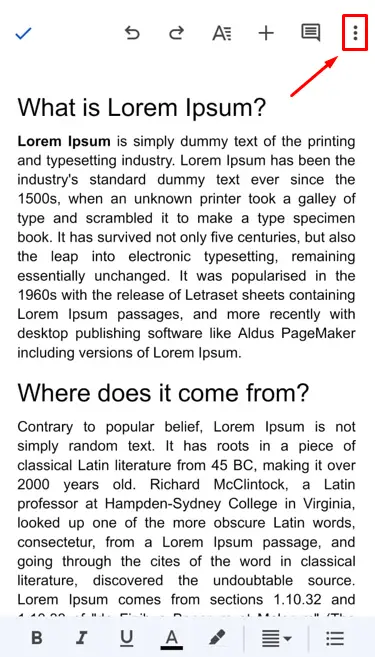
Step 2: Open Share and Export Access
Now, click on the “Share and Export” option from the drop-down :
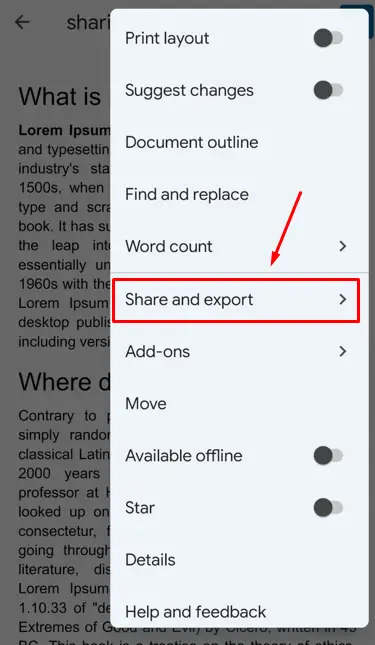
Now, click on “Manage Access” from the given options:
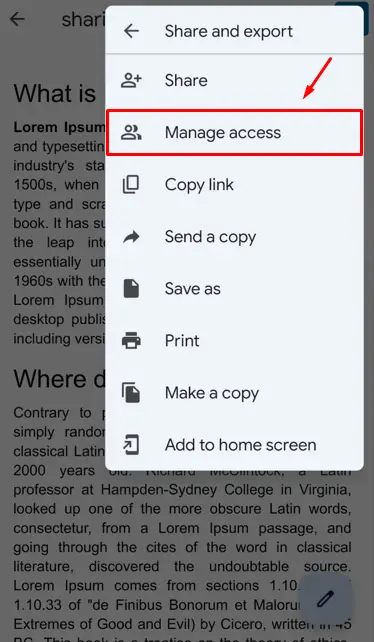
Step 3: Change the Restriction and Copy the Link
Click on “General Access” and change the sharing option to “Anyone with the link”. Furtherly, copy the link by clicking on the “Copy” option:
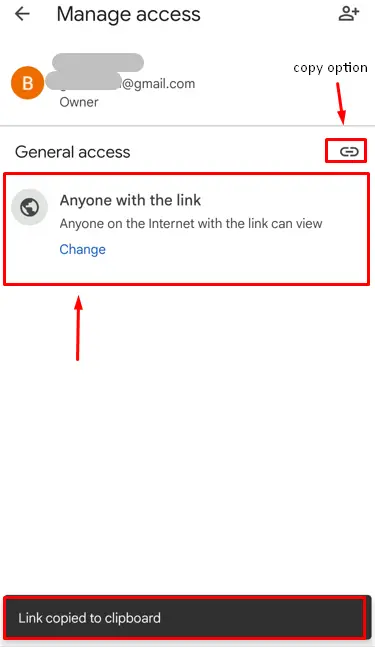
Step 4: Checking the Copied link
Open the browser and paste the shared link of the document:
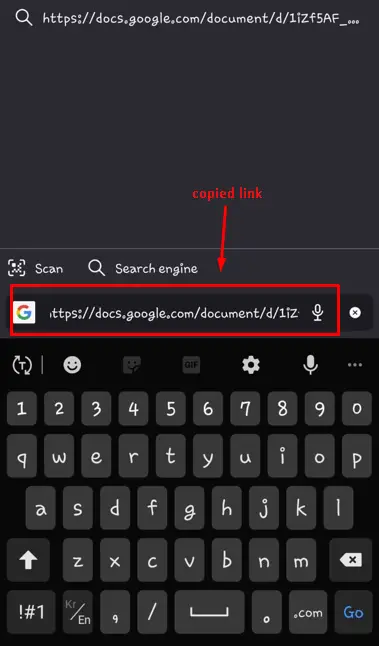
The user can access the using document using the above link, as shown in the below image:
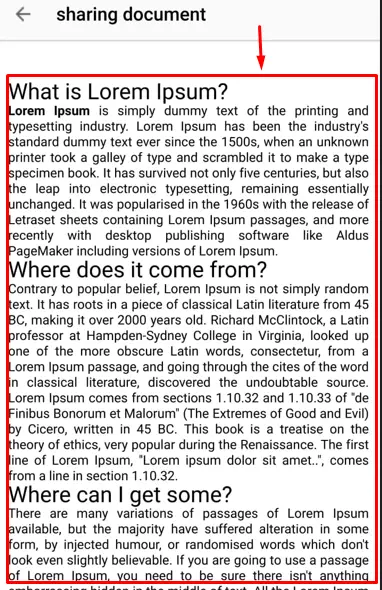
That’s it from this guide.
Conclusion
Google Docs can be shared with Non-Google users by using the sharing link of the document, which can be copied using the “Share” button of the document. The same method can be performed from the Google Docs mobile application. This post has demonstrated the procedural steps to share Google Docs with Non-Google users.
