In Google Docs, the ruler plays an essential role in adjusting the alignment of the document. The ruler can indent the lines or manage the margins in Google Docs. In certain situations, you cannot locate the ruler in your Google Doc. To handle this, we have prepared this guide to demonstrate the method to show the ruler in Google Docs.
Let’s start this guide!
How to Show Ruler on Google Docs?
In Google Docs, the ruler is most commonly utilized to adjust the margin of a document. Here are the essential steps to show the ruler in Google Docs:
In this scenario, it is observed that the rule is not visible on Google Docs:

To show the ruler, navigate to the “View” tab, which opens up a dropdown. Now, select the “Show ruler” option as shown below:
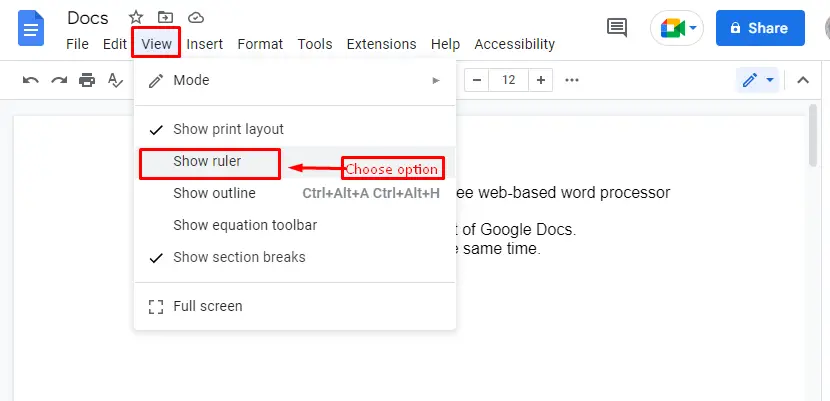
Here you go! The ruler is now available, and the users can adjust the margins or indent the lines as per their requirements:
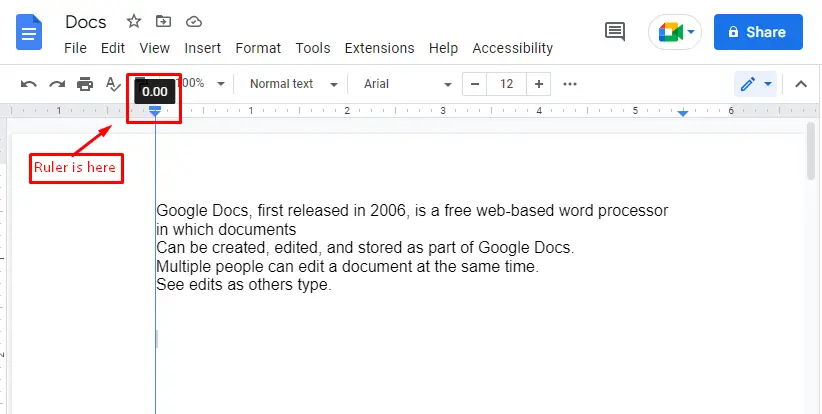
Good Work! It is all about this tutorial.
Conclusion
In Google Docs, you can show the ruler by pressing the “Show ruler” option from the “View” tab. By pressing the option, the ruler will appear instantly in the document. The ruler is the key tool to adjust the alignment of the text or document. This Google Docs post has demonstrated the method to show the ruler if it is unavailable in the document.
