Google Docs is an efficient online application for creating and sharing documents. An interesting feature of Google Docs is that it facilitates users to work offline. This feature is helpful when the user is working on a document and the internet connection is interrupted. In such a case, Google Docs allows users to save the work offline if the internet is not working.
Considering the importance of this feature, this guide will demonstrate how to use Google Docs offline.
- Using the “Make available offline” Option to use Google Docs Offline
- Using Google Drive to Use Google Docs or Google Sheets Offline
Let’s dig into the first one:
Method 1:Using the “Make Available Offline” Option in Google Docs
A method is considered to use Google Docs or Google Sheets offline. To enable the offline support of Google Docs, navigate to the “File” tab and then choose the option “Make available offline”:
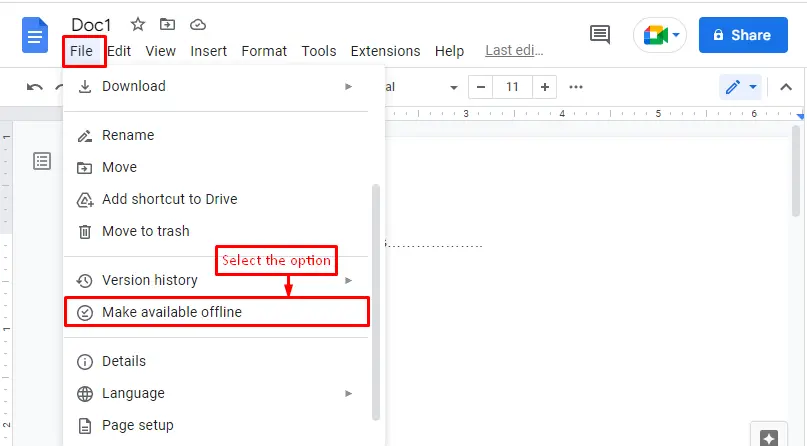
After pressing the option “Make available offline”, you can use Google Docs offline. The below screenshot validates the “Document now available offline”:
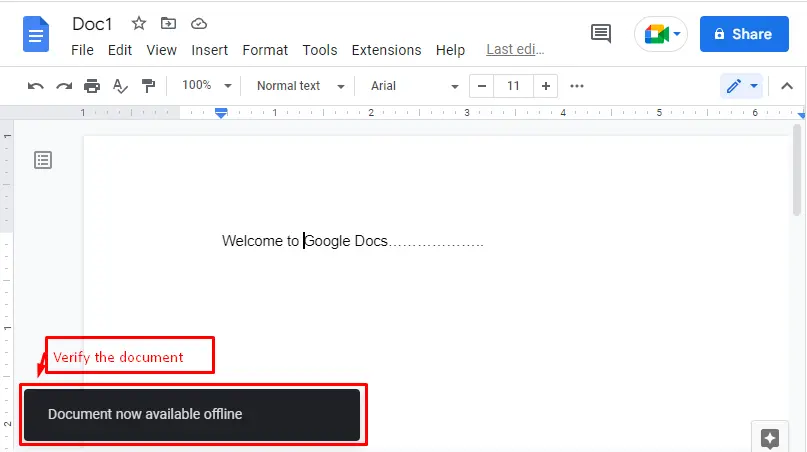
All the offline changes are saved to your local device and are synchronized as soon as you are connected to the internet.
Method 2: Using Google Drive to Use Google Docs or Google Sheets Offline
Another method is followed to enable the offline mode. For this purpose, the “Settings icon”is pressed, which provides various options. Select the “Settings” among those:
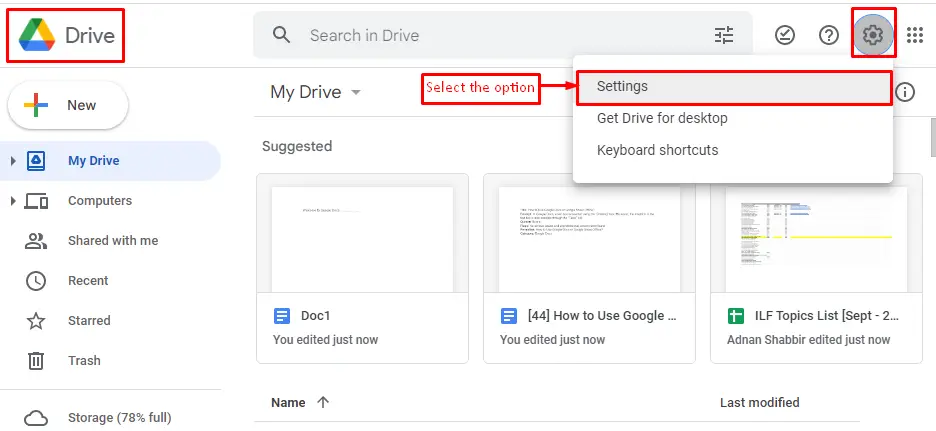
A “Settings”window opens up with various options. You can check the box to edit “Google Docs”, “Google Sheets”, and “Google Slides”offline:
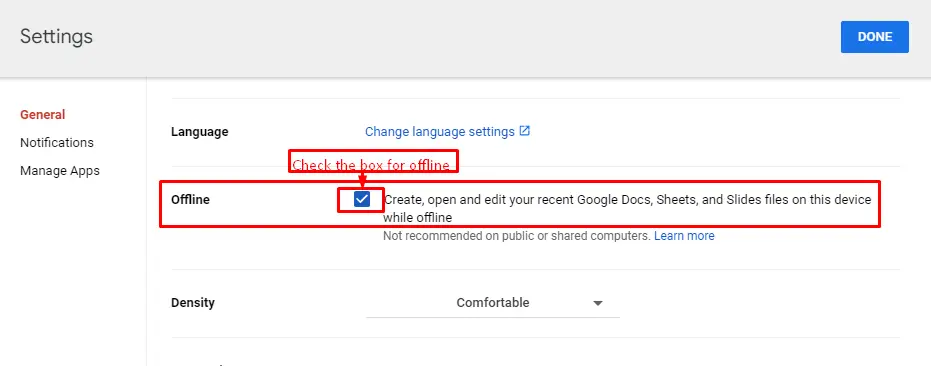
Bonus Tip: Enable a Specific Google Doc/Sheet For Offline Work
It is an additional method that allows users to work offline. After accessing “Google Docs”, right-click on any of the Google Docs or Google Sheets, then the dropdown menu will appear where the option “Available offline” can be observed. Turn on the toggle button to make this document offline:
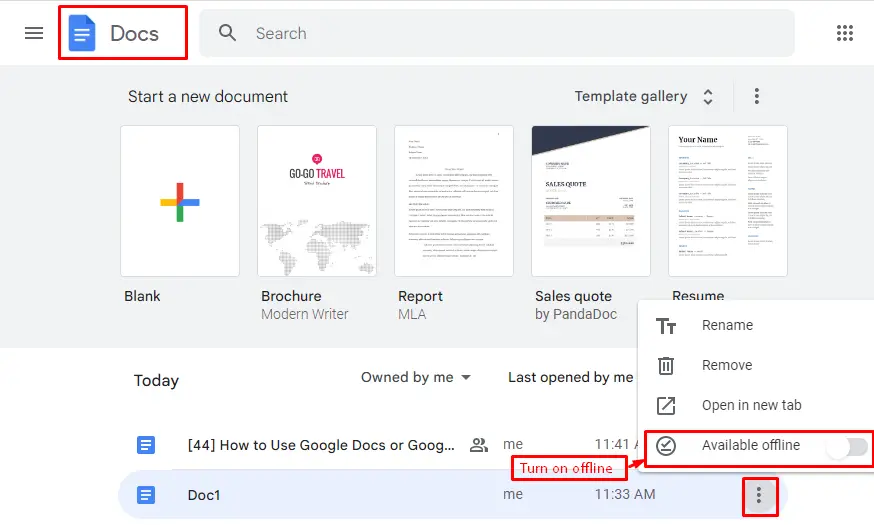
Done it! Now you have learned two methods for operating offline in Google Docs or Google Sheets.
Conclusion
Users can utilize the “Make available offline” option to work offline in Google Docs or Google Sheets. This option comes up by pressing the “File” tab in the menu bar. Moreover, “Google Drive”allows you to enable the offline setting that stores your work (everything on Google Drive) without the internet. Apart from these, only one Google Doc/Sheet can be used offline by turning on the option “Available Offline”. This post has briefly demonstrated the methods of using Google Docs or Google Sheets offline.

TUTORIALS ON LINUX, PROGRAMMING & TECHNOLOGY