Google Docs provides various built-in functionalities that reduce the time and effort of editors, designers, publishers, etc. For instance, a famous feature, “Word Art” makes the document look catchy in a short time. Therefore, the text acts like a graphical representation in a document. This feature can also be applied to add brochures, greeting cards, posters, etc.
By considering the importance, this tutorial carried out a method to insert word art in Google Docs.
How to Insert Word Art in Google Docs?
The insertion of word art is an interesting feature of Google Docs. It facilitates users by adding text with different styles, colors, etc. For this purpose, the guidelines are discussed below.
Open an existing or new Google Docs, and select the “Insert” tab from the menu bar of Google Docs. It generates a dropdown list with multiple options. Navigate to the “Drawing” option and choose “New”:
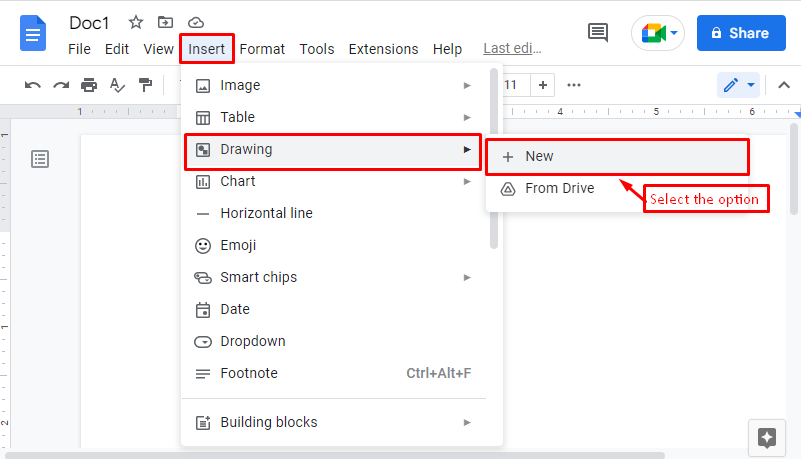
A “Drawing” window is generated, which can be seen in the below screenshot:
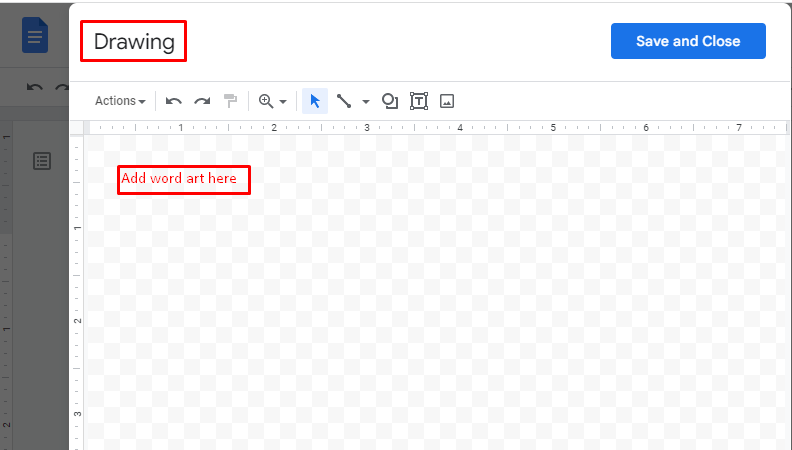
Press the “Actions” button from the toolbar that generates the dropdown list with various options. Select the “Word art” option in this list:
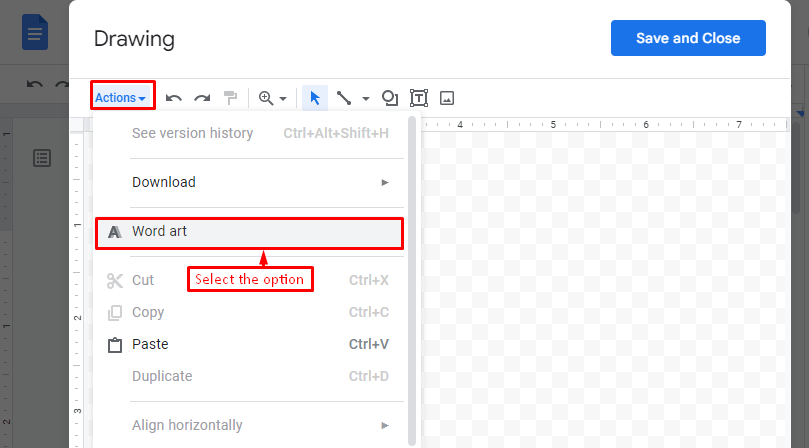
A “Text Box” is raised on which users can write any text, such as “Google Docs” for making special effects in Google Docs:
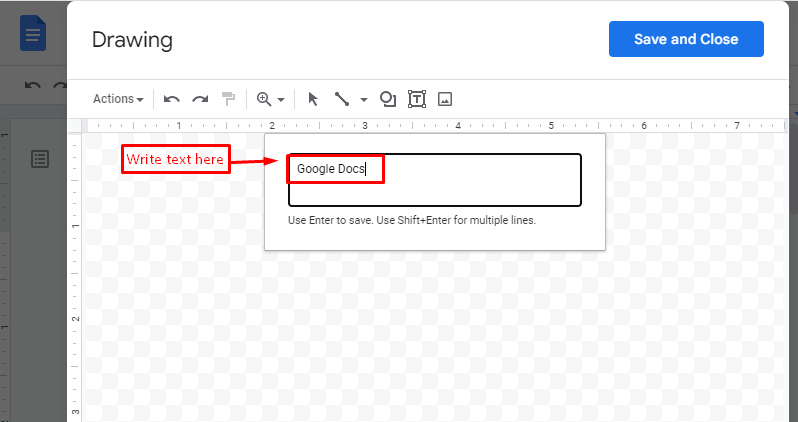
After pressing the “Enter” button, add the word art of “Google Docs” in the below “Drawing” window:
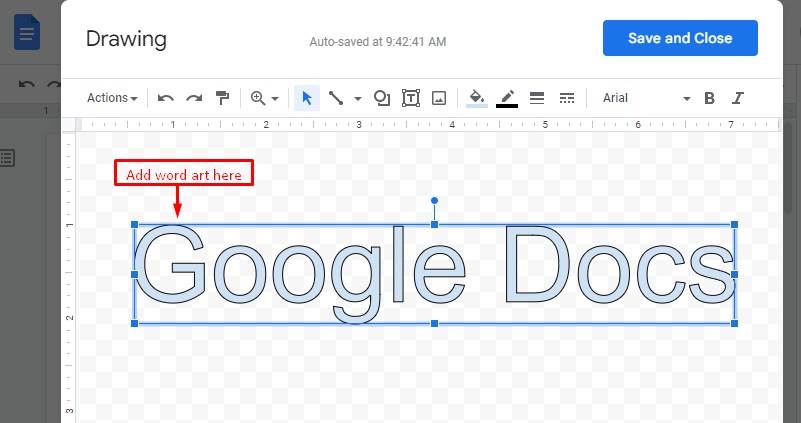
Users can insert some effects based on their needs. Here, we are inserting the color (red) from the color bucket option available on the toolbar:
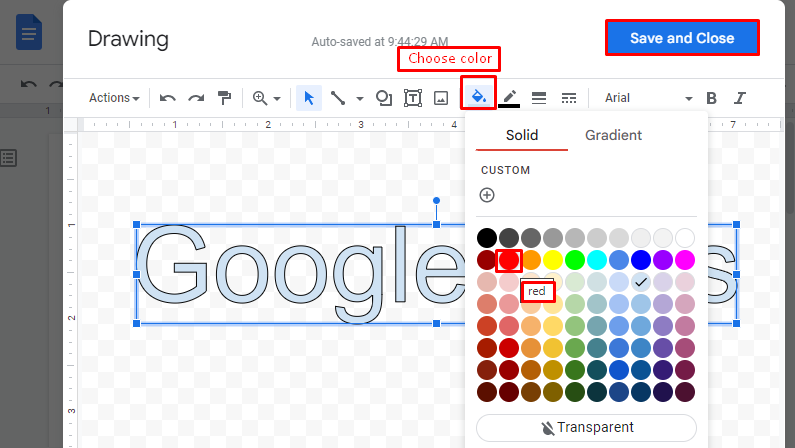
Select the “Save and Close” button to insert the word art in Google Docs:
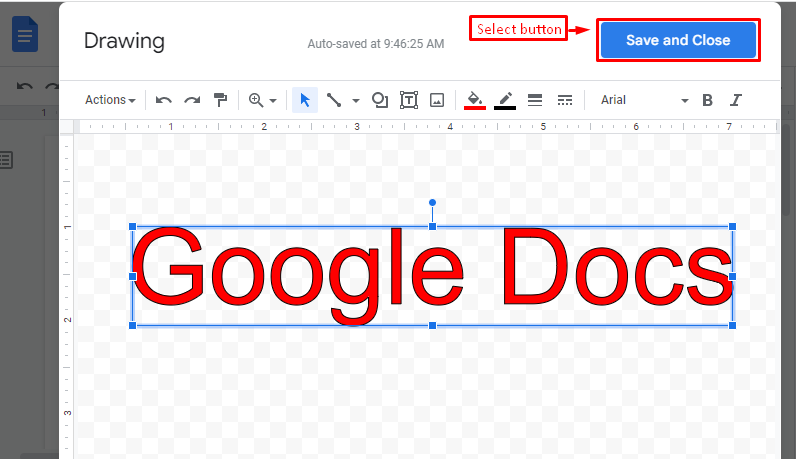
You can verify that the word art “Google Docs” is inserted in the current document of Google Docs:
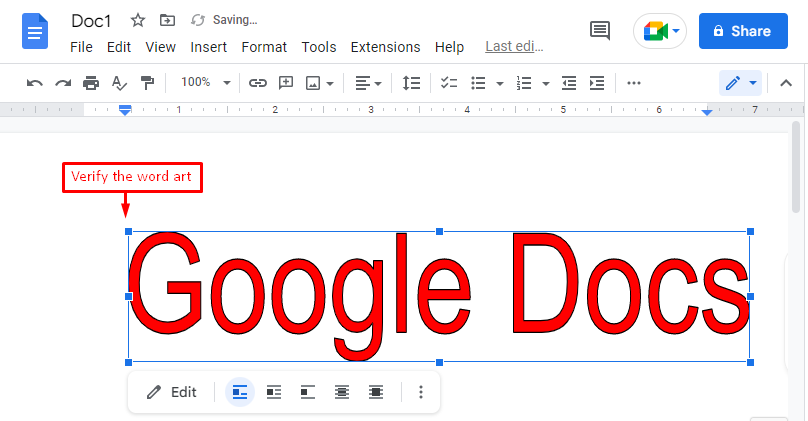
That’s it! You can now add more stylish word art as per your requirement.
Conclusion
Google Docs provides the “New” button from the “Drawing” option to insert word art into the current document. After pressing the button, users can add custom text in the “Drawing” window according to their needs. Moreover, Google Docs allows you to edit the text shape, color, and many more to make an interactive look for a document. Hence, this article has carried out the practical implementation of adding word art to Google Docs.

TUTORIALS ON LINUX, PROGRAMMING & TECHNOLOGY