Arduino IDE is a software tool to program the Arduino board. The programming language for Arduino is C/C++. In Linux, Arduino IDE can be installed to program the Arduino board. It includes code highlighting, auto-complete, and error checking, which improve coding experience and speed development.
This post illustrates all possible methods to install “Arduino IDE” on Ubuntu with the following outcomes:
- Using apt Package Manager
- Using Snap Package Manager
- Using Flatpak Package Manage
- Using Ubuntu Software Center (GUI)
Method 1: Install Arduino IDE on Ubuntu 22.04 Using apt Package Manager
Follow the steps below to install Arduino IDE from the default repository of Ubuntu 22.04:
Step 1: Update the Ubuntu Packages
Update the packages list via the command:
$ sudo apt update
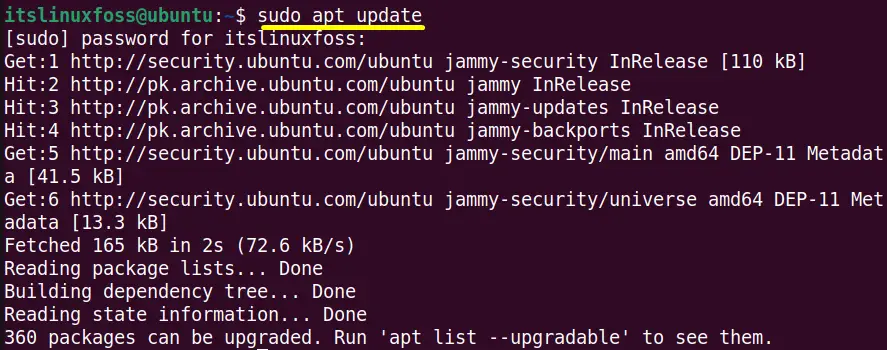
Step 2: Install Arduino IDE on Ubuntu
Install the Arduino via the following command:
$ sudo apt install arduino
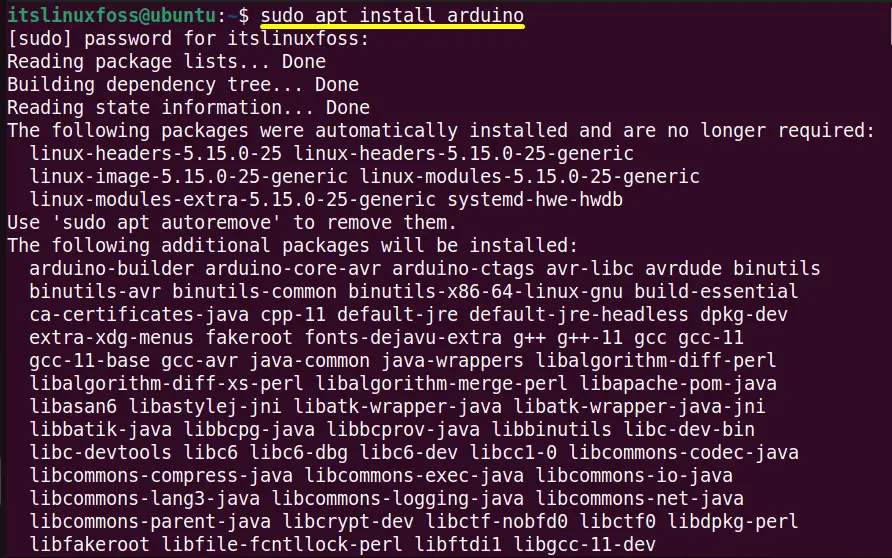
The “Arduino IDE” has successfully installed on “Ubuntu22.04”
Step 3: Verify the Arduino IDE Tool
For more verification, check the “Arduino IDE” version using the following typed command:
$ arduino --version
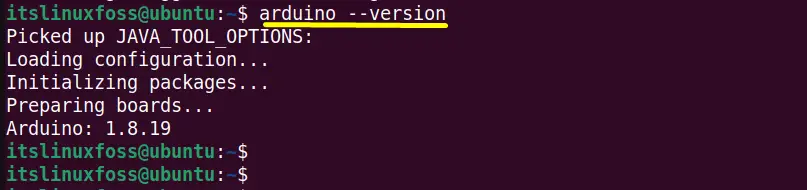
The output verifies that the “Arduino IDE” tool has installed with its latest release “1.8.19” available in the default repository.
How to Launch the “Arduino IDE” Tool?
To launch the “Arduino IDE” tool, simply type the “Arduino” on the terminal and hit the “Enter” key:
$ arduino
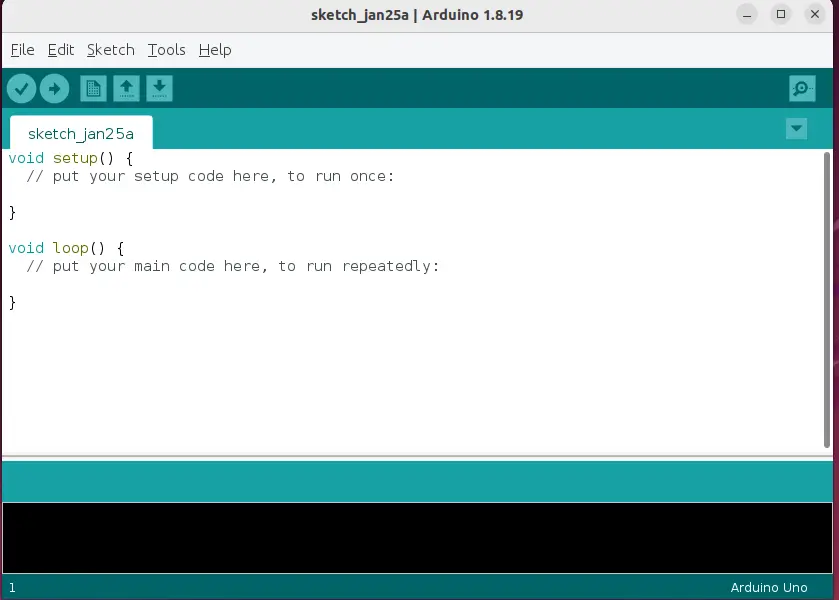
How to Remove Arduino IDE Using apt?
To remove or uninstall the “Arduino IDE” from Ubuntu 22.04, use the “apt” package manager in the following way:
$ sudo apt remove arduino
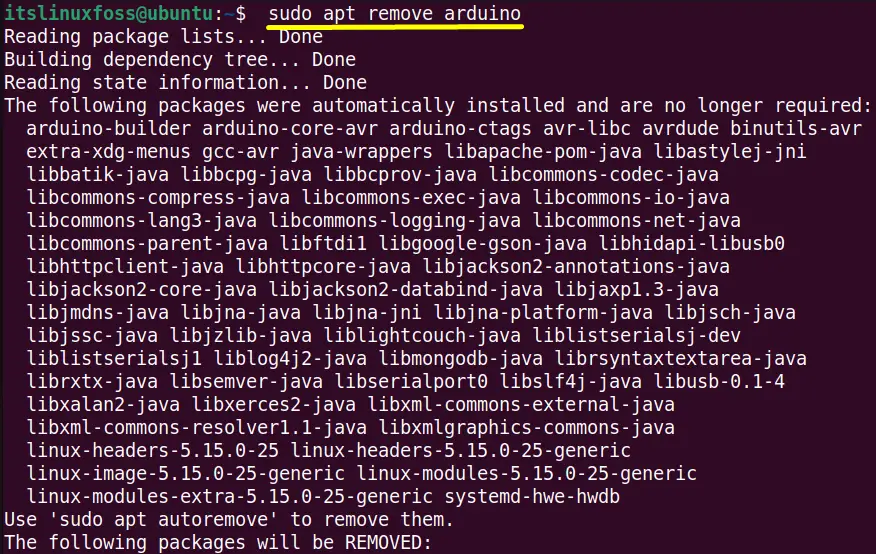
The “Arduino IDE” has been removed via “apt”.
Method 2: Install Arduino IDE on Ubuntu 22.04 Using Snap
The snap store contains various packages, including Arduino. Follow the steps to install “Arduino IDE” via “snap” support:
Step 1: Install Snapd Package
The “snapd” package is available on Ubuntu 22.04. If it is not present, then install it using the single command:
$ sudo apt install snapd
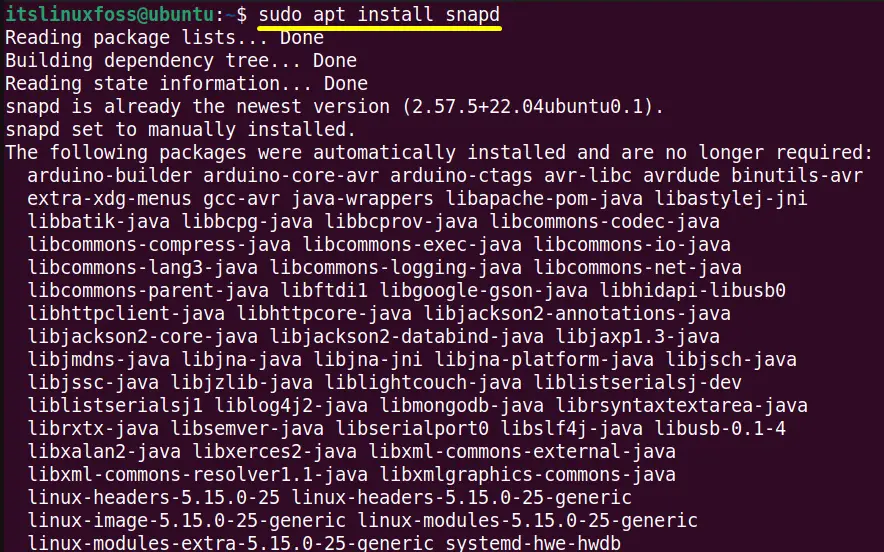
The “snapd” package manager has been installed on Ubuntu 22.04
Step 2: Install Arduino IDE Application
Use the “snap” package manager install the “Arduino IDE” application by executing the below-mentioned command:
$ sudo snap install arduino

The “Arduino IDE” has been successfully installed using the “snap” package manager.
How to Remove Arduino IDE Using Snap?
The Arduino IDE is installed through the snap store, and you want to remove it. Just use the command below:
$ sudo snap remove arduino

Method 3: Install Arduino IDE on Ubuntu 22.04 Using Flatpak Package Manager
Flatpak is another package manager that facilitates the user to download packages from multiple repositories known as “remotes”. This method uses the well-known remote “Flathub” to install the “Arduino” tool.
Step 1: Install Flatpak Package
The “Flatpak” is not pre-installed on Ubuntu 22.04. First, install it using the below-typed command:
$ sudo apt install flatpak
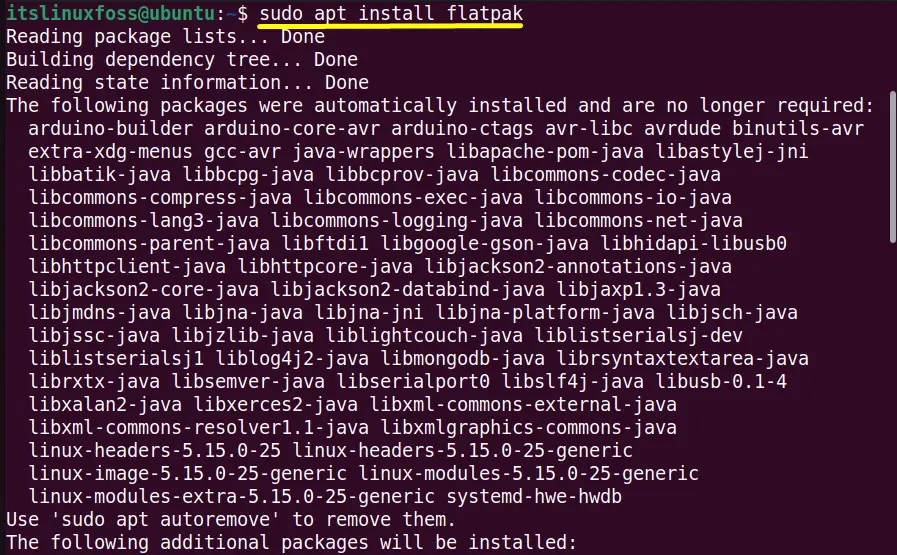
Step 2: Add Remote “Flathub” Repository
The “Flathub” repository corresponds to an official repository with thousands of applications. Add it to the Ubuntu 22.04 using this command:
$ sudo flatpak remote-add --if-not-exists flathub https://flathub.org/repo/flathub.flatpakrepo

Step 3: Install the “Arduino IDE” Tool
Now, install the “Arduino IDE” tool by using the flatpack manager with its remote “Flathub” repository in the following way:
$ sudo flatpak install flathub cc.arduino.arduinoide
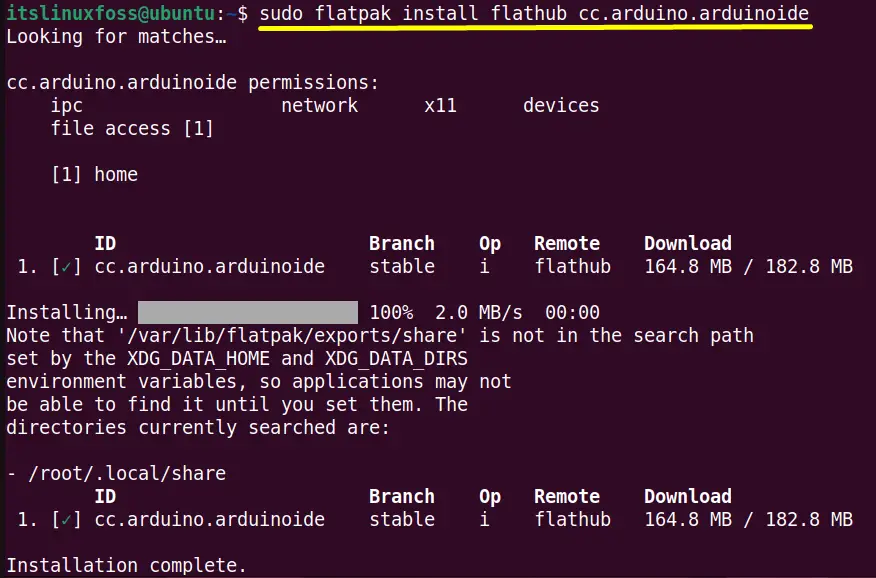
How to Remove Arduino Using Flatpak?
Execute the following command to remove the “Arduino IDE” application from Ubuntu 22.04:
$ flatpak uninstall --delete-data cc.arduino.arduinoide
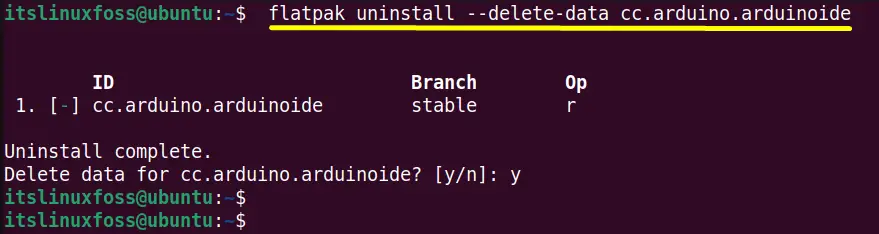
The “Arduino IDE” has been completely removed from Ubuntu 22.04.
Method 4: Install Arduino IDE on Ubuntu 22.04 Via GUI
The “Ubuntu Software Center” offers the “Arduino IDE” tool in its snap store. Follow the step-by-step guide to install “Arduino IDE” on Ubuntu using Graphical User Interface.
Step 1: Open Ubuntu Software Center
Open the Ubuntu “Software Center” available on the dock panel of “Ubuntu”:
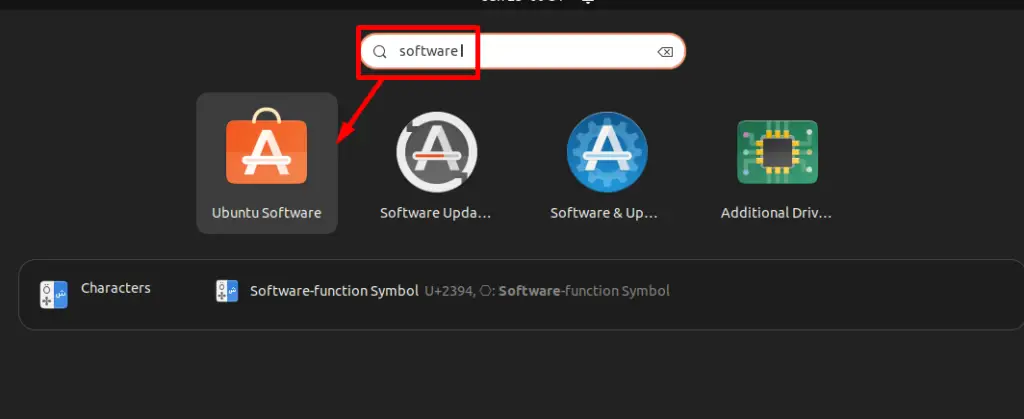
Search the “Arduino IDE” in the search bar of the software center and click on the shown results:
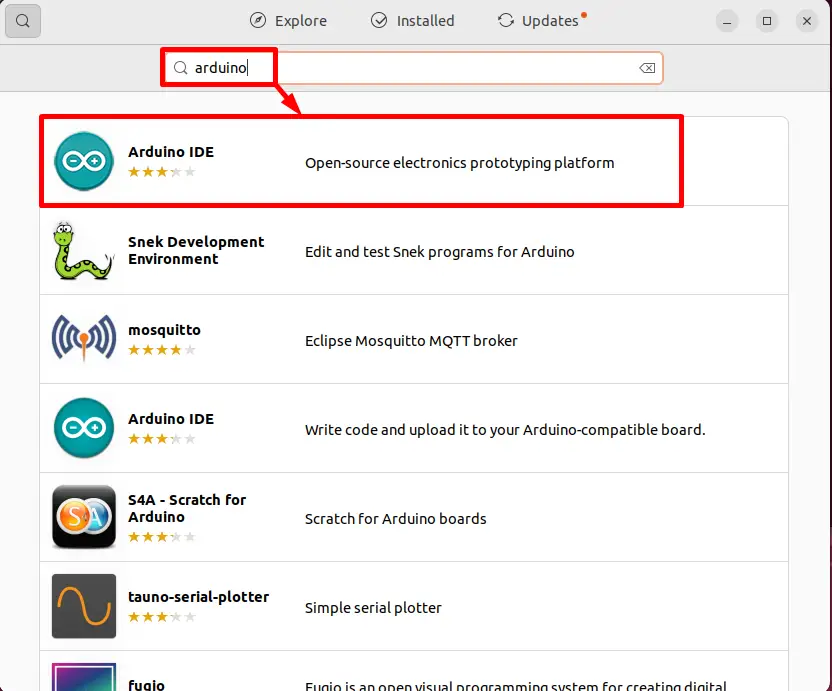
Step 2: Install the Arduino IDE Tool
Open the “Arduino IDE” application and click on the green “Install” button:
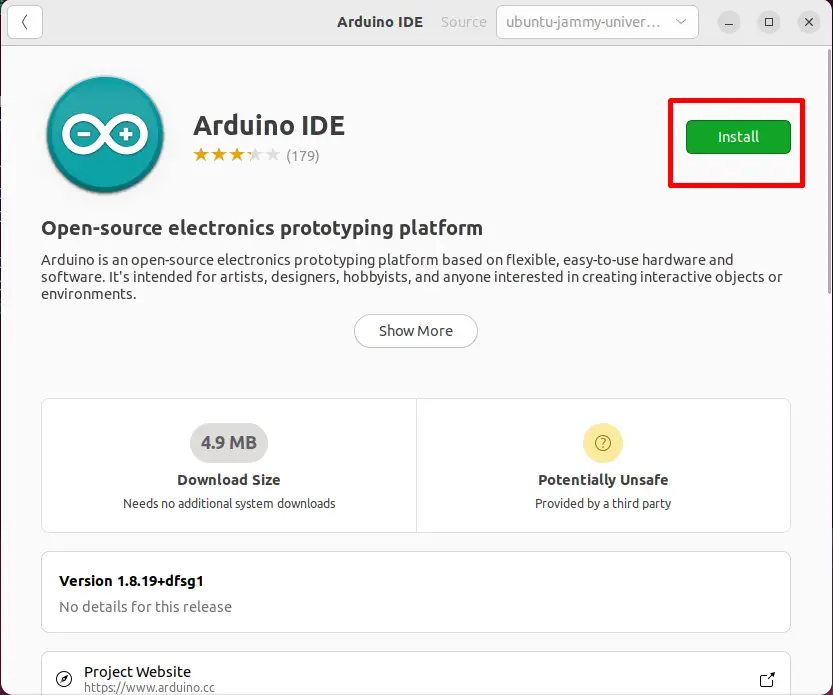
It requires the root user authentication password. Type the password and press the “Authenticate” button:
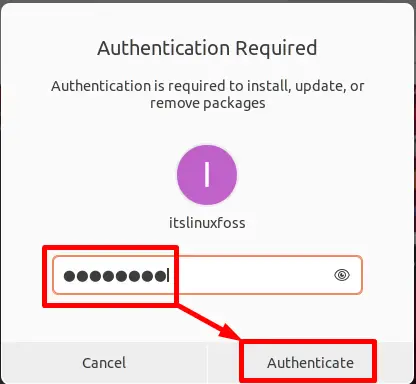
The installation process is started and will be completed within a few seconds:
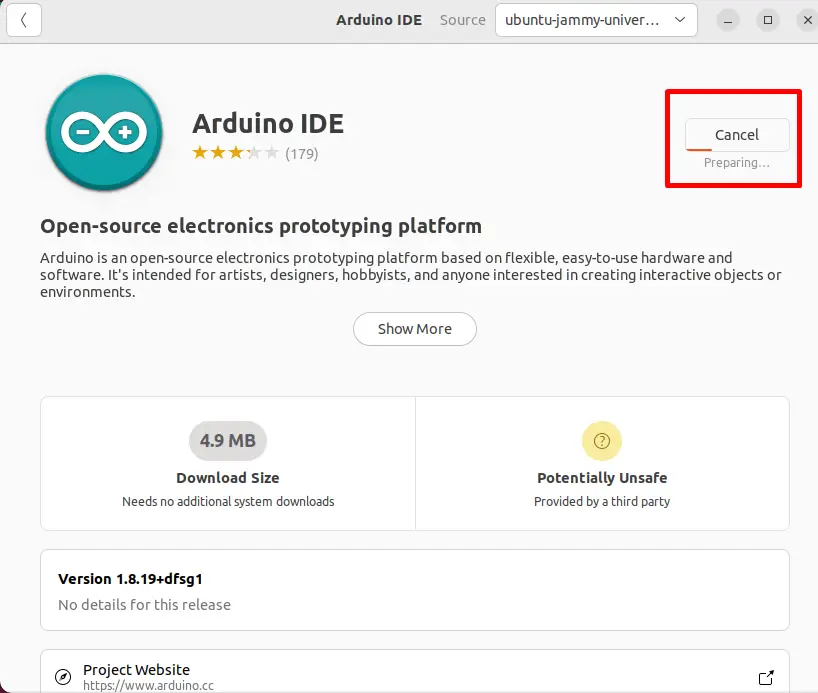
Step 3: Confirm the Arduino IDE Installation
The “Arduino IDE” installation is completed now as shown in the image:

Step 4: Launch the Arduino IDE
Hit the “Show Applications” icon and type the “Arduino” application in the “Search” bar. Click on the shown result, which is the “Arduino” tool:
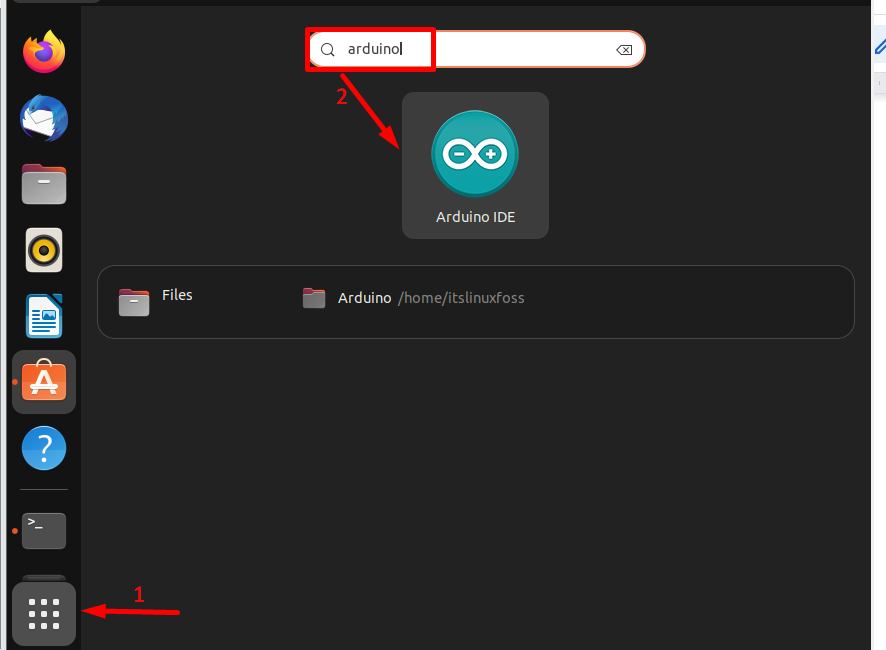
The interface of the “Arduino IDE” is like this:
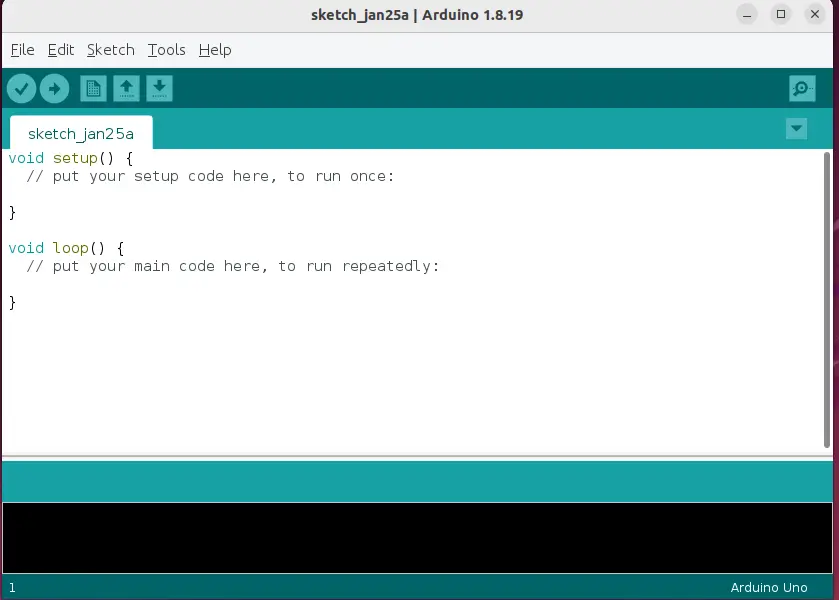
How to Remove Arduino IDE Via GUI?
To remove the “Arduino IDE” application using a graphical user interface, follow some necessary steps:
Step 1: Search the Arduino IDE
Hit the “Ubuntu Software Center” and tap on the “search” icon from the menu bar. Type “Arduino IDE” application in the search bar and click on it:
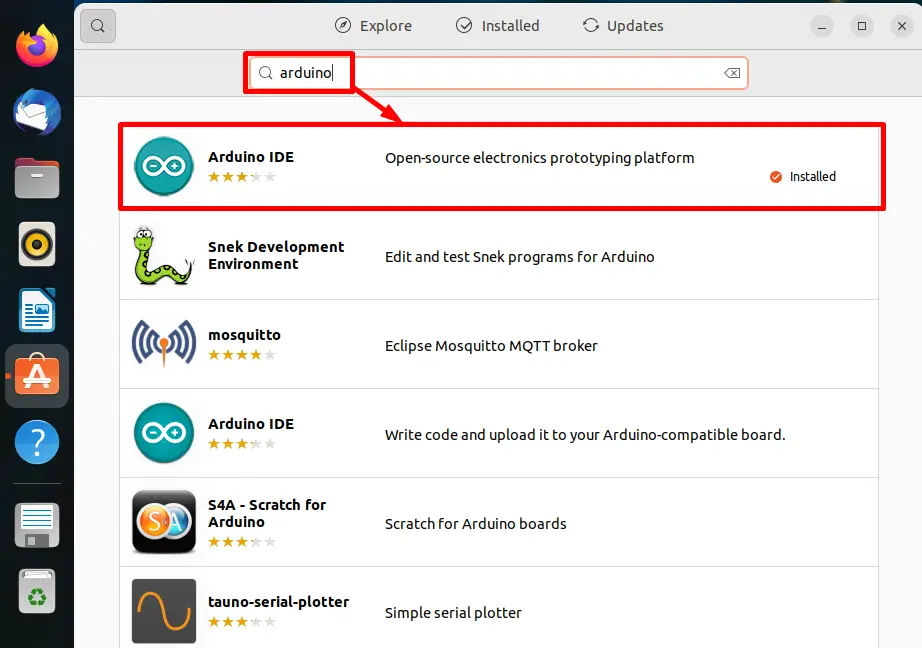
Step 2: Uninstall Arduino IDE
Click on the red “delete/uninstall” icon by removing it from the current working system:

Enter the root user password for the authentication and hit the “Authenticate” button:
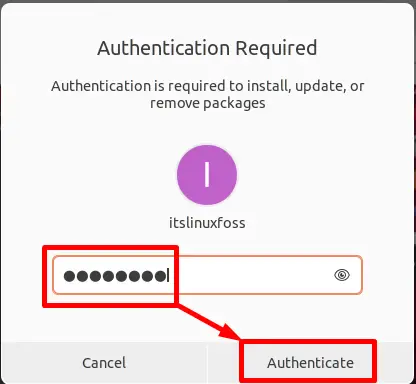
The “Arduino IDE” uninstallation procedure is started, and soon it will be uninstalled:
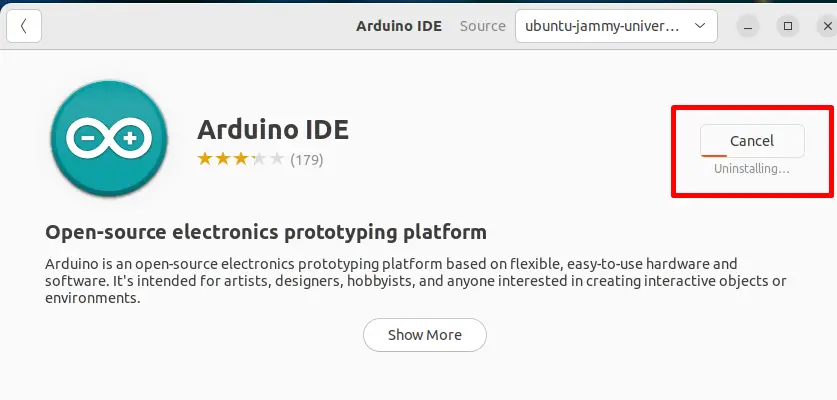
Step 3: Verify the Results
The “Arduino IDE” application has been installed completely:
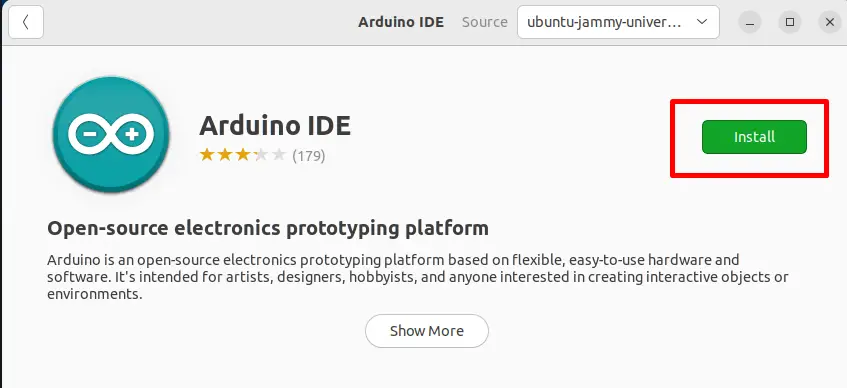
Conclusion
To install the “Arduino IDE” application on Ubuntu 22.04 LTS, use the “apt”, “snap”, and “Flatpak” package managers. A GUI method can also be followed by accessing the Ubuntu Software Center. This post illustrated CLI and GUI methods to install “Arduino IDE” on Ubuntu 22.04.
