Google Drive is a free and Cloud-based data storage service that is used to store and share the data such as documents, files, and folders. It is very popular due to its backup features and sub-services like Google docs, Google sheets, and slides.
Google Drive allows the 15GB free capacity to store data. It is a widely used online storage service as compared to the others. In this productive write-up, you will learn how to install Google Drive on Ubuntu 22.04. To do so, the following methods are followed:
Let’s get started:
Method 1: Access Google Drive Using Command-Line-Interface
Command Line Interface is a utility to access the terminal in Linux. Ubuntu does not come with the Google drive packages by default. However, it can be installed on Ubuntu 22.04 through a third-party solution. For instance, the step-by-step procedure is as follows:
Step 1: Add PPA repository
PPA known as Personal Packages Archives used to distribute the pre-release software for Ubuntu users. To add the PPA repository of Google Drive to the apt packages manager, use the following command:
$ sudo add-apt-repository ppa:alessandro-strada/ppa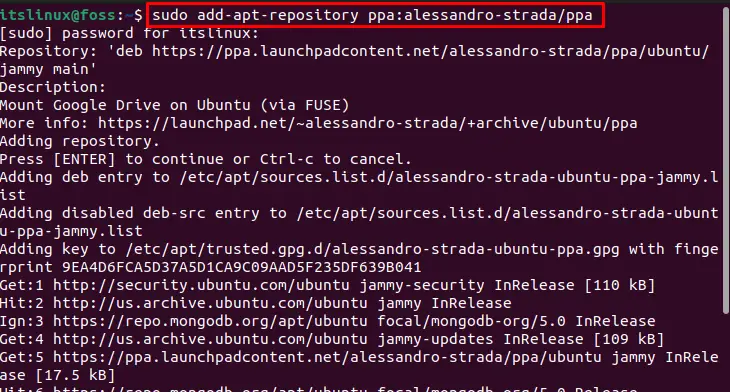
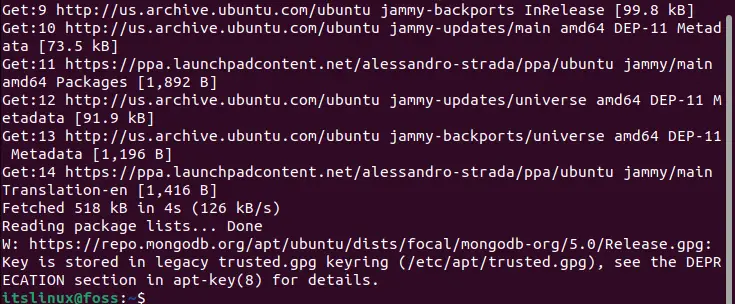
Hence, the repository of PPA is successfully added.
Step 2: Update the repository of the system
After the addition of the PPA repository, update the packages of the system repository:
$ sudo apt update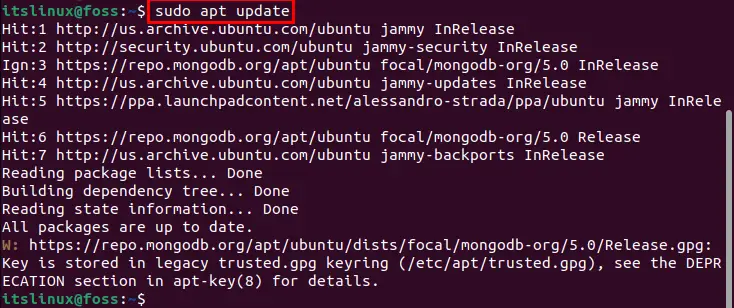
The packages repository is up to date.
Step 3: Install Google-Drive-ocamlfuse
Ocamlfuse is a Google Drive file system based on FUSE (file system in user space). It allows a directory to sync Google Drive on Linux-based systems. To install Google Drive-ocamlfuse on Ubuntu 22.04, run the following command:
$ sudo apt install google-drive-ocamlfuse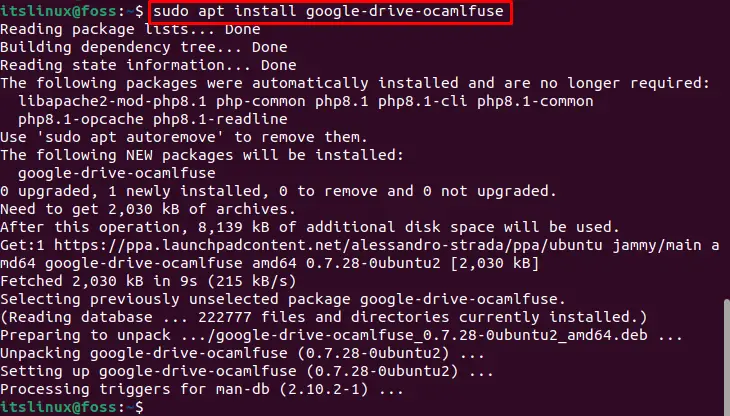
Google Drive has been installed.
How to Connect Google Drive on Ubuntu 22.04 Using Ocamlfuse?
After the successful installation of Google Drive Ocamlfuse on ubuntu 22.04, launch it to access google drive on Ubuntu 22.04 using the following steps:
Step 1: Open the Google Drive Ocamlfuse
To open the google drive ocamlfuse on Ubuntu 22.04, run the following command in terminal:
$ google-drive-ocamlfuse
The following window will open.
Step 2: Enter your Credentials
After opening the following interface, you should enter your credentials (email & password). Enter the email address and then press “Next”:
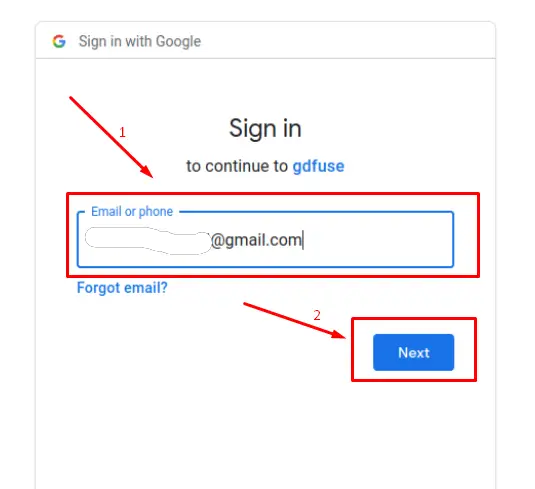
Enter the password and press “Next”:
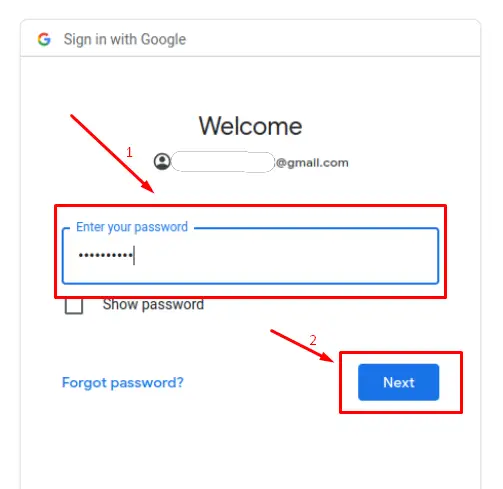
It will open Google drive:
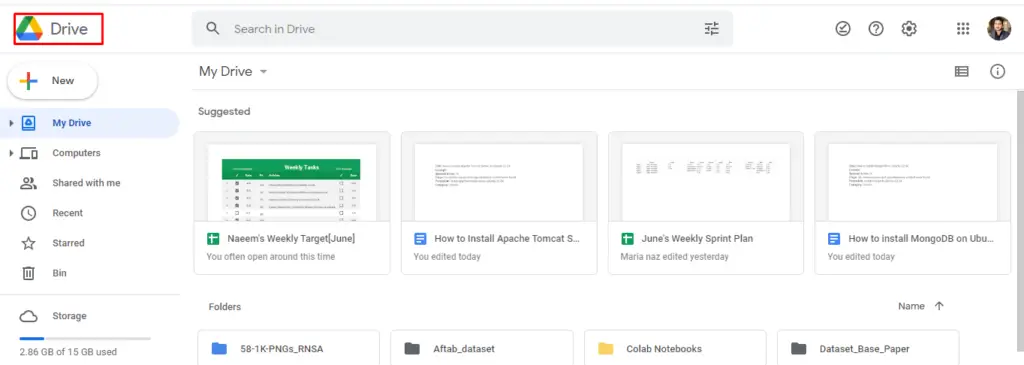
We have made a successful attempt to connect to google drive via ocamlfuse.
How to Remove google-drive-ocamlfuse?
If you install Google Drive using the APT package manager, you can remove it using the following command:
$ sudo apt remove google-drive-ocamlfuse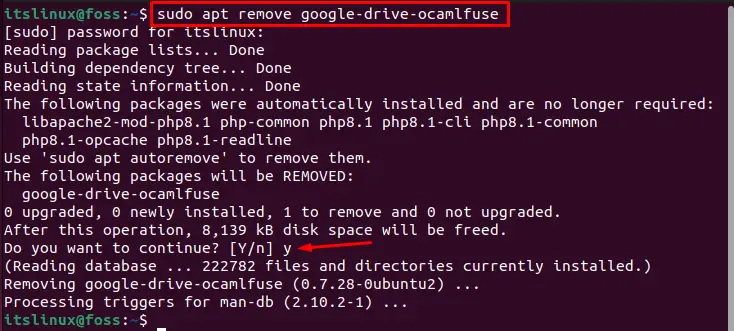
Hit the ‘Y’ key to continue the process. The google-drive-ocamlfuse is removed successfully.
Method 2: Access Google Drive Using Graphical-User-Interface
Graphical User Interface helps the users to install the various applications graphically. However, using the GUI, you can access Google Drive on Ubuntu 22.04. To do this action, perform the step-by-step procedure as follows:
Step 1: Open the settings
To open the settings, go to the“Applications” and search the “Settings” in the search bar:
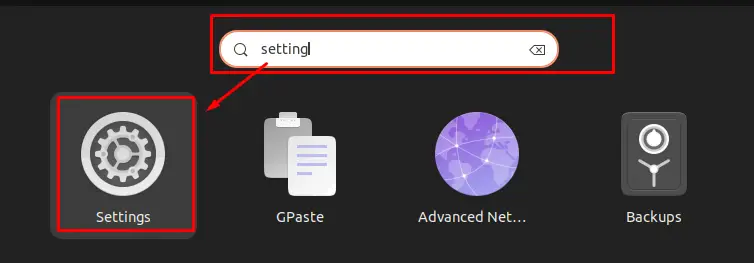
Step 2: Select online accounts
When the settings open, it will show the following interface. Now, select “Online Accounts” as shown in the figure:
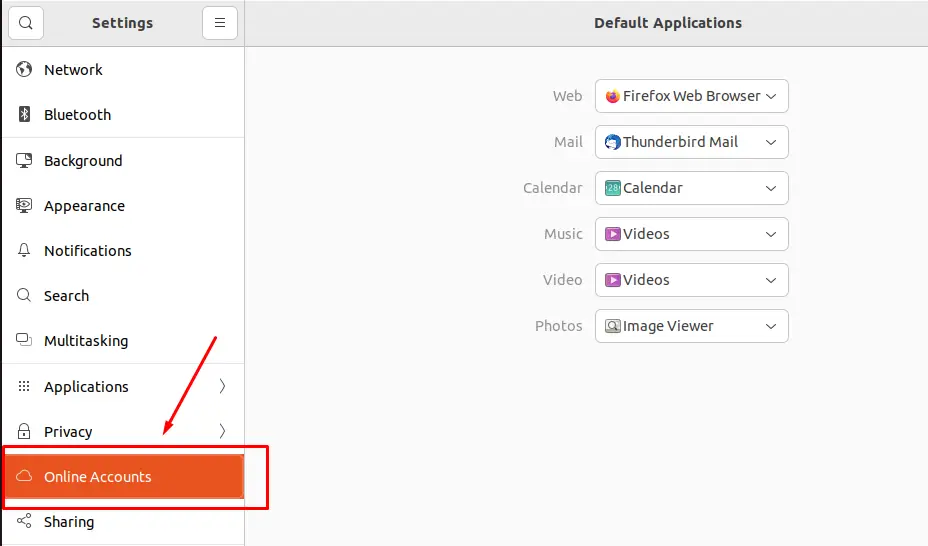
Step 3: Choose Google
From the following window, choose“Google”:
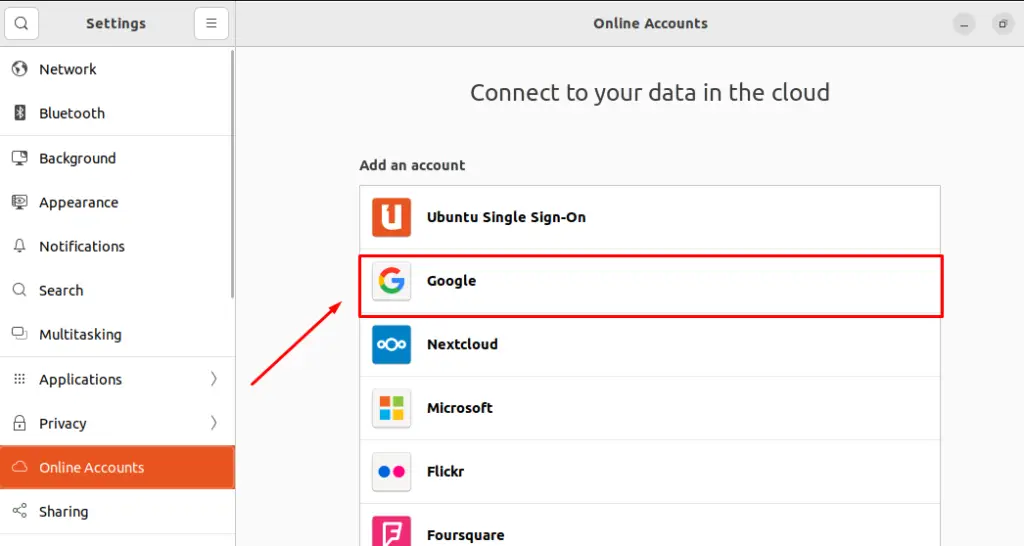
Step 4: Enter your credentials
Enter the email & password (credentials) and click on the “Next” button:
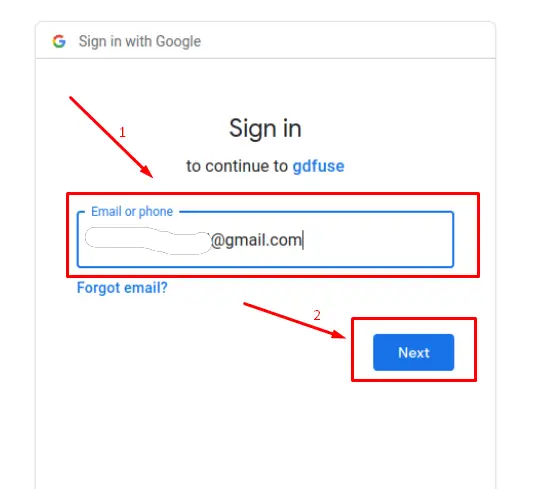
Enter the“Password” and press“Next” again:
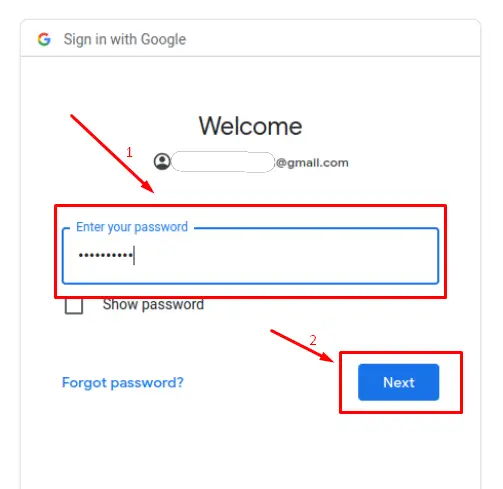
Step 5: Allow for Gnome Trust
You should allow Gnome trust to continue with google drive. For this purpose, click on the “Allow” button:
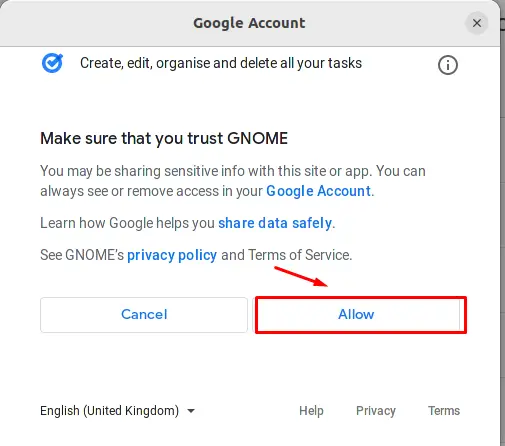
Step 6: Sync Applications
To sync the application with Google drive, choose the items that google drive will be used for:
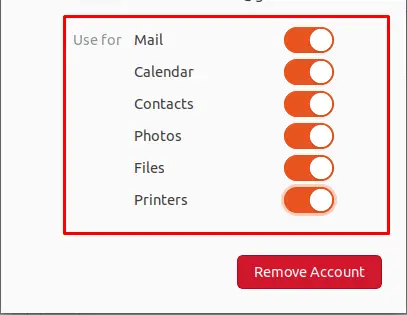
Step 7: Verify the installation of Google Drive
To verify the successful installation of Google Drive, open the “Home” directory, and you will observe a myGoogleDrive directory as shown below:
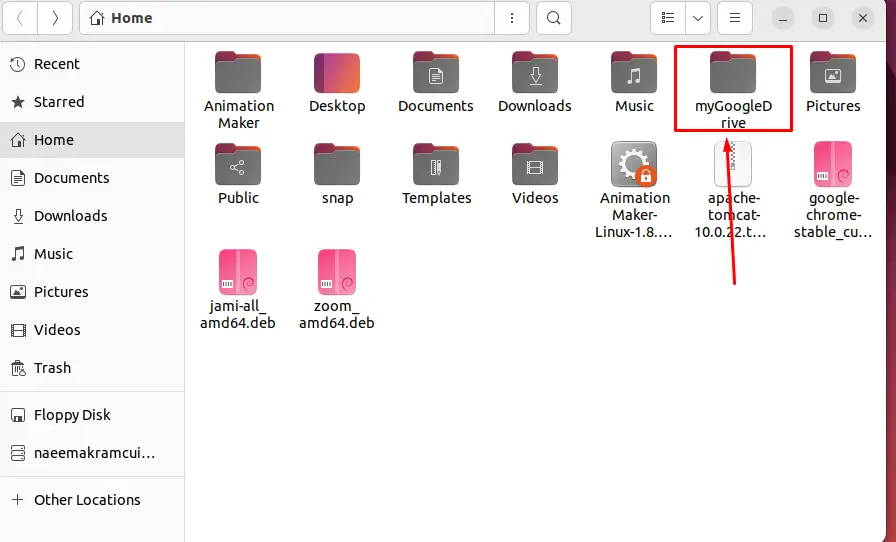
It is verified that Google Drive is integrated successfully on Ubuntu 22.04.
How to Remove Google Account From Ubuntu 22.04?
If you are signed in to your Google Drive account via the Online Accounts option in Ubuntu 22.04, you just have to detach your Google account. For this purpose, go to “Settings” and open “Online Accounts”. Select“Google” and click on the“Remove Account” button.
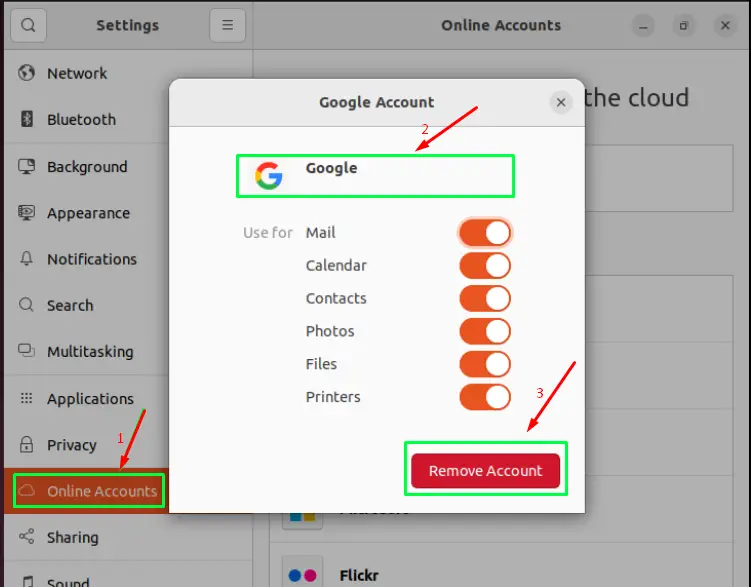
By doing so, your linked account will be detached, and you will be logged out of Google Drive.
Good Luck! You have experienced the integration of Google Drive via GUI and CLI on Ubuntu 22.04.
Conclusion
Google Drive is installed on Ubuntu 22.04 by utilizing the Command Line Interface or GUI. Google Drive is a free and well-known cloud-based data storage service that is utilized to store and share data. In this descriptive article, we have illustrated the deep knowledge to learn how to access Google Drive on Ubuntu 22.04 using CLI and GUI.

TUTORIALS ON LINUX, PROGRAMMING & TECHNOLOGY