In Linux, OnlyOffice is an open source tool for opening any documents such as word, ppt, spreadsheets, txt, pdf, and many more. It is a similar application to MS Office. In this article, two different methods to install Onlyoffice in Ubuntu 22.04 will be demonstrated, which are mentioned below:
- Method 1: Install Onlyoffice Docs Using Debian Package (.deb)
- Remove the OnlyOffice Docs (Using apt)
- Method 2: Install Onlyoffice Docs Using Snap
- Using CLI
- Using GUI
- Remove OnlyOffice Docs (Using Snap)
Method 1: Install Onlyoffice Docs Using Debian Package (.deb)
To install Onlyoffice in ubuntu 22.04, follow the below steps:
Step 1: Download Package File
Go to the Onlyoffice website and download the latest .deb version of the Onlyoffice, or you can copy the latest .deb package file link and then use the wget utility to install as shown below:
$ wget https://download.onlyoffice.com/install/desktop/editors/linux/onlyoffice-desktopeditors_amd64.deb
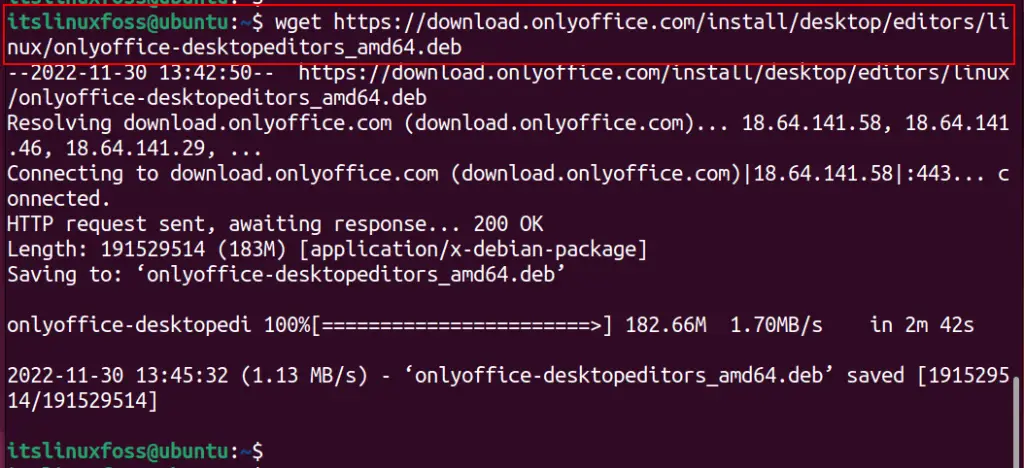
Step 2: Install Onlyoffice
Install OnlyOffice via the below-mentioned command:
$ sudo apt install ./onlyoffice-desktopeditors_amd64.deb
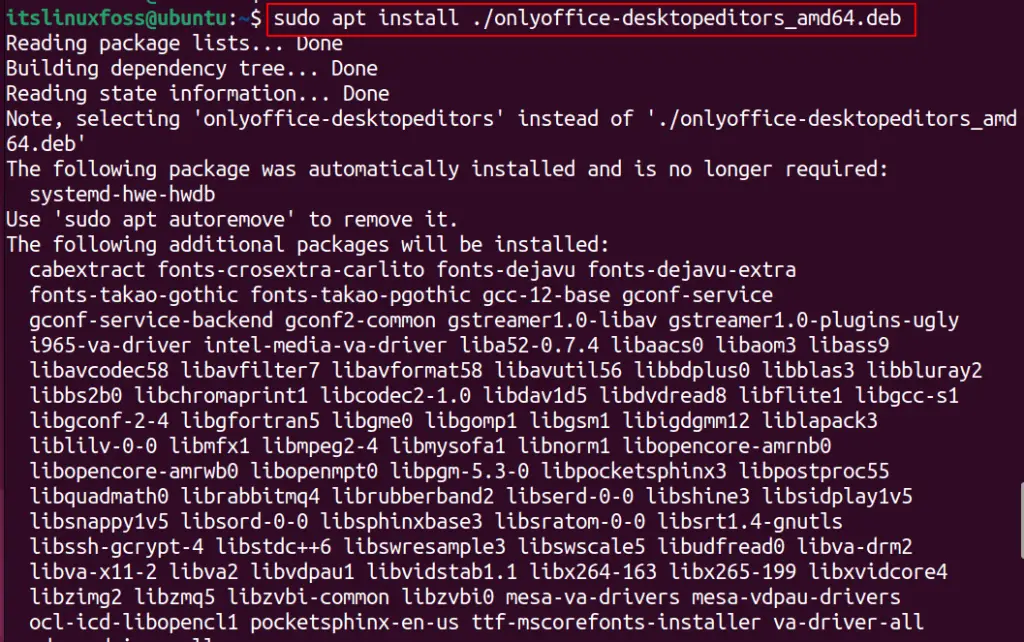
Accept the License Agreement
In the installation process, the “mscore fonts installer” will pop up; click “OK” to accept the installation:
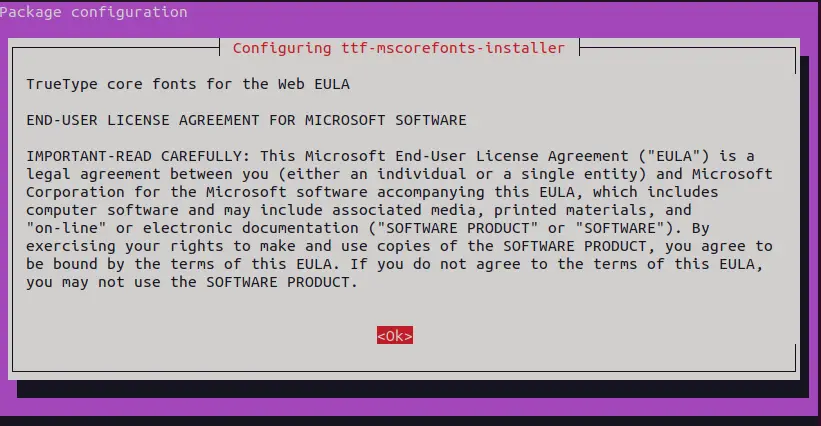
Now, click “Yes”:
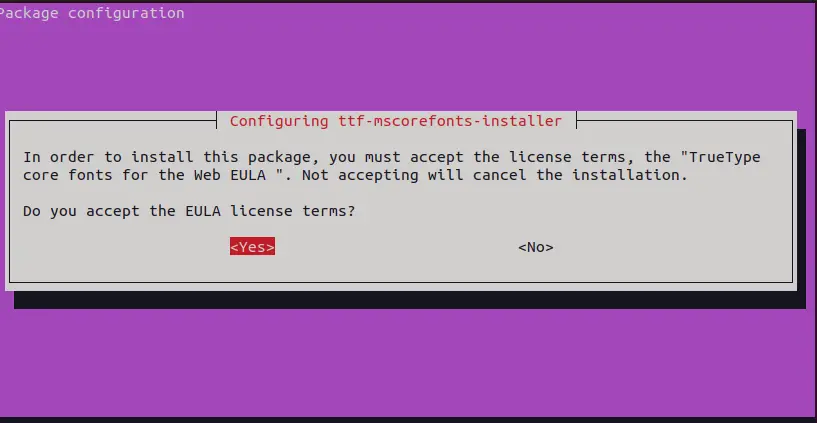
Step 3: Verifying the Installation
Once a user accepts the license agreement, Onlyoffice will be installed in your operating system. Run the following command to launch it from the terminal:
$ onlyoffice-desktopeditors
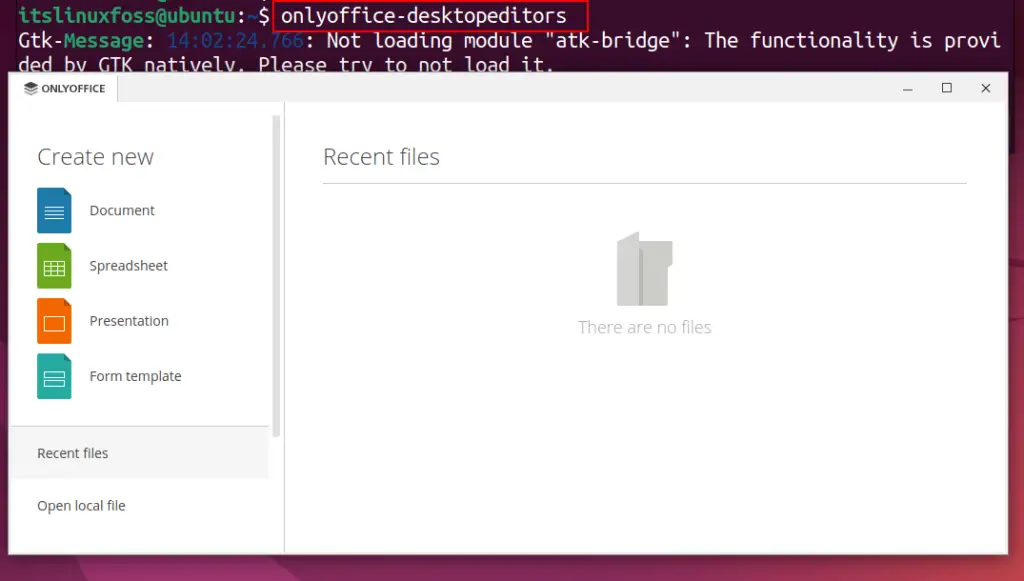
The above interface shows that only the office has been successfully installed.
Remove the Onlyoffice Docs (Using apt)
If the package is installed using the .deb package file, you can remove it by using the command provided below:
$ sudo apt autoremove onlyoffice-desktopeditors
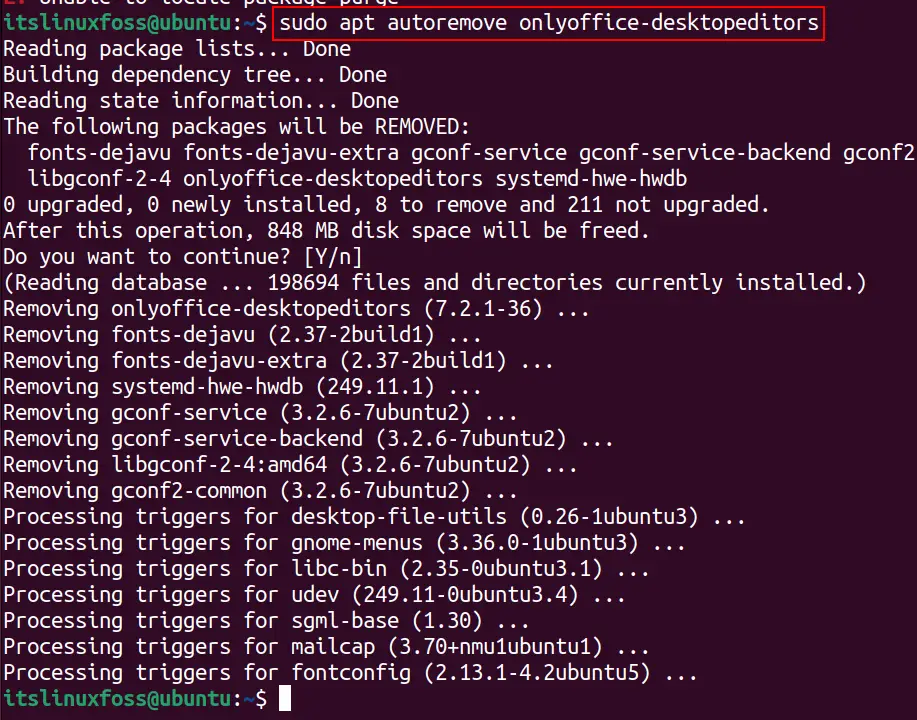
Method 2: Install Onlyoffice Docs Using Snap
Onlyoffice support for snap packages is also available, and this can be installed from the Ubuntu Software Center. Snap offers GUI and terminal support to install packages which will be used here to install OnlyOffice Docs.
Using CLI
The installation of Onlyoffice using the command line interface is obtained as follows:
$ sudo snap install onlyoffice-desktopeditors

Onlyoffice will be installed and can be launched from the terminal as follows:
$ onlyoffice-desktopeditors
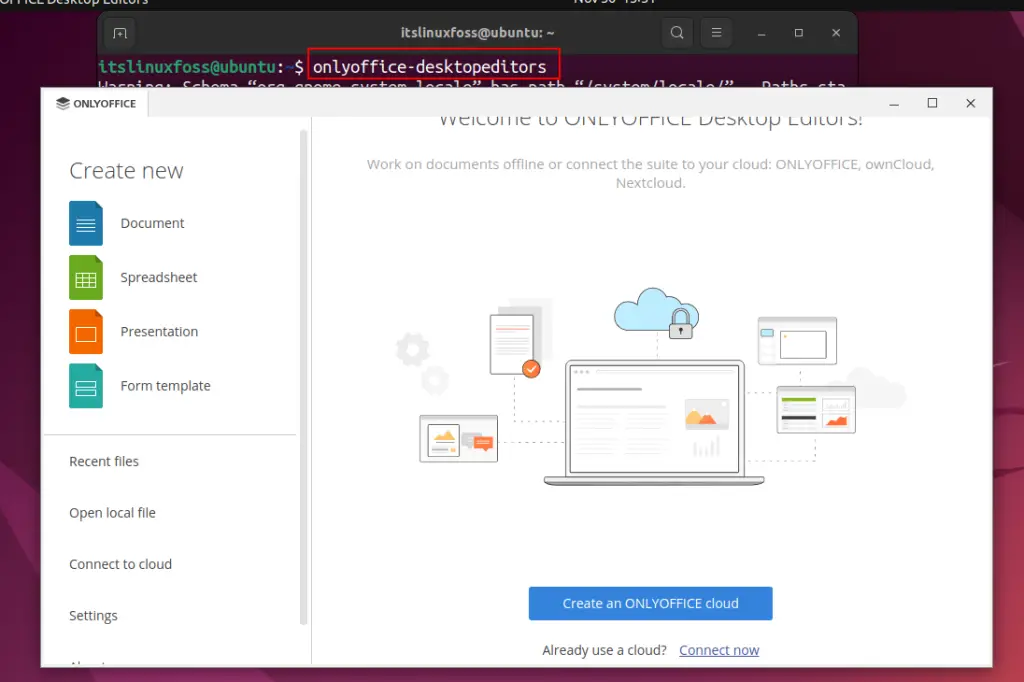
Using GUI
Open the ubuntu software center from the application:
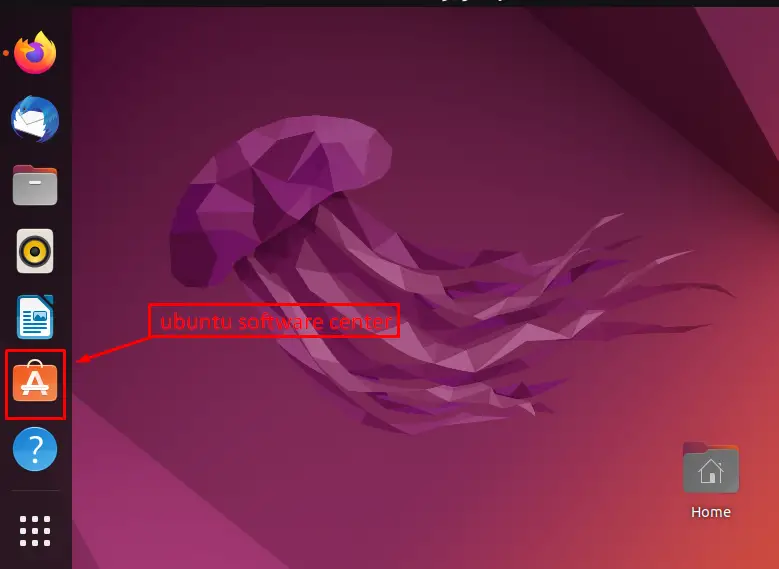
Once the Ubuntu software center is opened, search the Onlyoffice snap package using the search option and click on it as described in the below image:
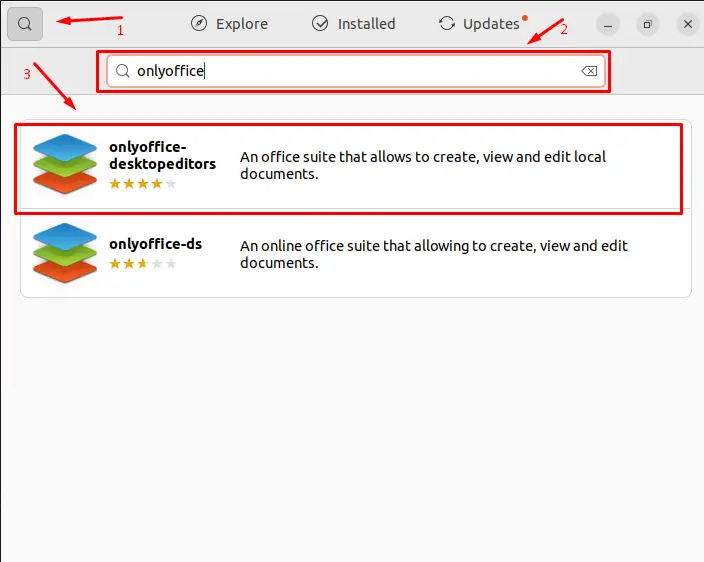
After clicking, click on the install button from the next interface of the screen:
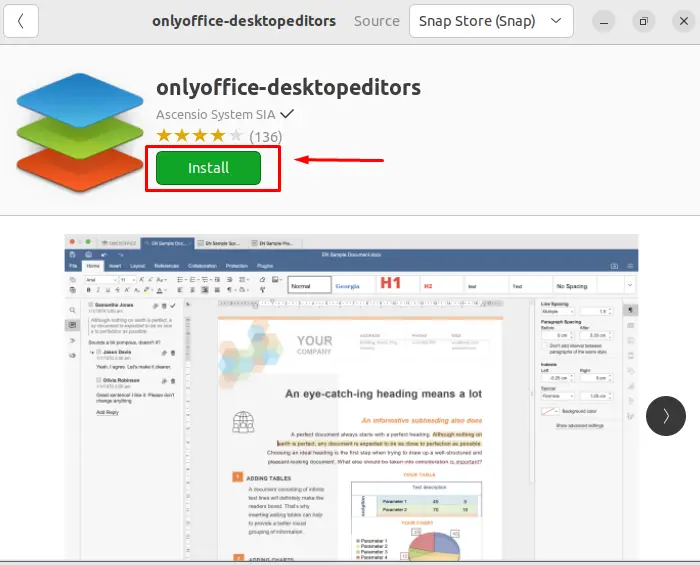
To install the Onlyoffice, user authentication will be required:
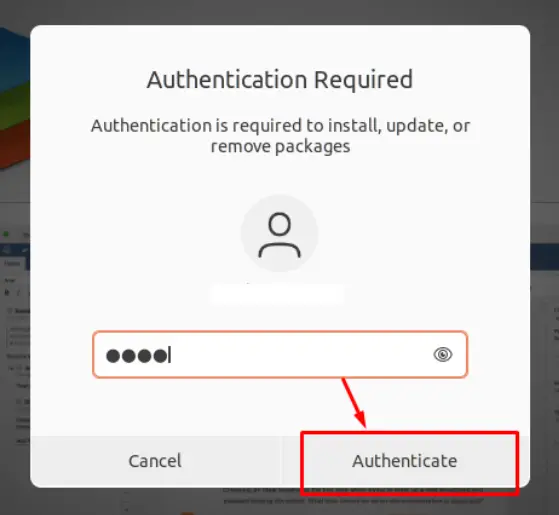
The below image shows that Onlyoffice has successfully installed:
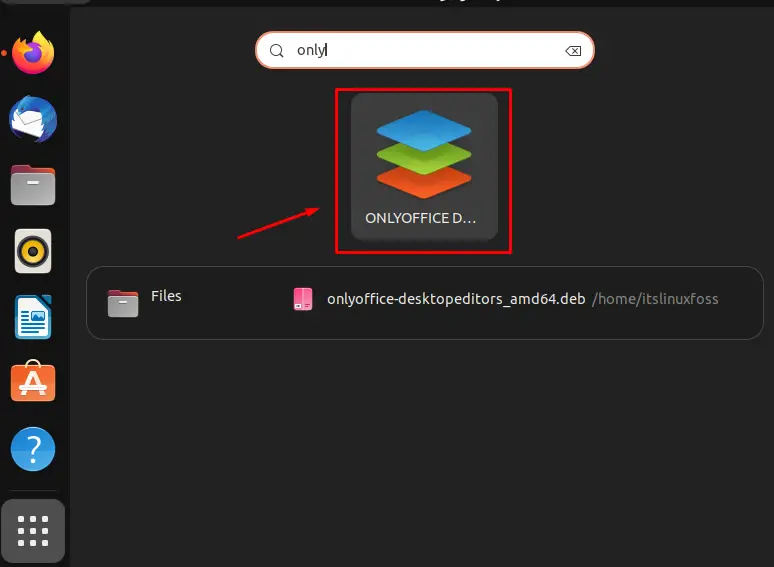
Remove OnlyOffice Docs (Using Snap)
If the package is installed using the snap store (either GUI or Terminal), you can remove it by issuing the command provided below:
$ sudo snap remove onlyoffice-desktopeditors

That’s it from this guide.
Conclusion
In Ubuntu 22.04, OnlyOffice is installed by dpkg and snap package. To install using dpkg, download the .deb file and execute the “sudo apt install <path/to/deb/file>” command; for the installation of Onlyoffice using the snap package, execute the “sudo snap onlyoffice-desktopeditors” command. In this article, methods to install Onlyoffice docs have been demonstrated with detailed guidance.
