There are multiple frameworks available for php, which give different functionalities like autocompletion and refactoring of code. Phpstorm is a cross-platform Integrated Development Environment (IDE) that provides a better experience to the developers. It is a combination of PHP, WebStorm (an IDE for JS), and SQL Databases, and thus, the functionality of PhpStorm revolves around these.
Phpstorm is not free software. Initially, it gives a free trial duration of a month. After that, users have to buy a subscription to software for further use.
This article will demonstrate the methods to install PhpStorm on ubuntu. The content for this post is given below:
- Method 1: Install PhpStorm Using Tarball (Downloaded From the Official Website)
- Remove PhpStorm
- Method 2: Install PhpStorm Using Snap
- Remove PhpStorm Using Snap
Let’s get started.
Method 1: Install PhpStorm Using Tarball (Downloaded From JetBrains)
The PhpStorm support is offered by JetBrains. In this method, the source file of the PhpStorm will be obtained from the official website of JetBrains, and then it will be installed on Ubuntu 22.04. The steps to install PhpStorm are demonstrated below:
Step 1: Download the Phpstorm
Go to the website of JetBrains and download the tar.gz file available for Linux. The download link is provided below:
https://www.jetbrains.com/phpstorm/download/#section=linux
Navigating to the link will open up the following interface. Click on “Download” to get the file:
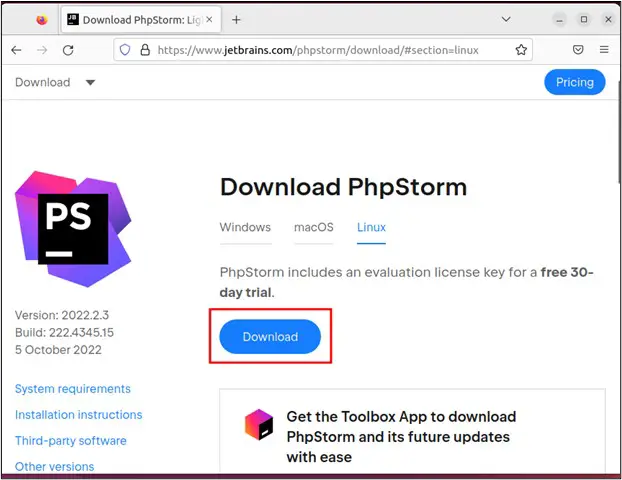
After downloading, it will appear in the “Downloads” directory:
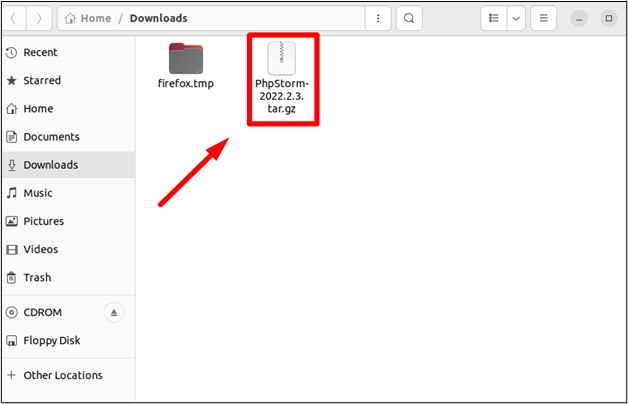
Step 2: Extract the File
First, change the directory to the “Downloads” (or where the downloaded file is available) :
$ cd Downloads

Now, extract the PhpStorm file using the following command:
$ tar -xvf PhpStorm-2022.2.3.tar.gz
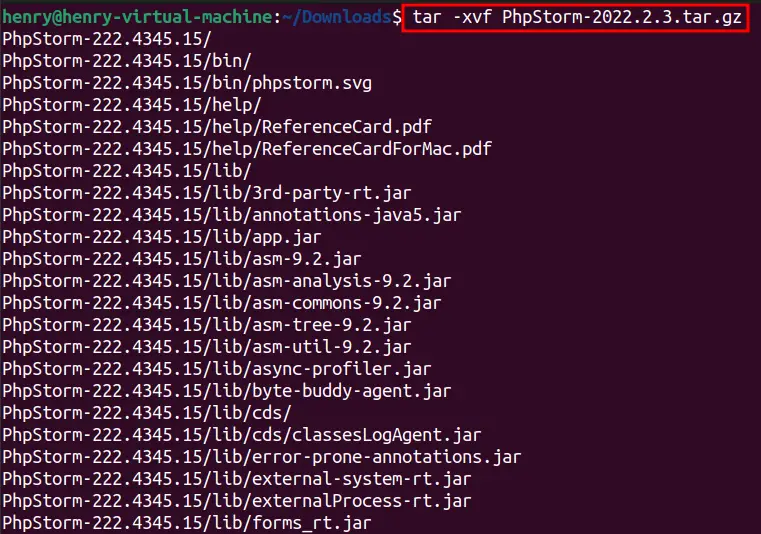
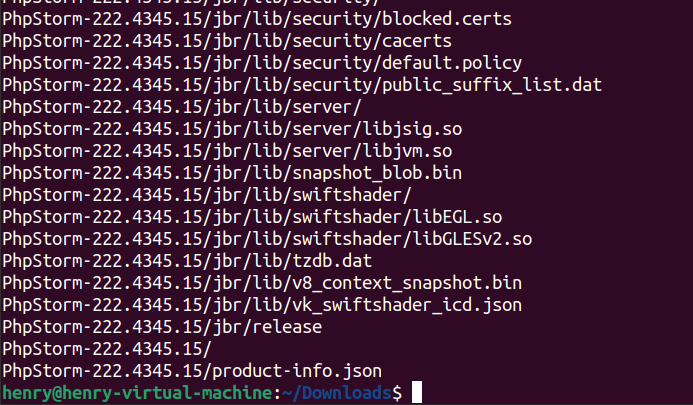
The file will be extracted in the same directory:
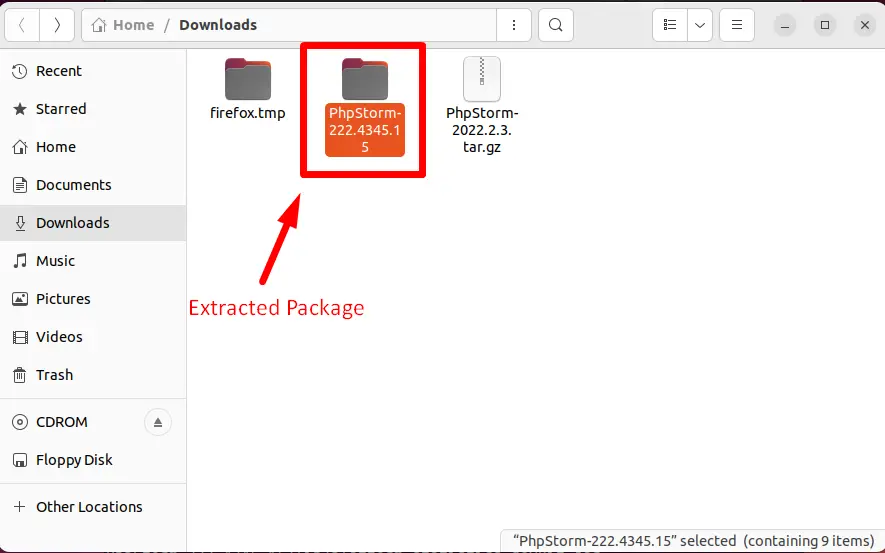
Step 3: Execute the Script
Go to the bin directory of the extracted file by using the cd command:
$ cd PhpStorm-222.4345.15/bin

Inside that directory, there is a bash script named “phpstorm.sh”. Execute that script:
$ ./phpstorm.sh

This script will launch the PhpStorm necessary setup.
Accept the license agreement to launch the PhpStorm:
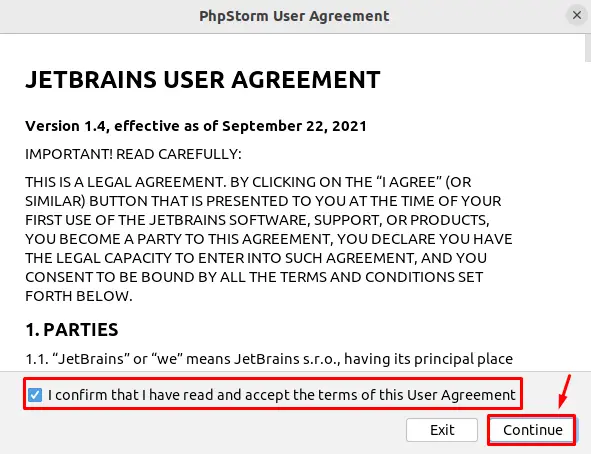
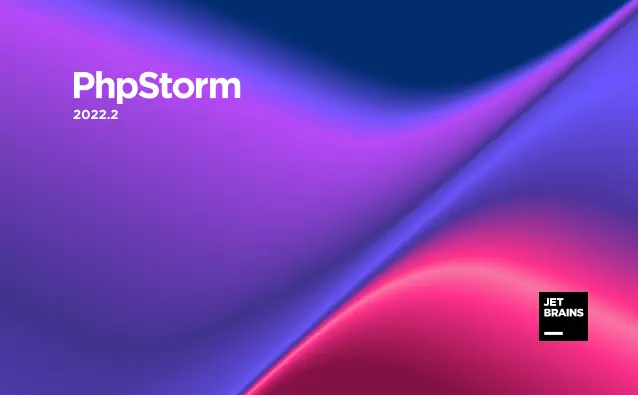
Below is the interface image of PhpStorm:
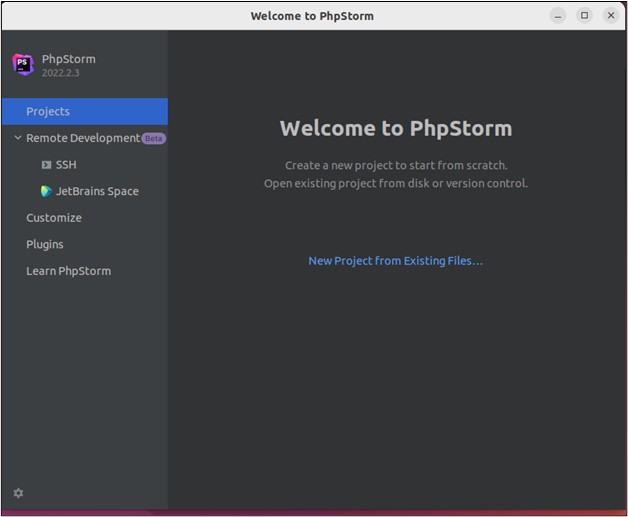
Note: When this article was written, PhpStorm’s latest version was 2022.2.3. Users can check it from the website for newer or older versions of PhpStorm.
Remove the PhpStorm
If the PhpStorm is downloaded from the tarball as in this method. Then, you need to either delete the “bash script” or the whole extracted directory to remove the PhpStorm.
To remove only the bash script, in our case, we are inside the location of the bash script. So, using the following command, the bash script is removed:
$ sudo rm phpstorm.sh

To remove the whole directory:
$ sudo rm -r PhpStorm-222.4345315

In your case, the directory name could be different. So, you need to execute the command as per your directory name.
Method 2: Install Phpstorm Using Snap
Another method to install PhpStorm is by using the snap support of Ubuntu 22.04. This method can be performed using both CLI and GUI. Let’s perform these methods.
Method 2.1: Using CLI
Open the terminal and run the following command:
$ sudo snap install phpstorm --classic

The output shows that the PhpStorm has been successfully installed on the system.
Method 2.2: Using GUI
Open the Ubuntu Software Center:
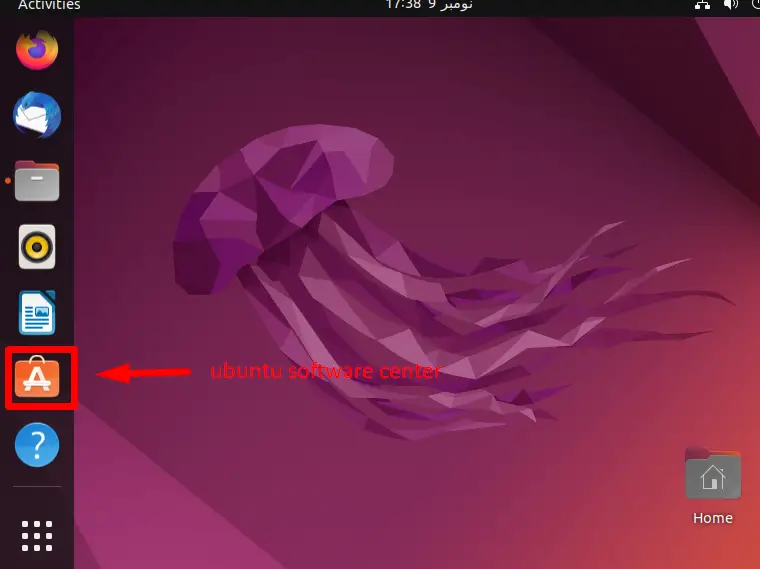
Click on the search button and type the PhpStorm in the search bar. Then, click on the PhpStorm software that is displayed below:
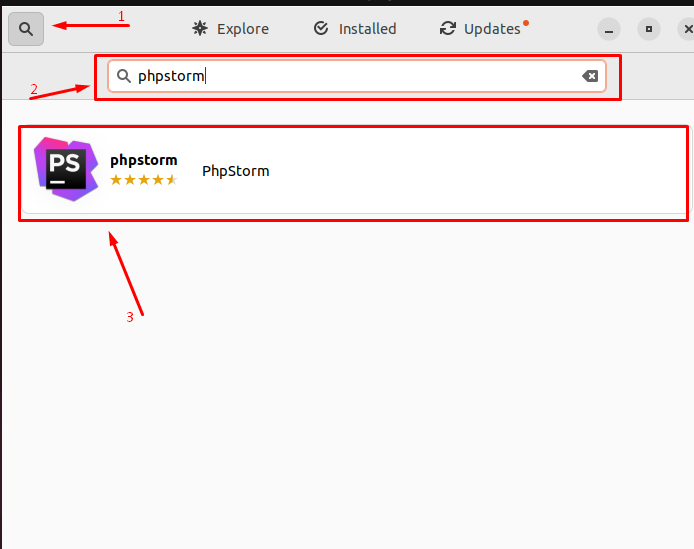
Now, click on the “Install” button to install the PhpStorm:
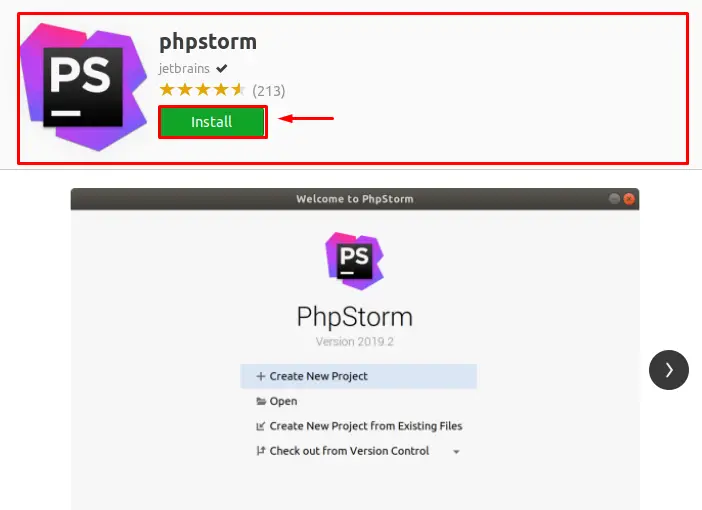
After that, authenticate the installation process by providing the user password:
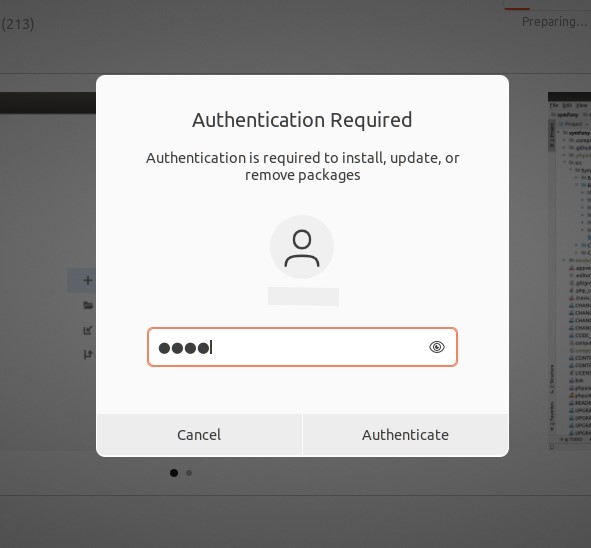
Doing so, the PhpStorm will be installed, and it can be verified by searching it from the applications menu:
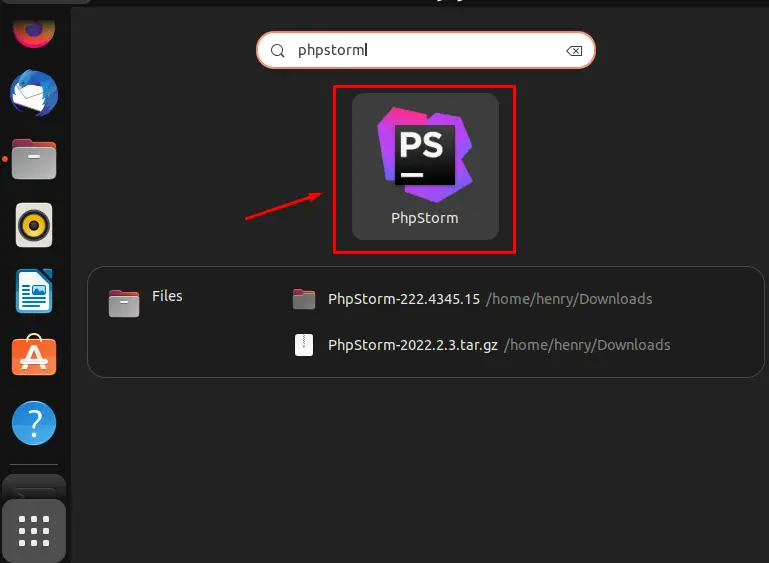
These are the methods to install PhpStorm on Ubuntu.
Remove PhpStorm Using Snap
To remove the PhpStorm (if it is installed from snap), run the following command:
$ sudo snap remove phpstorm

That’s all from this post!
Conclusion
To install PhpStorm, there are two methods using the tarball and snap packages. In the tarball method, the PhpStorm file is downloaded, and the installation script is executed to use PhpStorm. While in the snap method, users can use the command “sudo snap install phpstorm” to install it or can use the GUI support of snap as well. From this post, you have learned to install PhpStorm on Ubuntu 22.04 via multiple methods.
