Linux Mint comes in three flavors Cinnamon, MATE, and Xfce, each having distant desktop environments or personality in simple words. Since the release of Linux Mint back in 2006, there’s been an enormous improvement in features and customization, resulting in more popularity. But choosing the right one according to your taste could require some help, especially if you’re a new user.
Today we’d compare the three Linux Mint flavors while covering these aspects.
And now, we’ll start the guide and explain the above in detail.
What is a Desktop Environment?
A Desktop Environment doesn’t have any proper definition, but it can be referred to as a “collection of software running on top of an OS which results in a GUI.” This comprises icons to wallpapers and all the components required to form an interface. It is sometimes called a module that can easily be customized and configured according to the requirements.
One of the main benefits of using Linux is the desktop environments that come with each distro and have their look, customization, and a few distant features.
Cinnamon Desktop
Cinnamon Desktop Environment has often been considered the flagship environment of Linux Mint. It was first shipped in Linux Mint 13, and some forked components are from GNOME 2. Here’s what the desktop screen looks like.
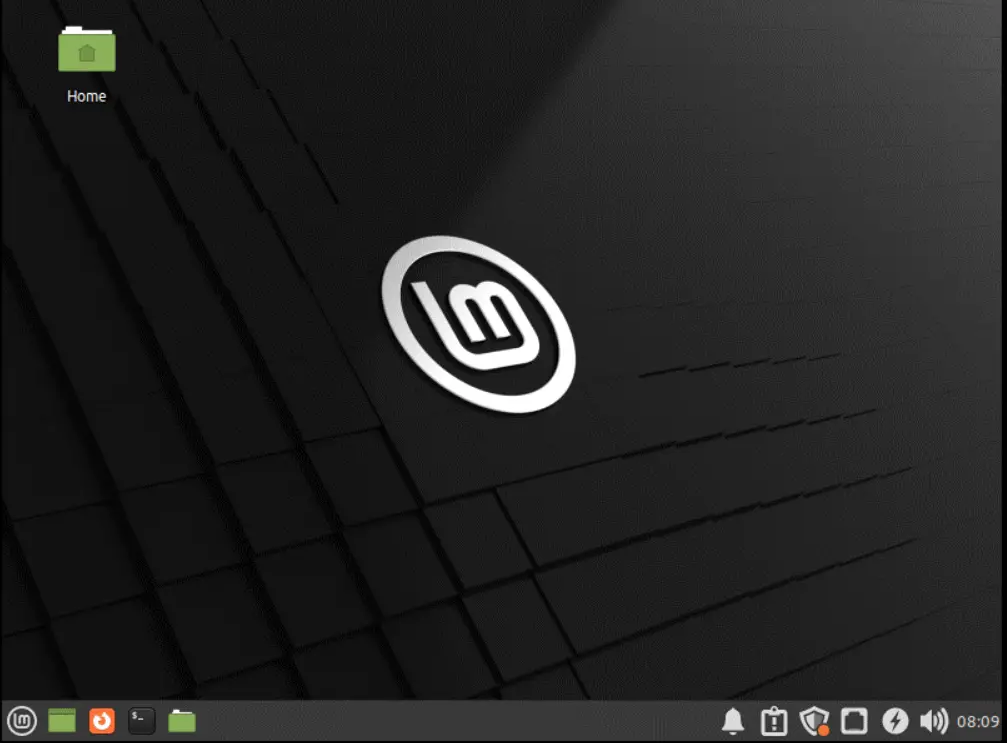
Performance
For the performance, we’d recommend having at least 4GB RAM and a dual-core processor for smooth operations as the Cinnamon, when idle, consumes about ~650MB RAM, which is quite impressive. Adding a fast SSD to boost performance lets you feel the real thing.
Pros of Using the Cinnamon Desktop Environment
Using the Cinnamon Desktop Environment, you get these perks.
- Excellent combination of traditional layout, modern aesthetics, and looks
- Highly customizable with lots of themes and effects through the settings editor
- Windows 7 looks with a touch of Linux as a GUI
- Fast, efficient, and secure
- Enhanced sound
Cons of Using the Cinnamon Desktop Environment
It is nearly perfect, but the following needs to be done.
- Documentation
- Buggy graphics drivers
How to Install Cinnamon Desktop Environment on Linux?
The cinnamon desktop environment can be installed on Linux by following the commands below.
$ sudo apt install cinnamon #For Debian/Ubuntu-based
$ sudo pacman -S cinnamon gnome-terminal #For Arch-based
MATE Desktop
The MATE Desktop Environment is an evolved version of GNOME 2 but with better aesthetics, look and performance; however, there’s a version nearly the same as Cinnamon. It was released back in 2011, and from my experience, I find it more customizable than Cinnamon. Here’s a screenshot of how it looks.
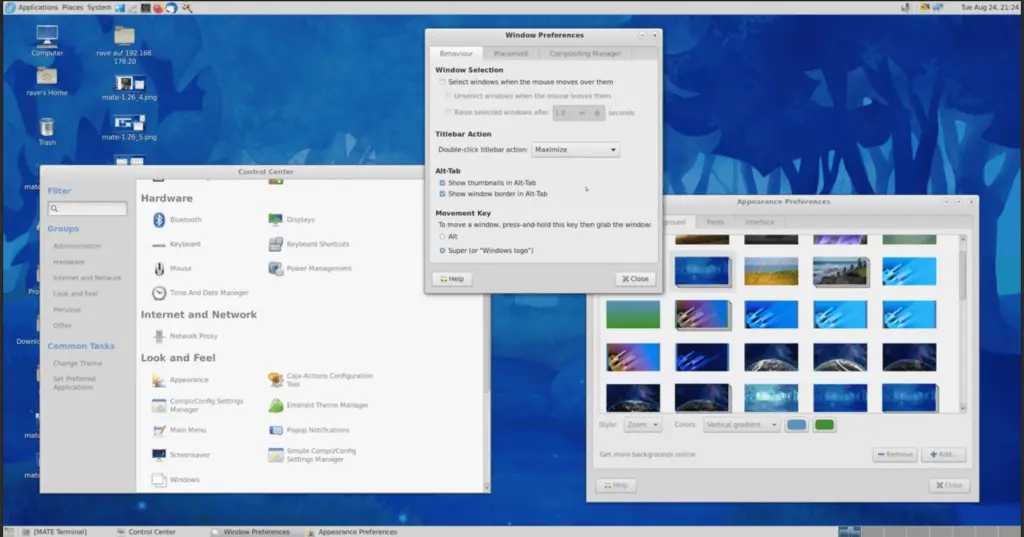
Performance
The MATE Desktop Environment has a slight edge over Cinnamon regarding performance as it uses fewer resources, especially the CPU, which results in better battery life. The RAM consumption when the system is idle remains under 500MB, which makes it an excellent choice for low-end systems. However, it requires at least 4GB RAM with a dual-core processor for a relatively good performance.
Pros of Using the MATE Desktop Environment
Using the MATE Desktop Environment, you get these perks.
- Highly customizable
- Traditional GNOME 2 look-alike desktop environment
- Available in many flavors (Linux Mint, Ubuntu, Debian, and more)
- Super lightweight, fast, and efficient
How to Install MATE on Linux?
The MATE desktop environment can be installed on Linux distro as follows:
$ sudo apt install ubuntu-mate-desktop #For Debian/Ubuntu-based
$ sudo pacman -S mate mate-extra #For Arch-based
Xfce Desktop
In 1996, Xfce Desktop Environment was initially developed on the code base of XForms, and that’s how it was named (to rhyme), and now no XForms is being used. The updates pattern for Xfce is usually between one to four years which is disappointing as the users won’t wait for years for the new features. However, it is the most stable Linux Mint flavor, and the desktop screenshot is below.
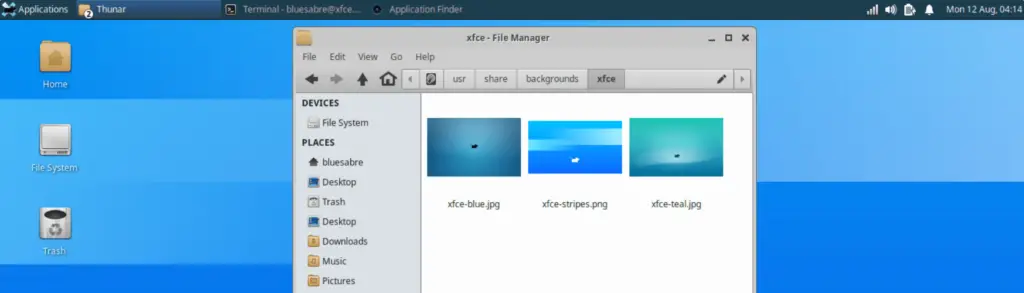
Performance
The Xfce falls below the MATE Desktop Environment regarding performance because it feels a bit slow without an SSD and consumes slightly more RAM in an idle state. It is stable, which means no bugs or those annoying errors. However, you must wait for the new features for quite a time. You are required to have at least 4GB RAM with a dual-core processor for a relatively good performance.
Pros of Using the Xfce Desktop Environment
Using the Xfce Desktop Environment, you get these perks.
- Customizable
- Easy to use
- Stable
- Lightweight, secure, and efficient
Cons of Using the Xfce Desktop Environment
The Xfce Desktop, according to my experience, has the following cons.
- An outdated and unattractive GUI
- Not enough built-in software
How to Install Xfce on Linux?
To install Xfce on Linux distributions, use the respective command.
$ sudo apt install xfce4 #For Debian/Ubuntu-based
$ sudo pacman -S xfce4 xfce4-goodies #For Arch-based
Linux Mint Cinnamon vs MATE vs Xfce, Which One to Choose?
All three flavors of Linux Mint have pros and cons. Still, considering the customization, more apps, better memory & CPU management, and GUI, we’d recommend using Cinnamon (if you’re new to Linux) and going for MATE (for slightly experienced users).
Older/experienced users who prefer a stable desktop environment with all the required features are recommended using the Xfce.
Conclusion
The flavors of Linux Mint are based on GTK Toolkit, which makes them look alike in certain places, but there are a few differences in terms of performance, customization, and other things, as explained above. This guide helps the users to choose the flavor of Linux Mint according to their requirements
