Address labels are generally used to specify the sender and recipient addresses. It contains the details of the sender as well as the recipient about name and address. Most organizations utilize the built-in template of address labels by reducing time and effort. This post aims to demonstrate how address labels are made in Google Docs.
How to Make Address Labels in Google Docs?
Google Docs offers the “Add-ons” option used for adding extended functionalities. By using this feature, the user can add the extension for making the address labels in Google Docs. This section contains step by step procedure to make labels in Google Docs:
Step 1: Open Google Doc
Select a new blank document for creating the address labels in Google Docs:
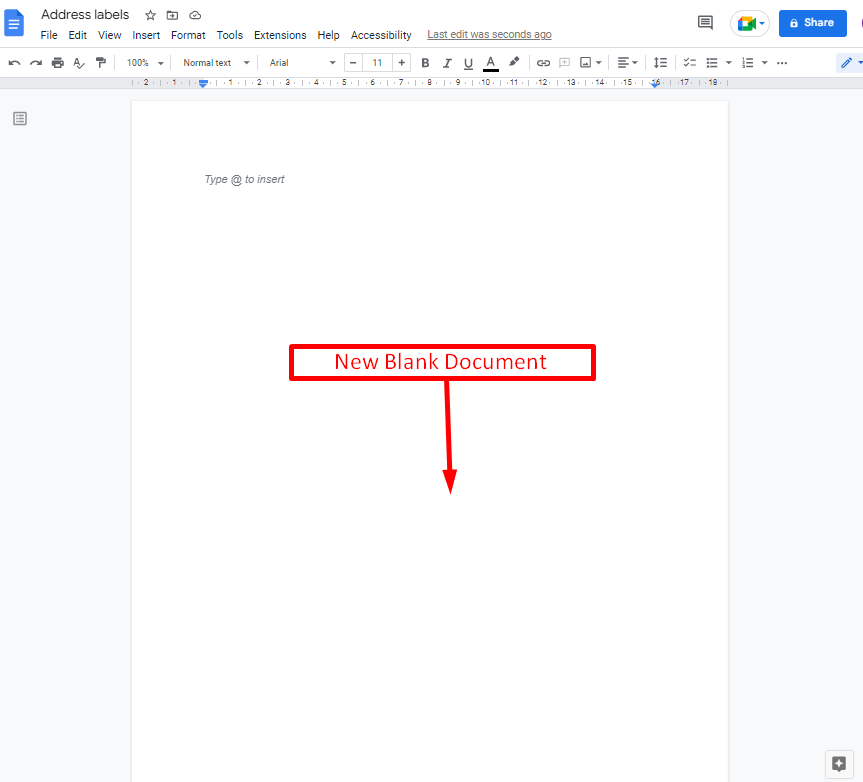
Step 2: Choose the “Add-ons” Option
Press the “Extensions” tab from the menu bar that generates a drop-down menu. Click on “Add-ons” and then select the “Get add-ons” option from the sub menu:
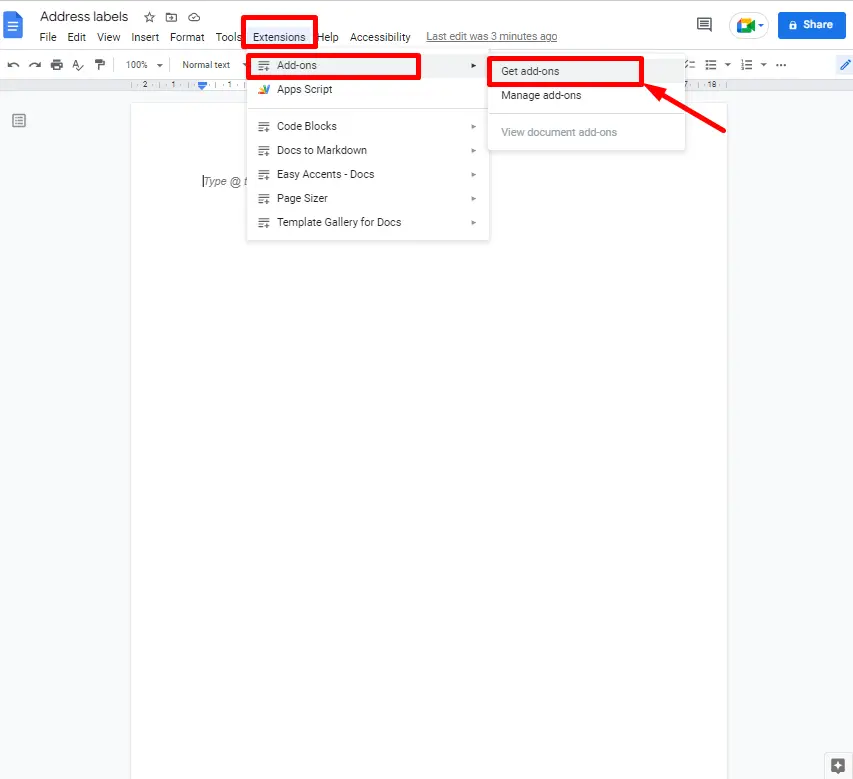
Step 3: Install the Foxy Labels Extension
It navigates to the “Google Workspace Marketplace” window. Type the extension name “Foxy Labels” in the search bar as shown below:
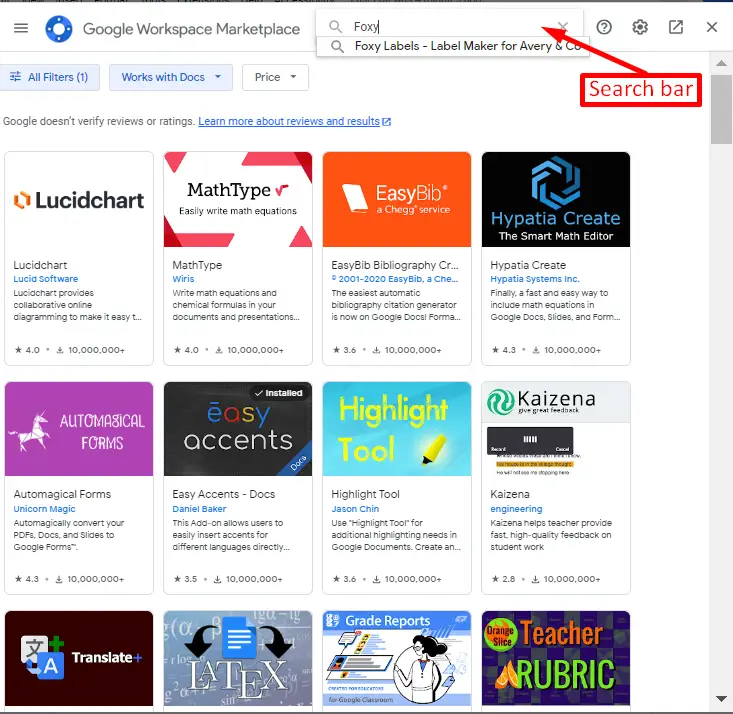
After that, click on the “Foxy Labels” extension and hit the blue “Install” button for installation:
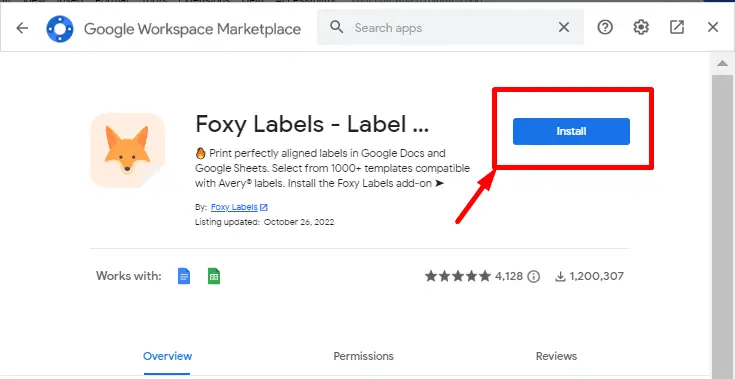
It navigates to another window containing two options, “CONTINUE” and “CANCEL”. Click on “CONTINUE” to proceed further:
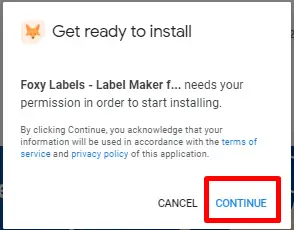
After that, press the “Allow” button in the pop-up window to access the permissions of the extension:
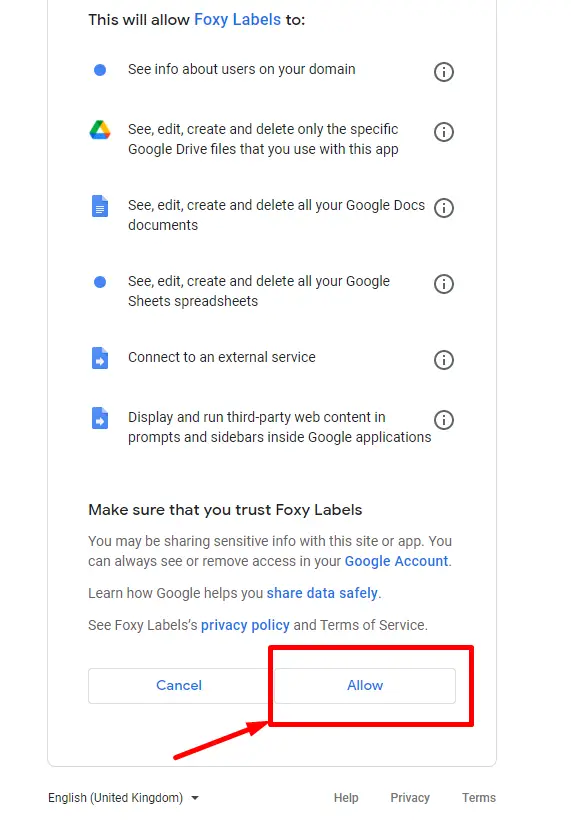
It navigates to the dialogue box; click on the “DONE” button that confirms that the “Foxy Labels” extension has been successfully installed:
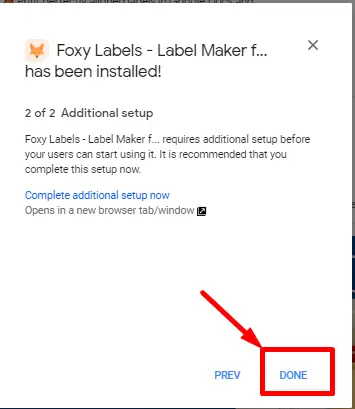
Step 4: Open the Foxy Labels Extension
The extension is now ready to use. For this purpose, navigate to the “Extensions” tab. Hover over the extension “Foxy Labels” and select the “Create labels” option:

A new window will open on the left side of Google Docs. Click on the “Label Template” field and select the template “Address Labels”, and press the “Apply template” button:
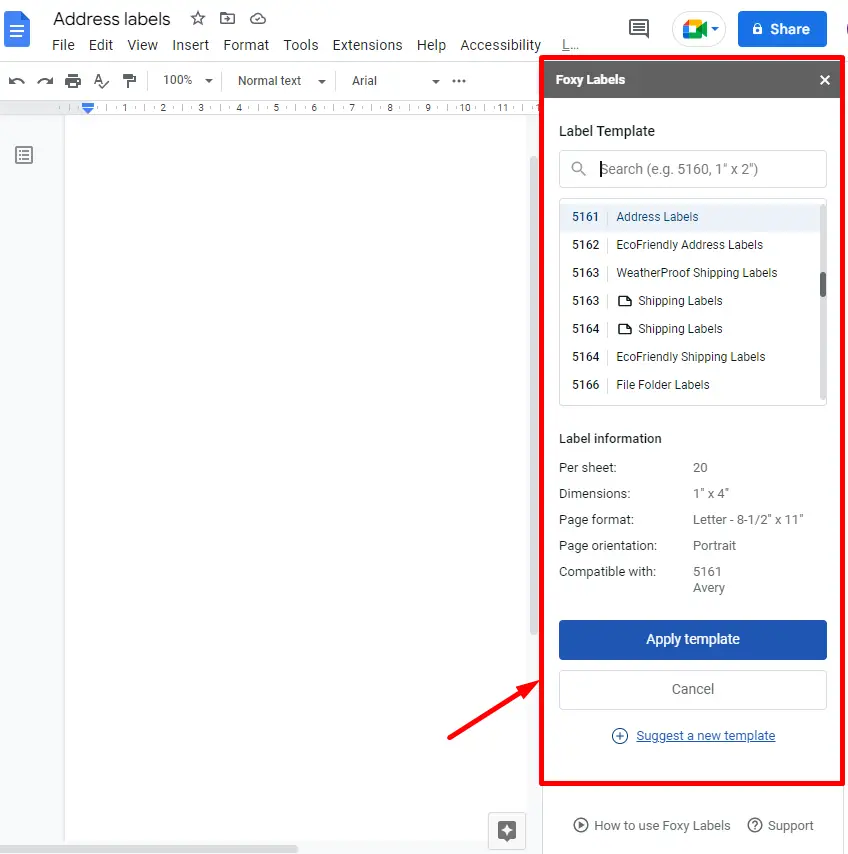
Finally, the selected template has been inserted into the Google Docs document:
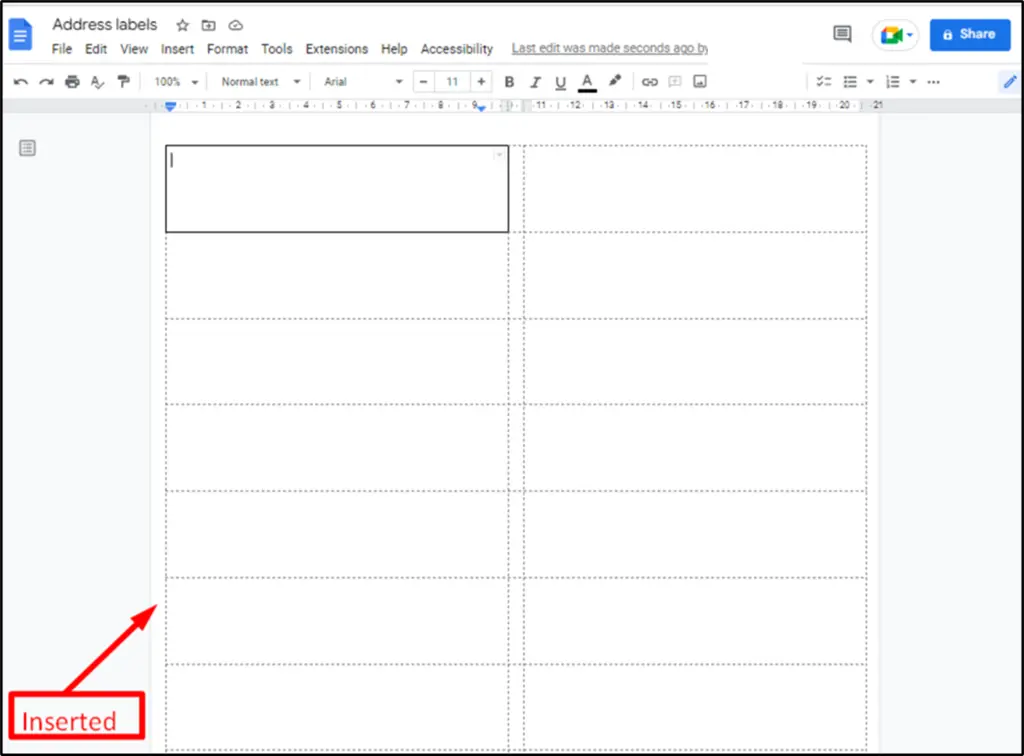
Step 5: Add the Content
Using the toolbar’s text format icons, add content to each block of the template:
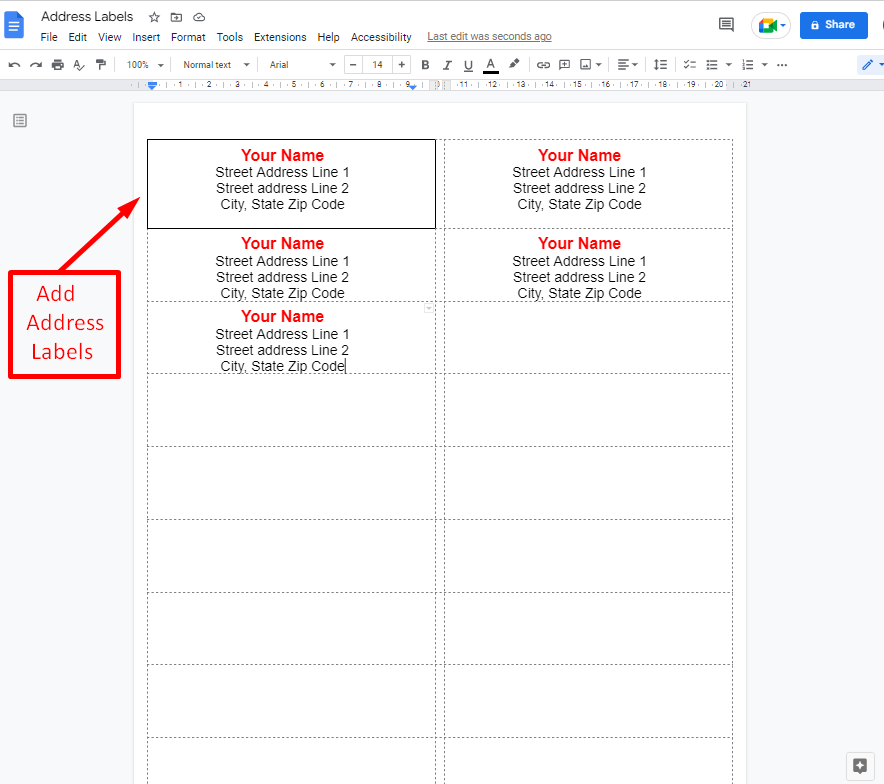
That’s all about this post!
Conclusion
Google Docs offers the key feature “Add-ons” to install the extension “Foxy Labels” for making address labels. The “Foxy Labels” extension has various built-in address label templates that the user can insert and modify labels according to their choice. This post demonstrates the step-by-step instructions to make address labels in Google Docs.
